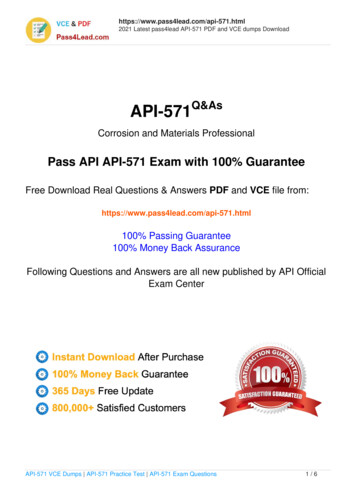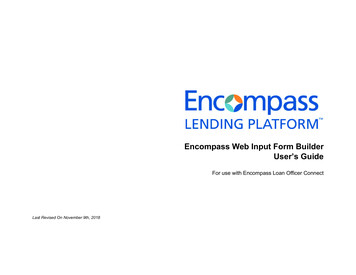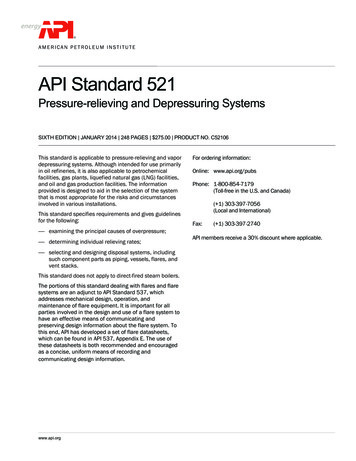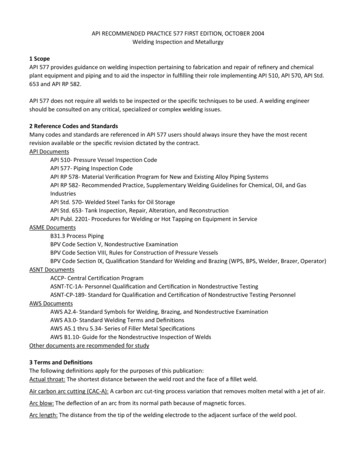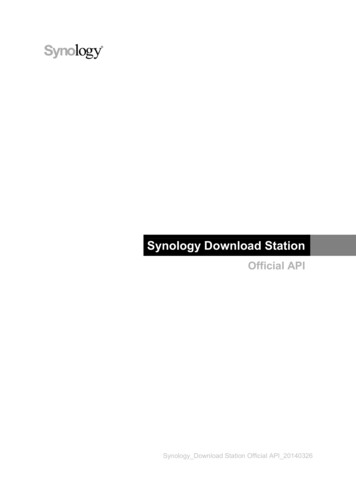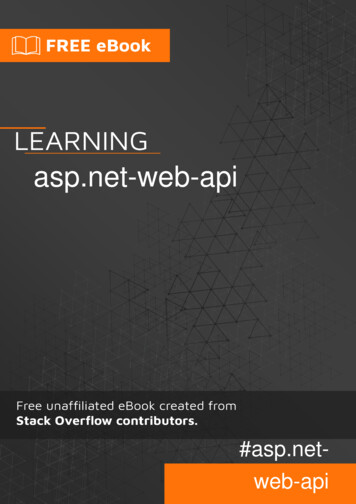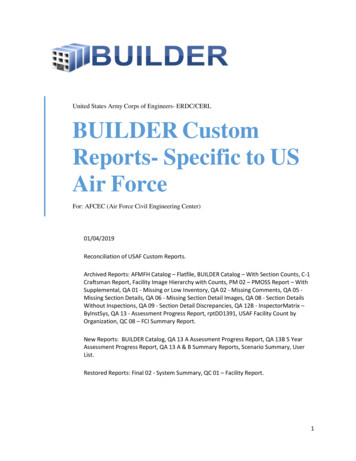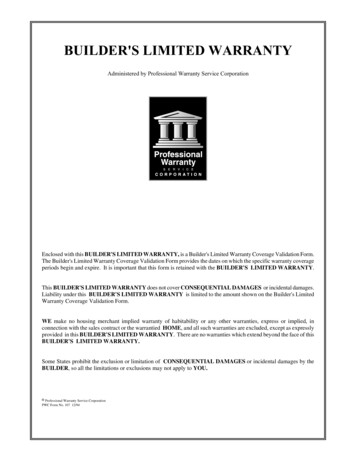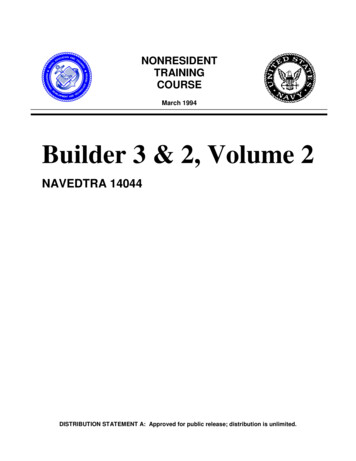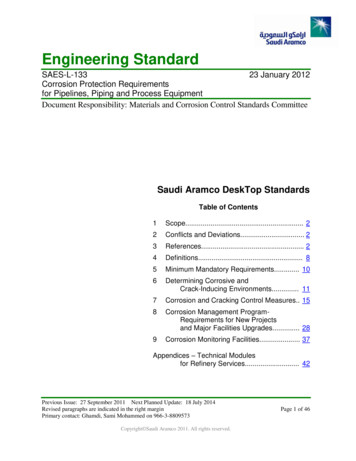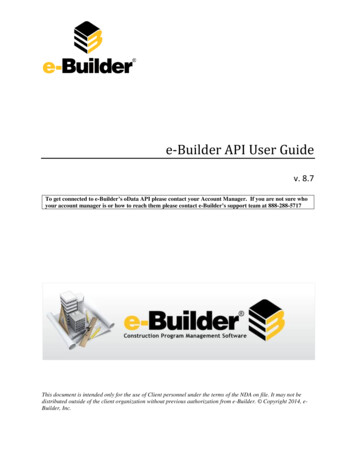
Transcription
e-Builder API User Guidev. 8.7To get connected to e-Builder’s oData API please contact your Account Manager. If you are not sure whoyour account manager is or how to reach them please contact e-Builder’s support team at 888-288-5717This document is intended only for the use of Client personnel under the terms of the NDA on file. It may not bedistributed outside of the client organization without previous authorization from e-Builder. Copyright 2014, eBuilder, Inc.
Table of ContentsVersion History. 11.0Introducing e-Builder oData API . 21.1Why Use the API . 21.2Understanding oData API. 21.2.1Query String Options. 31.2.2Response Codes . 31.3Throttling and Paging . 41.3.1Throttling. 41.3.2Paging . 51.42.0Supported e-Builder Entities . 6API Authentication . 72.1Manage API Access Keys . 72.1.1Create New API Keys . 72.1.2Enable/Disable API Keys. 82.2Access the API Consumer . 82.2.1Prerequisites . 82.2.2Sample API Call Using Microsoft Excel Power Query . 8Appendix A: .NET Code Snippet . 12
Version HistoryVersionDateSynopsis1.05/05/14Initial Release1.19/17/14Updated with additional data entities Copyright 2014, e-Builder, Inc.Page 2 of 12e-Builder API User Guide
1.0Introducing e-Builder oData APIe-Builder now offers a way to seamlessly extract raw data from the system through the use of an oDataAPI (Application Programming Interface). Although exports are available in different areas of e-BuilderEnterprise , the API allows you to garner more information with less navigation, and data remainsaccessible in real time. This data is often necessary to create custom reports, reconcile financial data inincumbent systems, and essentially can be used in an infinite number of ways to meet your businessneeds. As data is being extracted from e-Builder Enterprise, permission settings are honored with everyAPI call to ensure team members are only accessing information they have access rights to.To get connected to e-Builder’s oData API please contact your Account Manager. If you are not sure whoyour account manager is or how to reach them please contact e-Builder’s support team at 888-288-57171.1Why Use the APIThe API can be used to integrate data that resides in e-Builder with other software and databases tocreate customized solutions. For example: 1.2Produce executive dashboards with combined data from e-Builder and other internal systemsReconcile data in your financial systems with the data in e-BuilderLeverage e-Builder data to make a case for custom solutionsCreate custom reports with combined e-Builder dataUnderstanding oData APIe-Builder’s integrated web service APIs ensure seamless integration with other systems and facilitatereal-time data exchanges. Our API is based on the Open Data Protocol (oData); an open protocol forsharing data and is also an industry-standard XML data exchange format. oData is a REST(Representational State Transfer) protocol; therefore a simple web browser can view the data exposedthrough an oData service.Our API is an interface into e-Builder that allows other applications to make programmatic requests andaccess the objects and data without using the e-Builder user interface. This gives you the ability toconnect or integrate multiple data sets and processes together to create a more customized solution.The flowchart below describes this exchange. Copyright 2014, e-Builder, Inc.Page 2 of 14e-Builder API User Guide
oData supports an array of frameworks, applications and plug-ins that allow you to make API calls frome-Builder Enterprise. These third-party tools are referred to by oData as Consumers. To obtain a full listof supported consumers, please visit http://www.odata.org/ecosystem/ - Consumers tab.1.2.1 Query String OptionsThe oData protocol has a standard programming language used for sorting and filtering data. Forinstance, all query options are prefixed by a “ ” character. A few examples include: orderby – allows you order by a specific field. filter – allows you to filter data skip – allow you to skip a subset of data, such as null values.For more information or for a full list of query string options, please see the oData URI Conventions bygoing to -0/uri-conventions/ and scrolling downto Section 4: Query String Options.1.2.2 Response CodesWhen oData is queried, a response code is given. Below are the common responses: 200:400:401:404:429:500:The request has succeededInvalid requestUnauthorized: Access is denied due to invalid credentialsResource not found for the segment you requestedToo Many Requests. Throttling limit has been exceededServer side error Copyright 2014, e-Builder, Inc.Page 3 of 14e-Builder API User Guide
1.3Throttling and PagingThrottling and paging have been applied to the e-Builder API. Understanding these concepts willoptimize your use of the API. The sections that follow provide a brief overview of each concept.1.3.1 ThrottlingThrottling refers to the number of API calls allotted within a specified window of time. This is a commonpractice used among many software companies such as Adobe, Facebook, and Twitter, to name a few.This mechanism is used to prevent the degradation of system performance. By default, 15 API calls areallowed within a 15 minute interval. Each time a call is made to the database, you will receive a messagein the response header that includes the total number of calls allowed (X-RATE-LIMIT-LIMIT), thenumber of calls that remain (X-RATE-LIMIT-REMAINING), and the time at which additional callscan be made (X-RATE-LIMIT-RESET).Example: oData Response HeaderHTTP/1.1 200 OKCache-Control: no-cacheContent-Type: application/atom xml;charset utf-8X-RATE-LIMIT-LIMIT: 15X-RATE-LIMIT-REMAINING: 11X-RATE-LIMIT-RESET: 4/16/2014 10:44:20 AMDataServiceVersion: 2.0;Set-Cookie: ASP.NET SessionId t2prfcfm3c5i5g45urvxhf55; path /; secure; HttpOnlyX-FRAME-OPTIONS: SAMEORIGINDate: Wed, 16 Apr 2014 14:44:04 GMTContent-Length: 1131228Note: Although we make this information available, whether or not it displays in its entirety willdepend on the tool that is being used. Depending on the tool, there may or may not be settingsavailable that allow you to see all the information available in these alerts.Figure 1: Sample Throttle Message in Microsoft Excel Power QueryThe following actions constitute an API call:Note: Depending on the tool, data is initially rendered in a preview window. If the operationslisted below are completed within this window and it requires a call to the e-Builder database, itis considered an API call. Copyright 2014, e-Builder, Inc.Page 4 of 14e-Builder API User Guide
Tip: It is typical in most API consumer applications to have an action similar to “Apply and Close”which will close the preview window and allow you to manipulate data in their nativeapplication, without requiring a call to the e-Builder database. If you’ve already accessedupdated information, use this function to reduce the amount of API calls necessary and remainwithin the threshold. Refreshing the pageViewing a new e-Builder objectFilteringSortingNote: If you foresee a need to make more than 15 calls within a 15 minute window, pleasecontact e-Builder Support by sending an email support@e-Builder.net or calling us toll free at 888288-5717 (U.S.) or 1 954-556-6701 Option 7.1.3.2 PagingThe results of an API query may result in hundreds of pages of data. To optimize performance, theamount of data visible on a single page will be limited to a certain amount per page. Additional resultswill appear on subsequent pages.Page limitations are based on the data type, as follows:Data Type1.Bids2.Bidders3.Bid packages4.Bid scope items5.Budgets,6.Budget line items & Cost Summary7.Calendar events8.Capital plans9.Cash flow items (Current)10.Commitments11.Commitment line items12.Commitment changes & items13.Contacts14.Document log by project15.Forecast items (Current)16.Form types and instances17.Funding Sources18.Funding Rules & Distribution19.Invoices & Items20.Planning scenarios21.Processes & Instances22.Process Line Items23.Process routing history24.Projects Copyright 2014, e-Builder, Inc.Paging 010010050100100100100Page 5 of 14e-Builder API User Guide
25.26.27.28.29.30.Project Issue Types & IssuesRoles & MembersSchedule & Tasks (Current)Submittal PackagesSubmittal ItemsUsers1.4Supported e-Builder Entities1005050100100100Below is a list of supported e-Builder data types. Note that all entities are written as a single word,which is the convention that should be followed when querying data. Budget ItemsBudgetsCash FlowCash Flow ItemsCommitment Change ItemsCommitmentsInvoice ItemsInvoicesProjectsUsersBudget ChangesBudget Change ItemsProcess TypesProcess InstancesProcess Line ItemsForecast ItemsForecast Item DetailsForecast Item AdjustmentDynamic Cost Items Copyright 2014, e-Builder, Inc.Page 6 of 14e-Builder API User Guide
2.0API AuthenticationAPI authentication is a two-step process: 2.1Step 1: Manage API Access KeysStep 2: Access the API ConsumerManage API Access KeysAPI access can be granted by account administrators. API keys are unique 30 character passwordsrequired for accessing e-Builder data from the API Consumer. Keys are specific to the assigned user andonly one key can be generated per person. The following tasks will help you manage API access keys: Create New API KeysEnable/Disable API Keys2.1.1 Create New API KeysAPI keys can be created for yourself or other team members. Typically, the API will be used by personnelresponsible for generating reports or IT professionals. This task supports the initial creation of an API keyand generating a new key if the previous key was lost.To create a new API key:1. In e-Builder Enterprise, click the Setup tab from the Main Navigation Bar.Note: If the Setup tab is not visible, click the Plus sign, and then click the Setup link.2. In the Administration Tools section, click API Access. The API Access page displays.3. Click Create Key. The API Key pop-up window displays.4. Click the User drop-down arrow to select the person to assign the key to.5. To download a text file that includes the username and key, click Download Key.6. Click Save. Copyright 2014, e-Builder, Inc.Page 7 of 14e-Builder API User Guide
2.1.2 Enable/Disable API KeysAPI Keys can be disabled at any time, which will temporarily revoke the person’s access to API data untiltheir key is enabled again.To enable or disable an API key:1. In e-Builder Enterprise, click the Setup tab from the Main Navigation Bar.Note: If the Setup tab is not visible, click the Plus sign, and then click the Setup link.2. In the Administration Tools section, click API. The API Access page displays.3. To disable an API key, click the Disable link next to the person’s name.OrTo enable an API key, click the Enable link next to the person’s name.2.2Access the API ConsumerThe API can be used with an array of API consumers that may already be accessible to you. To obtain afull list of supported tools, please visit http://www.odata.org/ecosystem/ - Consumers tab.Note: See Appendix A for a .NET Code Snippet (page 12)2.2.1 PrerequisitesAfter you’ve opened the API Consumer, you will need the following sets of information to make an APIcall. URL: https://API.e-builder.net/eBoDataAPI.svc/e-Builder usernameAPI Access Key2.2.2 Sample API Call Using Microsoft Excel Power QueryExample: The example that follows uses the Microsoft Excel Power Query plug-in; however an arrayof applications, frameworks and plug-ins can be used. To obtain a full list of supported API Consumers,please visit http://www.odata.org/ecosystem/ - Consumers tab. For instructions on connecting withother API Consumers, please see the tool’s native help documentation.To set up an API connection using Power Query:1. Download Power Query.2. From the Microsoft Excel ribbon, click the Power Query tab. Copyright 2014, e-Builder, Inc.Page 8 of 14e-Builder API User Guide
3. Click the From Other Sources drop-down arrow and select From oData Feed.The OData Feed pop-up window displays.4. In the URL field, enter API.e-builder.net/eBoDataAPI.svc/Note: To access a specific cost entity, include it at the end of the URL. For example, to queryInvoices, enter the URL as follows: https://api.e-builder.net/eBoDataAPI.svc/Invoices. If anentity is not specified, a list of all available entities will display. For a complete list and theirconventions, see Supported e-Builder Entities (page 6).5. Click OK. The Access an oData feed window displays.6. From the Left Navigation pane, click Basic. Copyright 2014, e-Builder, Inc.Page 9 of 14e-Builder API User Guide
7. Enter your e-Builder username and API access key.8. Select the second radio button option, https://api.e-builder.net/eBoDataAPI.svc9. Click Save. The Power Query spreadsheet displays.10. From the Navigator, located on the right-side of the page, double-click an object to display itscontents.The output file displays in a preview window. Copyright 2014, e-Builder, Inc.Page 10 of 14e-Builder API User Guide
Tip: To view the data in the main Excel spreadsheet, click Apply and Close. This will allowyou edit the content and also refrain from making additional API calls. Copyright 2014, e-Builder, Inc.Page 11 of 14e-Builder API User Guide
Appendix A: .NET Code SnippetBelow is a .NET code snippet that can be used to make an API call directly from an internal system. Forexample, e-Builder data can be queried for use in a financial system using the below snippet; simplyreplace username and apikey with the actual values.Dim uri As System.Uri New vc")Dim ctx As eBoData.eboDataService New eBoData.eboDataService(Uri)Dim credCache As New System.Net.CredentialCacheDim cred As New System.Net.NetworkCredential(“ username ”, “ apikey ”)credCache.Add(uri, "Basic", cred)ctx.Credentials credCache‘as an example, I am retrieving the first project from the list of projects. Anyquery can be written on the projects collection here.Dim project As eBoData.Project ctx.Projects.FirstOrDefault() Copyright 2014, e-Builder, Inc.Page 12 of 14e-Builder API User Guide
e-Builder's integrated web service APIs ensure seamless integration with other systems and facilitate real-time data exchanges. Our API is based on the Open Data Protocol (oData); an open protocol for sharing data and is also an industry-standard XML data exchange format. oData is a REST