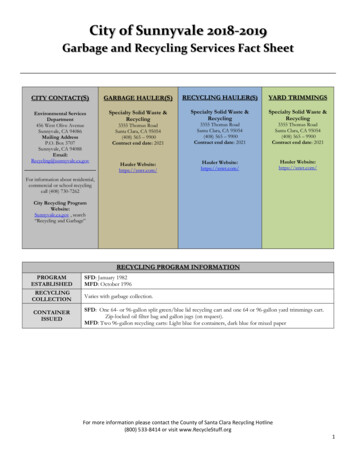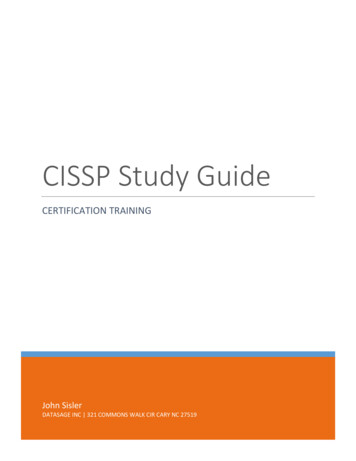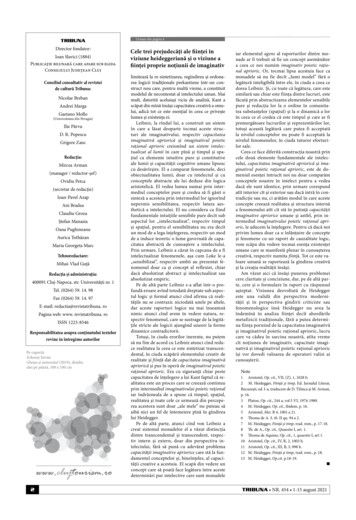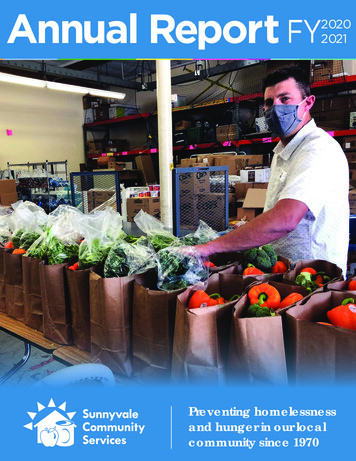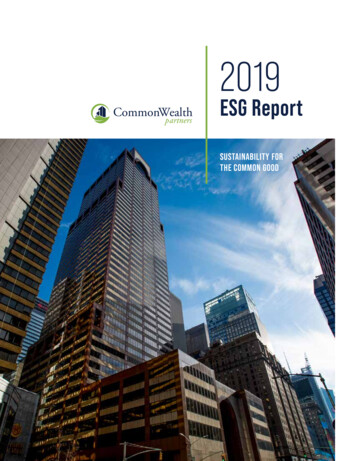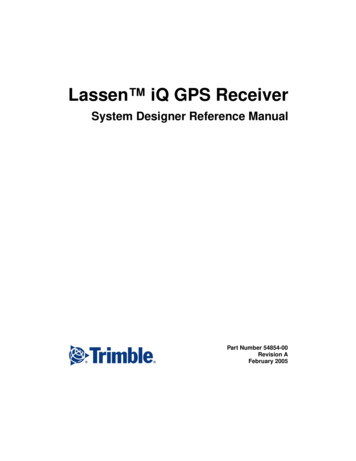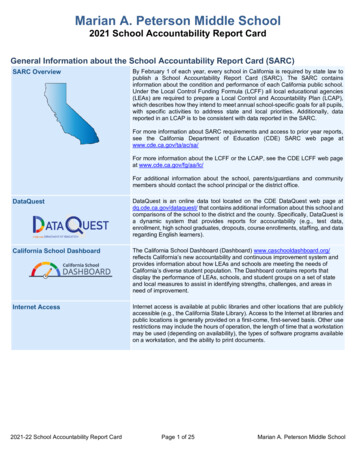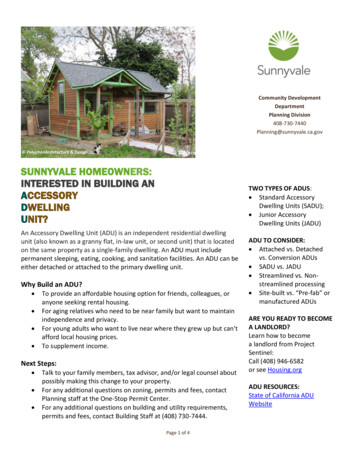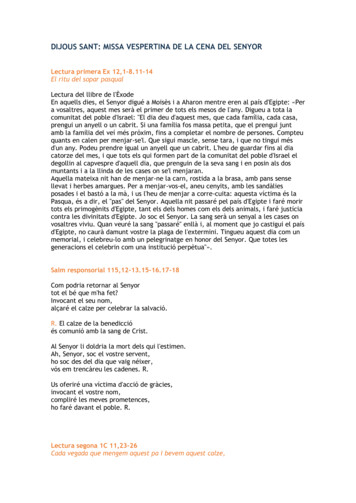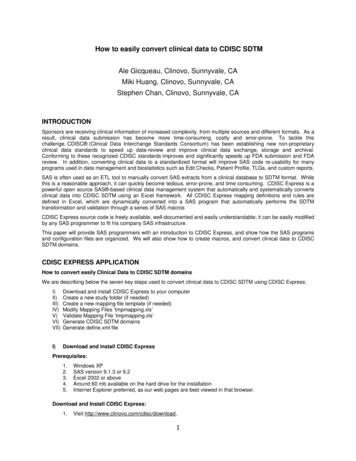
Transcription
How to easily convert clinical data to CDISC SDTMAle Gicqueau, Clinovo, Sunnyvale, CAMiki Huang, Clinovo, Sunnyvale, CAStephen Chan, Clinovo, Sunnyvale, CAINTRODUCTIONSponsors are receiving clinical information of increased complexity, from multiple sources and different formats. As aresult, clinical data submission has become more time-consuming, costly and error-prone. To tackle thischallenge, CDISC (Clinical Data Interchange Standards Consortium) has been establishing new non-proprietaryclinical data standards to speed up data-review and improve clinical data exchange, storage and archival.Conforming to these recognized CDISC standards improves and significantly speeds up FDA submission and FDAreview. In addition, converting clinical data to a standardized format will improve SAS code re-usability for manyprograms used in data management and biostatistics such as Edit Checks, Patient Profile, TLGs, and custom reports.SAS is often used as an ETL tool to manually convert SAS extracts from a clinical database to SDTM format. Whilethis is a reasonable approach, it can quickly become tedious, error-prone, and time consuming. CDISC Express is apowerful open source SAS -based clinical data management system that automatically and systematically convertsclinical data into CDISC SDTM using an Excel framework. All CDISC Express mapping definitions and rules aredefined in Excel, which are dynamically converted into a SAS program that automatically performs the SDTMtransformation and validation through a series of SAS macrosCDISC Express source code is freely available, well-documented and easily understandable; it can be easily modifiedby any SAS programmer to fit his company SAS infrastructure.This paper will provide SAS programmers with an introduction to CDISC Express, and show how the SAS programsand configuration files are organized. We will also show how to create macros, and convert clinical data to CDISCSDTM domains.CDISC EXPRESS APPLICATIONHow to convert easily Clinical Data to CDISC SDTM domainsWe are describing below the seven key steps used to convert clinical data to CDISC SDTM using CDISC Express:I)II)III)IV)V)VI)VII)Download and install CDISC Express to your computerCreate a new study folder (if needed)Create a new mapping file template (if needed)Modify Mapping Files ‘tmpmapping.xls’Validate Mapping File ‘tmpmapping.xls’Generate CDISC SDTM domainsGenerate define.xml fileI)Download and install CDISC ExpressPrerequisites:1.2.3.4.5.Windows XPSAS version 9.1.3 or 9.2Excel 2002 or aboveAround 60 mb available on the hard drive for the installationInternet Explorer preferred, as our web pages are best viewed in that browser.Download and Install CDISC Express:1.Visit http://www.clinovo.com/cdisc/download,1
2.3.4.5.6.7.8.9.10.An email with a download link will be sent to the mailbox you provided in the short formFollow the download link provided in the email and install CDISC Express on your computerSave ‘Clinovo CDISC Express.exe’ to your hard driveDouble click ‘Clinovo CDISC Express.exe’ to start the installation wizardClick ‘Run’ when prompted to execute ‘Clinovo CDISC Express.exe’Click ‘Next ’ from the ‘Welcome to the Clinovo CDISC Express v1.0 Setup Wizard’Check the box for ‘I accept the terms of the License Agreement’ and click ‘Next ’ to continue.Choose a destination folder, such as ‘C:\Program Files\CDISC Express’ and click ‘Install’ to continueOnce the installation is complete, click ‘Finish’ to exist the installation wizard.By selecting “Launch” from the Welcome menu, you can see how CDISC Express program and configuration files areorganized (Figure 1).Figure 1. CDISC Express folder structure II)welcome – This shortcut displays the Welcome dashboard with useful links.documentation – This folder contains useful documentation: a Quick Start Guide, a User Guide, and FAQ,a Video Tutorial, an the User Agreement.macros – This folder contains all the macros.macros\ClinMap – This folder contains all the macros used by the core of the application.macros\function library – This folder contains macros to map your data to SDTM domains.programs – This folder contains all the SAS programs that you can use with your studies.SDTM Validation – This folder is used to validate the SDTM domains.specs – This folder contains all the specification like SDTM terminology and LAB specs.studies – This folder contains all studies you want to map.temp – This folder contains a newly generated tmpmapping.xls file after executing‘generate mapping template.sas’ file.Create a new study folder (if needed):1. Run ‘create new study.sas’ to create a new study folder with a specified study name. Once the studyfolder is created, it will create all the folder structure within the new study folder located at \CDISCExpress\studies\ New Study Name III) Create a new mapping file template (if needed):1. Once a new study folder is created, users can create a new mapping file with specified domain byrunning ‘generate mapping template.sas’ to create a new mapping file ‘tmpmapping.xls’ in the folder\CDISC Express\temp folder with 4 default sheets – Studymetadata, Format, DM, and SUPPQUAL.2. Run %Createmapping.sas if a domain other than ‘DM’ is needed. Users will have an option to choosewhether they like to have ‘Required,’ ‘Expected,’ and \or ‘Permissible’ CDISC SDTM variables byadjusting the parameters for ‘Createmapping’ macro.2
IV) Modify the sample mapping file ‘tmpmapping.xls’The mapping file (Figure 2) is the heart of the system and contains all the mapping rules for the CDISC variables. It is saved in the 'DOC' folder of the corresponding study. There are two sub folders: 'Mapping file - working version' folder: This folder contains the working version of the mapping file(tmpmapping.xls). Any changes to the mapping rules should be done in this document. 'Mapping file - validated version' folder: CDISC Express has a program to validate the mappingrules in ‘tmpmapping.xls.’ After creating or updating the ‘tmpmapping.xls’ file in the ‘Mapping file working version’ folder, a SAS program will validate the document by checking the syntax. If no issuesare detected, the working file will be copied to the folder 'Mapping file - validated version'. It is importantnot to change this file. Only the working version of the mapping file should be updated by the users.In this section, the user makes his necessary modifications to the ‘tmpmapping.xls’ file in the ‘Mapping file working version’ folder. The validation of the tmpmapping.xls file will be done after the modification of thismapping file is complete. This mapping file is an Excel file in XML format with the following types of sheets: ‘StudyMetadata’ tab‘FORMAT’ tab‘Domain’ tabs (EM, EX, IE etc)‘SUPPQUAL’ tabFigure 2. Mapping file structurea)‘StudyMetadata’ tabThe Studymetadata tab (Figure 3) contains the information to generate the Define.xml file.Information about the XML elements is present in the columns ‘XMLField’ and ‘XMLElement.’ Youcan update the ‘Values’ column to represent your study details. The column ‘Comments’ has someadditional information to help you with understand each row of the ‘StudyMetadata’ tab.Figure 3. StudyMetadata tab of the mapping fileb)‘FORMAT’ tabAll SAS formats can be used in the mapping file. You can also define custom formats and specifythem in the FORMAT tab (Figure 4).3
The FORMAT tab contains 3 columns: format – Defines the format name. It has to start with a sign for a text format andcannot contain blanks. Numeric formats do not need the sign. from – Defines the entry value that you want to apply the format to. tovalue – Defines the value that will replace the entry value.For example, the first format is sev. If you apply this format to a variable, the value ‘1’ will bereplaced by ‘MILD.’Figure 4. FORMAT tab of the mapping filec)‘Domain’ tabs (DM, TV, SV, AE, CM, MH, EX, VS, DS, LB, SC, IE, TI, CO.etc)Each SDTM domain that will be mapped has to have its own tab. The name of the tab defines theSDTM domains that is created by the instructions contained in the tab.A domain tab contains 6 columns (Figure 5). Users need to modify these columns in each domaintab to suit their clinical studies. Dataset – Specifies the source datasets that will be operated on, to create the STDMdomains as defined by the name of the tab.Merge Key – Defines the variables that will be used to merge the datasets that arespecified in the Dataset column. If this column is not empty, the application assumes thatthe variable USUBJID is to be used to merge.Join (optional) – Specifies whether an IN option should be employed in merging thedatasets with a merge key.CDISC variable – Specifies the CDISC variables that will be created.Expression – Provides the detail on the assignment statement of the SDTM variable in theCDISC variable column. The expressions are to create the CDISC variables from thesource datasets. Users fill this column out with the help of study protocol and thestructure of the source datasets. The SAS macros from the function library can be used,and this library can be further extended based on the requirements for the clinical study.Comments – It is for documentation purpose and will appear in the column 'comment' ofthe define.xml of the study.Explanation – It provides additional details and explanation to help you with creating themapping file for your study. It is not used by the CDISC Express application.4
Figure 5. Domain tab of the mapping fileNote that if you do not want to process a domain, you can add '-' before the tab name (Figure 6).The domains with a name starting by '-' are excluded from the mapping validation and the SDTMgeneration programs.Figure 6. Excluded TV, SC, and AE domains with ‘-‘ prefixd)‘SUPPQUAL’ tabThe ‘SUPPQUAL’ tab defines the non-standard variables to be created that cannot be mapped toalready defined SDTM variables. Because the CDISC SDTM does not allow the addition of newvariables, it is necessary to represent the metadata and data for each non-standard variable/valuecombination in the SUPPQUAL dataset. Users need to fully define the metadata of theSUPPQUAL variables which include Domain Name, Variable Name, Variable Label, Type, Length,and Origin. The description of these 6 variables is as below: Domain – SDTM domain name.VariableName – Variable name which has to be uppercase.VariableLabel – Variable label.Type – Variable type which can be either Char or Num.Len – Variable Length.Origin – Variable origin which can be CRF or MACRO.Note:1)2)3)4)V)All data values are stored as characters, so that the type will always be a character, even if anumeric value is specified.The length of the variable must be correctly specified to ensure no values are truncated.The SUPPQUAL datasets are created for each domain, e.g. SUPPDM. These datasets may betransposed and merged back with the domain dataset, e.g. DM.To distinguish SUPPQUAL variables from the Domain variables, the SUPPQUAL variables areprefixed with ‘ ’ in the Domain definition.Validate the mapping file ‘tmpmapping.xls’Once the working version of the mapping file ‘tmpmapping.xls’ is completely filled, the file has to be checkedfor logical and syntactical errors by running the program, Validate Mapping File.sas,’ before comforting thedata to SDTM. This SAS program will check whether the tmpmapping.xls meets requirements.A message will be displayed on the HTML page indicating the validation is successful. The temporarymapping file will be renamed as ‘mapping.xls’ and saved in the folder \CDISC Express\Studies\my5
study\doc\Mapping file - validated version folder, and the previous validated mapping file will be archived byadding the current date and time to the file name and stored in the same folder.If the validation fails, a list of error messages will be displayed in the HTML page ‘mapping validation.html’located in the folder \CDISC Express\Studies\my study\results\Mapping Validation. After reading the errormessage, user will correct errors in the mapping file and then validate it again until all errors are cleared.As errors may occur in several domains, to be more efficient and focused, it is possible to comment outunnecessary domains by prefixing the sheet name with a dash in the ‘tmpmapping.xls’ file as below.However, a domain should not be commented if certain expressions require variables from other domains.Below is the list of error handling codes that have been built into CDISC Express (\CDISCExpress\specs\Mapping validation\validation err.xls) with five error categories (Figure 7). Mapping file – Rules to check the mapping file structure FORMAT Tab – Rules to check the data entered on the FORMAT tab. CDISC mapping definition – Rules to check the mapping expression for the differentdomains SUPPQUAL domain – Rules for the SUPPQUAL domain CO domain – Rules for the CO domainThis spreadsheet is used by the validation program to interpret error codes with variable names, domainnames, and/or type of errors. This list of error can be extended by adding new error codes and definitions.Once a new definition is added, the macro ‘validatestudy.sas’ should also be updated to test the mapping filefor the presence of these new errors.6
Figure 7. Error handling codes tableVI) Generate CDISC SDTM domainsOnce the validation of the mapping file is successful, we can create CDISC SDTM domains by running‘generate SDTM.sas’ from \CDISC Express\Programs folder. This program will generate all the SDTMdomains based on the specifications defined in the mapping.xls file. The generated SDTM domains willreside in the \CIDSC Express\studies\ Study Name \results\SDTM folder.After each run of generating CDISC SDTM domains, the message ‘SDTM tables were successfullygenerated for study Study Name ’ will appear on your browser with hyperlinks to access the SDTM7
generated information such as a list of domain created, SDTM terminology issues, and SDTM validationissues (Figure 8).The SDTM domains can be created using the following mechanism:1) From a single dataset By putting only one source dataset in the Dataset column, the domain will be created froma single dataset2)3)4)By stacking multiple datasets from a source dataset By using several datasets in the ‘Dataset’ column and use the term ‘all(stack)’By merging multiple datasets using the same merge key By leaving the merge key column blank, datasets will be merged using the default variableBy merging multiple datasets using different merge keys By specifying different variables in the merge key columnFigure 8. CDISC SDTM generation summary reportVII) Generate Define.xml fileAfter CDISC SDTM domains are generated, we can create CDISC SDTM domains by running‘generate Definexml.sas’ from \CDISC Express\Programs. This program will create a report ‘definexml.html’in \CIDSC Express\studies\ Study Name \results\reports\definexml folder.CONCLUSIONCDISC is a matured clinical data standard that helps manage clinical data in a standardized and uniform way. It isstrongly recommended by FDA; therefore, complying with this format significantly improves the quality of FDAsubmission and accelerates the FDA review, resulting in a reduced time to market. Once clinical data is converted toCDISC, SAS code can be re-used for clinical data management and biostatistics activities, as well as for cross studycomparisons. CDISC Express is a powerful tool that streamlines complex data mapping and SDTM conversionthrough the use of an easy-to-understand Excel-based framework. The Excel mapping file can serve as aspecification document and source codes, as it is automatically converted to SAS codes by macros during theconversion.8
ACKNOWLEDGMENTSWe thank Kalyani, Romain, Leila, Megha, and Gaetan, who were involved in the development and release of CDISCExpress application.CONTACT INFORMATIONYour comments and questions are valued and encouraged. Contact the author at:Ale GicqueauClinovo1208 E. Arques Avenue, suite 114Sunnyvale, CA 94085Phone: 1 800 987 6007E-mail: ale@clinovo.comWeb: http://www.clinovo.com/Miki HuangClinovo1208 E. Arques Avenue, suite 114Sunnyvale, CA 94085Phone: 1 800 987 6007E-mail: miki.huang@clinovo.comWeb: http://www.clinovo.com/Stephen ChanClinovo1208 E. Arques Avenue, suite 114Sunnyvale, CA 94085Phone: 1 800 987 6007E-mail: Stephen.chan@clinovo.comWeb: http://www.clinovo.com/SAS and all other SAS Institute Inc. product or service names are registered trademarks or trademarks of SASInstitute Inc. in the USA and other countries. indicates USA registration.Other brand and product names are trademarks of their respective companies.9
The mapping file (Figure 2) is the heart of the system and contains all the mapping rules for the CDISC variables. It is saved in the 'DOC' folder of the corresponding study. There are two sub folders: 'Mapping file - working version' folder: This folder contains the working version of the mapping file (tmpmapping.xls).