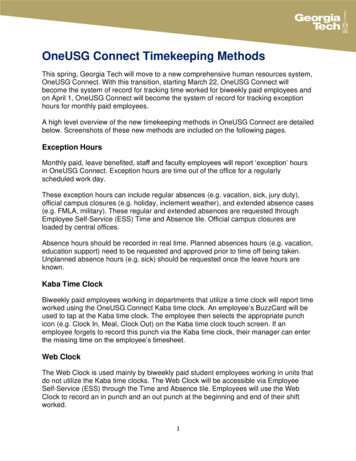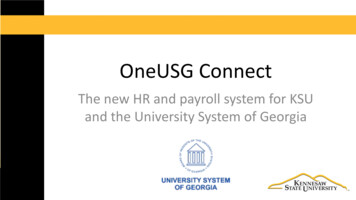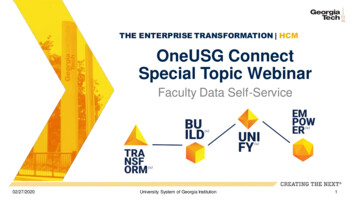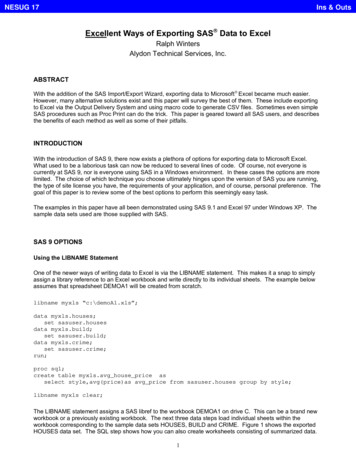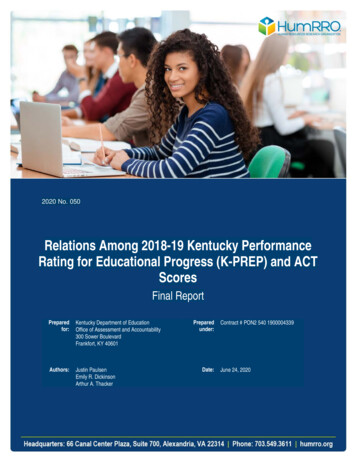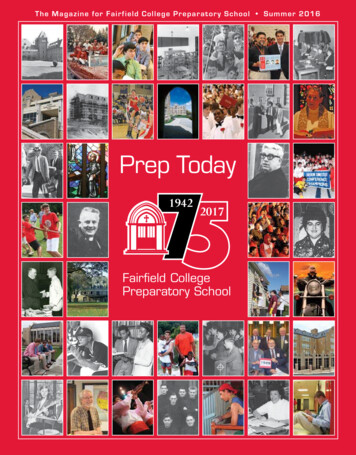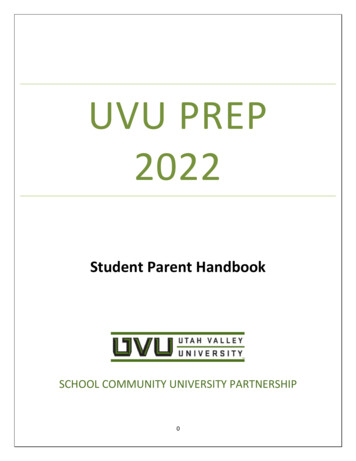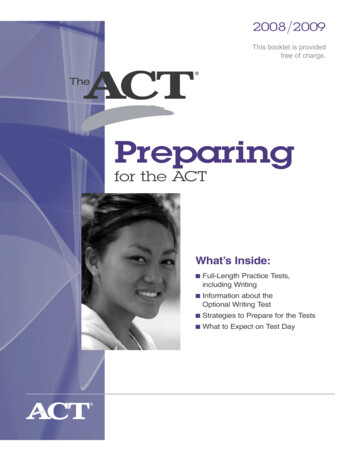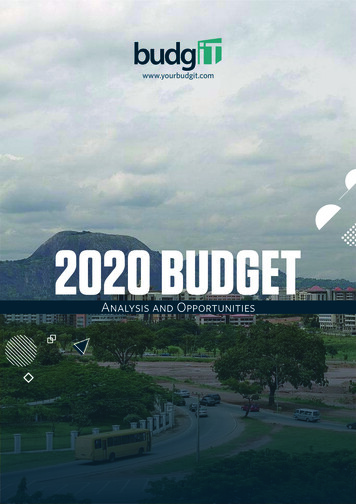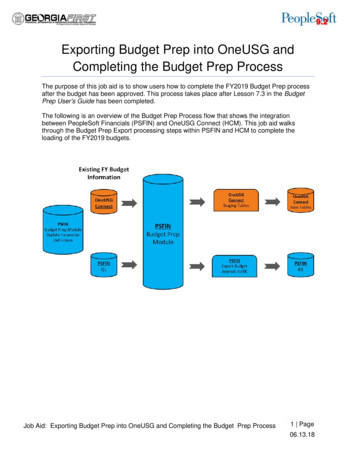
Transcription
Exporting Budget Prep into OneUSG andCompleting the Budget Prep ProcessThe purpose of this job aid is to show users how to complete the FY2019 Budget Prep processafter the budget has been approved. This process takes place after Lesson 7.3 in the BudgetPrep User’s Guide has been completed.The following is an overview of the Budget Prep Process flow that shows the integrationbetween PeopleSoft Financials (PSFIN) and OneUSG Connect (HCM). This job aid walksthrough the Budget Prep Export processing steps within PSFIN and HCM to complete theloading of the FY2019 budgets.Job Aid: Exporting Budget Prep into OneUSG and Completing the Budget Prep ProcessGeorgiaFIRST Financials1 Page06.13.188
I.Running the Financials HCM Budget Prep Export Process1. Log in to GeorgiaFIRST Financials.2. Navigate to NavBar Navigator BOR Menus Budget Prep Budget PrepProcessing HCM Export.3. Click Search to find an existing value or click the Add a New Value tab to create a newRun Control ID.4. Choose one of the following on the HCM Export Page by clicking on the radio button: Create Report: generates only a PDF report version. Create Report/Run HCM Export: generates a PDF report and populates the HCMStaging tables.5. Click Save and then Run.Job Aid: Exporting Budget Prep into OneUSG and Completing the Budget Prep ProcessGeorgiaFIRST Financials2 Page06.13.188
6. Click OK to run the process.Job Aid: Exporting Budget Prep into OneUSG and Completing the Budget Prep ProcessGeorgiaFIRST Financials3 Page06.13.188
7. Click Process Monitor link.8. Click Refresh until the Run Status is Success and the Distribution Status is Posted.9. Click Details.Job Aid: Exporting Budget Prep into OneUSG and Completing the Budget Prep ProcessGeorgiaFIRST Financials4 Page06.13.188
10. Click View Log/Trace.11. Click the borbphex pdf.Job Aid: Exporting Budget Prep into OneUSG and Completing the Budget Prep ProcessGeorgiaFIRST Financials5 Page06.13.188
Note: The PDF file provides a detailed report of the data that has been loaded into the HCMStaging tables. The title of the report will have either (REPORT) if the Report Only version wasrun or (EXPORT) if the Create Report/Run HCM Export version was run.12. The data loaded into the staging tables can be reviewed using the following BOR queries,accessible through the Query Manager: BOR BP HCM STG POSto review Position-related data BOR BP HCM STG JOBto review Job-related data BOR BP HCM STG DBUDto review Department Budget-related data BOR BP HCM STG JERNto review Job Earn Dist-related dataOnce the Financials Budget Prep Export has populated the OneUSG staging tables, the nextstep is to run the Audit Report. After running the report, users must review it, determine whaterrors exist, and resolve those errors before proceeding with the Budget Prep Load.Job Aid: Exporting Budget Prep into OneUSG and Completing the Budget Prep ProcessGeorgiaFIRST Financials6 Page06.13.188
II.Running the Audit Report1. Log into the Core OneUSG HCM URL: https://core.hprod.onehcm.usg.edu2. Navigate to NavBar Navigator BOR Customizations Budget Prep AuditReportNote: To access the Budget Prep menu in OneUSG, practitioners will need to beassigned the BOR Budget Prep Processing role by Shared Services.Job Aid: Exporting Budget Prep into OneUSG and Completing the Budget Prep ProcessGeorgiaFIRST Financials7 Page06.13.188
3. Click the Search button to search for an existing value or click the Add a New Value tabto create a new Run Control ID.4. Enter or search for your Company’s 3-digit number.5. Click Save and then Run.Job Aid: Exporting Budget Prep into OneUSG and Completing the Budget Prep ProcessGeorgiaFIRST Financials8 Page06.13.188
6. Click OK.7. Click the Process Monitor link.Job Aid: Exporting Budget Prep into OneUSG and Completing the Budget Prep ProcessGeorgiaFIRST Financials9 Page06.13.188
8. Click Refresh until the Run Status is Success and the Distribution Status is Posted.9. Click the Details link.10. Click the View Log/Trace link.Job Aid: Exporting Budget Prep into OneUSG and Completing the Budget Prep ProcessGeorgiaFIRST Financials10 Page06.13.188
11. Click on the .stdout file to see the steps the Audit Report goes through to evaluate forpotential errors that may impact the OneUSG Budget Prep Load.Job Aid: Exporting Budget Prep into OneUSG and Completing the Budget Prep ProcessGeorgiaFIRST Financials11 Page06.13.188
12. After running the Audit Report, retrieve the following files that will provide a list of errorsfound. Budget Prep DBE Company Audit.txt: Department Budget Earn(PS DEPT BUDGET ERN table)Budget Prep Job Company Audit.txt: Job DataBudget Prep Position Company Audit.txt: Position ManagementJob Aid: Exporting Budget Prep into OneUSG and Completing the Budget Prep ProcessGeorgiaFIRST Financials12 Page06.13.188
III.Reviewing the Audit Report and Correcting ErrorsAfter running the Audit Report, the next step is to review it to determine what errors must beresolved in order to proceed with loading Budget Prep into OneUSG. Below are examples of thetypes of errors you might find on the audit reports and how to fix those errors.Note: Under no circumstances should you attempt to make corrections in Budget Prep unlessexpressly instructed by ITS and Jason Matt (BOR Executive Budget Director).1. Examples of Position Data Audit errors you may find on theBudget Prep Position Company Audit.txt and how to correct them.ErrorFuture Dated Position Rows Found This Position Has Active Incumbent(s)(The load is inactivating a position, but theposition has an active incumbent.)CorrectionThis is just a warning, but users shouldverify that future dated rows are correctand should remain.Note that these rows will not load fromBudget Prep since they already exist inOneUSG.1. If the position should be inactivated: Insert a future dated 7/01/2018 row,moving the incumbent to anotherposition, or terminate them. Budget Prep load will insert 7/01/2018row to inactivate position.2. If the position was erroneouslyinactivated in Budget Prep and shouldremain active: Insert an active 7/01/2018 row for theposition. This will prevent the inactive row fromloading. Note that the error will not fall off theAudit Report and will create a FutureDated Position error for the sameposition.Job Aid: Exporting Budget Prep into OneUSG and Completing the Budget Prep ProcessGeorgiaFIRST Financials13 Page06.13.188
Position has been inactivated and has anemployee assigned in Job staging table The Job Code has been Inactivated Staged data contains an activeemployee being placed in a positionbeing inactivated.Insert an active 7/01/2018 row for theposition to prevent inactive row fromloading.Correct in OneUSG after load, ifneeded.To resolve this error, go into the JobCode table (Set up HCM FoundationTables Job Attributes Job CodeTable) and activate the Job Code.3. Example of Job Data Audit errors you may find onBudget Prep Job Company Audit.txt and how to correct them.ErrorNon-Paid Affiliate in Wrong PayGroupMissing SWB Action Return FromWork Break CorrectionUpdate pay group on position to ‘xxN.’This error occurs when Budget Prep attempts toinsert a Return from Workbreak (RWB) row anddoes not find a preceding Short Work Break(SWB) row. Review each employee’s job data todetermine what action needs to be taken.If appropriate, ensure that the employee has apayroll status of “W” (Short Work Break) byadding a Short Work Break row.Employees with future-dated rows fortermination, retirement, etc., who will also beplaced on Short Work Break prior to terminationor retirement MUST use the following effectivedated sequencing: EXAMPLE 1 7/1/2018 SWB 8/1/2018 RWBEFF SEQ 0 8/1/2018 Termination, Retirement, etc.EFF SEQ 1 EXAMPLE 2 7/1/2018 Promotion EFF SEQ 0 7/1/2018 SWBEFF SEQ 1 8/1/2018 RWBJob Aid: Exporting Budget Prep into OneUSG and Completing the Budget Prep ProcessGeorgiaFIRST Financials14 Page06.13.188
Pay Group Invalid for PayrollSystem & Absence SystemCombination Effective Date Exists w/DifferentAction Reason This error occurs when the pay group beingloaded for an employee is inconsistent with theircurrent Absence System and the pay group onposition.To correct, update the most recent Job row to theappropriate pay group and Absence System to“Other” on the payroll tab in job data.Then contact ITS to request a reset to allow youto run the Financials HCM Export again.This occurs when Budget Prep attempts to inserta SWB or RWB action row, but a row that carriesa different action/reason combination alreadyexists.To correct, either update the action/reasoncombination to match the action reason beingloaded from Budget Prep or remove the existingrow and let Budget Prep load the row.4. Example of Department Budget Earn errors you may find onBudget Prep DBE Company Audit.txt and how to correct them.Job Aid: Exporting Budget Prep into OneUSG and Completing the Budget Prep ProcessGeorgiaFIRST Financials15 Page06.13.188
ErrorCorrectionInactive Departments Set department to Active in OneUSG.Invalid Account Codes Add the account code in Financials.Invalid Suspense Code Contact ITS for assistance.Funding Date Error Extend Project or Grant end date in Financials.Update: Known Issue KI9.2-007-CA - IntegrationBroker Messages from GeorgiaFIRST FinancialsAre not Reaching OneUSG Connect has beenresolved (June 1, 2018).Budget Amount and Percent ofDistribution Work with ITS to correct this error. DO NOT try toedit in Budget Prep.Percent Distributions must total100% Work with ITS to correct this error. DO NOT try toedit in Budget Prep.Earn Code Distribution Error - EarnCode is Not Blank This error will prevent loading to the DepartmentBudget tables.Contact ITS for assistance. Contact ITS for assistance.Position Not Eligible for BudgetDefinitionOnce all necessary data cleanup has been completed, you are ready to proceed with runningthe OneUSG Budget Prep Load process.Job Aid: Exporting Budget Prep into OneUSG and Completing the Budget Prep ProcessGeorgiaFIRST Financials16 Page06.13.188
IV.Running the Budget Prep Load Process in OneUSG1. Navigate to BOR Customizations Budget Prep Budget Prep Load2. Click Search for an existing Run Control ID value or click the Add a New Value tab tocreate one.3. Choose one of the following on the HCM Export Page by clicking on the radio button: Report Only. Update Database.4. Click Save and then Run.5. Click OK to run the process.6. Click the Process Monitor link.7. Click Refresh until the Run Status is Success and the Distribution Status is Posted. In an effort to allow the Budget Prep Load (BORBPLOAD) to run most efficiently,ITS has configured OneUSG Connect production to only allow a single instanceof the load to run at a time. If your process is in a Run Status of Blocked, another institution has alreadyinitiated the Budget Prep Load and your request will begin processing once theother instance runs to Success.8. In the event your process instance encounters a status of “No Success,” contact the ITSHelpdesk for assistance.The Clear Staging Tables page (Navigation: BOR Customizations Budget Prep ClearStaging Tables) will only be used under ITS directive in unique situations. This step shouldnot be necessary, as the re-export will delete the staging tables before loading.Job Aid: Exporting Budget Prep into OneUSG and Completing the Budget Prep ProcessGeorgiaFIRST Financials17 Page06.13.188
V.Running the Financials Export and Processing Budget JournalsThe final step in the Budget Prep process is running the Financials Export process and verifyingand posting Budget Journals.1. Log in to GeorgiaFIRST Financials.2. Navigate to NavBar Navigator BOR Menus Budget Prep Budget PrepProcessing Financials Export3. Click Search to find an existing value or click the Add a New Value tab to create a newRun Control ID.4. Choose one of the following on the Financials Export Page by clicking on the radiobutton: Create Report: generates only a PDF report version. Create Report/Run FIN Export: generates a PDF report and creates Budget Journalsin Financials.5. Click Save and then Run.Job Aid: Exporting Budget Prep into OneUSG and Completing the Budget Prep ProcessGeorgiaFIRST Financials18 Page06.13.188
Click OK to run the process.Click the Process Monitor link.Click Refresh until the Run Status is Success and the Distribution Status is Posted.In the event your process instance encounters a status of “No Success,” contact the ITSHelpdesk for assistance.10. Once the process runs to success, review the created budget journals for accuracy.Note that all journals will begin with B2019.11. When appropriate, post budget journals as usual.6.7.8.9.Job Aid: Exporting Budget Prep into OneUSG and Completing the Budget Prep ProcessGeorgiaFIRST Financials19 Page06.13.188
The following is an overview of the Budget Prep Process flow that shows the integration between PeopleSoft Financials (PSFIN) and OneUSG Connect (HCM). . The data loaded into the staging tables can be reviewed using the following BOR queries, . Known Issue KI9.2-007-CA - Integration Broker Messages from GeorgiaFIRST Financials Are not .