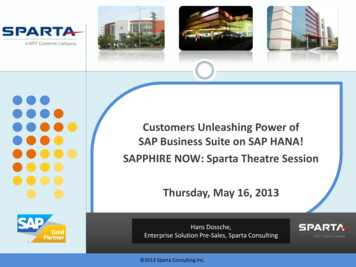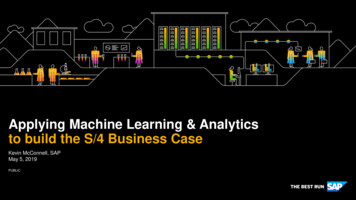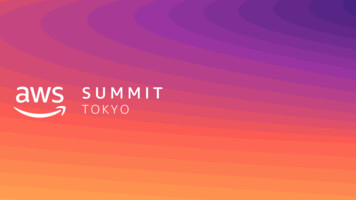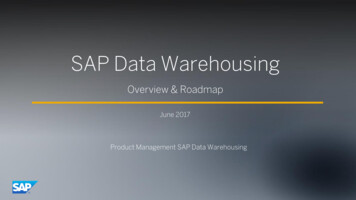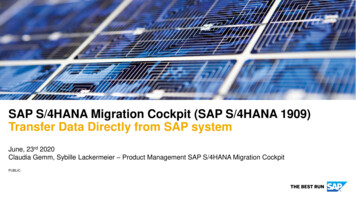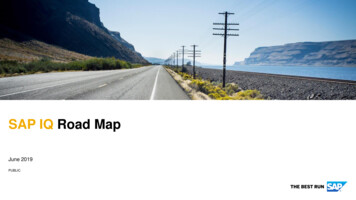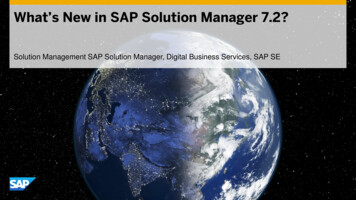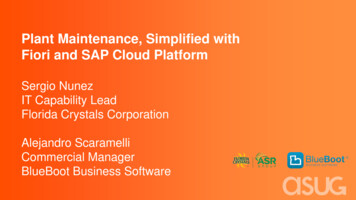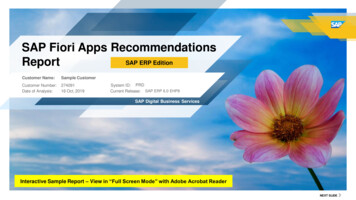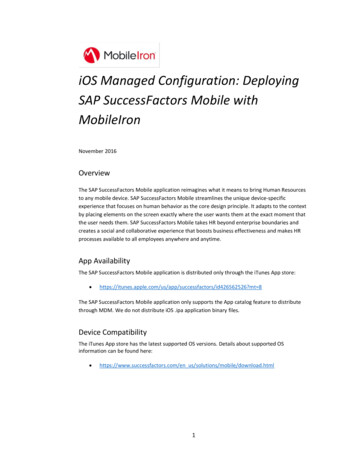
Transcription
iOS Managed Configuration: DeployingSAP SuccessFactors Mobile withMobileIronNovember 2016OverviewThe SAP SuccessFactors Mobile application reimagines what it means to bring Human Resourcesto any mobile device. SAP SuccessFactors Mobile streamlines the unique device-specificexperience that focuses on human behavior as the core design principle. It adapts to the contextby placing elements on the screen exactly where the user wants them at the exact moment thatthe user needs them. SAP SuccessFactors Mobile takes HR beyond enterprise boundaries andcreates a social and collaborative experience that boosts business effectiveness and makes HRprocesses available to all employees anywhere and anytime.App AvailabilityThe SAP SuccessFactors Mobile application is distributed only through the iTunes App store: 26562526?mt 8The SAP SuccessFactors Mobile application only supports the App catalog feature to distributethrough MDM. We do not distribute iOS .ipa application binary files.Device CompatibilityThe iTunes App store has the latest supported OS versions. Details about supported OSinformation can be found here: https://www.successfactors.com/en us/solutions/mobile/download.html1
App DeploymentEnabling the MobileIron iOS Enterprise AppStore WebClip to be available on a registereddevice.1.2.3.4.5.Navigate to the MobileIron CORE Administrator portal.Select the Policies & Configs tab and Configurations subtab.Place a check in the System - iOS Enterprise AppStore checkbox.Select More Actions Apply to Label.In the Apply to Label screen, place a check in the iOS checkbox.6.Click Apply to assign iOS to this WEBCLIP.2
Importing the SAP SuccessFactors Mobile application into the MobileIron Server.1.2.3.4.Navigate to the MobileIron CORE Administrator portal.Select the Apps tab and App Catalog subtab.Select the Quick Import dropdown menu and select the import type: iOS.In the App Store Search window, enter SuccessFactors in the ApplicationName field and click the Search button.5. Select SuccessFactors in the App Store Search results and click Import to import theApp or click Re-import to replace the App if it already exists.Assigning a Label.1. In the MobileIron CORE Administrator portal, navigate to the Apps tab AppCatalog subtab.3
2. Place a check in the SuccessFactors Mobile application checkbox for the OS type tobe assigned a label. In the example below, the (OS) Type is iOS, so the label to beassigned is iOS.3. Select the Actions dropdown menu and select Apply To Labels to assign theSuccessFactors Mobile application to the iOS label.App-Specific ConfigurationConfiguring the App-Specific Settings.1.2.Navigate to the MobileIron CORE Administrator portal.Select the Policies & Configs tab and Configurations subtab.4
3.Select the Add New dropdown menu and select iOS and OS X Managed AppConfig.4.Edit the New Managed App Config Setting screen to configure the following fields: Name Description BundleIdEnter this SAP SuccessFactors Mobile application BundleID:com.SuccessFactors.SuccessFactors File (See Steps 5 through 8 below to complete the PLIST file.)Login to your SAP SuccessFactors website and navigate to the Admin Center.In the Tools portal, search for Enable Mobile Features to open the Mobile Settingsscreen.Locate your company’s specific Key/Value pairs listed in the Mobile DeviceManagement section of this screen.5.6.7.5
Key/Value Information:KeyDescriptionDefault if the Key/Valuepair is not configuredSFSF DomainNameSuccessFactors Data Center name wherethe customer’s instance is located.N/ASFSF InstanceCompany name that is registered in theSuccessFactors backend system.N/ASuccessFactorsThe key for MDM checking, if MDM isswitched on by the company.N/A8.Edit your PLIST to include your specific SAP SuccessFactors Key/Value pairs.Sample PLIST file: ?xml version "1.0" encoding "UTF-8"? !DOCTYPE plist PUBLIC "-//Apple//DTD PLIST 0.dtd" plist version "1.0" dict key SFSF DomainName /key string salesdemo4.successfactors.com /string key SFSF Instance /key string Sapphire03 /string key SuccessFactors /key string c7959b87-fd17-3d20-967c-eaa727df3bec /string /dict /plist 9.10.11.12.13.14.To add this PLIST to your MobileIron MDM system, in the File field of the NewManaged App Config Setting screen, click the Choose File button to upload anexternal PLIST file that contains the App-specific Key/Value pair configurationsrequired for the App.In the New Managed App Config Setting screen, click Save to preserve theseconfiguration settings.In the MobileIron CORE Administrator portal, select the Policies & Configs tab andConfigurations subtab.Place a check in the checkbox for the configuration you want to apply to the deviceand select More Actions Apply to Label.In the Apply to Label screen, place a check in the iOS checkbox and click Apply toapply this configuration to this label.Open the MobileIron App on your mobile device.The new update will be checked and a new profile will be installed. Once thisupdate is complete, the SAP SuccessFactors Mobile App will have the latest profileinstalled.6
15. To check the status of this update in your MobileIron system, navigate to theDevices & Users tab and the Devices subtab. Double click your device and selectthe CONFIGURATIONS tab. The status should be listed as Applied.Security ControlsConfiguring the Security Controls.1. Navigate to the MobileIron CORE Administrator portal.2. Select the Apps tab and App Catalog subtab.3.Select the Edit App and Managed App Settings and configure the following settingsas needed for your organization:4.5.6.Navigate to the MobileIron CORE Administrator portal.Select the Policies & Configs tab and Configurations subtab.Select the Add New dropdown menu and select iOS and OS X Managed AppConfig Restrictions. Select the checkboxes as needed for your organization.Contact DetailsPlease feel free to contact us for more information. https://www.successfactors.com/en us/about-successfactors/contact-us.html7
3 Importing the SAP SuccessFactors Mobile application into the MobileIron Server. 1. Navigate to the MobileIron CORE Administrator portal. 2. Select the Apps tab and App Catalog subtab. 3. Select the Quick Import dropdown menu and select the import type: iOS. 4. In the App Store Search window, enter SuccessFactors in the Application Name field and click the Search button.