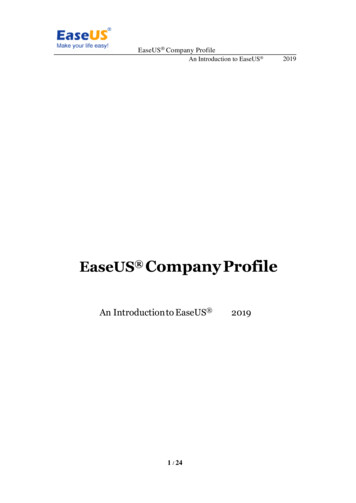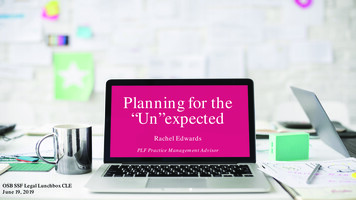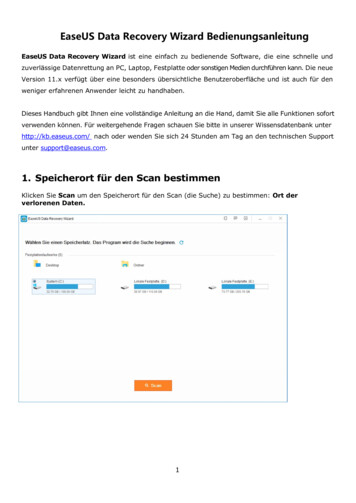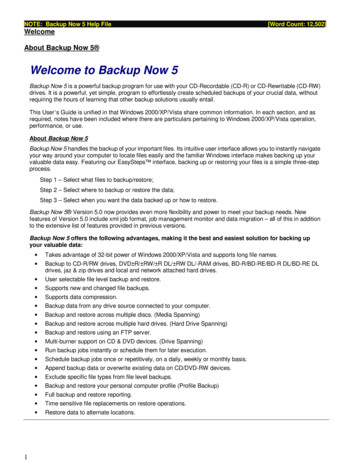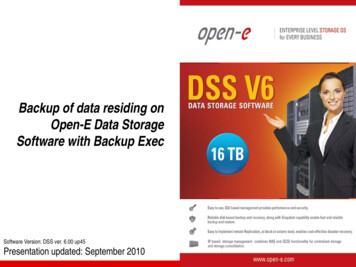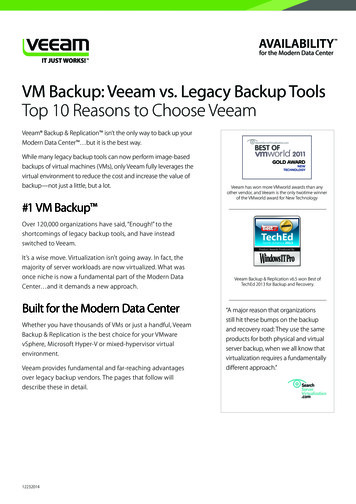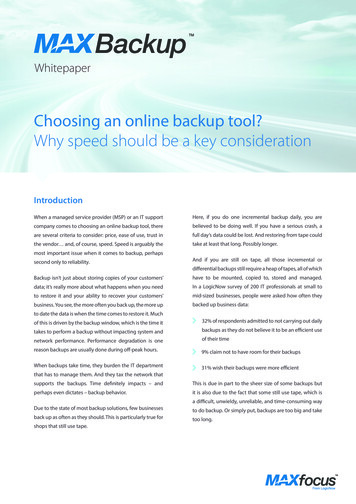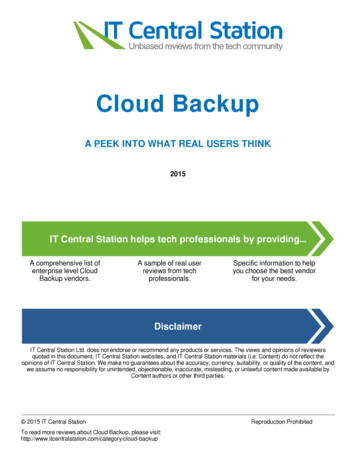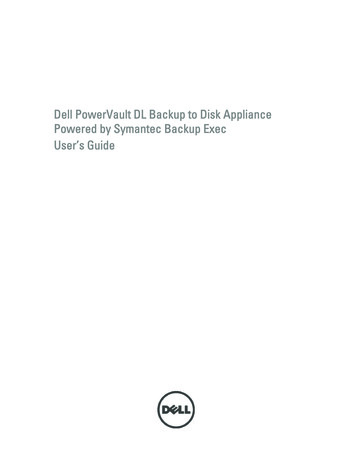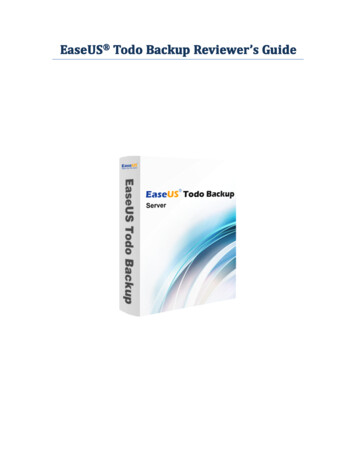
Transcription
EaseUS Todo Backup ReviewerReviewer’’s Guide
EaseUS Backup Solution2011Reviewer’s GuideContentsIntroduction. 2Chapter 1. 3What is EaseUS Todo Backup ?.3Versions Comparison. 4Chapter 2. 7Using EaseUS Todo Backup .7Backup. 7Recovery.9Scheduled Backup. 11Clone.14Snapshot.15Chapter 3.17Other Features. 17Chapter 4.19Frequently Asked Questions about EaseUS Todo Backup .19Hardware requirements. 20System requirements. 20Supported file systems & hard disk types. 20Chapter 5.21About EaseUS.21Technical Support. 21Contact Information. 21EaseUS Todo Backup Reviewer’s Guide 1
EaseUS Backup Solution2011IntroductionThis guide is designed for members of the media who will be evaluating EaseUS TodoBackup disk imaging, backup and recovery software. This guide will help you assess majorfeatures and benefits of the product and introduce you to key features. You also will learnwhat makes EaseUS Todo Backup such an easy to use backup and restore product forprotecting your precious data.EaseUS Todo Backup Reviewer’s Guide 2
EaseUS Backup Solution2011Chapter 1What is EaseUS Todo Backup?EaseUS Todo Backup is comprehensive backup software, which not only providesconvenient user-interface to simplify your tasks but also enables you to backup and restorean image of your partitions or entire hard disk and important files.EaseUS Todo Backup enables users to reproduce the saved state of the files, partitions orentire hard disk. Through the use of backup operation, users expect to retain their state ofpreservation of the files, whole hard disk or partitions, and then through the restoreoperation, the saved state of the files, partitions or entire hard disk can be zoning restoredto its state of preservation at the prior time point. Snapshot can be scheduled to quicklyrestore to the preserved system state.EaseUS Todo Backup also allows users to clone a hard disk, in order to replace the old oneor transfer to another one.Key Advantages of Using EaseUS Todo Backup It is fast and efficient for full, incremental & differential backup to create the imageof your disk/partitions and your important files.One-click system backup & recovery solutionsolution. Easy one step to perform systembackup & recovery or full back up operating system, hard drive, partition, files &folders and applications, and instantly recover all to ensure business continuity.One-click to recover system to dissimilar hardware configuration for hardwarereplacement.Exchange/SQL Server database backup & recovery solutionsolution. Fast and reliablebackup and disaster recovery solution to full protect your Exchange/SQL Serverdatabase.Backs up email in Outlook and save them in a safe way, so you always can accessthem when you accidentally delete email.EaseUS Todo Backup Reviewer’s Guide 3
EaseUS Backup Solution2011 Copy to cloud - backup to Cloud Directory folder and then synchronously storebackup images to Google Drive, SkyDrive, Dropbox for double protection of data. Scheduled backup allows you to automatically perform backup tasks according toscheduled time or events.Clone Drive duplicates one hard disk to another. It can save you much time byeliminating the need to re-install the operating system, drivers and applications.Snapshot can save you from a catastrophic system crash, improve systemavailability and safety. Versions rverAdvancedServerOne-click system backupFile backupDisk and partition backupBackup Outlook EmailBackup network dataBackup Exchange 2003---Backup Exchange 2007---Backup Exchange 2010---Exchange individualmailbox backup---Backup MS SQL Server---Full backupIncremental backupDifferential backupSchedule backupRemotely controlled by CentralManagement Console-EaseUS Todo Backup Reviewer’s Guide 4
EaseUS Backup Solution2011Windows 7 Libraries backupBackup certain file type in specified folderEvent-based backupSector-by-sector backupBackup to CD/DVD, network, NASHot! Manually add NAS as destinationDelete old imagesBackup to tape-Backup files/partition in WindowsExplorerNew!P2V copy and P2V recovery-New!Directly recover individual files fromdisk/partition backup imagePXE network boot to backup & restore--File recoveryDisk and partition recoverySector-by-sector recoveryRecoveryRecover to dissimilar hardware-MS Exchange Server recovery---Exchange individualmailbox recovery---MS SQL Server recovery---Outlook Email recoveryLibraries recoverySpecified file type recoveryEaseUS Todo Backup Reviewer’s Guide 5
2011EaseUS Backup SolutionOne-click system recoveryExplore backup images of email inWindows ExplorerRecover image in Windows ExplorerBackupmanagementEdit, View, Delete backup task/planUpdate backupP2V image files convert-Customize the template of emailnotificationSystemsnapshotBackupoptionsBackup system with snapshot--Restore system from snapshot--CompressionPassword protectionImage splittingPriorityOffsite copyE-mail notificationPre/Post commandsNetwork transfer speedToolsCheck image integrityDisk/Partition cloneWipe disk/partitionMount/Unmount imageFix MBRCheck partitionAdd driverMap network driveEaseUS Todo Backup Reviewer’s Guide 6
EaseUS Backup SolutionOthers2011Copy to cloudSupport Windows XP/Vista/7/8 (32 & 64bit)Support Windows 2003/2008/8 Beta (32& 64 bit)--Backup tasks and plans can beinterconvertedSupport FAT, NTFS file systemSupport hardware RAIDFull support dynamic volume(backup/restore/clone)-Support GPT boot(GPT boot supports 32bit Windows PE)Support USB 3.0 in WinPE based bootablediskBrand-new interface for easy backup &recovery and clone processAdd common RAID controller driver inWinPE environmentPre-OS recovery environmentCommand shell & LogMultiple Languages Supported (English,Deutsch, Español, Français, Italiano &Japanese)Hard disk capacity2.0 TB 2.0 TB 2.0 TB 2.0 TB Free Tech Support ServiceBusiness Usage-LicenseSingle licenseSingle licenseSinglelicenseSinglelicensePrice 29.00 39.00 199.00 299.00EaseUS Todo Backup Reviewer’s Guide 7
EaseUS Backup Solution2011Chapter 2Using EaseUS Todo BackupBackupEaseUS Todo Backup can make copies of data so that these copies can be used to restore tothe original state in case of computer disaster or any unexpected troubles. You can easilyback up your whole disk or the partitions and files to an image by this product.For disk/partitions backup, not only the data partitions can be backed up, but also thesystem partition. You can perform the operations directly under Windows, while otherapplications in the disk/partitions are still running.For file backup, this product can keep all information related to files, including file content,file name, file attribute and even the folder structure.And an important feature in EaseUS Todo Backup is the ability to make partition and fileincremental backup. Once you create a full backup of the partitions or files, you only need toimage changed data during an incremental backup. This process is much faster than imageall files once again.How to perform a disk/partitions backup:1. Launch EaseUS Todo Backup.2. Click Backup and select Disk and partition backup.3. Select "New disk and partition backup", or tick "Incremental disk and partitionbackup" or "Differential disk and partition backup" if you have already backed up.Enter a name and description for the backup task.4. Select the partition or hard disk from the disk list. (If you do incremental backup ordifferential backup, just select one image file from the list, and click Proceed to finishthe backup.)EaseUS Todo Backup Reviewer’s Guide 8
EaseUS Backup Solution20115. Select the path to save the backup image. You can also tick "Check backup imageintegrity after backup" option and set advanced settings in "Options", such as backuppriority, compression and so on.6. Set to run backup immediately or later:7. Confirm your backup information.8. Click Proceed.Screenshots:How to perform Exchange Server database backup1.2.3.4.5.6.7.Launch EaseUS Todo Backup.Select Backup and click Exchange backup.Select New Exchange backup.Select Exchange object to backup.Select backup destination.To backup now or set a backup schedule to backup later.Confirm backup information and click Proceed to execute backup task.Screenshots:EaseUS Todo Backup Reviewer’s Guide 9
EaseUS Backup Solution2011EaseUS Todo Backup Reviewer’s Guide 10
EaseUS Backup Solution2011How to perform email backup1. Launch EaseUS Todo Backup, click Data backup (File, Disk/Partition, Mail).2. Click Mail, enter Plan name and Description.3. Select data to backup including Outlook Express, Address list.4. Click folder icon behind Destination to select backup storage location.5. Set backup schedule for your backups. Click Turn on and pop up the Schedule window.Set schedule to backup mail later, daily, weekly, monthly or upon event. Click OK to applythe schedule, click Do not schedule to cancel plans.Note: enter account and password with Administrator privilege to make the schedule takeeffect.6. Click Backup options and pop up the following window, set backup compression,password, splitting etc. Click OK to apply the settings, click Reset to initial settings to disablethe settings.7. Click Image-reserve strategy, tick I will preserve image files,and set day(s), week(s),month(s), year(s) to preserve images or the number of last backup files you want topreserve.What's more, you can choose to preserve the first image.8. Click Proceed to perform mail backup.Screenshots:EaseUS Todo Backup Reviewer’s Guide 11
EaseUS Backup Solution2011EaseUS Todo Backup Reviewer’s Guide 12
EaseUS Backup Solution2011RecoveryWith this function, you can get your computer back to a healthy state from which you canhelp yourself extricate from a variety of computer disaster, such as virus infection, systemcrash, partition lost etc. As long as you have an image file which is a backup of your healthycomputer, then all the troubles can be removed easily. There are two functions in this page,File recovery and Disk and partition recoveryrecovery. You can choose the correspondingrecovery method according to your requirement.How to restore disk/partitions from the image:Restore partition(s) on one disk1. Launch EaseUS Todo Backup.2. Select Recovery and click Disk and partition recovery.3. Select a backup task to restore (you can identify the task by Description). Or locate thetask manually by clicking Browse button.4. Select the image file version you want restore. The Created time can help you find thetime point you want to restore.5. Select partition(s) you want to restore.6. Follow the wizard to finish recovery.EaseUS Todo Backup Reviewer’s Guide 13
EaseUS Backup Solution2011How to restore Exchange Server Database1. Launch EaseUS Todo Backup and click Recovery, select Exchange recovery.2. Select an image in the list to recover, or browse to locate the image file on yourcomputer.3. Select a backup time point.4. Select recovery database.5. Confirm recovery information and click Proceed to execute recovery task.Screenshots:EaseUS Todo Backup Reviewer’s Guide 14
EaseUS Backup Solution2011Schedule BackupDisk and partition backup schedule1. Launch EaseUS Todo Backup, and select "Backup" and click Disk and partition backup.EaseUS Todo Backup Reviewer’s Guide 15
EaseUS Backup Solution20112. Select New disk and partition backup.3. Select the partition you want to backup from the disk list.4. Select the destination to save the backup image.If you need to check the backup image, you can tick "Check backup image integrity afterbackup".5. Options: Compression: Choose compression mode, None, Normal, Medium, and High;Password: Set the password for the image, No encryption, AES 128, AES 192, andAES 256.Splitting: Select a model to split a large image file into smaller files, Automatic andManual.Priority: Select the backup priority level, Normal, Medium, and High.Notification: Add an e-mail address to notify you when your backup process hasfinished.Commands: Set custom commands, Pre-command and Post-command.Offsite copy: Enable or Disable offsite copy.Speed: Limit transfer rate.6. Set backup schedule.Now - current backup task will be executed immediately.Later - specify an exact time in future to execute the backup task.Daily - set a certain time or interval of a day to perform the scheduled task every day.Weekly - run the backup task at specified time of every week.Monthly - run backup task at the specified time of every month.Upon event - Execute the backup based on specified event including system startup,system shutdown, user log on or user log off.7. Confirm your backup schedule information and click "OK".Screenshots:EaseUS Todo Backup Reviewer’s Guide 16
EaseUS Backup Solution2011CloneThis function allows you to make a duplicate of the selected hard disk or partition.Compared with backup task, there will be a duplication hard disk or partition generatedinstead of generating an image file after the operation. And you can directly use theduplication without recovery task.Clone Drive duplicates one hard disk to another. It eliminates the need to re-install theoperating system, drivers and applications, and enables you to upgrade a new hard drivewith only a few mouse clicks. For a successful copy process, please make sure the capacityof destination hard disk is equal or larger than the used space on source hard disk.How to perform the disk clone:1. Prepare a destination disk to be written first. Launch EaseUS Todo Backupand click Disk clone.2. Select source disk you want to clone.3. Select the destination disk. "Sector by sector clone" option enables you toclone all sectors from source disk to destination disk.4. Preview the disk layout after cloning.5. Click Proceed to execute cloning.Tips: 1. If the source disk contains the system partition, please shut down the computerafter the clone.2. To remove either the source disk or destination disk from the computer to makethe computer boot normally if the source disk contains boot partition.3. If you want to boot from the destination disk, we recommend you to replace thesource disk with the destination disk.4. If the computer fails to boot from the destination disk after the clone, we suggestyou clone the source disk to another disk with the same HDD interface.EaseUS Todo Backup Reviewer’s Guide 17
EaseUS Backup Solution 20115. If you choose to clone a hidden partition, the cloned one will be unhidden.Screenshots:SnapshotEaseUS Todo Backup Reviewer’s Guide 18
EaseUS Backup Solution2011In computer systems, a snapshot is the state of a system at a particular time point. Thisallows you to test a new deployment. If things go wrong, 'Roll-Back' the computer to theTime/Date the Snapshot was taken. Snapshot has been designed to simplify and automatebackup, recovery and disaster recovery processes, improving system availability.System Snapshot and Hard Drive Imaging are both system backup methods. But the amountof storage capacity required for each snapshot is substantially less than the entire amountof data on the hard drive. As a result, compared with hard drive imaging or complete diskcloning methods, snapshot offers a significant saving of hard drive space and an increasedrestoration speed.To create a system snapshot:1. Launch EaseUS Todo Backup.2. Select Snapshot.If this is the first time you backup system state with snapshot, please enable snapshotbefore backup.3. Click Create and then enter the information to create a new system snapshot.4. Click OK to start system state backup.You may not be able to see the snapshot files in your computer as they are hidden files. Tohide the files is to protect the snapshot files from damage or virus infection or some otherpossible troubles, and they are harmless to your computer.If your hard disk is not too small, we recommend you to keep the default disk space size.Once the first snapshot enabled, you can create new snapshots by simply clicking Create inthe snapshot management window. Compared to backup feature, you don't need to select alocation where to store the snapshot files, it will automatically written to the file youcreated, and rebooting computer is not necessary if you just try to create a new snapshot.In addition, the partition or the hard disk which contains the snapshot VPN file will bedisplayed as Protected in particular steps of some wizards in our product. In order toprotect the VPN file, it is not allowed to write to the marked partition or hard disk, whichmeans you can back up or clone the protected partition or hard disk, but you cannotrecovery or clone to it.EaseUS Todo Backup Reviewer’s Guide 19
EaseUS Backup Solution2011To restore system from snapshot:1. Launch EaseUS Todo Backup.2. Select Snapshot.3. Select a snapshot from snapshot list and then click Recover.4. Select a restore point according to its created time.5. Click OK to reboot and restore system from snapshot point.Screenshots:EaseUS Todo Backup Reviewer’s Guide 20
EaseUS Backup Solution2011Chapter 3Other FeaturesBackup managementmanagement: All backup tasks are listed here; including the task finished or stillscheduled. What's more, you just need to right click your mouse to perfume the functionlisted here.P2V image files convert support: Convert hard disk or partition image file to VMware orvirtual PC format to run on a virtual machine.Explore backup image file to restore at a granular level: Explore, copy and restore filesand folders directly from a backup image in Windows Explorer.Delete old images: automatically delete/overwrite old images based on versions or daysto save disk space according to your own time-setting.One-click universal restore: This function allows you to restore a system partition aftersome hardware changed or restore to another computer with different hardwareconfiguration.Check image: You can check the integrity of backup image file by this function.Bootable media builder: This function allows you to create an emergency disk. It will beespecially useful when your system failed to boot. To create a bootable disk, a blankCD/DVD-R/RW or an USB flash disk/USB external hard disk is required.Disk tools: Disk tools include Disk clone, Partition clone, Wipe data and iSCSI Initiator.EaseUS Todo Backup Reviewer’s Guide 21
EaseUS Backup Solution2011Mount image: You can preview the content of the specified partition from a completebackup image and copy individual files to a hard disk by this function.Compression: The backup file can be compressed in different levels.Password protection: A backup file can be protected with a password with threeencryption algorithms, which is AES 128 192 256.Splitting: To fit the size of the different storage medium, the image file can be split intoseveral files.Priority: You can set up the backup process priority in Windows.Email notification: This product can send an E-mail to inform you that your operation issuccessful or failed after the scheduled operation is finished.Commands: You can write specific Windows command files and browse the files to the listshown in our products or a single command. EaseUS Todo Backup will execute thecommand automatically before or after the current backup task at your request.Offsite copy: Create a copy of the backup image onto FTP server.Speed Limit: Set the network transmit speed limit.Log: The log file records not only the executed tasks names and operation, but also theerrors or warnings encountered during operations.Pre-OS: Pre-OS can rescue you from any unexpected system failures. This feature will beavailable after you enable Snapshot at the first time.EaseUS Todo Backup Reviewer’s Guide 22
EaseUS Backup Solution2011Chapter 4Frequently Asked Questions about EaseUS Todo BackupQ:Why does the system prompt more than one image needed to be deleted when I justwant to delete one image file?A:If you have some incremental image files based on the one which you want to delete,and then all the incremental image files will be deleted at the same time.Q:Why cannot I change the destination path of scheduled backup to my CD/DVD burner?A:A: Sorry, our product cannot support invoking CD/DVD burner while you change thepath of scheduled backup. If you originally set a CD/DVD burner for a scheduledbackup, to change it to another path is not allowed either. We will improve this regardin next version.Q:Why do I need to input a username and password when creating a scheduled backup?A:Our product can only create backup plan with the permission of administrator, so youneed to input the username, and a valid password is also needed.Q:Can I execute an incremental backup without any full backup created before?A:No, an incremental backup is based on a full backup. There must be a successful fullbackup before you do the incremental backup.Q:A:Q:A:Can I create an incremental backup if nothing has changed?Yes, this is allowed, but a full backup is always in demand before an incrementalbackup.Whether the process can be operational if the capacity of the destination path isinsufficient after several incremental backups executed?No. Our product will always detect the destination path automatically. If availablespace is not enough to hold another incremental image file, our product will give you awarning and ask you to remove some unimportant files to ensure sufficient space forbackup.Q:A:Can I clone hidden partition or a partition without driver letter?Q:Why does the NTFS partition displayed as RAW after clone and I cannot access to it?Yes, our product can clone these two kinds of partitions.EaseUS Todo Backup Reviewer’s Guide 23
EaseUS Backup SolutionA:Q:A:Q:A:2011The original NTFS partition has written-protect, please remove the attribute and tryagain.Why is there always a folder generated as the same name with the image file afterbackup?In order to help users to indentify where the image file is stored, our productautomatically generates a folder with the same name of the image file. The image fileswill be easily found in such a folder when you have a significant amount of image files.Can I modify image name or move the path under Windows Explorer or with othertools?Sorry, our product can only doing these operations with our product itself for now, inorder to avoid any unexpected problems occurring, please never ever try to do theseoperations.Hardware requirementsEaseUS Todo Backup requires a computer with at least X86 or compatible CPU with mainfrequency 500 MHz, a standard PC system with mouse, keyboard and color monitor, and thecapability of the RAM memory equal or larger than 1GB, CD-R/RW, DVD-R/RW, DVD R/RWor DVD R DL drive for bootable media creation.System requirementsEaseUS Todo Backup provides support of the following operating systems: Windows 2000SP4, Windows XP, Windows Vista, Windows Server 2000/2003/2008 and Windows 7.Please note that the Home, Professional, Workstation and Advanced Workstation versioncannot support all server operating systems. You can refer to versions comparison for moredetails.Supported file systems & hard disk typesEaseUS Todo Backup supports the following file systems: FAT12, FAT16, FAT32 and NTFS.IDE, EIDE, SATA, ESATA, ATA, SCSI, iSCSI, USB disk, and Firewire disk are all supported byEaseUS Todo Backup. The smallest capability is 2 GB and the largest is 2TB. EaseUS TodoBackup can support 32 disks at most.Backing up to CD-R/RW DVD-R/RW DVD R/RW DVD R DL is also supported.EaseUS Todo Backup Reviewer’s Guide 24
EaseUS Backup Solution2011Most features of EaseUS Todo Backup does not support dynamic and GPT disks except Filebackup.Chapter 5About EaseUSEaseUS, located in China and America, is a leading provider of storage management anddata recovery solutions for millions of private and business users in more than 180countries and areas. With years of experience, EaseUS software and service have been oneof the pioneers in these fields.Technical SupportFor more information about EaseUS Todo Backup, please visit our website:http://www.todo-backup.comIf you still cannot find what you are looking for and need further assistance, we encourageyou to contact EaseUS Technical Support by support@todo-backup.com.Contact InformationSales Contact: sales@easeus.comProduct Support: support@todo-backup.comMedia Contact: media@easeus.comEaseUS Todo Backup Reviewer’s Guide 25
EaseUS Backup Solution2011 The End . EaseUS Todo Backup Reviewer’s Guide 26
backup & recovery or full back up operating system, hard drive, partition, files & folders and applications, and instantly recover all to ensure business continuity. One-click to recover system to dissimilar hardware configuration for hardware replacement. Exchange/SQL Server database backup & recovery solution .Fast and reliable