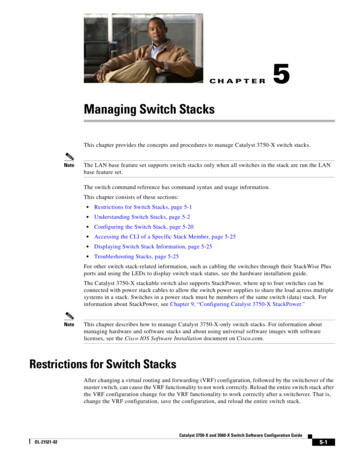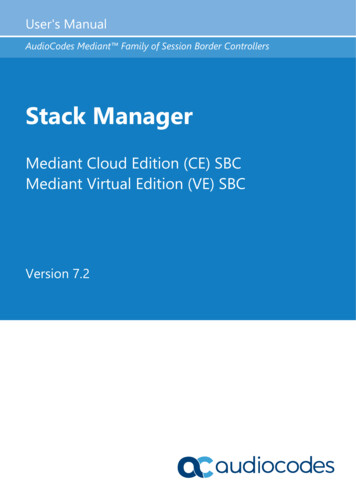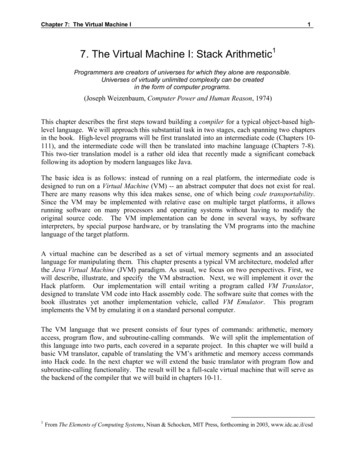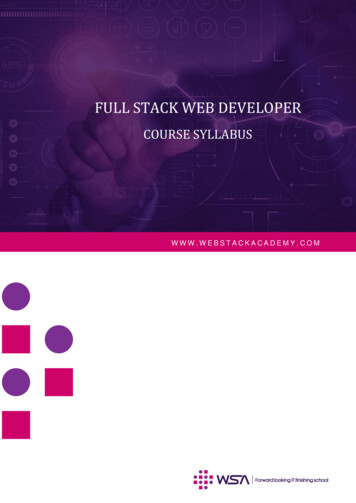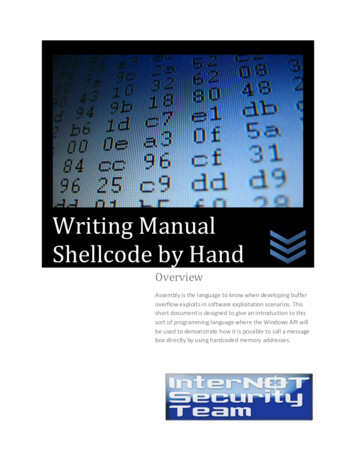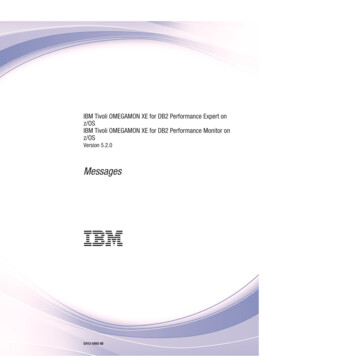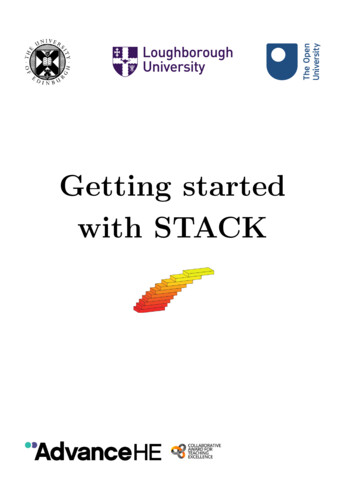
Transcription
3.1LoughboroughUniversityOur visual identityLogoLogoThe logo is the most recognisable symbol ofLoughborough University and is unique to us.As such, it’s crucial we use it correctly andconsistently across all applications.The logo is comprised of two core elements,the shield and the full name LoughboroughUniversity. When the logo is being used the twocore elements must always appear together asa way of identifying the University.The logo is normally used in its entirety, but theremay be practical reasons why this doesn’t apply.For example, the shield can be used as an agiledevice where it can take on a wide range of visualforms. See page 61 for examples.For advice or approval on using theLoughborough University logo pleasecontact visualidentity@lboro.ac.ukGetting startedwith STACK06
This guide was written byTim Lowe, The Open UniversityChris Sangwin, The University of EdinburghIan Jones, Loughborough Universitywith contributions fromGrahame Erskine (The Open University), Malthe Sporring (The University of Edinburgh)as part of a Higher Education Academy (now Advance HE) Collaborative Award for Teaching Excellence(CATE).The CATE was made possible by funding from HEFCE, HEFCW, and DfE and supported by the HigherEducation Academy (now Advance HE)Intellectual Property Rights of this guide lie with Advance HE.Version 0.3, July 2019Comments and suggestions on this document are welcomed: please email tim.lowe@open.ac.uk
ContentsIntroduction51What is STACK?52Question behaviours63Moodle question bank74Creating a STACK question4.1 Authoring a question4.2 Importing a question9995STACK question form5.1 General settings5.1.1 Question name5.1.2 Question variables5.1.3 Random group5.1.4 Question text5.2 Saving and testing5.2.1 Saving5.2.2 Preview and Testing5.2.3 Debugging5.3 General settings, continued5.3.1 Default mark5.3.2 Specific feedback5.3.3 Penalty5.3.4 General feedback5.3.5 ID number5.3.6 Question note5.4 Input: ans15.4.1 Input type5.4.2 Model answer5.4.3 Input box size5.4.4 Strict syntax5.4.5 Insert stars5.4.6 Syntax hint5.4.7 Hint attribute5.4.8 Forbidden words5.4.9 Allowed words5.4.10 Forbid float5.4.11 Require lowest terms5.4.12 Check the type of the response5.4.13 Student must verify5.4.14 Show the validation5.4.15 Extra options5.5 Potential response tree: prt15.5.1 Question value5.5.2 Auto-simplify5.5.3 Feedback variables5.5.4 Nodes5.6 02021222223232323232424242525262629
5.6.1 Question-level simplify5.6.2 Assume positive5.6.3 Assume real5.6.4 Standard feedback5.6.5 Multiplication sign5.6.6 Surd for square root5.6.7 Meaning and display of sqrt(-1)5.6.8 Inverse trigonometric functions5.6.9 Default shape of matrix parenthesis5.6.10 Hints5.7 Tags5.8 Created/last saved5.9 Fix dollars293030303030303030313131326Previewing the question327Question tests and deploying variants7.1 Question tests7.2 Deploying variants323334Appendix A Useful Maxima commands35Appendix BSTACK-specific Maxima commands39Appendix CBasic LATEX commands40Appendix D STACK answer input types41Appendix E43IndexSTACK answer tests49
1What is STACK?IntroductionThis guide is intended to explain how to use STACK to produce onlineinteractive assessment questions, and to provide a reference for commonlyused commands.1What is STACK?STACK (System for Teaching and Assessment using a Computer algebraKernel) is a powerful system for the online assessment of mathematics andrelated subjects. It enables the generation of randomised questions,permits entry of algebraic expressions as answers and supports immediatefeedback to students based on the mathematical properties of theiranswers.STACK is available as a question type for the Moodle Virtual LearningEnvironment (VLE) and also as a question type for the ILIAS system. Itcan be used in other systems via the LTI (Learning Tools Interoperability)protocol. An application programming interface (API) is being developedto enable STACK to be easily embedded into other software. For thepurposes of this guide, we consider the use of STACK within Moodle.STACK is a highly sophisticated system. With such a powerful system,there is inevitably some complexity in authoring robust, useful questions.Question authoring requires skills in a variety of areas including: teaching mathematics, to identify appropriate questions, commonerrors and appropriate feedback; mathematics, to create and appropriately randomise questions; programming using the Maxima computer-algebra system, toimplement the question randomisation; simple LATEX, for the display of mathematics; the Moodle VLE, for storing the questions and assembling the quiz.The complete documentation of the STACK system, including a QuickStart guide, is part of every STACK installation. It can be accessed onyour system e [moodle-url] is the URL of your Moodle server. This providesdocumentation corresponding to the version of the system installed. Thecurrent version of the STACK documentation can also be read athttps://github.com/maths/moodle-qtype stack/blob/master/doc/en/index.md (Note that this may describe features not yet available inyour local STACK installation.)TipWhen authoring STACK questions, it is recommended that theFirefox or Chrome web-browsers are used, rather than InternetExplorer which can cause some difficulties.5
2Question behavioursTipInternally, STACK has “version numbers” which are specified athttps://github.com/maths/moodle-qtype stack/blob/master/version.php . The version number is stored within the variable plugin- version. It is used within the software, and is saved withinany question written. This can help when maintaining and upgradingthe system.Question authors do not need to worry about this in general use.2Question behavioursBefore beginning to create a STACK question, it is useful to have a littleunderstanding of the different ways in which Moodle quizzes can be used,since this can influence how questions are written. These different ways areknown as question behaviours. Question behaviours are set at the quizlevel, rather than the question level, hence ensuring that all questions inthe quiz behave in the same way.The different question behaviours available include the following.Interactive with multiple tries Students can have multiple attemptsat each question within a quiz (with a hint being given after eachattempt) until some limit on the number of permitted attempts isreached. Feedback is given immediately after each attempt. Thisbehaviour is most useful in formative settings and STACK wasdesigned primarily with this behaviour in mind.Adaptive Students can have unlimited attempts at a question beforemoving on to the next question.Immediate feedback Students have only one attempt at answering eachquestion, with immediate feedback being given as soon as eachquestion is answered.Deferred feedback Students have one attempt at answering eachquestion and no feedback is given until after the quiz closing date.However, students will normally get “validation” feedback aboutsyntax errors and other input validation problems as they enter theiranswers. This behaviour is most useful for summative settings suchas exams.Immediate feedback with CBM (confidence based marking) AsImmediate feedback, but students also have to indicate how confidentthey are in their answer. Marks are given based on the correctness ofthe answer and the level of confidence given.Deferred feedback with CBM As Deferred feedback, with the additionof the confidence indicator described above.6
33Moodle question bankMoodle question bankSTACK questions (along with all other types of Moodle quiz question) arestored within the Moodle question bank. There is a question bankassociated with each individual Moodle course, and a separate bankassociated with each individual quiz.TipWe recommend storing questions within the course question bank,unless there is good reason to do otherwise.Each question bank can be divided into a number of categories whichfunction similar to folders or directories in a computer file system.Categories can themselves be divided into sub-categories.In addition to helping organise large collections of questions, oneadvantage of categories is that you can ask Moodle to select a randomquestion from a specified category to be included within a quiz. Soquestions can be randomly selected from within a category in addition toincluding randomisation themselves.Questions can also be allocated tags (see Subsection 5.7). The questionbank can be searched by tag, and questions can also be randomly selectedto be included in a quiz on the basis of their tags.Tips Bear in mind how questions will be used within quizzes whendeciding on a category structure. Remember that questions can be randomly selected from acategory or by tag – an individual question does not have tocontain every possible randomisation internally.The Moodle course question bank can be accessed from the Websiteadministration section of the Administration block on the course homepage. (Quiz question banks are accessed from the Quiz administration areaof that block, which is displayed whenever a quiz is being accessed.)7
3Moodle question bankFigure 1The Moodle course administration blockThere are two views of the question bank:Questions which shows the questions within a given category, as shownin Figure 2;Categories which lists the categories, and allows categories to be added,removed or re-organised.Figure 28The questions view of the Moodle question bank
44Creating a STACK questionCreating a STACK questionThere are a variety of means by which STACK questions can be created.They can be written from scratch, created by editing a copy of an existingquestion or imported from another resource.4.1Authoring a questionTo author a STACK question, first open the questions view of the questionbank (Figure 2), then select the category within which you wish to createthe question using the drop-down menu at the top of the form and clickCreate a new question . . . .From the list of possible question types offered, select STACK.TipOnce you have created one question of a particular genre, it is ofteneasier to create the next by duplicating the first and editing it.You can duplicate a question by clickingname in the question bank.next to the questionYou will be presented with a web-form to create your question. Thedifferent parts of this form are considered in Section 5.4.2Importing a questionSTACK questions can be exported from one Moodle course (or questionrepository) and imported to a new course. Questions should be exportedand imported using the Moodle XML file format.To export all the questions within a given category, select Export fromwithin the Question bank section of the Moodle Administration block (seeFigure 1) and on the form that is then shown, select the appropriate fileformat (Moodle XML) and the category to be exported.Individual questions can be exported from the Preview question page(see Section 6) which is opened by clickingnext to the question namein the question bank. On that page, click the link to Download thisquestion in Moodle XML format.Alternatively, individual questions can also be exported using the Exportthis question link in the STACK Question tests & deployedversions page. (There are more details about this in Section 7.) The pagecan be accessed using the Question tests & deployed versions linkeither below the Question name on the question editing form(Subsection 5.1.1) or at the top right-hand corner of the Preview questionpage .Questions are imported to a Moodle course using the Import link fromwithin the Question bank section of the Moodle Administration block. Inthe form that is shown, again select Moodle XML as the file format andthen upload the file containing the previously exported question(s).9
5STACK question form5STACK question formHere we explain the details of the web-page used to author STACKquestions. We will illustrate the process using an example question, onerandom instance of which might beExampleExpand the brackets in the expression(x 2y)2 .Tips When creating a question, start with the worked solution to theproblem. If different random versions need different workedsolutions, then consider having two or more different questions.If these different questions are put in the same question bankcategory, or given the same tag, then the quiz can be configuredto randomly select one of them to be offered to the student. Similarly, questions do not have to include all randomisationpossibilities. You can have different questions which arerandomly chosen by the quiz.5.1General settingsThis first General section of the STACK authoring form contains thequestion text, question randomisation and general feedback given to thestudents. By default, this section is expanded when the STACK authoringform first opens. It contains the following elements.5.1.1Question nameThis is the name of the question that will appear in the question banklisting of questions. The question name box must be completed.TipChoose a meaningful name, bearing in mind the end of a long namemay not be visible in the question bank listing of questions.5.1.2Question variablesWithin this box, Maxima code is used to randomise the parameters of thequestion and define variables whose value can then be used within thequestion statement and any worked solution. Question variables areoptional.Maxima is a computer-algebra system, so it can process algebraicexpressions and equations etc. Any otherwise undefined variables aretreated as mathematical variables.10
5STACK question formTips Use Maxima variable names consisting of more than onecharacter. Students cannot enter any variable name defined inQuestion variables that has more than one character withintheir answer. Hence, if multi-character variable names are used,students cannot accidentally enter the name of the variable inwhich the answer is stored! Assign each mathematical expression you wish to use in thequestion or worked solution to a Maxima variable. Futuremaintenance of questions is easier if Maxima code is restrictedto this area, rather than also including code in the questionstatement or feedback areas. In particular, assign the correctanswer (or a sample correct answer) to the question to avariable.Most Maxima commands can be used in STACK (some are prohibited forreasons of security). A list of useful Maxima commands is given inAppendix A, and a summary of the most essential is given in the followingbox. A more complete introduction to Maxima can be found inimal-maxima.pdfMaxima syntax Variables and function names can be a combination of lettersfollowed by a combination of numbers. (This is a STACKrestriction on the usual Maxima convention.) Lines of Maxima code should end with a semi-colon (;). Values are assigned to variables using a colon (:), for exampleaa:4; Functions are defined using colon-equals (: ), for examplef(x): x 2; Equals ( ) is used within equations, which could themselves beassigned to a variable, for example eqn:x 2-4 0; More complicated functions requiring several commands (similarto subroutines) can be defined using the following syntaxf(x,y): block( [list of local variables],command , command ,return(value to be returned ) ); Comments can be included in the code using /* comment text */ Lists are a powerful data structure and are delineated by [ . . . ],for example [1,2,3]11
5STACK question formIn addition, STACK adds some additional commands, which in particularare very helpful when randomising problems.STACK randomisation commands rand(list) selects a random element from the given list, forexample, rand([1,2,3]). rand with prohib(start, end, exclude), generates a randominteger between start and end but excluding any of the elementsof the list exclude. For examplerand with prohib(-10,10,[-1,0,1]).For the full complement of STACK commands see the documentationon your version of STACK.ExampleFor our example problem, we might decide that the general form ofthe question to be asked isExpand the brackets in the expression(x ny)2where n is a random integer between 9 and 9, but excluding 1, 0, 1.This can be achieved using the following code in the Questionvariables box.ordergreat(x);nn: rand with prohib(-9,9,[-1,0,1]);term: (x nn*y);epn: term 2;ans: expand(epn);simp:false;work: x*x x*nn*y x*nn*y y*y;Here, the expression to be expanded is stored in the variable epn, andMaxima used to calculate the answer which is stored in ans.The command ordergreat(x) changes the default ordering of termsin Maxima, so that the term in x is shown before that in y.simp:false turns off the automatic Maxima simplification of theexpression, so that the next line, which defines a variable needed forthe worked solution, is not simplified.You can experiment with developing Maxima code for STACK offline usinga local desktop version of Maxima (for example wxMaxima). To have alocal version of Maxima work in exactly the same way as STACK, with the12
5STACK question formall additional commands etc, you can download the STACK sandbox, asdescribed in the STACK documentation: TACK-Maxima sandbox.md5.1.3Random groupThis is used to link two (or more) separate STACK questions so they havethe same values of randomised variables. It can be useful in creating asequence of linked questions each addressing different steps within thesame instance of a larger problem.Every question with the same string in this box has the same seed for therandom number generator, and hence if the Question variables code is thesame in both questions, then both questions will have variables with thesame random values.ExampleFor our simple example, leave this box empty.5.1.4Question textThis is the text of the question that will be displayed to students.Mathematics can be included using LATEX syntax (see Appendix C). Usethe LATEX delineator \( . . . \) for inline maths and \[ . . . \] for displayedmaths.The values of any Maxima variables defined in the Question variablessection can also be included here. Using {@ . . . @} displays the value of thevariable correctly formatted using LATEX. For, example, the correctlyformatted value of the variable epn can be included using {@epn@}. Thiscan be included both within and outside of a LATEX environment. In bothcases, the output will be formatted using LATEX.Tips It is better to assign randomised mathematical expressions to aquestion variable rather than attempt complicated LATEXconstructions in the question text. It is better not to use Internet Explorer for authoring STACKquestions as its default behaviour is to insert an HTML link toan email address whenever @ is entered.It is also possible to insert the unformatted value of the variable using{#. . . #}. This will use Maxima’s display representation rather than usingLATEX. For example, if p:sin(n*pi) then {#p#} will be replaced bysin(n*%pi) and {@p@} will be replaced by \(\sin(n\cdot\pi)\).A text box for students to enter their answers is included using, forexample[[input:ans1]]This will cause the student’s input to be assigned to the variable ans1.13
5STACK question formWhen using STACK, students’ inputted answers are first subject to avalidation check to ensure the answer is appropriate (as defined by thesettings discussed in Subsection 5.4). Invalid answers are usuallyhighlighted to the student who can then address the problem and revisetheir answer before it is submitted for marking.Separating validation from “correctness” is a key design feature of STACK,and helps students significantly. The validation feedback can be showneven when using the Deferred feedback question behaviour.Each input box needs to have a corresponding [[validation:ans1]] tagindicating the position in which the input validation feedback will bedisplayed.TipThe question text box is pre-populated with[[input:ans1]] [[validation:ans1]]when the question is created.ExampleFor our example, ensure the Question Text box contains the following.Expand the brackets in the expression\[ {@epn@}.\]\( {@epn@} \) [[input:ans1]][[validation:ans1]]Note that repeating the expression before the answer box provides ahint to the students they should not enter both the question and thesolution, linked with equals signs as their answer.STACK questions can have more than one input box for students to typetheir answers into. To include a second box, include additional input andvalidation tags, for example [[input:ans2]] [[validation:ans2]], inthe question text. This example will cause the answer input in the secondbox to be stored in the variable ans2.After completing these first few elements in the General section of theform, it is useful to test the question is working before continuing.5.2Saving and testingSTACK does not allow the question to be saved until certain parts of theform have been completed.You might like to continually save and test your question as it is developed.14
55.2.1STACK question formSavingTo enable the question to be saved, temporarily complete the followingelements of the form. In the Question note box (the last box within the General section ofthe form) enter some text that the system will use to distinguishbetween different random versions of the question.ExampleFor our example, enter\( {@epn@} {@ans@} \)This will be considered further in Subsection 5.3.6. Ensure the section of the form corresponding to the variable in whichthe student’s answer is stored (titled Input:ans1 by default) isexpanded by clicking the down arrow to the left of the section name,and in the box labelled Model answer enter the name of the variablewhich holds a correct answer to the question. This is considered inmore detail in Subsection 5.4.2.ExampleIn our example, this is ans(If you have included more than one answer box, hence have morethan one student answer variable, you will need to do this in eachsection relating to an input answer variable). Expand the section of the form labelled Potential response tree: prt1.In the part labelled Node 1 (with the coloured background) enter 0in the boxes for both Sans (the student’s answer) and Tans (theteacher’s answer). This is where the marking of the answer is done,and here, temporarily, we will be marking the answer as correct if 0(Sans) equals 0 (Tans), that is, any valid answer will temporarilyalways be marked as correct. This will be reconsidered and theanswer marked properly in Subsection 5.5.Now scroll to the bottom of the form and click theSave changes and continue editing button. This should save your work,and keep the STACK form open for more editing. The alternativeSave changes button at the bottom of the page saves your question andreturns you to the question bank.If there is an error in your question, the question will not be saved and rederror text will be shown at the relevant point in the question form. Correctthe error and re-save.15
5STACK question form5.2.2Preview and TestingYou can preview and test the question by either in the question form, click Preview which should be shown next tothe Save changes and continue editing button once the questionhas been successfully saved; or from the question bank, click the preview iconname.near the questionThis opens a Preview question page which displays the question. Checkthat this is showing a correctly randomised version of your question.If the Maxima code fails, for reasons other than syntax errors, the questionpreview may display the textCAS Error:No expressions were returned.The following subsection may help you resolve any issues.5.2.3DebuggingOne way of identifying the location of errors in the Question variables codeis to comment out sections (by surrounding them with /* . . . */), andre-saving the question. You might also wish to temporarily edit theQuestion text to display the values of appropriate variables. The code canthen be uncommented in stages until the error is found.If the question text shows the name of a variable rather than its value, thismeans that the variable has not been assigned a value. This might be dueto a typographical error in either the Question variables or the Questiontext.Another useful aid is an additional STACK page that displays the values(for one particular question instance) of all variables defined in thequestion. To access this, click Question tests and deployed variantsat the top right-hand corner of the Preview question page. Scroll downuntil you find the section called Question variable values which shows thevariable values for one particular randomised instance.If changes are made to the question code, both the Preview question andQuestion tests and deployed variants pages can be updated to reflect thechanges using your browser refresh function (usually F5). The Questiontests and deployed variants page will be considered in more detail inSection 7.5.3General settings, continuedThe remaining elements of the General section of the STACK editing formare as follows.16
55.3.1STACK question formDefault markThis is the mark to be given if the answer to the question is fully correct.Since the mark can be scaled when the question is incorporated into aquiz, it is usual to set this to be 1.ExampleFor the example question, set this to 1.5.3.2Specific feedbackThis is the feedback given to a student in response to their particular givenanswer. This field is common to all Moodle quiz questions, and whetherthis feedback is shown to the student or not is set at the Moodle quiz level.In STACK, this feedback is normally generated via the Potential responsetree marking algorithm, described in Subsection 5.5.To display the output from the potential response tree (which has thename prt1 by default), include the tag[[feedback:prt1]]in the specific feedback. This is included by default when the STACKquestion is created, and usually no other text need be included here.In multi-part questions, with many inputs and many potential responsetrees, it is often more sensible to put specific feedback directly next to theinputs. Hence these tags can be moved into the Question text. However, inmoving the tags you lose some control in how the quiz can be configured.You cannot control both the timing and the position of the feedback(which is one unfortunate constraint of working within Moodle).Tips If you want specific feedback to be shown right next to theinput, then move the tag. If you want control over the timing of when specific feedback isgiven, using the quiz settings, leave the tag in this box.ExampleFor this example, leave the [[feedback:prt1]] tag in the Specificfeedback box. Nothing else need be added to this box.5.3.3PenaltyWhen the question is used with the Interactive with multiple attemptsquestion behaviour, this specifies the (absolute) number of marks to be lostfor each incorrect attempt.17
5STACK question formTipOne common use is to give students three attempts at the question, inwhich case the penalty should be set to 0.333. STACK takes anypenalty between 0.33 and 0.34 to be equal to 13 , so that 3 0.333 1,and three failed attempts loses all marks, assuming the Default markis set to 1.NoteThe actual number of attempts the student is permitted is determined bythe number of Hints specified, as described in Subsection 5.6.10.5.3.4General feedbackThis is the text given to the student once they have used all theirpermitted attempts at the question, or once they have given a correctanswer. It is typically used to give a worked solution to the particularrandomised question instance asked.This section behaves similarly to the Question text section: LATEXformatting can be included as well as values of any question variables.TipYou may need to define more question variables than are needed tospecify the question in order to give a sufficiently detailed workedsolution.ExampleFor the example question, enter the following worked solution\[\begin{align*}{@epn@} & ({@term@}) \times ({@term@})\\& {@work@}\\& {@ans@}\end{align*}\]TipAfter completing the general feedback, you may wish to save thequestion and preview it to check the feedback is displaying asexpected.18
55.3.5STACK question formID numberThis is a unique identifier which can be given to a question. It is used toidentify the question when using it outside of a quiz, for example whenembedded within other areas of Moodle.ExampleThis can be left blank.5.3.6Question noteAs mentioned in Subsection 5.2.1, the Question note is text unique to aparticular randomisation of a question, and is used to distinguish betweendifferent randomised question instances. Two instances of a question areconsidered different if their Question notes are different. The Questionnotes are visible in the listing of deployed question variants, seeSubsection 7.2.TipIt is often useful to include a summary of the randomised questionand its answer in the question note.ExampleFor the example question, if this box was not completed earlier, enterthe following for the Question note.\( {@epn@} {@ans@} \)5.4Input: ans1This section of the form specifies the properties of the student input, whichby default is stored in the variable name ans1. (Throughout this section, itis assumed that ans1 has been used to store the student input.)If you have changed the name of the answer variable or included more thanone answer box, click theVerify the question text and update the formbutton at the end of the General section to update the rest of the formbefore continuing.If you have more than one answer box, hence more than one answervariable, you will need to complete one of these sections for each answervariable. These additional sections will be added to the form when theVerify the question text and update the formbutton is clicked, or when you attempt to save the question.Note that STACK separates the processes of ensuring a student’
University 06 Logo The logo is the most recognisable symbol of Loughborough University and is unique to us. . 3 Moodle question bank 7 4 Creating a STACK question 9 4.1 Authoring a question 9 4.2 Importing a question 9 5 STACK question form 10 5.1 General settings 10 5.1.1 Question name 10