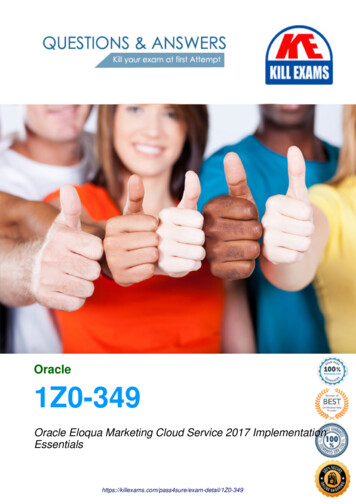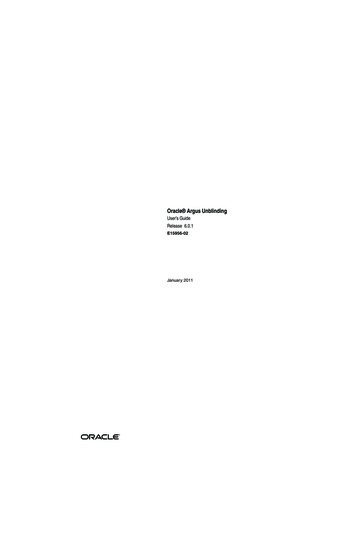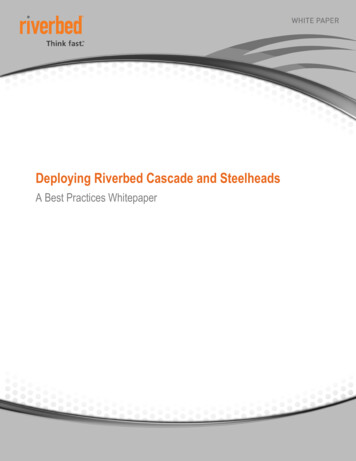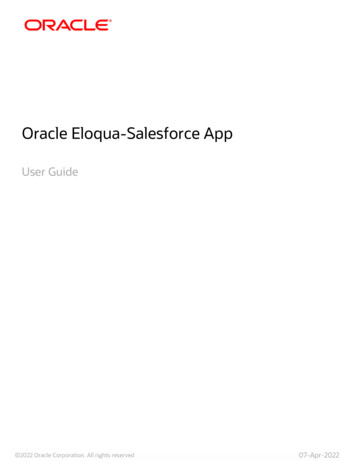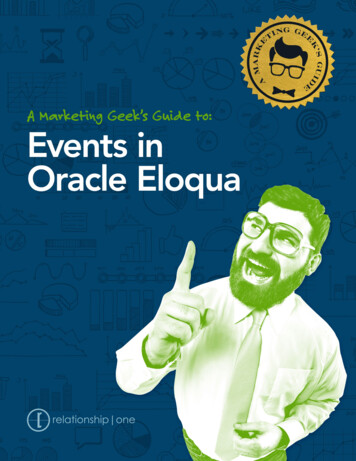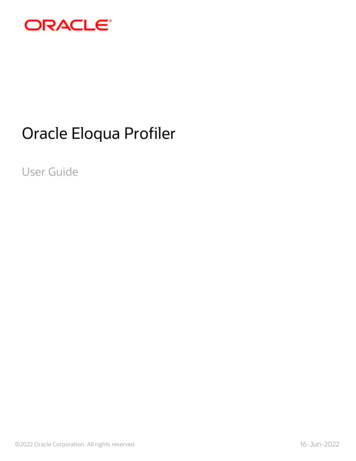
Transcription
Oracle Eloqua ProfilerUser Guide 2022 Oracle Corporation. All rights reserved16-Jun-2022
ContentsProfiler5Installing Profiler7Settings8Apps9App AccessConfiguring Profiler1012Settings12Apps13App Access14Accessing Profiler15Embedding Profiler pagesApps for Profiler1718Installing apps for Profiler18Managing Profiler app extensions19Restricting access to a Profiler app using Oracle Eloqua Security Groups21Uninstalling apps within Profiler23Accessing contact records in Profiler24Viewing a contact in Profiler30Summary31Activities33Details33Fatigue levels for profile users36Adjusting the lead score model displayed in ProfilerHow Oracle Eloqua evaluates leads 2022 Oracle Corporation. All rights reserved37382 of 108
Setting up activity notifications40Viewing email alerts42Profiler integration46Embedding Profiler as a subtab in Oracle CX Sales46Step 1: Creating a sandbox48Step 2: Creating mashup content49Step 3: Adding the mashup content to a standard object50Step 4: Configure groovy expression53Step 5: Publishing your sandbox56Troubleshooting57Embedding Profiler into Oracle B2C Service57Adding a Profiler link to Oracle CX Sales60Embedding Profiler in CRM onDemand63Step 1: Creating a web applet for contact and leads64Step 2: Adding webs applet to page layouts66Embedding Profiler in Microsoft Dynamics 201367Embedding Profiler in Microsoft Dynamics 201671Embedding Profiler in Microsoft Dynamics 36575Embedding Profiler in Salesforce Classic86Step 1: Creating a Visualforce page for contacts and leads88Step 2: Adjusting security for Visualforce pages91Step 3: Adding Visualforce pages to contact and lead layouts92Troubleshooting96Embedding Profiler in Salesforce Lightning97Step 1: Creating a Visualforce page for contacts and leads99Step 2: Adjusting security for Visualforce pages101 2022 Oracle Corporation. All rights reserved3 of 108
Step 3: Adding Visualforce pages to contact and lead layouts102Troubleshooting104Embedding Profiler in OKTA with SSOConfiguration 2022 Oracle Corporation. All rights reserved1051054 of 108
ProfilerProfiler is one of Oracle Eloqua's Sales Tools. It presents valuable information aboutcontacts in an easily accessible and data-rich format that can be viewed on desktopcomputers, tablets, and mobile devices.With Profiler, you're able to view the contact details for a potential client, theiractivities, their lead score value, and so on. It is designed specifically for use with iOSand Android devices, giving marketers and sales reps the option to access OracleEloqua's Profiler functionality from their mobile devices when they are on-the-go.See examples of Profiler's responsive design on desktop:Learn more by watching this video: https://www.youtube.com/playlist?list PLw7GyHHj8cPP6TQfGeDGUYv4Py9k EwQ 2022 Oracle Corporation. All rights reserved5 of 108
ëNote: Before you can access Profiler, an Eloqua administrator must install theapp in your Oracle Eloqua instance. Once installed, the customer administratorcan customize the options that Profiler provides. Learn more about installing andconfiguring Profiler. 2022 Oracle Corporation. All rights reserved6 of 108
Installing ProfilerBefore you can use Profiler a user with client administrator rights must install the appand configure the settings for your Eloqua instance.Z Important: Ensure that your users have asset creation permissions forcreating emails and profile views.To install the Profiler app:1. Follow the Profiler installation URL provided:https://login.eloqua.com/?ReturnUrl -89-11-D0-C32. Log in with your Eloqua credentials, if required.3. Click Accept and Install to add the app to your Apps list.4. Confirm your credentials and click Sign In. 2022 Oracle Corporation. All rights reserved7 of 108
5. Configure Profiler:Settingsa. Email alerts: Allow users to create email notifications for contact web visits.b. Thumbnail previews: Allows users to see a thumbnail preview of marketing assets associated to acontact's activity. 2022 Oracle Corporation. All rights reserved8 of 108
c. Search: Allows users to search for contacts in Profiler by contact fields (name, email address,domain, etc.). Otherwise, users can only search by email address.d. Subscriptions: Allows users to view the email address of contacts that have globally unsubscribed.Users cannot email these contacts and a visual indicator indicates the contact's global subscriptionstatus. Otherwise, users cannot view the email address of such contacts.e. External activity: Allows users to see external activities in Profiler. Choose the external activityassets that should be visible to users.Social Field Mappingsa. The Social Field Mapping section allows you to specify the social network account links available inProfiler as part of the contact summary. Profiler will build the links to the social network site usingthe mapped contact field. To link to social network sites, choose the contact field that should beused for each social network.Appsa. View and search installed Profiler apps. 2022 Oracle Corporation. All rights reserved9 of 108
App Accessa. Select the security groups which should have access to the Profiler app.ëNote: Users must log out of Eloqua for Eloqua security group changes to take effect.Allowed Domainsa. Identify which domains are allowed to host Sales Tools pages. For example, if you embed SalesTools in an iframe hosted by your CRM, add the domain of the page hosting the iframe to yourallowlist. You can allow a domain and its sub-domains using a wildcard (*).To avoid broken iframes, add your CRMs to the Profiler allowlist and Engage allowlist, and updatethe Sales Tools URLs you have embedded in an iframe to the new URLs. Here is a list of suggesteddomains for the allowlist based on CRMs:lSalesforce: *.force.com, *.salesforce.com, *.my.salesforce.com, *.lightning.force.com, and*.visualforce.comlOracle CX Sales: *.oraclecloud.comlOracle CRM On Demand: *.crmondemand.comlMicrosoft Dynamics: *.dynamics.comTo learn more about embedding Profiler in different CRMs, see Profiler integration.6. Click Accept or switch users. 2022 Oracle Corporation. All rights reserved10 of 108
The app is now installed and can be viewed in your Apps list (Settings Apps,under the Platform Extensions section). Select an app to view a description, modify theconfiguration settings, reinstall, or uninstall it. You can also check its status anddependencies.You can change these configuration settings at any time. Learn more aboutreconfiguring Profiler. 2022 Oracle Corporation. All rights reserved11 of 108
Configuring ProfilerYou can manage how users can use Profiler. For example, manage the ability to createemail alerts, what external activity assets are available for viewing, and so on. You canalso manage who has access to Profiler apps that have been installed.Z Important: The configuration process must be done by a user with customeradmin rights.To configure Profiler:1. Log in to Oracle Eloqua.2. Click Settings.3. Click Apps in the Platform Extensions section.4. Select the Profiler app.5. Click Configure.6. Reconfigure Profiler using the following tabs as needed.Settingsa. Email alerts: Allow users to create email notifications for contact web visits.b. Thumbnail previews: Allows users to see a thumbnail preview of marketing assets associated to acontact's activity. 2022 Oracle Corporation. All rights reserved12 of 108
c. Search: Allows users to search for contacts in Profiler by contact fields (name, email address,domain, etc.). Otherwise, users can only search by email address.d. Subscriptions: Allows users to view the email address of contacts that have globally unsubscribed.Users cannot email these contacts and a visual indicator indicates the contact's global subscriptionstatus. Otherwise, users cannot view the email address of such contacts.e. External activity: Allows users to see external activities in Profiler. Choose the external activityassets that should be visible to users.Social Field Mappingsa. The Social Field Mapping section allows you to specify the social network account links available inProfiler as part of the contact summary. Profiler will build the links to the social network site usingthe mapped contact field. To link to social network sites, choose the contact field that should beused for each social network.Appsa. View and search installed Profiler apps. 2022 Oracle Corporation. All rights reserved13 of 108
App Accessa. Select the security groups which should have access to the Profiler app.ëNote: Users must log out of Eloqua for Eloqua security group changes to take effect.Allowed Domainsa. Identify which domains are allowed to host Sales Tools pages. For example, if you embed SalesTools in an iframe hosted by your CRM, add the domain of the page hosting the iframe to yourallowlist. You can allow a domain and its sub-domains using a wildcard (*).To avoid broken iframes, add your CRMs to the Profiler allowlist and Engage allowlist, and updatethe Sales Tools URLs you have embedded in an iframe to the new URLs. Here is a list of suggesteddomains for the allowlist based on CRMs:lSalesforce: *.force.com, *.salesforce.com, *.my.salesforce.com, *.lightning.force.com, and*.visualforce.comlOracle CX Sales: *.oraclecloud.comlOracle CRM On Demand: *.crmondemand.comlMicrosoft Dynamics: *.dynamics.comTo learn more about embedding Profiler in different CRMs, see Profiler integration.7. Click Save to save your settings.Your configuration settings have been updated. You can modify them at any time. 2022 Oracle Corporation. All rights reserved14 of 108
Accessing ProfilerëNote: Before you can access Profiler, an Eloqua administrator must install theapp in your Oracle Eloqua instance. Once installed, the customer administratorcan customize the options that Profiler provides. Learn more about installing andconfiguring Profiler.You can use the following links to give your users access to Profiler:lDirect: Autologin: https://login.eloqua.com/autoLogin?LoginPrefix {LoginPrefix}&Url /apps/salesTools/profilerlSAML: nPrefix {LoginPrefix}&ReturnUrl /apps/salesTools/profilerlSFDC IDP: https://{podURL}/sso/sfdc/v1/svp.aspx?LP {LoginPrefix}&RU /apps/salesTools/profilerReplace {podURL} with the URL in your browser after you have logged in successfully toEloqua (for example, secure.p01.eloqua.com). Click here for additional information abouthow to determine your pod.Login Prefix is a four-character code for the company name that you enter in the Companybox on the login page. To add this parameter to your URL, enter LoginPrefix {Login Prefix} ,where {Login Prefix} is replaced with the four characters company name. You can obtainyour company's login prefix in Eloqua by navigating to Settings Display Preferences Company Defaults. 2022 Oracle Corporation. All rights reserved15 of 108
-Example: In the example image below, the login prefix is EXCO.You can also directly access a contact's record in Profiler using their email address.Simply add the following to the URLs above, and insert the contact's email addresswhere needed: /contacts?emailAddress [enter contact's email address] Tip: If you are using Microsoft Edge or Sales Tools for Microsoft Outlook toaccess the Oracle Eloqua sign in page in an iframe, an addition should be madeto trusted sites. Add https://*.eloqua.com and the URL of the site where thelogin page (Oracle Eloqua and/or Sales Tools) is being iframed. The browsermust be closed fully and restarted before the change is recognized. Foradditional information, see this Topliners post about Oracle Eloqua loginenhancements. 2022 Oracle Corporation. All rights reserved16 of 108
Embedding Profiler pagesYou can embed Profiler pages into an iframe, allowing your users to access Profilerdirectly from other apps at your organization. For example, embed Profiler directlyinto your CRM.When embedding Profiler pages, the URL structure changes to:/apps/embed/salesToolsIn addition, you must build an allow list of domains that can host Profiler pages. Formore information, see Configuring Profiler.To learn more about embedding Profiler in different CRMs, see Profiler integration. 2022 Oracle Corporation. All rights reserved17 of 108
Apps for ProfilerApps that are available for Oracle Eloqua Profiler are built on Oracle CX Apps, which isthe extension framework that partners and customers can use to build apps that areavailable for multiple applications within Oracle CX Marketing. For more informationon Oracle CX Apps, visit the Oracle CX Marketing App Manager Help Center.In this topic, you'll learn about:lInstalling apps for ProfilerlManaging Profiler app extensionslRestricting access to a Profiler app using Oracle Eloqua Security GroupsInstalling apps for ProfilerApps available for Profiler can be found in the Oracle Cloud rketplace/en US/homePage.jspx). Once theapp is installed in Profiler, you'll be able to manage and configure it from within OracleEloqua.Z Important: The configuration process must be done by a user with clientadministrator rights. 2022 Oracle Corporation. All rights reserved18 of 108
Installation is a straight forward guided experience that will generally followthese steps:1. Start in the Oracle Cloud rketplace/en US/homePage.jspx) and search forthe app you want to install.2. Click on the app listing, then click the Get App button.3. You will be prompted where you want to install the app, if it was built to be used withmultiple Oracle CX Marketing products i.e. Eloqua Sales Tools, Responsys or Maxymizer. Inthis case you will be installing into one of the Sales Tools products. Pick the product whereyou want to install the app.4. Log in with your Eloqua credentials, if required.5. Click Confirm to confirm the installation of the app into Oracle Eloqua Profiler.Although there may be slight variances in the flow, these are generally the steps youwill experience when installing an app. After you’ve installed the app, you can reviewits configuration and control its usage based on your individual needs.Managing Profiler app extensionsApps installed for Profiler are accessible from within Profiler’s app configuration. Thisis a bit different from other apps in Oracle Eloqua because apps installed for Profilerdo not display in the main AppCloud Catalog. You must go into the settings for Profileritself to locate the apps that you’ve installed just for Profiler. 2022 Oracle Corporation. All rights reserved19 of 108
To manage Profiler app extensions from within Oracle Eloqua:1. Click Settingsin the global header.2. Click Apps in the Platform Extensions section.3. Find and open the Profiler app.4. Click Configureq.Warning: Selecting the Reinstall optionfor an app will force you to go throughthe entire installation process again. The app will be unavailable for all users duringthe reinstall.5. Clickthe Apps tab.6. Click on the app to open the configuration options for that app.7. You can perform the following actions:lGet Dependencies: View any assets that are using the app's services and would be affected ifthe app was uninstalled.lConfigure: Allows Marketing Administrators to set up the extension directly from OracleEloqua.lUninstalllServices: View the kinds of services you currently have under the app.: Uninstall and remove the app from your Profiler instance. 2022 Oracle Corporation. All rights reserved20 of 108
Restricting access to a Profiler app using Oracle EloquaSecurity GroupsThere are certain circumstances where you may want to restrict who can access anapp installed in Profiler. A couple of use cases to consider:lYou are running an app pilot with a select set of trusted power users within the sales team.lThe app is provided by a third party and requires a paid license that is not available to allsales users i.e. an account based application where licenses are only available for strategicaccount managers and not inside sales.lThe App Access section within Profiler’s global settings will allow you to control who hasaccess to an app you’ve installed.1. Click Configurein the Profiler page of the AppCloud Catalog.2. Open the App Access tab.3. Check the box beside Allow access only to these to security group(s).ëNote: When an app is installed, it is available to all users by default. If the boxbeside Allow access to security groups is checked but no security groups are selected,then all security groups are granted access.4. From the Select a security group drop-down, select the Oracle Eloqua security groupscontaining users that should be granted access to the Profiler app. 2022 Oracle Corporation. All rights reserved21 of 108
Z Important: The listed security groups have been configured in Eloqua.Additionally, modifying access settings will immediately change access for users,including deletion of user settings.5. Click Save. 2022 Oracle Corporation. All rights reserved22 of 108
Uninstalling apps within ProfilerApps installed for Profiler can be uninstalled from within Profiler’s app configuration.This is a bit different from other apps in Oracle Eloqua because apps installed forProfiler do not display in the main AppCloud Catalog. You must go into the settings forProfiler itself to locate the apps that you’ve installed just for Profiler.To delete Profiler app extensions from within Oracle Eloqua:1. Click Settingsin the global header.2. Click Apps in the Platform Extensions section.3. Find and open the Profiler app.4. Click Configure.5. Click the Apps tab.6. Click on the app to open the configuration options for that app.7. Click Uninstallto uninstall and remove the app from your Profiler instance. 2022 Oracle Corporation. All rights reserved23 of 108
Accessing contact records in ProfilerProfiler allows you to view contact information on your mobile devices using aconvenient and device friendly interface. When you log in to Profiler for the first timeyou will see a welcome message on the home page, this message informs you thatyou can search for contacts using a name or email address, as described below.To search for a contact in Profiler:1. Select theicon in the upper right-hand corner of the Profiler screen.ëNote: You can also use the Search Contacts field that appears on the search pagewhen you open the app. 2022 Oracle Corporation. All rights reserved24 of 108
2. Type a string of letters or numbers corresponding with a contact's First Name, Last Name, orEmail Address field values into the Search bar. This search is not case-sensitive. The resultsdisplay a list of all contacts who have a matching contact field that starts with your searchcriteria.-Example: A search for Alex displays users such as Alex, Alexandra, and Alexander.3. (Optional) Filter your contacts:lClick Filter or the filter iconlEnter a title, account, city, or domain to narrow your contact search, and click Apply.lClick the X next to a filter to remove it. To remove all filters, click Clear.to open the filter. The filter displays on the right.ëNote: Filtering shows users that match all of your filtering criteria (using an ANDoperator).Example of filtering by example.com domain: 2022 Oracle Corporation. All rights reserved25 of 108
The example below shows filtering by domain of example.com and title of CEO. The results displayall users who match both of these criteria. Users who have CEO as the title, but a different domainwill not appear.4. Select the name of the correct contact from the list. Their contact record opens displayingtheir details and activities. Learn more about the information provided in Profiler.After your first visit to Profiler, a recently-viewed contacts list is displayed on thehomepage. This convenient list makes it easier to locate the contacts that you may be 2022 Oracle Corporation. All rights reserved26 of 108
dealing with on a regular basis, or with whom you are attempting to establish aconnection. From this recently viewed list you can select the contact's name and youare taken directly to their contact record. 2022 Oracle Corporation. All rights reserved27 of 108
2022 Oracle Corporation. All rights reserved28 of 108
2022 Oracle Corporation. All rights reserved29 of 108
Viewing a contact in ProfilerWhen you open a contact record in Profiler, you can view details about the contact aswell as valuable information about the contact's interactions with your organization'smarketing materials and website.Use the left panel to learn about the contact and how to reach them. Profiler providesyou with a number of ways of reach out to the contact:lCall the contact. If you are using your mobile device, you click to call the contact.lReach out to the contact via email. Clicking the email address opens a new messagein Engage or your default email client.llLocate the contact using Google Maps.Reach out to the contact via LinkedIn. Clicking this icon opens the contact's LinkedInprofile. Your administrator manages whether this and other social links are available. Learnmore about enabling these fields. 2022 Oracle Corporation. All rights reserved30 of 108
ëNote:Bounced back or unsubscribed. This icon indicates that youcannot send a message to this contact, because the email address bounced backor the contact is globally unsubscribed. For more information, read AboutBouncebacks.Before reaching out to a contact, arm yourself with information about the contact'sinteraction with your organization by reviewing the details on the tabs in Profiler.SummaryThis tab presents the contact's activities in the following ways:lActivities: This chart shows all the contact's activities within a specific date range. You canuse the calendar icon in the upper right-hand corner of the graph to change the date range,select 30 days, 6 months, or 1 year as needed. By default, all activity types are shown, tap orclick the activity type label below the graph to hide the corresponding data. To view the fullactivity details for each bar on the graph, simply tap or click an individual bar and theActivities tab opens displaying the included activities in detail. 2022 Oracle Corporation. All rights reserved31 of 108
lLatest Activities: This section shows the contact's activities from the last year. Expand theactivity to view more details about the activity, such as a preview of the email or web page.This can give you a good idea about the contact's interests.lActivity Breakdown: This section provides a breakdown of the contact's activities over thelast year, these are the same categories that are represented in the activities chart. Theactivities are grouped based on type. Click or tap any activity type to view more details in theActivities tab.Activities are grouped in the following way:lEmails Sends: The number of emails sent to this contact.lEmails Opens: The number of times emails were opened by the contact.lEmails Clicks: The number of times that links in an email were clicked.lWeb Page Visits: The number of visits to tracked web pages.lForm Submissions: The number of forms that were submitted by the contact.lExternal Activities: The number of non-Eloqua (external) activities, such as attending a webinar,trade show, and so on. Your administrator decides what external activities are available in Profiler. 2022 Oracle Corporation. All rights reserved32 of 108
ActivitiesThis tab shows you all of the contact's activities by date and time. You can expand anactivity to view more details about it, such as a thumbnail view of an email or webpage, or links that were clicked. Emails can also be previewed fully for up to 120 daysafter the send date.You can search for activities on or before a specific date. Click Filterandchoose a date. This returns activities on or before this date up to the last year ofactivities.DetailsThis tab provides you with more information about the contact. The fields that youcan see depend on the contact views that your administrator has made available toyou. To change the contact view, use the View list. Learn more about contact views inProfiler. 2022 Oracle Corporation. All rights reserved33 of 108
If messages to this contact have bounced back or the contact is globally unsubscribed,the following icon is displayed next to the email address. These contacts can no longerbe reached by email. 2022 Oracle Corporation. All rights reserved34 of 108
2022 Oracle Corporation. All rights reserved35 of 108
Fatigue levels for profile usersëNote: This applies to AI add-on only.lLow - Based on email sends and opens, this contact has poor levels of engagement.Consider a highly personalized message or another way of reaching this contact.lMedium - Based on email sends and opens, this contact's engagement is declining.Consider a personalized message to try to help with engagement.lHigh - Based on email sends and opens, this contact has ideal engagement.lUncategorized - Based on email sends and opens, there just isn't enough information tocategorize the engagement for this contact.lIf no score available - There is no email engagement level for this contact yet. 2022 Oracle Corporation. All rights reserved36 of 108
Adjusting the lead score model displayedin ProfilerA lead score is displayed for each contact in Profiler. This value is based on the leadscoring models configured in your Oracle Eloqua instance. Your administratormanages which models are available to you. Learn more about lead scoring. 2022 Oracle Corporation. All rights reserved37 of 108
How Oracle Eloqua evaluates leadsOracle Eloqua uses two sets of criteria to evaluate alead:lProfile criteria: This is explicit data about the lead,such as title, industry, or company revenues. Thistype of demographic data helps identify who theprospect is and the prospect's fit. Based on theprofile criteria, the lead is given a profile score of A, B,C, or D.lEngagement criteria: This is implicit data, such as visits to your website and responsivenessto promotions. This type of data helps determine a lead's online behavior and can indicatehow interested the lead is. Based on the engagement criteria, the lead is given anengagement score of 1, 2, 3, or 4.Once Oracle Eloqua evaluates a lead against the profile and engagement criteria, itcombines the profile score and the engagement score and assigns the lead a leadscore. A1 is the most qualified lead and a D4 is the least qualified.To change the lead scoring model displayed in Profiler:1. With a contact profile open, click the lead score icon to the right of the contact's name. A listopens displaying the available lead scoring models. 2022 Oracle Corporation. All rights reserved38 of 108
2. Select a new lead scoring model from the list. The new model is applied to the record andthe lead score icon is updated to reflect the change.Z Important: When you change the lead scoring model for a contact, theselected model is saved as your default model. All subsequent profiles that youview use the selected lead scoring model. 2022 Oracle Corporation. All rights reserved39 of 108
Setting up activity notificationsThe Profiler alerts allow you to set up alerts that will inform you each time a contact, oranyone from the same domain, visits your website. As a Profiler user, you can set upalerts when you view a contact. The alerts provide near real-time notificationswhenever a contact has visited your website.ëNote: The Profiler alerts must be enabled for Profiler when the app is installed.If it was not enabled, you can reconfigure the app in the Apps area.To set up alerts in Profiler:1. Open the profile for the contact for whom you wish to set up notifications.2. Click the Alert button below the contact's name. The Setup Alerts dialog opens.3. Select or clear the check boxes to specify in which cases you want to be notified. 2022 Oracle Corporation. All rights reserved40 of 108
4. Click Save. The dialog closes and your web alert preferences are saved for this contact. Youwill be sent a notification email informing you of the contact's activities, according to thesettings you configured. When you receive a notification, click This Contact's Activity in thenotification email to open Profiler and view more details about the contact.To find and remove alerts:1. From the Sales Tools menu, go to Settings Profiler Email Alerts.2. Open the profile for the contact for whom you wish to set up notifications.3. Click the Alert button below the contact's name. The Setup Alerts dialog opens. The buttonshows to create a new one for the contact, or checkmark when you have one setup for thecontact.4. Click View all Alerts. You will be redirected to the page where you can see Settings Profiler Email Alerts. 2022 Oracle Corporation. All rights reserved41 of 108
Viewing email alertsUsing Engageand Profiler, you can view a list of the email alerts you are subscribedto.ëNote: Email alerts are displayed if you have a Profiler license.To view email alerts: 2022 Oracle Corporation. All rights reserved42 of 108
1. Click Settings 2022 Oracle Corporation. All rights reserved.43 of 108
2. Select the Email Alerts tab. 2022 Oracle Corporation. All rights reserved44 of 108
Your existing email alerts are displayed. You can remove any email alerts you nolonger want to receive by clicking X. 2022 Oracle Corporation. All rights reserved45 of 108
Profiler integrationProfiler can be embedded in several customer relationship management (CRM)systems, including Oracle CX Sales (formerly Oracle Sales Cloud), CRM onDemand,and Salesforce. This integration makes it easier and more convenient for you to accessthe sales tool from within your chosen system.ëNote: If you already have an older version of Profiler e
2022OracleCorporation.Allrightsreserved 2of108 Contents Profiler 5 InstallingProfiler 7 Settings 8 Apps 9 AppAccess 10 ConfiguringProfiler 12 Settings 12 Apps 13