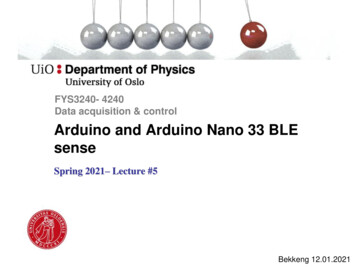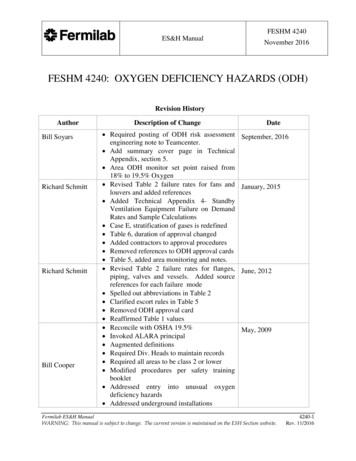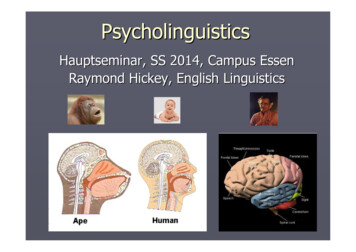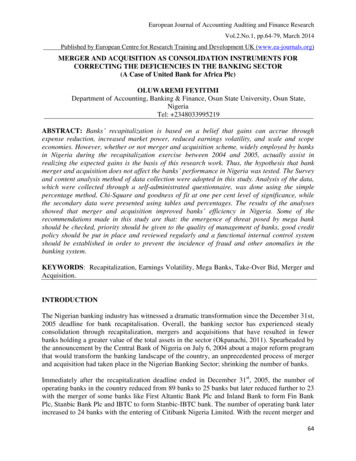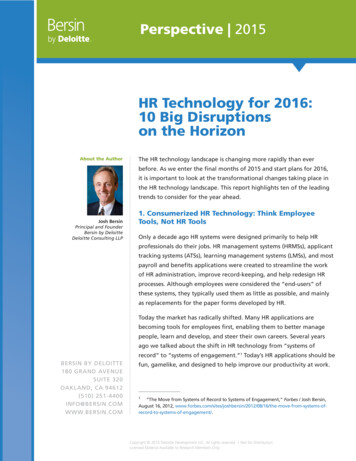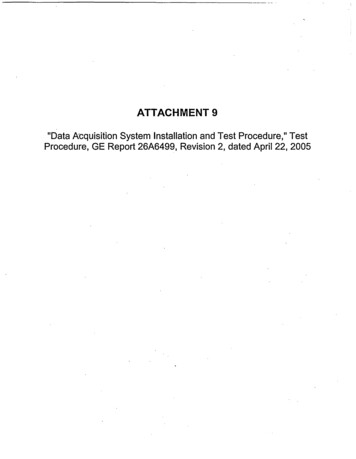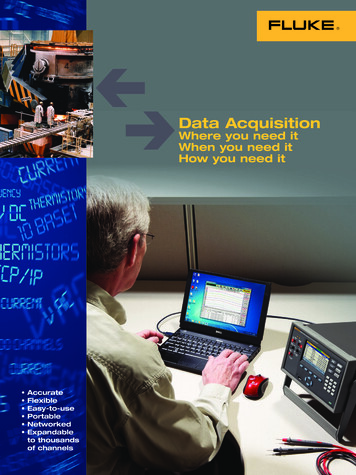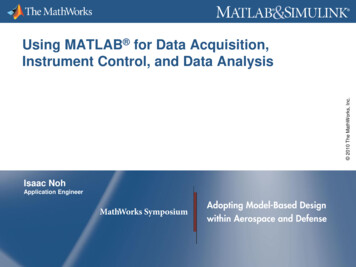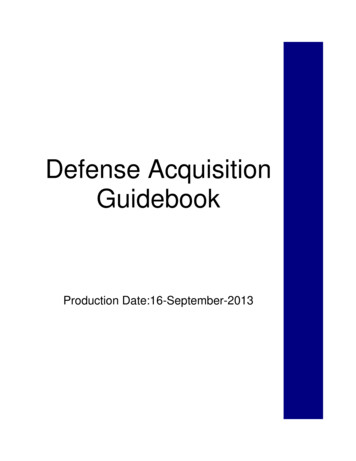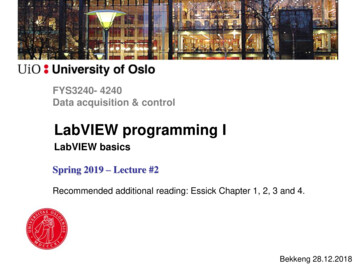
Transcription
FYS3240- 4240Data acquisition & controlLabVIEW programming ILabVIEW basicsSpring 2019 – Lecture #2Recommended additional reading: Essick Chapter 1, 2, 3 and 4.Bekkeng 28.12.2018
What is LabVIEW LabVIEW is a graphical programming environment LabVIEW contains the same programming concepts found inmost traditional languages– data types, loops, event handling, variables, recursion, and object-orientedprogramming LabVIEW is very common for measurement, test, dataacquisition and control systems (both in industry and academia) Graphical icons and wires resemble a flowchart Provides easy integration with thousands of hardware devices Contains large built-in libraries Available for multiple targets and OS (Windows, Mac, Linuxand RTOS) VI Virtual Instrument.http://www.ni.com/labview/whatis/
Install LabVIEW on own PC Go to https://www.winprog.uio.no/ Select LabVIEW
LabVIEW Hardware targets Standard PCReal-time PCEmbedded controller (in a PXI system)FPGA8-, 16-, and 32-bit microprocessorsARM Microcontrollers– ARM Advanced RISC Machine
LabVIEW – Start up File – New VI
LabVIEW – Blank VI (Untitled)Two windows appear – ‘Block Diagram’ & ‘Front Panel’The block diagram contains thegraphical source codeThe front panel is the userinterface (GUI) of a VI. You buildthe front panel by using controlsand indicatorsSelect window to show:
LabVIEW – Front Panel (the GUI)Right mouse click to open important ‘Controls’ palette:
LabVIEW– Block DiagramRight mouse click to open ‘Functions’ palette:
Relationship between Block Diagramand Front PanelThe block diagram containsIcons (objects) and wiresGUI (Front Panel)
Tools palette Used on Block Diagram & Front PanelWiring tool to wire iconstogether on the block diagramWrite Text
Express VILabVIEW Express VIs LabVIEW includes configuration-based Express VIs With Express VIs for e.g. signal processing you can interactivelyexplore the various analysis algorithms, while immediately seeingthe results on the configuration dialog. The complexity associated with adding analysis and signalprocessing algorithms into your measurement andautomation applications is significantly reduced by usingExpress VIs. You configure them with dialog boxes (instead of programming). The Express VIs encompass the most common functions However, there is some overhead involved when choosing touse ExpressVIs instead of using lower level VIs– The Express VIs can degrade performance (speed). Specially the“Write to Measurement File” Express VI should not be used for highspeed data streaming in DAQ applications
Standard VIs vs. Express VIs - FFT
Example with Express VIsTutorial Name: ‘Generate, Analyze, and Display’(from File – New)
Example with Express VIs IIBlock Diagram:
Indicators and controlsFront Panel:IndicatorsControl
LabVIEW - Indicators Select the wiring tool Right-click the VIs I/O connectionsFront Panel
LabVIEW - ControlsRight-click theWhile Loop’s“stop symbol”Front Panel
LabVIEW Data TypesRight-click Color coding of terminals and blockdiagram wiresFloating-point numbersIntegerStringDynamicBooleanThe dynamic data type is a special type for use with ExpressVIs. Because dynamic data undergoes an automaticconversion to match the indicator to which it is wired, ExpressVIs can slow down the block diagram execution speedUse the Convert from/to Dynamic Data Express VI to convertdynamic data to/from numeric, Boolean, waveform, and arraydata for use with other VIs and functions
LabVIEW Express VI – Simulate SignalDouble-clickfor properties
LabVIEW Express VI – Amplitude andLevel MeasurementsDouble-clickfor properties
LabVIEW Express VI – Write to File
LabVIEW – FFT Express VI
LabVIEW – Digital Filter Express VILabVIEW demo- Signal generation, filtering,FFT, and Write to file
While Loop:LoopsFunctions – Programming– Structures:For Loop:
Program Start, Abort execution and Errorindication Start (RUN) program buttonProgram Running indicatorBroken arrow – error in programAbort Execution buttonAborting a VI that uses externalresources, such as externalhardware, might leave theresources in an unknown state bynot resetting or releasing themproperly. Design the VIs youcreate with a stop button and useit to avoid this problem.
How VIs are compiled When you push the Run button, LabVIEW (the G- compiler)translates the block diagram into clumps of machine code foryour platform LabVIEW will automatically compile your VI during load,run or save (if necessary). In general, any change that is noncosmetic will set a flag indicating that the VI needs to berecompiled. When this flag is set the VI will automaticallycompile when you run or save. Beginning with LabVIEW 2009 and continuing in LabVIEW2010 many optimizations were added to the LabVIEW compilerto speed up run-time performance of both VIs and executablesStart (RUN) program button
Standard LabVIEW VIs - Example
LabVIEW debugging techniques Execution highlighting Single-stepping ProbeRight-click wire Breakpoints
Projects in LabVIEW Projects in LabVIEW consist of VIs, files necessary for those VIs to runproperly, and supplemental files such as documentation or relatedlinks. Use the Project Explorer window to manage projects inLabVIEW File – New Project Adding files to the project:– Right-click “My Computer”, and select Add – File .
ExtraCreating Executables (EXE-file) Create a stand-alone windows application (e.g. a *.exe file)– You must have a project open and saved to configure abuild specification.– The LabVIEW Run-Time Engine must be installed on anycomputer on which users run the application or sharedlibrary.– You can include the LabVIEW Run-Time Engine in aninstaller Create the EXE-file first Then, add the EXE file to the installer
LabVIEW – Help I Right-click an icon (VI), and select Help.
LabVIEW – Help II Select Help»Show Context Help from the front panel or the blockdiagram Move the cursor over to the graphical symbol to see the helpinformation Very useful when looking at functions in the ‘Functions’ palette:
LabVIEW Help IIICan use existing Examples as astarting point!
NI Example Finder Search or browse through example programs Modify an existing example program to fit your application Copy and paste from an example into your own program
LabVIEW Help III - www.ni.com Make a search for solution to problems or to find sourcecode!
LabVIEW Data Types Color coding of terminals and block diagram wires Integer String Boolean Dynamic Floating-point numbers The dynamic data type is a special type for use with Express VIs. Because dynamic data undergoes an automatic conversion to match the indicator to which it is wired, Express VIs can slow down the block diagram execution speed