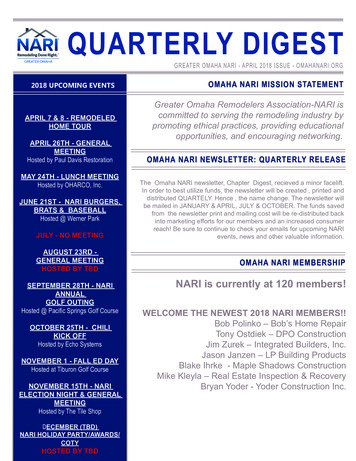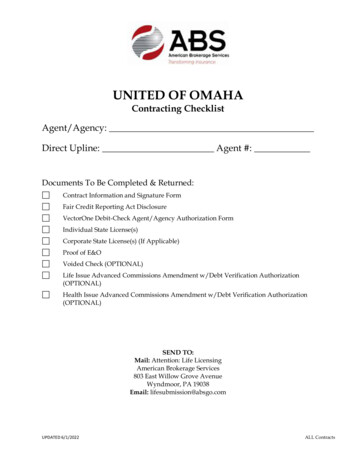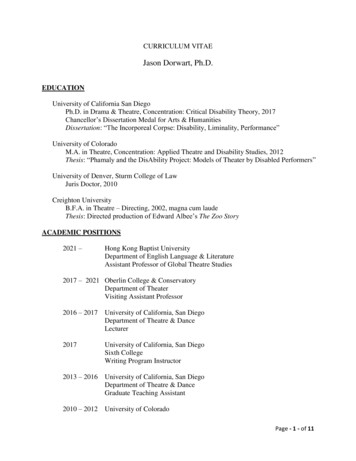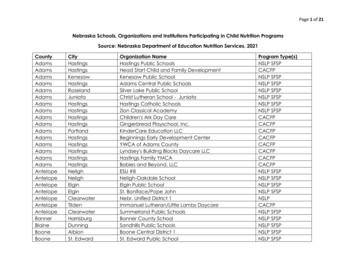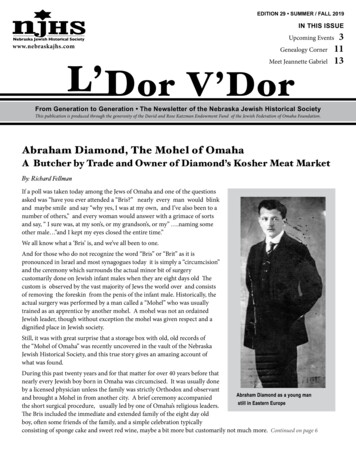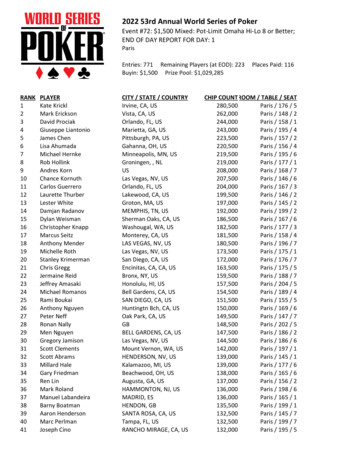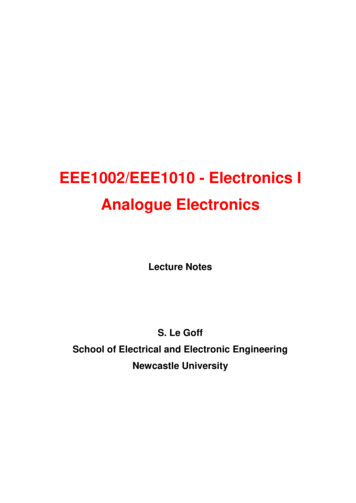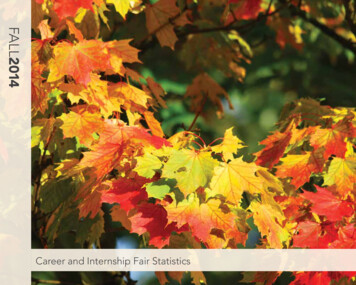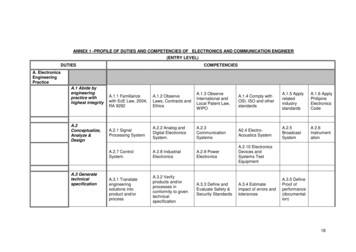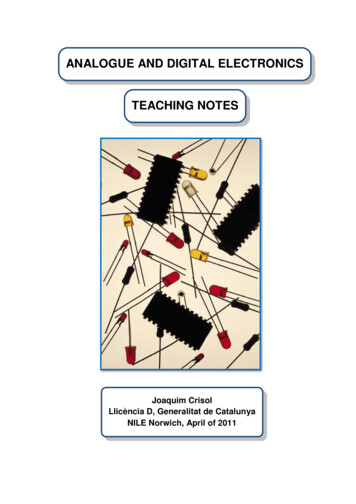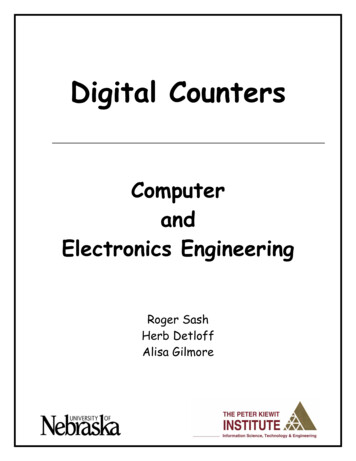
Transcription
Digital CountersComputerandElectronics EngineeringRoger SashHerb DetloffAlisa Gilmore
Digital ElectronicsObjectives:The objectives of this module are to:#Become familiar with basic digital counter concepts#Test counter circuits using circuit simulation software#Build digital circuits using prototyping equipmentTo accomplish the objectives, we will give you a short overview of electrical and digital logicconcepts. You will then build circuits described later in the handout using the MultiSimsimulation program. A variety of circuits are described; however, you may not have time tocomplete the simulation of all of them.The simulation program we will be using is MultiSim 8 by Electronics Workbench.www.electronicsworkbench.com. It is a user-friendly program which a user can create and testcircuits in a relatively short time. It has a variety of components listed in a series of menus. Oneof the initial difficulties is finding the component you want. The circuits we are going to buildstart on page 11.How to Find ComponentsA list of component icons is shown along with the menu selections used to access them. Theorder of presentation is the same as the order in which you will be constructing the circuits.If your menu toolbar only shows icons without the text which identifies them, you need to turnon the text so the toolbar is as shown below:Computer and Electronics EngineeringPage 2
How to turn on the Toolbar textCircuit 1:Computer and Electronics EngineeringPage 3
Computer and Electronics EngineeringPage 4
Circuit 2:Computer and Electronics EngineeringPage 5
Circuit 3:Computer and Electronics EngineeringPage 6
Same as the 74LS90N except select 74LS47N.Double click on symbolto set values on the device.If the circuit is running whenYou change its speed, you willhave to stop it and start it againfor the new value to berecognized.Computer and Electronics EngineeringPage 7
Circuit 4:Changing Page Size: Edit Properties Computer and Electronics EngineeringPage 8
Circuit 5:Naming a WireA warning you get if you have previously used the same name.Computer and Electronics EngineeringPage 9
Simulating CircuitsThe circuits which we will construct and simulate are digital. In a digital circuit we are onlyconcerned if a signal is present or not. A switch is an example of a digital circuit. It is either onor off. Terms used for the presence of a signal are on, high, true, and one. Terms used for theabsence of a signal are off, low, false and zero.Decimal Numbers in ComputersMany applications require the use of a counter. Thenext circuit will count from 0 to 9 in binary. The binarynumber system uses base 2. Characters in the rightcolumn (sometimes labeled a) have the value 20. In thenext column to the left (labeled b) they have the value21. The next column (labeled c) is 22. The next (d) is 23.They evaluate from left to right as 8 - 4 - 2 - 1. Thebinary numbers from zero through 9 are:For ease of use, we are using a modified binary systemwhich only has values of zero through nine. This isreferred to as binary coded decimal (BCD).Computer and Electronics 00010101100111100010010123456789Page 10
To flip the components so they areoriented as shown, use Edit Orientation Flip HorizontalCircuit 1: Toggle Flip FlopComputer and Electronics EngineeringPage 11
Circuit 2: Four Bit Binary Counter1The next circuit consists of a signal generatorset to give one transition per second. The counter integrated circuit, 7490,counts the transitions in binary and the value is shown on the four LED displays. The binary signals need to be converted to drive a 7segment display. The binary to 7 segment decoder performs this task.Computer and Electronics EngineeringPage 12
Circuit 3 – Binary Counter – 7 Segment Decoder – DisplayComputer and Electronics EngineeringPage 13
After you have completed the above circuits to your satisfaction, you can, as time permits, experiment withthe remaining circuits.Next we will make a two decade counter which will count from 00 to 99. Change the size of the drawing sheet to size B. Move thecircuit to the right side of the page by doing Edit Select All (control A) and dragging the components to the desired position. Make acopy of the circuit by Select All and Paste (control V). Delete the signal generator on the left counter. The QD signal of the leastsignificant digit will be used to clock the next stage. Place a wire from INA to QD.Circuit 4. Two Decade CounterComputer and Electronics EngineeringPage 14
Create the following circuit. Use the DGND for the GND component. Use the DCD HEX component which combines the decoding and display in onecomponent. This will speed simulation so the circuit will count faster. The switch will cause the counter to reset when connected to Vcc and to countnormally when connected to ground. Double click on the wire connected to R01 and name the net Reset.Circuit 5. Counter with DisplayComputer and Electronics EngineeringPage 15
Copy the circuit three times to make a four digit counter. Double click the wire connected to R01 and name it Reset. You should get a warning that thatname has been used. Click OK. This will make a connection between both wire named Reset without having to draw the line. Do the same to the other twocounters. Connect the QD of a counter to the INA of the next counter. Set the clock frequency to 1000Hx. Remember to stop and then start the simulationafter changing the clock speed.Circuit 6Computer and Electronics EngineeringPage 16
Use of the Breadboarding TrainersThe trainers we will be using are a self-contained unit which has its own power source, switches,displays and an area in which to build prototype circuits. The integrated circuits have alreadybeen placed horizontally on the breadboard. This orientation places pin 1 on the lower leftcorner. The pin numbering progresses counter clockwise. The largest pin number will be on thetop left corner. The 74LS08, 74LS32, and the 74LS90 have 14 pins. The 74LS47 has 16 pins.Jumper wires are placed in the holes adjacent to pins which are to be connected. The horizontalrows of pins adjacent to the red lines have been connected to 5 volts (Vcc). The horizontal rowsof pins adjacent to the blue lines have been connected to ground.The figure below shows where the integrated circuits are installed on the breadboard. On the74LS90, a wire connects pin 1 to pin 12, another wire connects pin 7 to the ground strip, andanother connects pin 5 to the Vcc strip. The four holes which are vertical to a pin are connectedtogether so it doesn’t matter which of the four holes is used. The upper row is used for the firstcircuit and the bottom row is used for the second circuit.The automobile buzzer circuit and the counter circuit will be built on the prototyping boards. Itcan be confusing as to what has been wired and what still needs to be wired. A good method ofkeeping track of which wires have been connected is to put a check mark on the schematic orhighlight wires as they are connected.Computer and Electronics EngineeringPage 17
To help keep track of which wires have been placed, place a checkmark on the wire or highlight the wire on theschematic.This is the first part of the counter circuit you will build in the lab. Wire the 7490 and 7447. Connect the counteroutputs to LEDs 4, 5, 6, & 7 on the trainer. Apply power and toggle the Pulse switch. The LEDs should count inComputer and Electronics EngineeringPage 18
binary from 0 through 9. When this is working properly, connect the remainder of the circuit as shown on thefollowing page. A picture on page 17 shows how the completed circuit will look.Computer and Electronics EngineeringPage 19
.Computer and Electronics EngineeringPage 20
References:Simulation Software:Electronics Workbench USA60 Industrial Park, #068Cheektowaga, NY 14227www.electronicsworkbench.comElectronic Components:Jameco Electronic Components1355 Shoreway RoadBelmont, CA 94002www.jameco.comBreadboard:PAD 234 Digital/Analog TrainerElectronix Express365 Blair RoadAvene l, New Jersey 07001www.elexp.com/tst 234.htmComputer and Electronics EngineeringPage 21
The simulation program we will be using is MultiSim 8 by Electronics Workbench. www.electronicsworkbench.com. It is a user-friendly program which a user can create and test circuits in a relatively short time. It has a variety of components listed in a series of menus. One of the initial difficulties is finding the component you want.