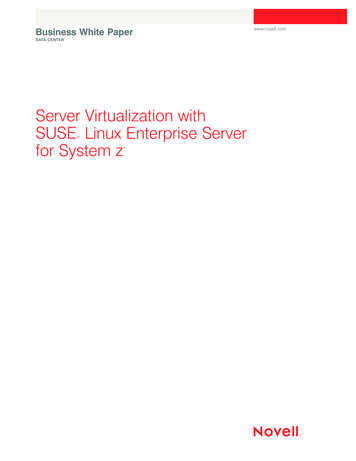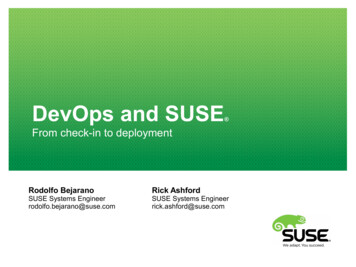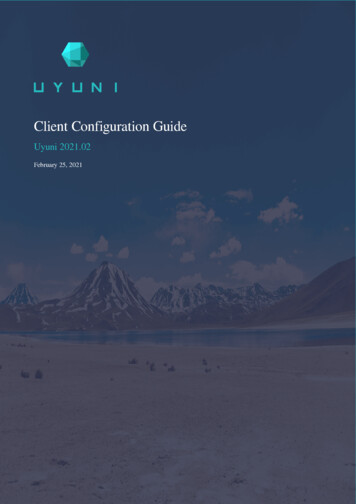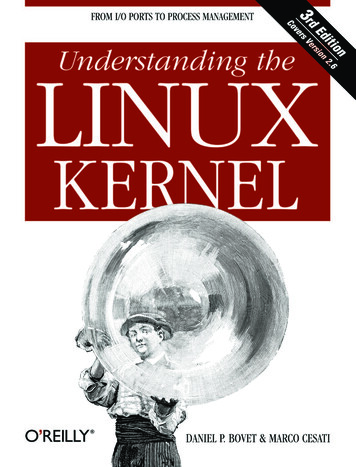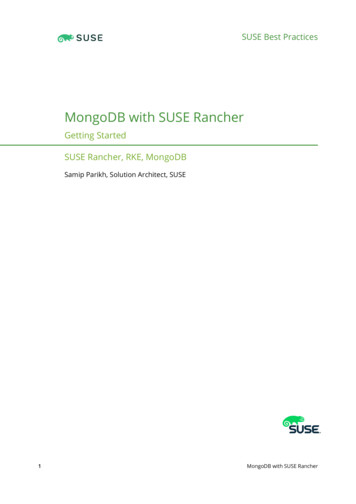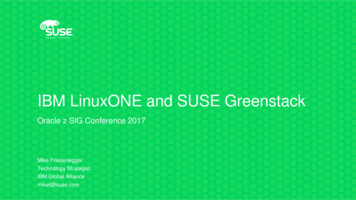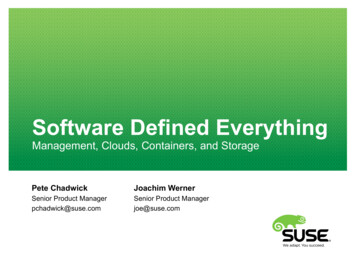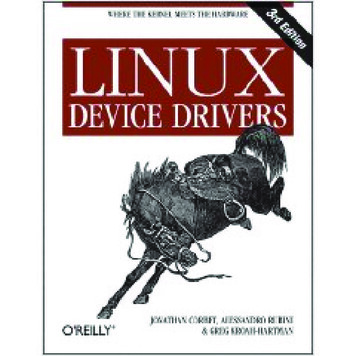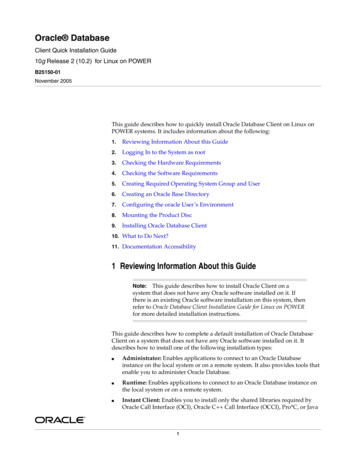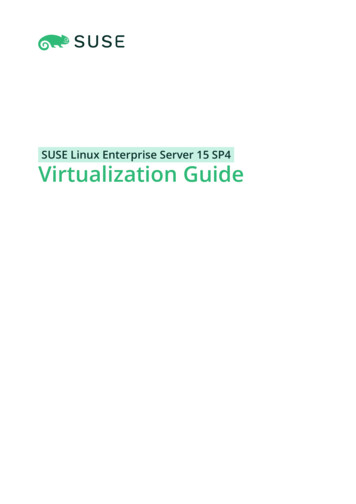
Transcription
SUSE Linux Enterprise Server 15 SP4Virtualization Guide
Virtualization GuideSUSE Linux Enterprise Server 15 SP4This guide describes virtualization technology in general. It introduces libvirt—theunified interface to virtualization—and provides detailed information on specifichypervisors.Publication Date: June 21, 2022SUSE LLC1800 South Novell PlaceProvo, UT 84606USAhttps://documentation.suse.comCopyright 2006– 2022 SUSE LLC and contributors. All rights reserved.
Permission is granted to copy, distribute and/or modify this document under the terms of the GNU FreeDocumentation License, Version 1.2 or (at your option) version 1.3; with the Invariant Section being thiscopyright notice and license. A copy of the license version 1.2 is included in the section entitled “GNUFree Documentation License”.For SUSE trademarks, see https://www.suse.com/company/legal/ . All other third-party trademarks are theproperty of their respective owners. Trademark symbols ( , etc.) denote trademarks of SUSE and itsaffiliates. Asterisks (*) denote third-party trademarks.All information found in this book has been compiled with utmost attention to detail. However, this doesnot guarantee complete accuracy. Neither SUSE LLC, its affiliates, the authors nor the translators shall beheld liable for possible errors or the consequences thereof.
Contents1Preface xviiiAvailable documentation xviii2Improving the documentation xviii3Documentation conventions xix4Support xxiSupport statement for SUSE Linux Enterprise Server xxi Technologypreviews xxiiI11.1Virtualization technology 2Overview 21.2Virtualization benefits 21.3Virtualization modes 31.4I/O virtualization 42Virtualization scenarios 62.1Server consolidation 62.2Isolation 72.3Disaster recovery 72.4Dynamic load balancing 73ivINTRODUCTION 1Introduction to Xen virtualization 83.1Basic components 83.2Xen virtualization architecture 9Virtualization Guide
4Introduction to KVM virtualization 114.1Basic components 114.2KVM virtualization architecture 115Virtualization tools 135.1Virtualization console tools 135.2Virtualization GUI tools 146Installation of virtualization components 176.1Introduction 176.2Installing virtualization components 17Specifying a system role 17 Running the YaST Virtualizationmodule 18 Installing specific installation patterns 206.3Installing UEFI support 206.4Enable nested virtualization in KVM 22VMware ESX as a guest hypervisor 2477.1Virtualization limits and support 25Architecture support 25KVM hardware requirements 25 Xen hardware requirements 267.2Hypervisor limits 26KVM limits 27 Xen limits 277.3Supported host environments (hypervisors) 287.4Supported guest operating systems 29Availability of paravirtualized drivers 317.5Supported VM migration scenarios 31Offline migration scenarios 32 Live migration scenarios 347.6Feature support 36Xen host (Dom0) 36 Xen paravirtualized guest (DomU) 37 Fullyvirtualized guest 38vVirtualization Guide
7.7Nested virtualization 39IIMANAGING VIRTUAL MACHINES WITH libvirt 408Starting and stopping libvirtd 419Preparing the VM Host Server 439.1Configuring networks 43Network bridge 43 Virtual networks 489.2Configuring a storage pool 59Managing storage with virsh 61 Managing storage with Virtual MachineManager 671010.1Guest installation 73GUI-based guest installation 73Configuring the virtual machine for PXE boot 7610.2Installing from the command line with virt-install 7610.3Advanced guest installation scenarios 79Memory ballooning with Windows guests 79 Including add-on products inthe installation 801111.1Basic VM Guest management 81Listing VM Guests 81Listing VM Guests with Virtual Machine Manager 81 Listing VM Guests withvirsh 8211.2Accessing the VM Guest via console 82Opening a graphical console 82 Opening a serial console 8411.3Changing a VM Guest's state: start, stop, pause 85Changing a VM Guest's state with Virtual Machine Manager 86 Changing aVM Guest's state with virsh 8611.4Saving and restoring the state of a VM Guest 87Saving/restoring with Virtual Machine Manager 88 Saving and restoringwith virsh 89viVirtualization Guide
11.5Creating and managing snapshots 89Terminology 90 Creating and managing snapshots with Virtual MachineManager 91 Creating and managing snapshots with virsh 9211.6Deleting a VM Guest 95Deleting a VM Guest with Virtual Machine Manager 95 Deleting a VM Guestwith virsh 9511.7Migrating VM Guests 96Migration requirements 96 Migrating with Virtual MachineManager 98 Migrating with virsh 99 Step-by-step example 10111.8Monitoring 103Monitoring with Virtual Machine Manager 103 Monitoring with virttop 104 Monitoring with kvm stat 1051212.1Connecting and authorizing 107Authentication 107libvirtd authentication 108 VNC authentication 11212.2Connecting to a VM Host Server 116“system” access for non-privileged users 117 Managing connections withVirtual Machine Manager 11812.3Configuring remote connections 119Remote tunnel over SSH (qemu ssh or xen ssh) 120 Remote TLS/SSLconnection with x509 certificate (qemu tls or xen tls) 1201313.1Advanced storage topics 128Locking disk files and block devices with virtlockd 128Enable locking 128 Configure locking 12913.2Online resizing of guest block devices 13013.3Sharing directories between host and guests (file system passthrough) 13113.4viiUsing RADOS block devices with libvirt 132Virtualization Guide
1414.1Configuring virtual machines with Virtual MachineManager 133Machine setup 134Overview 134 Performance 135 Processor 136 Memory 137 Bootoptions 13914.2Storage 13914.3Controllers 14114.4Networking 14214.5Input devices 14414.6Video 14514.7USB redirectors 14614.8Miscellaneous 14714.9Adding a CD/DVD-ROM device with Virtual Machine Manager 14814.10Adding a floppy device with Virtual Machine Manager 14914.11Ejecting and changing floppy or CD/DVD-ROM media with VirtualMachine Manager 15014.12Assigning a host PCI device to a VM Guest 150Adding a PCI device with Virtual Machine Manager 15014.13Assigning a host USB device to a VM Guest 152Adding a USB device with Virtual Machine Manager 15215Configuring virtual machines with virsh 15415.1Editing the VM configuration 15415.2Changing the machine type 15515.3Configuring hypervisor features 15615.4Configuring CPU 157Configuring the number of CPUs 157 Configuring the CPU model 159viiiVirtualization Guide
15.5Changing boot options 160Changing boot order 161 Using direct kernel boot 16115.6Configuring memory allocation 16215.7Adding a PCI device 163PCI Pass-Through for IBM Z 16615.8Adding a USB device 16715.9Adding SR-IOV devices 168Requirements 168 Loading and configuring the SR-IOV hostdrivers 169 Adding a VF network device to a VM Guest 172 Dynamicallocation of VFs from a pool 17515.10Listing attached devices 17615.11Configuring storage devices 17715.12Configuring controller devices 17815.13Configuring video devices 180Changing the amount of allocated VRAM 180 Changing the state of 2D/3Dacceleration 18015.14Configuring network devices 181Scaling network performance with multiqueue virtio-net 18115.15Using macvtap to share VM Host Server network interfaces 18115.16Disabling a memory balloon device 18315.17Configuring multiple monitors (dual head) 18315.18Crypto adapter pass-through to KVM guests on IBM Z 185Introduction 185 What iscovered 185 Requirements 185 Dedicate a crypto adapter to a KVMhost 185 Further reading 188ixVirtualization Guide
1616.1Xen to KVM migration guide 189Migration to KVM using virt-v2v 189Introduction to virt-v2v 189 Installing virt-v2v 190 Preparingthe virtual machine 190 Converting virtual machines to run under KVMmanaged by libvirt 191 Running converted virtual machines 19616.2Xen to KVM manual migration 196General outline 196 Back up the Xen VM Guest 197 Changesspecific to paravirtualized guests 197 Update the Xen VM Guestconfiguration 200 Migrate the VM Guest 20416.3III1717.1More information 205HYPERVISOR-INDEPENDENT FEATURES 206Disk cache modes 207What is a disk cache? 20717.2How does a disk cache work? 20717.3Benefits of disk caching 20817.4Virtual disk cache modes 20817.5Cache modes and data integrity 20917.6Cache modes and live migration 20918VM Guest clock settings 21118.1KVM: using kvm clock 211Other timekeeping methods 21218.21919.1Xen virtual machine clock settings 212libguestfs 213VM Guest manipulation overview 213VM Guest manipulation risk 213 libguestfs design 21419.2xPackage installation 214Virtualization Guide
19.3Guestfs tools 215Modifying virtual machines 215 Supported file systems and diskimages 215 virt-rescue 216 virt-resize 216 Other virt-*tools 218 guestfish 220 Converting a physical machine into a KVMguest 22119.4Troubleshooting 223Btrfs-related problems 223 Environment 224 libguestfs-testtool 22419.520QEMU guest agent 22520.1Running QEMU GA commands 22520.2virsh commands that require QEMU GA 22620.3Enhancing libvirt commands 22620.4More information 22721Software TPM emulator 22821.1Introduction 22821.2Prerequisites 22821.3Installation 22821.4Using swtpm with QEMU 22821.5Using swtpm with libvirt 23021.6TPM measurement with OVMF firmware 23021.7Resources 23022xiMore information 224Creating crash dumps of a VM Guest 23122.1Introduction 23122.2Creating crash dumps for fully virtualized machines 23122.3Creating crash dumps for paravirtualized machines 231Virtualization Guide
22.4IV2323.123.2Additional information 232MANAGING VIRTUAL MACHINES WITH XEN 233Setting up a virtual machine host 234Best practices and suggestions 234Managing Dom0 memory 235Setting Dom0 memory allocation 23623.3Network card in fully virtualized guests 23623.4Starting the virtual machine host 23723.5PCI Pass-Through 239Configuring the hypervisor for PCI Pass-Through 239 AssigningPCI devices to VM Guest systems 240 VGA PassThrough 241 Troubleshooting 241 More information 24223.6USB pass-through 242Identify the USB device 243 Emulated USB device 243 ParavirtualizedPVUSB 24324Virtual networking 24624.1Network devices for guest systems 24624.2Host-based routing in Xen 24824.3Creating a masqueraded network setup 25124.4Special configurations 253Bandwidth throttling in virtual networks 253 Monitoring the networktraffic 2542525.1Managing a virtualization environment 255XL—Xen management tool 255Guest domain configuration file 256xii25.2Automatic start of guest domains 25725.3Event actions 257Virtualization Guide
25.4Time Stamp Counter 25825.5Saving virtual machines 25925.6Restoring virtual machines 25925.7Virtual machine states 26026Block devices in Xen 26126.1Mapping physical storage to virtual disks 26126.2Mapping network storage to virtual disk 26226.3File-backed virtual disks and loopback devices 26226.4Resizing block devices 26326.5Scripts for managing advanced storage scenarios 26427Virtualization: configuration options andsettings 26527.1Virtual CD readers 265Virtual CD readers on paravirtual machines 265 Virtual CD readers on fullyvirtual machines 265 Adding virtual CD readers 266 Removing virtualCD readers 26727.2Remote access methods 26727.3VNC viewer 267Assigning VNC viewer port numbers to virtual machines 268 Using SDLinstead of a VNC viewer 26927.4Virtual keyboards 26927.5Dedicating CPU resources 270Dom0 270 VM Guests 27127.6HVM features 271Specify boot device on boot 272 Changing CPUIDs forguests 272 Increasing the number of PCI-IRQs 27327.7xiiiVirtual CPU scheduling 273Virtualization Guide
28Administrative tasks 27528.1The boot loader program 27528.2Sparse image files and disk space 27628.3Migrating Xen VM Guest systems 277Detecting CPU features 278 Preparing block devices formigrations 279 Migrating VM Guest systems 28028.4Monitoring Xen 280Monitor Xen with xentop 280 Additional tools 28128.529Providing host information for VM Guest systems 282XenStore: configuration database shared betweendomains 28429.1Introduction 28429.2File system interface 284XenStore commands 285 /vm 285 /local/domain/ domid 2873030.1Xen HA with remote storage 28930.2Xen HA with local storage 29030.3Xen HA and private bridges 29131VxivXen as a high-availability virtualization host 289Xen: converting a paravirtual (PV) guest into a fullyvirtual (FV/HVM) guest 292MANAGING VIRTUAL MACHINES WITH QEMU 29632QEMU overview 29733Setting up a KVM VM Host Server 29833.1CPU support for virtualization 29833.2Required software 298Virtualization Guide
33.3KVM host-specific features 300Using the host storage with virtio-scsi 300 Accelerated networkingwith vhost-net 301 Scaling network performance with multiqueue virtionet 302 VFIO: secure direct access to devices 303 VirtFS: sharingdirectories between host and guests 305 KSM: sharing memory pagesbetween guests 30634Guest installation 30834.1Basic installation with qemu-system-ARCH 30834.2Managing disk images with qemu-img 309General information on qemu-img invocation 310 Creating, converting, andchecking disk images 311 Managing snapshots of virtual machines withqemu-img 316 Manipulate disk images effectively 31835Running virtual machines with qemu-systemARCH 32335.1Basic qemu-system-ARCH invocation 32335.2General qemu-system-ARCH options 324Basic virtual hardware 325 Storing and reading configuration of virtualdevices 327 Guest real-time clock 32835.3Using devices in QEMU 328Block devices 329 Graphic devices and display options 334 USBdevices 336 Character devices 33835.4Networking in QEMU 340Defining a network interface card 340 User-modenetworking 341 Bridged networking 34335.5Viewing a VM Guest with VNC 346Secure VNC connections 3483636.1xvVirtual machine administration using QEMUmonitor 351Accessing monitor console 351Virtualization Guide
36.2Getting information about the guest system 35236.3Changing VNC password 35436.4Managing devices 35536.5Controlling keyboard and mouse 35636.6Changing available memory 35636.7Dumping virtual machine memory 35736.8Managing virtual machine snapshots 35836.9Suspending and resuming virtual machine execution 35936.10Live migration 35936.11QMP - QEMU machine protocol 361Access QMP via standard input/output 361 Access QMP viatelnet 362 Access QMP via Unix socket 363 Access QMP via libvirt'svirsh command 364VITROUBLESHOOTING 36537Integrated help and package documentation 36638Gathering system information and logs 36738.1libvirt log controls 367Glossary 369xviAVirtual machine drivers 379BConfiguring GPU Pass-Through for NVIDIA cards 380B.1Introduction 380B.2Prerequisites 380Virtualization Guide
B.3Configuring the host 380Verify the host environment 380 Enable IOMMU 381 Blacklist theNouveau driver 382 Configure VFIO and isolate the GPU used for passthrough 382 Load the VFIO driver 382 Disable MSR for MicrosoftWindows guests 383 Install and enable UEFI firmware 383 Reboot thehost machine 384B.4Configuring the guest 384Requirements for the guest configuration 385 Install the graphic carddriver 385CC.1XM, XL toolstacks, and the libvirt framework 388Xen toolstacks 388Upgrading from xend/xm to xl/libxl 388 XL design 389 Checklist beforeupgrade 390C.2Import Xen domain configuration into libvirt 390C.3Differences between the xm and xl applications 392Notation conventions 392 New global options 393 Unchangedoptions 393 Removed options 397 Changed options 400 Newoptions 414C.4External links 415C.5Saving a Xen guest configuration in an xm compatible format 416DxviiGNU licenses 417Virtualization Guide
Preface1 Available documentationOnline documentationThe online documentation for this product is available at https://documentation.suse.com/#sles. Browse or download the documentation in various formats.Find the online documentation for other products at https://documentation.suse.com/ .Note: Latest updatesThe latest documentation updates are usually available in the English version of thedocumentation.Release notesFor release notes, see https://www.suse.com/releasenotes/ .In your systemFor offline use, nd documentation in your installed system under /usr/share/doc . Manycommands are also described in detail in their manual pages. To view them, run man ,followed by a specific command name. If the man command is not installed on your system,install it with sudo zypper install man .2 Improving the documentationYour feedback and contributions to this documentation are welcome. The following channelsfor giving feedback are available:Service requests and supportFor services and support options available for your product, see https://www.suse.com/support/.To open a service request, you need a SUSE subscription registered at SUSE CustomerCenter. Go to https://scc.suse.com/support/requests , log in, and click Create New.Bug reportsxviiiAvailable documentationSLES 15 SP4
Report issues with the documentation at https://bugzilla.suse.com/ . To simplify thisprocess, you can use the Report an issue link in the HTML version of this document. Position the cursor in the affected sentence and in the Give feedback section of the right-handnavigation panel, click Report an issue. This preselects the right product and category inBugzilla and adds a link to the current section. You can start typing your bug report rightaway. A Bugzilla account is required.ContributionsTo contribute to this documentation, use the Edit source document link in the HTML versionof this document. Position the cursor in the affected sentence and in the Give feedbacksection of the right-hand navigation panel, click Edit source document. This takes you to thesource code on GitHub, where you can open a pull request. A GitHub account is required.Note: Edit source document only available for EnglishThe Edit source document links are only available for the English version of eachdocument. For all other languages, use the Report an issue link as described above.For more information about the documentation environment used for this documentation,see the repository's README at docMailYou can also report errors and send feedback concerning the documentation to doc-team@suse.com . Include the document title, the product version, and the publication dateof the document. Additionally, include the relevant section number and title (or providethe URL), and provide a concise description of the problem.3 Documentation conventionsThe following notices and typographical conventions are used in this documentation:/etc/passwd : directory names and le namesPLACEHOLDER : replace PLACEHOLDER with the actual valuePATH : the environment variable PATHls , --help : commands, options, and parametersuser : users or groupsxixDocumentation conventionsSLES 15 SP4
package name : name of a packageAlt,Alt– F1 : a key to press or a key combination; keys are shown in uppercase as ona keyboardFile, File Save As: menu items, buttonsAMD/IntelThis paragraph is only relevant for the AMD64/Intel 64 architecture. The ar-rows mark the beginning and the end of the text block.IBM Z, POWERThis paragraph is only relevant for the architectures IBM Z and POWER .The arrows mark the beginning and the end of the text block.Dancing Penguins (Chapter Penguins, Another Manual): This is a reference to a chapter inanother manual.Commands that must be run with root privileges. Often you can also prefix these commands with the sudo command to run them as non-privileged user.# command sudo commandCommands that can be run by non-privileged users. commandNoticesWarning: Warning noticeVital information you must be aware of before proceeding. Warns you about securityissues, potential loss of data, damage to hardware, or physical hazards.Important: Important noticeImportant information you should be aware of before proceeding.Note: Note noticeAdditional information, for example about differences in software versions.xxDocumentation conventionsSLES 15 SP4
Tip: Tip noticeHelpful information, like a guideline or a piece of practical advice.4 SupportFind the support statement for SUSE Linux Enterprise Server and general information abouttechnology previews below. For details about the product lifecycle, see Book “Upgrade Guide”,Chapter 2 “Lifecycle and support”.If you are entitled to support, nd details on how to collect information for a support ticket inBook “Administration Guide”, Chapter 47 “Gathering system information for support”.4.1Support statement for SUSE Linux Enterprise ServerTo receive support, you need an appropriate subscription with SUSE. To view the specific supportofferings available to you, go to https://www.suse.com/support/and select your product.The support levels are defined as follows:L1Problem determination, which means technical support designed to provide compatibilityinformation, usage support, ongoing maintenance, information gathering, and basic troubleshooting using available documentation.L2Problem isolation, which means technical support designed to analyze data, reproducecustomer problems, isolate problem areas, and provide a resolution for problems not resolved by Level 1, or prepare for Level 3.L3Problem resolution, which means technical support designed to resolve problems by en-gaging engineering to resolve product defects which have been identified by Level 2 Support.xxiSupportSLES 15 SP4
For contracted customers and partners, SUSE Linux Enterprise Server is delivered with L3 support for all packages, except for the following:technology previews.sound, graphics, fonts, and artwork.packages that require an additional customer contract.some packages shipped as part of the module Workstation Extension are L2-supported only.packages with names ending in -devel (containing header les and similar developerresources) will only be supported together with their main packages.SUSE will only support the usage of original packages. That is, packages that are unchangedand not recompiled.4.2Technology previewsTechnology previews are packages, stacks, or features delivered by SUSE to provide glimpsesinto upcoming innovations. The previews are included for your convenience to give you thechance to test new technologies within your environment. We would appreciate your feedback!If you test a technology preview, contact your SUSE representative and let them know aboutyour experience and use cases. Your input is helpful for future development.However, technology previews come with the following limitations:Technology previews are still in development. Therefore, they may be functionally incomplete, unstable, or in other ways not suitable for production use.Technology previews are not supported.Technology previews may only be available for specific hardware architectures.Details and functionality of technology previews are subject to change. As a result, upgrading to subsequent releases of a technology preview may be impossible and require afresh installation.Technology previews can be dropped at any time. For example, if SUSE discovers that apreview does not meet the customer or market needs, or does not prove to comply withenterprise standards. SUSE does not commit to providing a supported version of such technologies in the future.xxiiTechnology previewsSLES 15 SP4
For an overview of technology previews shipped with your product, see the release notes gy previewsSLES 15 SP4
I Introduction1Virtualization technology 22Virtualization scenarios 63Introduction to Xen virtualization 84Introduction to KVM virtualization 115Virtualization tools 136Installation of virtualization components 177Virtualization limits and support 25
1 Virtualization technologyVirtualization is a technology that provides a way for a machine (Host) to run an-other operating system (guest virtual machines) on top of the host operating system.1.1 OverviewSUSE Linux Enterprise Server includes the latest open source virtualization technologies, Xenand KVM. With these hypervisors, SUSE Linux Enterprise Server can be used to provision, de-provision, install, monitor and manage multiple virtual machines (VM Guests) on a single physical system (for more information see Hypervisor). SUSE Linux Enterprise Server can create vir-tual machines running both modified, highly tuned, paravirtualized operating systems and fullyvirtualized unmodified operating systems.The primary component of the operating system that enables virtualization is a hypervisor (orvirtual machine manager), which is a layer of software that runs directly on server hardware.It controls platform resources, sharing them among multiple VM Guests and their operatingsystems by presenting virtualized hardware interfaces to each VM Guest.SUSE Linux Enterprise is an enterprise-class Linux server operating system that offers two typesof hypervisors: Xen and KVM.SUSE Linux Enterprise Server with Xen or KVM acts as a virtualization host server (VHS) thatsupports VM Guests with its own guest operating systems. The SUSE VM Guest architectureconsists of a hypervisor and management components that constitute the VHS, which runs manyapplication-hosting VM Guests.In Xen, the management components run in a privileged VM Guest often called Dom0. In KVM,where the Linux kernel acts as the hypervisor, the management components run directly onthe VHS.1.2 Virtualization benefitsVirtualization brings a lot of advantages while providing the same service as a hardware server.2OverviewSLES 15 SP4
First, it reduces the cost of your infrastructure. Servers are mainly used to provide a service toa customer, and a virtualized operating system can provide the same service, with:Less hardware: You can run several operating system on one host, so all hardware maintenance will be reduced.Less power/cooling: Less hardware means you do not need to invest more in electric power,backup power, and cooling if you need more service.Save space: Your data center space will be saved because you do not need more hardwareservers (less servers than service running).Less management: Using a VM Guest simplifies the administration of your infrastructure.Agility and productivity: Virtualization provides migration capabilities, live migration andsnapshots. These features reduce downtime, and bring an easy way to move your servicefrom one place to another without any service interruption.1.3 Virtualization modesGuest operating systems are hosted on virtual machines in either full virtualization (FV) modeor paravirtual (PV) mode. Each virtualization mode has advantages and disadvantages.Full virtualization mode lets virtual machines run unmodified operating systems, such asWindows* Server 2003. It can use either Binary Translation or hardware-assisted virtualiza-tion technology, such as AMD* Virtualization or Intel* Virtualization Technology. Usinghardware assistance allows for better performance on processors that support it.Some guest operating systems hosted in full virtualization mode can be configured to usedrivers from the SUSE Virtual Machine Drivers Pack (VMDP) instead of drivers originatingfrom the operating system. Running virtual machine drivers improves performance dra-matically on guest operating systems, such as Windows Server 2003. For more information, see Appendix A, Virtual machine drivers.To be able to run under paravirtual mode, guest operating systems usually need to bemodified for the virtualization environment. However, operating systems running in paravirtual mode have better performance than those running under full virtualization.Operating systems currently modified to run in paravirtual mode are called paravirtualizedoperating systems and include SUSE Linux Enterprise Server.3Virtualization modesSLES 15 SP4
1.4 I/O virtualizationVM Guests not only share CPU and memory resources of the host system, but also the I/O sub-system. Because software I/O virtualization techniques deliver less performance than bare metal, hardware solutions that deliver almost “native” performance have been developed recently.SUSE Linux Enterprise Server supports the following I/O virtualization techniques:Full virtualizationFully Virtualized (FV) drivers emulate widely supported real devices, which can be usedwith an existing driver in the VM Guest. The guest is also called Hardware Virtual Machine(HVM). Since the physical device on the VM Host Server may differ from the emulated one,the hypervisor needs to process all I/O operations before handing them over to the physicaldevice. Therefore all I/O operations need to traverse two software layers, a process thatnot only significantly impacts I/O performance, but also consumes CPU time.ParavirtualizationParavirtualization (PV) allows direct communication between the hypervisor and the VMGuest. With less overhead involved, performance is much better than with full virtualiza-tion. However, paravirtualization requires either the guest operating system to be modifiedto support the paravirtualization API or paravirtualized drivers. See Section 7.4.1, “Availabilityof paravirtualized drivers” for a list of guest operating systems supporting paravirtualization.PVHVMThis type of virtualization enhances HVM (see Full virtualization) with paravirtualized (PV)drivers, and PV interrupt and timer handling.VFIOVFIO stands for Virtual Function I/O and is a new user-level driver framework for Linux. Itreplaces the traditional KVM PCI Pass-Through device assignment. The VFIO driver exposesdirect device access to user space in a secure memory (IOMMU) protected environment.With VFIO, a VM Guest can directly access hardware devices on the VM Host Server (passthrough), avoiding performance issues caused by emulation in performance critical paths.This method does not allow to share devices—each device can only be assigned to a singleVM Guest. VFIO needs to be supported by the VM Host Server CPU, chipset and the BIOS/EFI.4I/O virtualizationSLES 15 SP4
Compared to the legacy KVM PCI device assignment, VFIO has the following advantages:Resour
1 Virtualization technology Virtualization is a technology that provides a way for a machine (Host) to run an-other operating system (guest virtual machines) on top of the host operating system. 1.1 Overview SUSE Linux Enterprise Server includes the latest open source virtualization technologies, Xen and KVM.