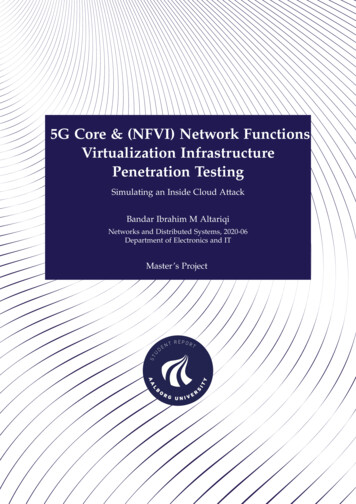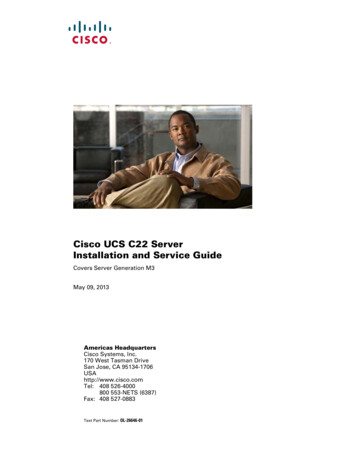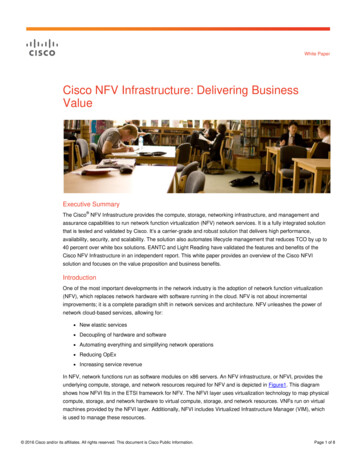Transcription
Preparing for Cisco NFVI InstallationBefore you can install and configure Cisco NFVI, you must complete the following hardware and applicationpreparation procedures provided in the following topics. Installing the Cisco NFVI Hardware, page 1 Configuring ToR Switches for C-Series Pods, page 3 Configuring ToR Switches for UCS B-Series Pods , page 8 Preparing Cisco IMC and Cisco UCS Manager, page 9 Installing the Management Node, page 10 Setting Up the UCS C-Series Pod, page 12 Setting Up the UCS B-Series Pod, page 14 Configuring the Out-of-Band Management Switch, page 16Installing the Cisco NFVI HardwareThe Cisco UCS C-Series or B-Series hardware must be powered up, before you can install the CiscoVirtualization Infrastructure Manager (VIM). Depending upon the pod type, the CIMC connection or UCSMIP has to be configured ahead of time.The following table lists the UCS hardware options and networkconnectivity protocol that can be used with each, either virtual extensible LAN (VXLAN) over a Linux bridge,VLAN over OVS or VLAN over VPP. If Cisco Virtual Topology Services, an optional Cisco NFVI application,is installed, Virtual Topology Forwarder (VTF) can be used with VXLAN for tenants, and VLANs for providerson C-Series pods.Table 1: Cisco NFVI Hardware and Network Connectivity ProtocolUCS Pod TypeCompute andController NodeStorage NodeNetwork Connectivity ProtocolC-SeriesUCS C220/240 M4. UCS C240 M4 (SFF) with two VXLAN/Linux Bridge orinternal SSDs.OVS/VLAN or VPP/VLAN, orACI/VLAN.Cisco Virtual Infrastructure Manager Installation Guide, 2.2.121
Preparing for Cisco NFVI InstallationInstalling the Cisco NFVI HardwareUCS Pod TypeCompute andController NodeStorage NodeNetwork Connectivity ProtocolC-Series with Cisco UCS C220/240 M4. UCS C240 M4 (SFF) with two For tenants: VTF withVTSinternal SSDs.VXLAN.For providers: VLANC-Series Micro Pod UCS 240 M4 with Not Applicable as its integrated OVS/VLAN or VPP/VLAN or12 HDD and 2with Compute and Controller. ACI/VLAN.external SSDs. Podcan be expandedwith limitedcomputes. Each Podwill have 2x1.2 TBHDDC-SeriesHyperconvergedUCS 240 M4.UCS C240 M4 (SFF) with 12HDD and two external SSDs,also acts a compute node.B-SeriesUCS B200 M4.UCS C240 M4 (SFF) with two VXLAN/Linux Bridge orinternal SSDs.OVS/VLAN.B-Series with UCS UCS B200 M4sManager PluginNoteOVS/VLANUCS C240 M4 (SFF) with two OVS/VLANinternal SSDs.The storage nodes boot off two internal SSDs. It also has four external solid state drives (SSDs) forjournaling, which gives a 1:5 SSD-to-disk ratio (assuming a chassis filled with 20 spinning disks). EachC-Series pod has either a 2 port 10 GE Cisco vNIC 1227 card or 2 of 4 port Intel 710 X card. UCS M4blades only support Cisco 1340 and 1380 NICs. For more information about Cisco vNICs, see LAN andSAN Connectivity for a Cisco UCS Blade. Cisco VIM has a micro pod which works on Cisco VIC 1227or Intel NIC 710, with OVS/VLAN as the virtual network protocol. The micro pod supports customerswith a small, functional, but redundant cloud with capability of adding standalone computes to an existingpod. The current manifestation of the micro-pod works on Cisco VIC (1227) or Intel NIC 710, withOVS/VLAN of VPP/VLAN as the virtual network protocol.In addition, the Cisco Nexus 9372 or 93180YC, or 9396PX must be available to serve the Cisco NFVI ToRfunction .After verifying that you have the required Cisco UCS servers and blades and the Nexus 93xx, install thehardware following procedures at the following links: Cisco UCS C220 M4 Server Installation and Service Guide Cisco UCS C240 M4 Server Installation and Service Guide Cisco UCS B200 Blade Server and Installation Note Cisco Nexus 93180YC,9396PX, 9372PS and 9372PX-E NX-OS Mode Switches Hardware InstallationGuideCisco Virtual Infrastructure Manager Installation Guide, 2.2.122
Preparing for Cisco NFVI InstallationConfiguring ToR Switches for C-Series PodsThe figure below shows a C-Series Cisco NFVI pod. Although the figure shows a full complement of UCSC220 compute nodes, the number of compute nodes can vary, depending on your implementation requirements.The UCS C220 control and compute nodes can be replaced with UCS 240 series. However in that case thenumber of computes fitting in one chassis system will be reduced by half.Figure 1: Cisco NFVI C-Series PodNoteThe combination of UCS-220 and 240 within the compute and control nodes is not supported.Configuring ToR Switches for C-Series PodsDuring installation, the Cisco VIM installer creates vNIC's on each of the two physical interfaces and createsa bond for the UCS C-Series pod. Before this occurs, you must manually configure the ToR switches to createa vPC with the two interfaces connected to each server. Use identical Cisco Nexus 9372 , or 93180YC, or9396PX switches for the ToRs. We recommend you to use the N9K TOR software versions for setup:7.0(3)I4(6) 7.0(3)I6(1).Cisco Virtual Infrastructure Manager Installation Guide, 2.2.123
Preparing for Cisco NFVI InstallationConfiguring ToR Switches for C-Series PodsComplete the following steps to create a vPC on a pair of Cisco Nexus ToR switches. The steps will use thefollowing topology as an example. Modify the configuration as it applies to your environment. In Cisco VIM,we have introduced a feature called auto-configuration of ToR (for N9K series only). This is an optionalfeature, and if you decide to take this route, the following steps can be skipped.Figure 2: ToR Configuration SampleStep 1Change the vPC domain ID for your configuration. The vPC domain ID can be any number as long as it is unique. TheIP address on the other switch mgmt0 port is used for the keepalive IP. Change it to the IP used for your network.For the preceding example, the configuration would be:ToR-A (mgmt0 is 172.18.116.185)feature vpcvpc domain 116peer-keepalive destination 172.18.116.186ToR-B (mgmt0 is 172.18.116.186)feature vpcvpc domain 116peer-keepalive destination 172.18.116.185Cisco Virtual Infrastructure Manager Installation Guide, 2.2.124
Preparing for Cisco NFVI InstallationConfiguring ToR Switches for C-Series PodsBecause both switches are cabled identically, the remaining configuration is identical on both switches. In this example,topology Eth2/3 and Eth2/4 are connected to each other and combined into a port channel that functions as the vPC peerlink.feature lacpinterface Ethernet2/3-4channel-group 116 mode activeinterface port-channel116switchport mode trunkvpc peer-linkStep 2For each VLAN type, (mgmt vlan, tenant vlan range, storage, api, external, provider), execute the following on eachToR:vlan vlan type no shutStep 3Configure all the interfaces connected to the servers to be members of the port channels. In the example, only ten interfacesare shown. But you must configure all interfaces connected to the server.NoteIf interfaces have configurations from previous deployments, you can remove them by entering default interfaceEth1/1-10, then no interface Po1-10.1 For deployment with any mechanism driver on Cisco VICThere will be no configuration differences among different roles (controllers/computes/storages). The sameconfiguration will apply to all interfaces.interface Ethernet 1/1channel-group 1 mode activeinterface Ethernet 1/2channel-group 2 mode activeinterface Ethernet 1/3channel-group 3 mode activeinterface Ethernet 1/4channel-group 4 mode activeinterface Ethernet 1/5channel-group 5 mode activeinterface Ethernet 1/6channel-group 6 mode activeinterface Ethernet 1/7channel-group 7 mode activeinterface Ethernet 1/8channel-group 8 mode activeinterface Ethernet 1/9channel-group 9 mode activeinterface Ethernet 1/10channel-group 10 mode active2 For deployment with OVS/VLAN or LinuxBridge on Intel VICThe interface configuration will be the same as Cisco VIC case as shown in the preceding section. However, numberof switch interfaces configured will be more in the case of Intel NIC as we have dedicated control, and data physicalports participating in the case of Intel NIC. Also for SRIOV switchport, no port channel is configured, and theparticipating VLAN will be in trunk mode.3 For deployment with VPP/VLAN or VTS on Intel VICCisco Virtual Infrastructure Manager Installation Guide, 2.2.125
Preparing for Cisco NFVI InstallationConfiguring ToR Switches for C-Series PodsIn this case VPP/VLAN or VTS is used as the mechanism driver. The interface configuration varies based on theserver roles. Assume Ethernet1/1 to Ethernet1/3 are controller interfaces, Ethernet1/4 to Ethernet1/6 are storageinterfaces, and Ethernet1/7 to Ethernet1/10 are compute interfaces. The sample configurations will look like:interface Ethernet 1/1channel-group 1 mode activeinterface Ethernet 1/2channel-group 2 mode activeinterface Ethernet 1/3channel-group 3 mode activeinterface Ethernet 1/4channel-group 4 mode activeinterface Ethernet 1/5channel-group 5 mode activeinterface Ethernet 1/6channel-group 6 mode activeinterface Ethernet 1/7channel-group 7interface Ethernet 1/8channel-group 8interface Ethernet 1/9channel-group 9interface Ethernet 1/10channel-group 10NoteStep 4When using VPP/VLAN with Intel NIC, specific care should be taken to ensure that LACP is turned off forthose port channels connected to the compute nodes that is port channel-group is not set to mode active. In thesample configurations given above this correspond to Ethernet 1/7 to 1/10"Configure the port channel interface to be vPC, and trunk all VLANs. Skip the listen/learn in spanning tree transitions,and do not suspend the ports if they do not receive LACP packets. Also, configure it with large MTU of 9216 (this isimportant or else Ceph install will hang).The last configuration allows you to start the servers before the bonding is setup.interface port-channel1-9shutdownspanning-tree port type edge trunkswitchport mode trunkswitchport trunk allowed vlan mgmt vlan, tenant vlan range, storage, api, external, provider no lacp suspend-individualmtu 9216vpc 1-9 no shutdownStep 5Identify the port channel interface that connects to the management node on the ToR:interface port-channel10shutdownspanning-tree port type edge trunkswitchport mode trunkswitchport trunk allowed vlan mgmt vlan no lacp suspend-individualvpc 10no shutdownCisco Virtual Infrastructure Manager Installation Guide, 2.2.126
Preparing for Cisco NFVI InstallationConfiguring ToR Switches for C-Series PodsStep 6Check the port channel summary status. The ports connected to the neighbor switch should be in (P) state. Before theserver installation, the server facing interfaces should be in (I) state. After installation, they should be in (P) state, whichmeans they are up and in port channel mode.gen-leaf-1# show port-channel summaryFlags: D - Down P - Up in port-channel (members)I - Individual H - Hot-standby (LACP only)s - Suspended r - Module-removedS - Switched R - RoutedU - Up (port-channel)M - Not in use. Min-links not --------------------------------Group Port- Type Protocol Member -----------------------------------------1 Po1(SD) Eth LACP Eth1/1(I)2 Po2(SD) Eth LACP Eth1/2(I)3 Po3(SD) Eth LACP Eth1/3(I)4 Po4(SD) Eth LACP Eth1/4(I)5 Po5(SD) Eth LACP Eth1/5(I)6 Po6(SD) Eth LACP Eth1/6(I)7 Po7(SD) Eth LACP Eth1/7(I)8 Po8(SD) Eth LACP Eth1/8(I)9 Po9(SD) Eth LACP Eth1/9(I)10 Po10(SD) Eth LACP Eth1/10(I)116 Po116(SU) Eth LACP Eth2/3(P) Eth2/4(P)Step 7Enable automatic Cisco NX-OS errdisable state recovery:errdisable recovery cause link-flaperrdisable recovery interval 30Cisco NX-OS places links that flap repeatedly into errdisable state to prevent spanning tree convergence problems causedby non-functioning hardware. During Cisco VIM installation, the server occasionally triggers the link flap threshold, soenabling automatic recovery from this error is recommended.errdisable recovery cause link-flaperrdisable recovery interval 30Step 8If you are installing Cisco Virtual Topology Systems, an optional Cisco NFVI application, enable jumbo packets andconfigure 9216 MTU on the port channel or Ethernet interfaces. For example:Port channel:interface port-channel10switchport mode trunkswitchport trunk allowed vlan 80,323,680,860,2680,3122-3250mtu 9216vpc 10Ethernet:interface Ethernet1/25switchport mode trunkswitchport trunk allowed vlan 80,323,680,860,2680,3122-3250mtu 9216Cisco Virtual Infrastructure Manager Installation Guide, 2.2.127
Preparing for Cisco NFVI InstallationConfiguring ToR Switches for UCS B-Series PodsConfiguring ToR Switches for UCS B-Series PodsComplete the following steps to create a vPC on a pair of Cisco Nexus ToR switches for a UCS B-Series pod.The steps are similar to configuring ToR switches for C-Series pods, with some differences. In the steps, thetwo ToR switches are Storm-tor-1 (mgmt0 is 172.18.116.185), and Storm-tor-2 (mgmt0 is 172.18.116.186).Modify the configuration as it applies to your environment. If no multicast or QOS configuration is required,and Auto-configuration of TOR is chosen as an option, the steps listed below can be skipped.Before You BeginStep 1Change the vPC domain ID for your configuration. The vPC domain ID can be any number as long as it is unique. TheIP address on the other switch mgmt0 port is used for the keepalive IP. Please change it to the IP used for your network.Storm-tor-1 (mgmt0 is 172.18.116.185)a)feature vpcvpc domain 116peer-keepalive destination 172.18.116.186for each vlan type (mgmt vlan, tenant vlan range, storage, api, external, provider); # execute thefollowing for each vlanvlan vlan type no shutvrf context managementip route 0.0.0.0/0 172.18.116.1interface mgmt0vrf member managementip address 172.18.116.185/24Storm-tor-2 (mgmt0 is 172.18.116.186)feature vpcvpc domain 116peer-keepalive destination 172.18.116.185for each vlan type (mgmt vlan, tenant vlan range, storage, api, external, provider); # execute thefollowing for each vlanvlan vlan type no shutvrf context managementip route 0.0.0.0/0 172.18.116.1interface mgmt0vrf member managementip address 172.18.116.186/24Step 2Since both switches are cabled identically, the rest of the configuration is identical on both switches. Configure all theinterfaces connected to the fabric interconnects to be in the VPC as well.feature lacpinterface port-channel1description “to fabric interconnect 1”switchport mode trunkvpc 1Cisco Virtual Infrastructure Manager Installation Guide, 2.2.128
Preparing for Cisco NFVI InstallationPreparing Cisco IMC and Cisco UCS Managerinterface port-channel2description “to fabric interconnect 2”switchport mode trunkvpc 2interface Ethernet1/43description "to fabric interconnect 1"switchport mode trunkchannel-group 1 mode activeinterface Ethernet1/44description "to fabric interconnect 2"switchport mode trunkchannel-group 2 mode activeStep 3Create the port-channel interface on the ToR that is connecting to the management node:interface port-channel3description “to management node”spanning-tree port type edge trunkswitchport mode trunkswitchport trunk allowed vlan mgmt vlan no lacp suspend-individualvpc 3interface Ethernet1/2description "to management node"switchport mode trunkchannel-group 3 mode activeStep 4Enable jumbo frames for each ToR port-channel that connects to the Fabric Interconnects:interface port-channel number mtu 9216NoteYou must also enable jumbo frames in the setup data.yaml file. See the UCS Manager Common AccessInformation for B-Series Pods topic in Setting Up the Cisco VIM Data ConfigurationsPreparing Cisco IMC and Cisco UCS ManagerCisco NFVI requires specific Cisco Integrated Management Controller (IMC) and Cisco UCS Managerfirmware versions and parameters. The Cisco VIM bare metal installation uses the Cisco IMC credentials toaccess the server Cisco IMC interface, which you will use to delete and create vNICS and to create bonds.Complete the following steps to verify Cisco IMC and UCS Manager are ready for Cisco NFVI installation:Step 1Verify that each Cisco UCS server has one of the following Cisco IMC firmware versions is running 2.0(13i) or greater(preferably 2.0(13n)). Cisco IMC version cannot be 3.0 series. The latest Cisco IMC ISO image can be downloaded fromCisco Virtual Infrastructure Manager Installation Guide, 2.2.129
Preparing for Cisco NFVI InstallationInstalling the Management NodeStep 2Step 3Step 4Step 5Step 6the Cisco Software Download site. For upgrade procedures, see the Cisco UCS C-Series Rack-Mount Server BIOSUpgrade Guide.For UCS B-Series pods, verify that the Cisco UCS Manager version is one of the following: 2.2(5a), 2.2(5b), 2.2(6c),2.2(6e), 3.1(c).For UCS C-Series pods, verify the following Cisco IMC information is added: IP address, username, and password.For UCS B-Series pods, verify the following UCS Manager information is added: username, password, IP address, andresource prefix. The resource prefix maximum length is 6. The provisioning network and the UCS Manager IP addressmust be connected.Verify that no legacy DHCP/Cobbler/PXE servers are connected to your UCS servers. If so, disconnect or disable theinterface connected to legacy DHCP, Cobbler, or PXE server. Also, delete the system from the legacy cobbler server.Verify Cisco IMC has NTP enabled and is set to the same NTP server and time zone as the operating system.Installing the Management NodeThis procedures installs RHEL 7.4 with the following modifications: Hard disk drives are setup in RAID 6 configuration with one spare HDD for eight HDDs deployment,two spare HDDs for 9 to 16 HDDs deployment, or four spare HDDs for 17 to 24 HDDs deployment Networking—Two bridge interfaces are created, one for the installer API and one for provisioning. Eachbridge interface has underlying interfaces bonded together with 802.3ad. Provision interfaces are 10 GECisco VICs. API interfaces are 1 GE LOMs. If the NFVIBENCH, is palnned to be used, another 2xIntel520 or 4xIntel710 X is needed. The installer code is placed in /root/. SELinux is enabled on the management node for security.Before You BeginVerify that the Cisco NFVI management node where you plan to install the Red Hat for Enterprise Linux(RHEL) operating system is a Cisco UCS C240 M4 Small Form Factor (SFF) with 8, 16 or 24 hard disk drives(HDDs). In addition, the management node must be connected to your enterprise NTP and DNS servers. Ifyour management node server does not meet these requirements, do not continue until you install a qualifiedUCS C240 server. Also, verify that the pod has MRAID card.Step 1Step 2Step 3Log into the Cisco NFVI management node.Follow steps in Configuring the Server Boot Order to set the boot order to boot from Local HDD.Follow steps in Cisco UCS Configure BIOS Parameters to set the following advanced BIOS settings: PCI ROM CLP—Disabled PCH SATA Mode—AHCI All Onboard LOM Ports—Enabled LOM Port 1 OptionROM—DisabledCisco Virtual Infrastructure Manager Installation Guide, 2.2.1210
Preparing for Cisco NFVI InstallationInstalling the Management Node LOM Port 2 OptionROM—Disabled All PCIe Slots OptionROM—Enabled PCIe Slot:1 OptionROM—Enabled PCIe Slot:2 OptionROM—Enabled PCIe Slot: MLOM OptionROM—Disabled PCIe Slot:HBA OptionROM—Enabled PCIe Slot:FrontPcie1 OptionROM—Enabled PCIe Slot:MLOM Link Speed—GEN3 PCIe Slot:Riser1 Link Speed—GEN3 PCIe Slot:Riser2 Link Speed—GEN3Step 4Click Save Changes.Step 5Add the management node vNICs to the provisioning VLAN to provide the management node with access to theprovisioning network:a) In the CIMC navigation area, click the Server tab and select Inventory.b) In the main window, click the Cisco VIC Adapters tab.c) Under Adapter Card, click the vNICs tab.d) Click the first vNIC and choose Properties.e) In the vNIC Properties dialog box, enter the provisioning VLAN in the Default VLAN field and click Save Changes.f) Repeat Steps a through e for the second vNIC.Delete any additional vNICs configured on the UCS server beyond the two defaultones.Download the Cisco VIM ISO image to your computer from the location provided to you by the account team.In CIMC, launch the KVM console.Mount the Cisco VIM ISO image as a virtual DVD.Reboot the UCS server, then press F6 to enter the boot menu.NoteStep 6Step 7Step 8Step 9Step 10Step 11Step 12Select the KVM-mapped DVD to boot the Cisco VIM ISO image supplied with the install artifacts.When the boot menu appears, select Install Cisco VIM Management Node. This is the default selection, and willautomatically be chosen after the timeout.At the prompts, enter the following parameters: Hostname—Enter the management node hostname (The hostname length must be 32 or less characters). API IPv4 address—Enter the management node API IPv4 address in CIDR (Classless Inter-Domain Routing)format. For example, 172.29.86.62/26 API Gateway IPv4 address—Enter the API network default gateway IPv4 address. MGMT IPv4 address—Enter the management node MGMT IPv4 address in CIDR format. For example,10.30.118.69/26 Prompt to enable static IPv6 address configuration—Enter 'yes' to continue input similar IPv6 address configurationfor API and MGMT network or 'no' to skip if IPv6 is not needed.Cisco Virtual Infrastructure Manager Installation Guide, 2.2.1211
Preparing for Cisco NFVI InstallationSetting Up the UCS C-Series Pod API IPv6 address—Enter the management node API IPv6 address in CIDR (Classless Inter-Domain Routing)format. For example, 2001:c5c0:1234:5678:1001::5/8. Gateway IPv6 address—Enter the API network default gateway IPv6 address. MGMT IPv6 address—Enter the management node MGMT IPv6 address in CIDR format. For example,2001:c5c0:1234:5678:1002::5/80 DNS server—Enter the DNS server IPv4 address or IPv6 address if static IPv6 address is enabled.After you enter the management node IP addresses, the Installation options menu appears. Be careful when enteringoptions, below. In the installation menu, there are more options,only fill in the options listed below (option8 and 2) andleave everything else as it is. If there is problem to start the installation, enter"r" to refresh the Installation menu.Step 13In the Installation menu, select option 8 to enter the root password.Step 14At the password prompts, enter the root password, then enter it again to confirm.Step 15At the Installation Menu, select option 2 to enter the time zone.Step 16Step 17Step 18Step 19At the Timezone settings prompt, enter the number corresponding to your time zone.At the next prompt, enter the number for your region.At the next prompt, choose the city, then confirm the time zone settings.After confirming your time zone settings, enter b to start the installation.Step 20After the installation is complete, press Return to reboot the server.Step 21After the reboot, check the management node clock using the Linux date command to ensure the TLS certificates arevalid, for example:#dateMon Aug 22 05:36:39 PDT 2016To set date:#date -s '2016-08-21 22:40:00'Sun Aug 21 22:40:00 PDT 2016To check for date:#dateSun Aug 21 22:40:02 PDT 2016Setting Up the UCS C-Series PodAfter you install the RHEL OS on the management node, perform the following steps to set up the Cisco UCSC-Series servers:Step 1Step 2Follow steps in Configuring the Server Boot Order to set the boot order to boot from Local HDD.Follow steps in Configure BIOS Parameters to set the LOM, HBA, and PCIe slots to the following settings: CDN Support for VIC—Disabled PCI ROM CLP—DisabledCisco Virtual Infrastructure Manager Installation Guide, 2.2.1212
Preparing for Cisco NFVI InstallationSetting Up the UCS C-Series Pod PCH SATA Mode—AHCI All Onboard LOM Ports—Enabled LOM Port 1 OptionROM—Disabled LOM Port 2 OptionROM—Disabled All PCIe Slots OptionROM—Enabled PCIe Slot:1 OptionROM—Enabled PCIe Slot:2 OptionROM—Enabled PCIe Slot: MLOM OptionROM—Enabled PCIe Slot:HBA OptionROM—Enabled PCIe Slot:N1 OptionROM—Enabled PCIe Slot:N2 OptionROM—Enabled PCIe Slot:HBA Link Speed—GEN3 Additional steps need to be taken to setup C-series pod with Intel NIC. In the Intel NIC testbed, each C-series serverhas 2, 4-port Intel 710 NIC cards. Ports A, B and C for each Intel NIC card should be connected to the respectiveTOR. Also, ensure that the PCI slot in which the Intel NIC cards are inserted are enabled in the BIOS setting (BIOS Configure BIOS Advanced LOM and PCI Slot Configuration - All PCIe Slots OptionROM-Enabled andenable respective slots). To identify the slots, check the slot-id information under the Network-Adapter tab listedunder the Inventory link on the CIMC pane. All the Intel NIC ports should be displayed in the BIOS summary pageunder the Actual Boot Order pane, as IBA 40G Slot xyza with Device Type is set to PXE.In case, the boot-order for the Intel NICs are not listed as above, the following one-time manual step needs to beexecuted to flash the Intel NIC x710 to enable PXE.1 Boot each server with a CentOS image.2 Download Intel Ethernet Flash Firmware Utility (Preboot.tar.gz) for X710 from the above link for Linux tml.Cisco Virtual Infrastructure Manager Installation Guide, 2.2.1213
Preparing for Cisco NFVI InstallationSetting Up the UCS B-Series Pod3 Copy downloaded PREBOOT.tar to UCS server having X710 card.mkdir -p /tmp/Intel/tar xvf PREBOOT.tar -C /tmp/Intel/cd /tmp/Intel/cd APPS/BootUtil/Linux x64chmod a x bootutili64e./bootutili64e –h # help./bootutili64e # list out the current settings for NIC./bootutili64e -bootenable pxe -allshutdown -r now# now go with PXE# Check result of the flash utility (watch out for PXE Enabled on 40GbE interface)#./bootutil64eIntel(R) Ethernet Flash Firmware UtilityBootUtil version 1.6.20.1Copyright (C) 2003-2016 Intel CorporationType BootUtil -? for helpPort Network Address Location Series WOL Flash FirmwareVersion 1006BF10829A818:00.0 Gigabit YES UEFI,CLP,PXE Enabled,iSCSI1.5.532006BF10829A818:00.1 Gigabit YES UEFI,CLP,PXE Enabled,iSCSI1.5.5333CFDFEA471F010:00.0 40GbEN/A UEFI,CLP,PXE Enabled,iSCSI1.0.3143CFDFEA471F110:00.1 40GbEN/A UEFI,CLP,PXE Enabled,iSCSI1.0.3153CFDFEA471F210:00.2 40GbEN/A UEFI,CLP,PXE,iSCSI------63CFDFEA471F310:00.3 40GbEN/A UEFI,CLP,PXE,iSCSI------73CFDFEA4713014:00.0 40GbEN/A UEFI,CLP,PXE Enabled,iSCSI1.0.3183CFDFEA4713114:00.1 40GbEN/A UEFI,CLP,PXE Enabled,iSCSI1.0.3193CFDFEA4713214:00.2 40GbEN/A UEFI,CLP,PXE,iSCSI------103CFDFEA4713314:00.3 40GbEN/A UEFI,CLP,PXE,iSCSI------#Setting Up the UCS B-Series PodAfter you install the RHEL OS on the management node, complete the following steps to configure a CiscoNFVI B-Series pod:Step 1Step 2Log in to Cisco UCS Manager, connect to the console of both fabrics and execute the following commands:Step 3Go through the management connection and clustering wizards to configure Fabric A and Fabric B:# connect local-mgmt# erase configAll UCS configurations will be erased and system will reboot. Are you sure? (yes/no): yesRemoving all the configuration. Please wait .Cisco Virtual Infrastructure Manager Installation Guide, 2.2.1214
Preparing for Cisco NFVI InstallationSetting Up the UCS B-Series PodFabric Interconnect A# connect local-mgmt# erase configEnter the configuration method. (console/gui) consoleEnter the setup mode; setup newly or restore from backup. (setup/restore) ? setupYou have chosen to setup a new Fabric interconnect. Continue? (y/n): yEnforce strong password? (y/n) [y]: nEnter the password for "admin":Confirm the password for "admin":Is this Fabric interconnect part of a cluster(select 'no' for standalone)? (yes/no) [n]: yesEnter the switch fabric (A/B) []: AEnter the system name: skull-fabricPhysical Switch Mgmt0 IPv4 address : 10.30.119.58Physical Switch Mgmt0 IPv4 netmask : 255.255.255.0IPv4 address of the default gateway : 10.30.119.1Cluster IPv4 address : 10.30.119.60Configure the DNS Server IPv4 address? (yes/no) [n]: yDNS IPv4 address : 172.29.74.154Configure the default domain name? (yes/no) [n]: yDefault domain name : ctocllab.cisco.comJoin centralized management environment (UCS Central)? (yes/no) [n]: nFollowing configurations will be applied:Switch Fabric ASystem Name skull-fabricEnforced Strong Password noPhysical Switch Mgmt0 IP Address 10.30.119.58Physical Switch Mgmt0 IP Netmask 255.255.255.0Default Gateway 10.30.119.1DNS Server 172.29.74.154Domain Name ctocllab.cisco.comCluster Enabled yesCluster IP Address 10.30.119.60NOTE: Cluster IP will be configured only after both Fabric Interconnects are initializedApply and save the configuration (select 'no' if you want to re-enter)? (yes/no): yesApplying configuration. Please wait.Fabric Interconnect BEnter the configuration method. (console/gui) ? consoleInstaller has detected the presence of a peer Fabric interconnect. This Fabric interconnect will beadded to the cluster. Continue (y/n) ? yEnter the admin password of the peer Fabric interconnect:Connecting to peer Fabric interconnect. doneRetrieving config from peer Fabric interconnect. donePeer Fabric interconnect Mgmt0 IP Address: 10.30.119.58Peer Fabric interconnect Mgmt0 IP Netmask: 255.255.255.0Cluster IP address : 10.30.119.60Physical Switch Mgmt0 IPv4 address : 10.30.119.59Cisco Virtual Infrastructure Manager Installation Guide, 2.2.1215
Preparing for Cisco NFVI InstallationConfiguring the Out-of-Band Management SwitchApply and save the configuration (select 'no' if you want to re-enter)? (yes/no): yesApplying configuration. Please wait.Step 4Configure the NTP:a) In UCS Manager navigation area, click the Admin tab.b) In the Filter drop-down list, choose Time Zone Management.c) In the main window under Actions, click Add NTP Server.d) In the Add NTP Server dialog box, enter the NTP hostname or IP address, then click OK.Step 5Following instructions in Cisco UCS Manager GUI Configuration Guide, Release 2.2, "Configuring Server Ports withthe Internal Fabric Manager" section, co
Table 1: Cisco NFVI Hardware and Network Connectivity Protocol Compute and Storage Node Network Connectivity Protocol Controller Node UCS Pod Type VXLAN/LinuxBridgeor OVS/VLANorVPP/VLAN,or ACI/VLAN. UCSC240M4(SFF)withtwo internalSSDs. C-Series UCSC220/240M4. Cisco Virtual Infrastructure Manager Installation Guide, 2.2.12 1