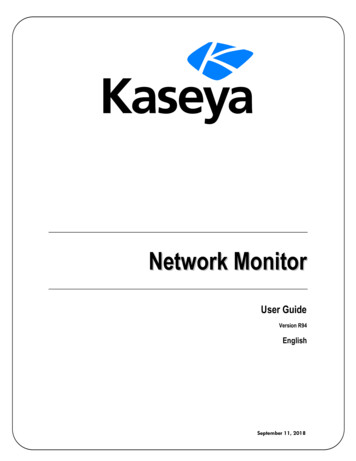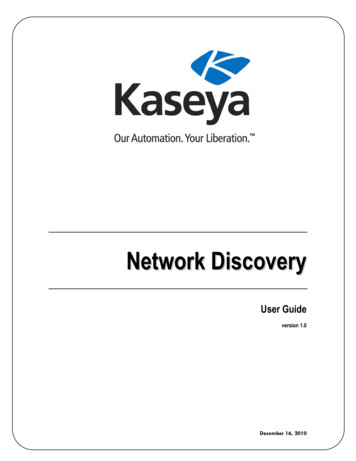
Transcription
Network DiscoveryUser Guideversion 1.0December 16, 2010
About KaseyaKaseya is a global provider of IT automation software for IT Solution Providers and Public and PrivateSector IT organizations. Kaseya's IT Automation Framework allows IT Professionals to proactivelymonitor, manage and maintain distributed IT infrastructure remotely, easily and efficiently with oneintegrated Web based platform. Kaseya's technology is licensed on over three million machinesworldwide.Copyright 2000-2010 Kaseya International Limited. All Rights Reserved.
ContentsNetwork Discovery3Network Discovery Overview. 4KND System Requirements. 5Devices . 5Page Layout . 5Explorer Grid . 6Filter Panel . 7Control Panel . 7Device Inspector Panel . 9Network Diagram . 10Install/Remove . 11Collector Status . 11Index13i
Chapter 1Network DiscoveryIn This ChapterNetwork Discovery OverviewKND System RequirementsDevicesInstall/RemoveCollector Status45511113
Network DiscoveryNetwork Discovery OverviewThe Network Discovery module discovers machines and devices on a network, identifies theircomponents and displays analysis charts of real time performance.Scanning begins once the Network Discovery client--called a collector--is installed, using a machinewith an existing Kaseya agent. Unlike LAN Watch, which is limited to a maximum of 1024 IPaddresses, the entire subnet is scanned. Once the collector is installed on a subnet Network Discoveryrequires no further configuration.Discovery of a machine or device—both hereafter referred to simply as a device—-begins by revealingthe network configuration for that device. Configuration attributes include the subnet the device is on,its IP address, the device's open ports, and whether or not the device is SNMP enabled. If the device isSNMP enabled, Network Discovery performs an SNMP walk, this time identifying the status of SNMPobjects and instances found on the device. If necessary, you can set or reset the community name ofSNMP devices.You can click any active SNMP object/instance supported by a device and get a real time display of themost commonly used performance-monitoring metric for that object. Once discovered, SNMPmonitoring continues automatically.Network Discovery's scanning and data requirements are very small. NMAP--a secure, lightweightscanning utility--performs command line scans of the LAN every two hours for rapid retrieval of networkobject attributes. Network Discovery uses a second utility called RRDtool to provide automaticmonitoring and graphic display of SNMP-enabled devices. Graphic results are plotted vs time into day,week, month and year graphs. RRDtool uses a "round-robin database" (circular buffer) design so thesystem storage footprint on the collector remains constant over time, no more than 500 kb per SNMPdevice.Use Network Discovery for: Host and Device Discovery - Identifying hosts and devices on a network, for example listing the hostswhich respond to pings. Port Scanning - Enumerating the open ports on each device. OS and Hardware Detection - Remotely determining the operating system and some hardwarecharacteristics of network devices. SNMP Discovery - Identifying active SNMP objects and instances on SNMP-enabled devices.Note: See System Requirements.4FunctionsDescriptionDevices (page 5)Discovers machines and devices on a network, identifiestheir components and displays analysis charts of real timeperformance.Install/Remove (page 11)Installs and uninstalls a collector on a Windows machinewith an agent.Collector Status (page 11)Displays the status of all collector on all networks managedby the VSA.
Network DiscoveryKND System RequirementsKServer The Network Discovery module installs on VSA 6.0.1 or laterRequirements for Each KND Collector (page 4) Windows OS: XP, Vista, Server 2003, Server 2003 R2, Server 2008, Server 2008 R2, orWindows 7 .Net 3.5 for Server 2008 and Server 2008 R2. All other operating systems install .Net 3.5automatically. 2 GB free space on the hard drive minimum Microsoft Windows Installer 2.0 800 MHz CPU or greater 2 GB RAM minimumDevicesNetwork Discovery DevicesThe Devices page discovers machines and devices on a network, identifies their components anddisplays analysis charts of a component's real time performance. Page Layout (page 5) Explorer Grid (page 6) Filter Panel (page 7) Control Panel (page 7) Device Panel (page 9) Network Diagram (page 10)Page LayoutThe layout of the Devices (page 5) page comprises the following main panels:C o n tro l P a n e lS e le c t e dS e le c t e dC o lu m n S e tF ilt e r sM a c h in e I D / G r o u p I D f ilt e rD e v ic ePanelD e v ic eH eaderN a v ig a t io nPanelD e v ic eD e t a ilsO r g a n iz a t io nF ilt e rD e v ic eIn s p e c to rD e v ic e T y p eE x p lo r e r G r idF ilt e rP a g e B ro w s e rR ow s Per Page Navigation Panel - Used to navigate to the Network Discovery module. There are three functions:Devices (page 5), Install/Remove (page 11) and Collector Status (page 11). Explorer Grid - Each a machine or a device—both considered a device in this context—is listed inthis panel. Page Browser - If more than one page of devices displays, pages forwards and back. Rows Per Page - Sets the number of devices displayed per page: 10, 30 or 100.5
Network DiscoveryOrganization Filter Panel - Filters the Explorer Grid by Organization.Device Type Filter Panel - Filters the Explorer Grid by Device Type.Control Panel - Executes tasks, either for the entire Explorer Grid or for a single selected device.Device Panel - This expandable/collapsible panel displays the properties and status of a singledevice. The Device Panel has three sections: a Device Header section, a Device Details section andthe Device Inspector section. Device Header - Identifies the selected device in the Explorer Grid. Device Details - Displays the following tabs of information about the device. Summary - Additional static information about the device. System - Displays an expandable/collapsible tree of a device's hardware and softwarecomponents. Clicking an individual component in the System tree usually displays a graph ofits performance data in the Device Inspector Panel. Not all components have data to graph. Events - Lists a series of events such as ports scanned and when. Collectors - Only displays if a device is a collector. Displays the collector's current activity,range of IP addresses it scans, and a listing of logs of recent collection events. Device Inspector - Displays a graphic, if available, of the latest performance data for a componentselected in the System tab of the Device Details Panel. The graphic constantly refreshes and candisplay performance data for different time periods. Note: - Double-clicking a device in the Explorer Grid displays a popup window of the Header, Details andInspector panels for that device, along with controls that can be executed for that single device.Explorer GridThe Explorer Grid of the Devices (page 5) page lists each device in a network—in this context either amachine or a device. The list of devices is filtered by the Device Type Filter Panel (page 7). The currently selected filterdisplays in the bar just above the Explorer Grid. The set of columns displayed is determined by the Column Set selection in the Control Panel (page 7).The currently selected column set displays in the bar just above the Explorer Grid. Check-in icons identify managed machines. Machines with agents installed on them can be usedas collectors. Machines discovered on the same network as the collector, but without an agent installed onthem, display with either a green traffic icon if they are currently online or a red traffic icon if theyare currently offline. If a discovered device has a host name, the device is identified by its host name, plus the groupand organization of the collector that discovered it. If the discovered device has no host name, itsIP address is used in place of the host name. Page forward displays multiple pages of devices. Devices per page sets the number of rows on each page.6
Network Discovery A green check in the SNMP column identifies a device as SNMP enabled.Filter PanelThe Filter Panel area of the Devices (page 5) page filters the Explorer Grid (page 6) using two folder trees: Organd Device Types. Folders containing devices display in bold, along with the number of devices in thatfolder. You can Hide empty folders in each filter panel by checking this checkbox.When the filter panel is first displayed, none of the folders are selected, so all organizations and alldevice types are displayed in the Explorer Grid. Selecting a folder in either or both of the folder treesfilters the devices listed in the Explorer Grid. The two filters work in combination.The filters you select are identified at the top of the Explorer Grid. The selected column set (page 7)displays in bold at the far left.Control PanelThe Control Panel at the top of the Devices (page 5) page executes tasks, either for the entire Explorer Grid7
Network Discovery(page 6) or for a single selected device.View Horizontal – The Explorer Grid and Device Panel are oriented side by side. Vertical – The Explorer Grid and Device Panel are oriented on top of one another.Actions Open - Display Device Inspector (page 9) information for a selected device in a new window. Device Type - Change the device type of selected devices.Column SetsColumn sets determine the set of columns displayed in the Explorer Grid. Modify Columns - Customize the set of columns displayed. Discovered - Only displays devices discovered by KND. Does not include machines with agentschecking into the VSA from another subnet. Summary/All - Displays all discover devices as well as machines with agents checking into the VSAfrom another subnet. Collector - Displays managed machine serving as collectors. This is the same view displayedwhen clicking the Network Discovery Collector Status (page 11) page. Managed Agents - Displays managed machines. This is the same view displayed when clicking theNetwork Discovery Install/Remove (page 11) page. A collector can only be installed on a machinewith an agent. Hardware - Displays hardware columns: processor and RAM. Network - Displays network columns: IP address, connection gateway, and MAC address.Collector Install - Install discovery components on the selected devices. Uninstall - Uninstall discovery components on selected devices. Open Diagram - Displays a network diagram of discovered devices. Enabled only if the selecteddevice is a collector.Install Agent Installs an agent install package on selected machines. A dialog prompts you to select the agentinstall package and, if necessary, enter the logon credential for one or more target machines.Monitoring Scan Now - Deep scans run every two hours. This will reset the selected devices to scan now. Set SNMP Community - Set SNMP Community password on the selected device. If SNMP isenabled on a device and no monitoring data is returned the SNMP community password may beinvalid. Clear SNMP Community - Reset SNMP Community password on selected devices to public.8
Network DiscoveryDevice Inspector PanelThe Device Inspector Panel of the Devices (page 5) page is a an expandable/collapsible panel that displaysthe properties and status of a single device selected from the Explorer Grid (page 6). The Device Panel hasthree sections: a Device Header section, a Device Details section and the Device Inspector section.Device HeaderThe Header section of the Device Panel the main identifiers for the selected device. Name - The name of the device. OS - The type of device or operating system. Network - The network the device belongs to. The name of the network is expressed as the startingIP address of a range of IP addresses on the network, followed by number of bits—for example,/24—representing the network portion of the IP address.Device DetailsThe Details section of the Device Panel displays properties and other types of information about thedevice. Summary - The tab provides additional general information about the device. Name - The name of the device. IP Address - The IP address of device on the network. Last Detected - The last time the device was detected. SNMP Enabled - Yes, in enabled. OS - The type of device or operating system. Network Location Address Logged In RAM System - Displays an expandable/collapsible tree of a device's hardware or software components.If performance data exists for a hardware or software component, clicking the component in theSystem tree displays a graph of the performance data in the Device Inspector Panel. Types ofhardware and software components can include: Interfaces9
Network Discovery CPUs File Systems Memory Ports Windows services Events - Lists discovery events for this device, such as the detection of a new port or starting orstopping of a Windows service. Collectors - Only displays if a device is a collector. Displays the collector's current activity, range ofIP addresses it scans, and a listing of logs of recent collection events.Device InspectorThe Device Inspector section of the Device Panel displays an analysis chart of the latest performance datafor a component selected in the System tab of the Device Details section. The analysis chart can displayperformance data for different, selectable time periods: day, week, month and year. Inbound is plottedin green. Outbound is plotted in blue.Device Inspector data for a device is stored on the managed machine acting as the collector. As long asthe collector itself is actively checking into the the VSA, performance data for the device can beinspected within Network Discovery even if the device itself is momentarily offline. When the device isonline, the graphic is constantly refreshed. The data storage for each device is very small, because theDevice Inspector only stores the latest "moving average" values appropriate for each time scale.Note: - Double-clicking a device in the Explorer Grid displays a popup window of the Header, Details andInspector panels for that device, along with controls that can be executed for that single device.Network DiagramNetwork Discovery Devices Collector Open DiagramA network topology diagram displays machines discovered by a single collector in a popup window. Click a collector in the Collectors within Org folder tree to display device types for that collector inthe diagram, or select the Collector icon next to a collector device from the Explorer Grid (page 6). Click a device type folder in the Device Types folder tree to display devices for that type in thediagram. Click any device box displayed in the diagram, then select Open Device Inspector to display theDevice Inspector for that device. Use the Resize, Fill Frame and Line Length tools to adjust the display of the diagram.10
Network Discovery Filter the machines displayed using the machine ID/group ID filter.D ia g r a m S ty leD e v ic e In s p e c to rM a c h in e ID /G r o u p ID filte rO r g a n iz a tio nfo ld e r tr e eL in e L e n g thF ill F r a m eR e s iz eD e v ic e T y p e sfo ld e r tr e eInstall/RemoveNetwork Discovery Install/Remove This page also displays by clicking the Collector option in the Control Panel (page 7) of the Devices page.The Install/Remove page installs a collector on a Windows machine with an agent. Only one collectoris required for each subnet of a network. This page can also uninstall a collector.Note: See the Devices (page 5) page for a description of all other controls and panels on this page.Installing a Collector1. Select a managed machine row in the Explorer Grid (page 6). The Collector Status for the selected row should be blank. This indicates the managedmachine is not already a collector.2. Click the Collector Install button in the Control Panel.Removing a Collector1. Select a managed machine row in the Explorer Grid. The Collector Status for the selected row shows some text. This indicates the managedmachine is a collector.2. Click the Collector Install button in the Control Panel.Collector StatusNetwork Discovery Collector Status This page also displays by clicking the Column Set Collectors option in the Control Panel (page 7) of the Devicespage.The Collector Status page lists all collectors on all networks managed by the VSA. Use this page todetermine the Collector Status of each collector in the VSA.Note: See the Devices (page 5) page for a description of all other controls and panels on this page.11
Network DiscoveryRemoving a CollectorYou can uninstall a collector from a managed machine using this page.1. Select a managed machine row in the Explorer Grid (page 6). The Collector Status for the selected device displays a collector icon.2. Click the Collector Install button in the Control Panel.12
IndexIndexCCollector Status 11Control Panel 7DDevice Inspector Panel 9Devices 5EExplorer Grid 6FFilter Panel 7IInstall/Remove 11KKND System Requirements 5NNetwork Diagram 10Network Discovery 3Network Discovery Overview 4PPage Layout 513
Network Discovery 4 Network Discovery Overview The Network Discovery module discovers machines and devices on a network, identifies their components and displays analysis charts of real time performance. Scanning begins once the Network Discovery client--called a collector--is installed, using a machine with an existing Kaseya agent.