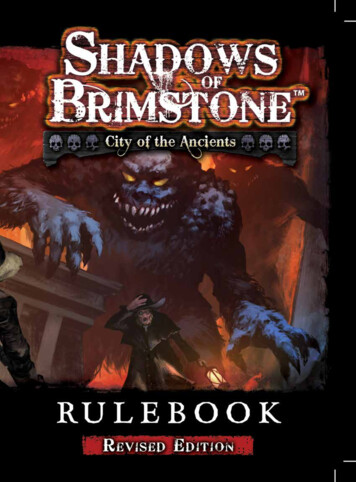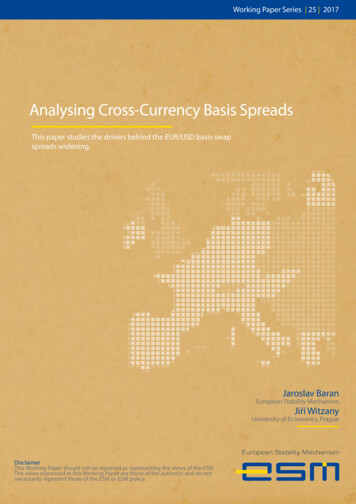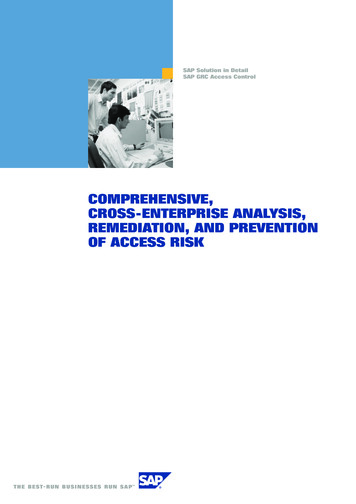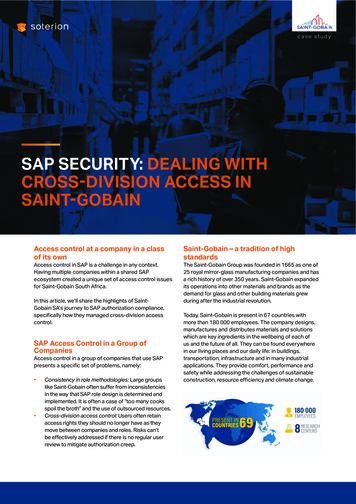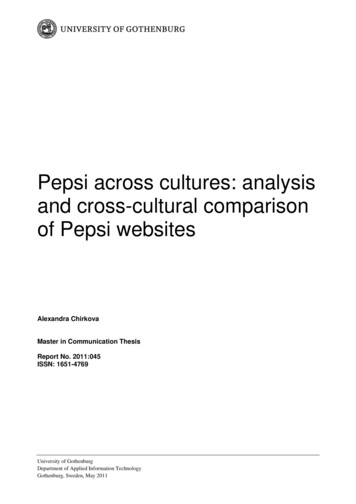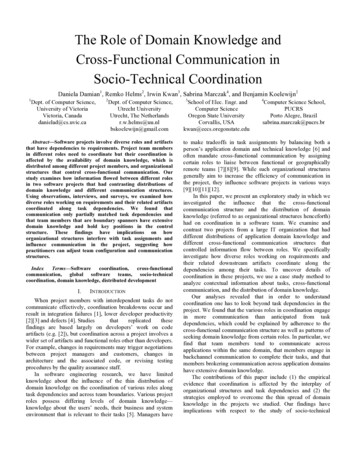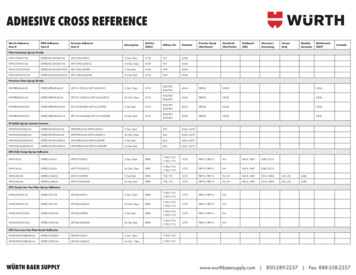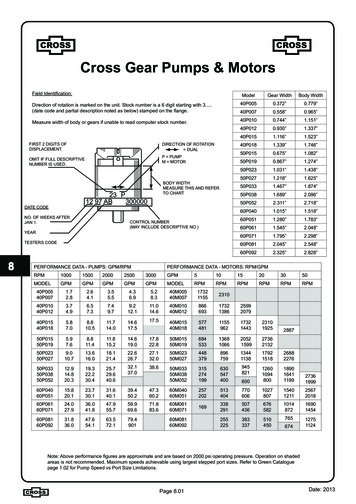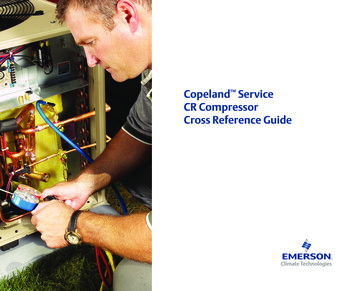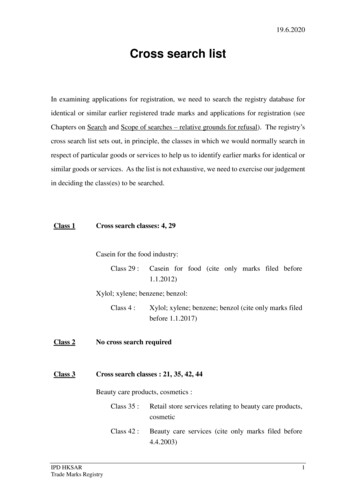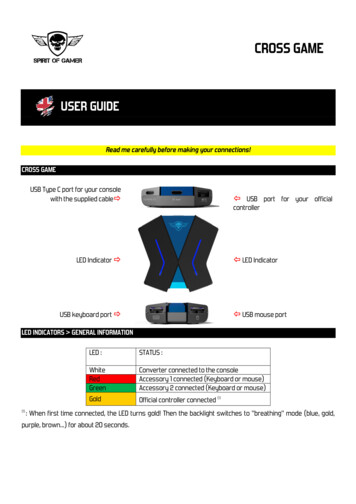
Transcription
CROSS GAMEUSER GUIDERead me carefully before making your connections!CROSS GAMEUSB Type C port for your consolewith the supplied cable USB port for your officialcontrollerLED Indicator LED IndicatorUSB keyboard port USB mouse portLED INDICATORS GENERAL INFORMATION(1)LED :STATUS :WhiteRedGreenConverter connected to the consoleAccessory 1 connected (Keyboard or mouse)Accessory 2 connected (Keyboard or mouse)GoldOfficial controller connected (1): When first time connected, the LED turns gold! Then the backlight switches to "breathing" mode (blue, gold,purple, brown.) for about 20 seconds.
GUIDE DE MAPPAGE DES TOUCHES SOURIS ET CLAVIERMOUSEXBOX ONEPS4NINTENDO SWITCHPS3Left ClickRight ClickClick Wheel WheelHIGH movementLEFT movementDOWN movementRIGHT MovementLTRTR3L2R2R3ZLZRR3L2R2R3UP JoystickLEFT JoystickDOWN JoystickRIGHT JoystickUP JoystickLEFT JoystickDOWN JoystickRIGHT JoystickUP JoystickLEFT JoystickDOWN JoystickRIGHT JoystickUP JoystickLEFT JoystickDOWN JoystickRIGHT JoystickKEYBOARD :XBOX ONEPS4NINTENDO SWITCHPS3Key QKey ESHIFTKey F1Key 1Key 2Key 3Key RKey FKey CSpaceW KeyA KeyS KeyD KeyTABESC Caps LockL1R1L1R1L3L1R1L3L1R1L3Dpad HAUTDpad GAUCHEDpad BASDpad DROITDpad HAUTDpad GAUCHEDpad BASDpad DROITXYABDpad HAUTDpad GAUCHEDpad BASDpad DROITL3Dpad HAUTDpad GAUCHEDpad BASDpad DROITYXBA UP JoystickLEFT JoystickDOWN JoystickRIGHT JoystickUP JoystickLEFT JoystickDOWN JoystickRIGHT JoystickUP JoystickLEFT JoystickDOWN JoystickRIGHT JoystickUP JoystickLEFT JoystickDOWN JoystickRIGHT Capture SelectPSSTARTImportant: The use of the console keyboard does not allow you to type! You should always use the virtualkeyboard on your console.
XBOX ONE : How to use Cross Game?1.Connect the converter to the console via the USB cable.The White LED indicates that the converter is properly connected.2. Connect your original Xbox One controller to the converter via the USB cable. Make sure yourcontroller is turned off when connecting.The golden LED indicates that the controller is properly connected.3. Connect your keyboard to the converter.The red LED indicates that the keyboard is connected correctly.4. Connect your mouse to the converter.The green LED indicates that the mouse is properly connected.5. The LEDs flash and attach, You can start playing using your keyboard and mouse according tothe mouse/keyboard mapping table.Tip: To adjust the mouse speed, you can press the F3 key on your keyboard to increase the resolution and todecrease it, decrease the F4 key.Important: Make sure that the USB cables used for the connection are compatible with data (sync.) and charging.Dedicated cables for charging only are not supported.
PS4 : How to use Cross Game?1.Connect the converter to the console via the USB cable.The White LED indicates that the converter is properly connected.2. Connect your original DualShock 4 controller to the converter via the USB cable. Make sure yourcontroller is turned off when connecting. The golden LED indicates that the controller is properlyconnected.3. Connect your keyboard to the converter.The red LED indicates that the keyboard is connected correctly.4. Connect your mouse to the converter.The green LED indicates that the mouse is properly connected.5. The LEDs flash and attach, You can start playing using your keyboard and mouse according tothe mouse/keyboard mapping table.Tips:If your PlayStation goes into standby, you will need to reactivate it with the Power button on your consoleTo adjust the mouse speed, you can press the F3 key on your keyboard to increase the resolution and todecrease it, press the F4 key.Important:Make sure that the USB cables used for the connection are compatible with data (sync.) and charging. Dedicatedcables for charging only are not supported.
NINTENDO SWITCH : How to use Cross Game?1.Before making the connections, we invite you to authorize the use of a PRO controller via theinterface of your Switch console: Home Menu Console Settings Menu Controllers & SensorsMenu Select PRO controllers by cable Select YesWarning, if you do not submit the authorization request you may have a Nintendo Switch 20110304 error code2. Connect the converter to the console via the USB cable to the docking station of your Switch.Choose the USB port inside the compartment of your consoleThe White LED indicates that the converter is properly connected.3. Connect your keyboard to the converter. The red LED indicates that the keyboard is connectedcorrectly.Then connect your mouse to the converter. The green LED indicates that the mouse is properlyconnected.4. To activate the Switch mode, you must first perform the key combination :[Ctrl] [2 @]Switch mode is activated if the LEDs "breathe" and change colors. Wait 5 to 10 seconds, you canstart playing using your keyboard and mouse according to the mouse/keyboard mapping table.Tip:If your Switch goes into standby mode, you will have to proceed again to step 4 to reactivate it.
PS3 : How to use Cross Game?1.Connect the converter to the console via the USB cable.The White LED indicates that the converter is properly connected.2. Connect your keyboard to the converter. The red LED indicates that the keyboard is connected correctly.Connect your mouse to the converter. The green LED indicates that the mouse is properly connected.3. To activate PS3 mode, you must first perform the key combination: [Ctrl] [1 !]. The mode is activated ifthe LEDs "breathing" and change colors. Wait 5 to 10 seconds, you can start playing using your keyboardand mouse according to the mouse/keyboard mapping table.Tips :If your PlayStation goes into standby, you will need to reactivate it with the Power button on your console
GUIDE UTILISATEURLisez-moi attentivement avant d’effectuer vos branchements !CROSS GAMEPort USB Type C pour votre consoleavec le câble fourni. Port USB pour votre manetteofficielleIndicateurs LED Indicateurs LEDPort USB Clavier Port USB sourisINDICATEURS LED GENERALITES(1)LED :ETAT :BlancheRougeVerteConvertisseur branché à la consoleAccessoire 1 connecté (Clavier ou souris)Accessoire 2 connecté (Clavier ou souris)OrManette officielle connecté (1): Lors de la première connexion, la LED devient dorée ! Puis le rétro-éclairage bascule en mode « respiration »(bleu, or, violet, marron ) pendant environ 20 secondes.
GUIDE DE MAPPAGE DES TOUCHES SOURIS ET CLAVIERSOURIS :XBOX ONEPS4NINTENDO SWITCHPS3Clic GaucheClic DroitClic MoletteMouvement HAUTMouvement GAUCHEMouvement BASMouvement DROITELTRTR3Joystick HAUTJoystick GAUCHEJoystick BASJoystick DROITL2R2R3Joystick HAUTJoystick GAUCHEJoystick BASJoystick DROITZLZRR3Joystick HAUTJoystick GAUCHEJoystick BASJoystick DROITL2R2R3Joystick HAUTJoystick GAUCHEJoystick BASJoystick DROITCLAVIER :XBOX ONEPS4NINTENDO SWITCHPS3Touche QTouche ESHIFTTouche F1Touche 1Touche 2Touche 3Touche RTouche FTouche CBarre EspaceTouche WTouche ATouche STouche DTABESC Caps LockL1R1L1R1L3L1R1L3L1R1L3Dpad HAUTDpad GAUCHEDpad BASDpad DROITDpad HAUTDpad GAUCHEDpad BASDpad DROITXYABJoystick HAUTJoystick GAUCHEJoystick BASJoystick DROITHomeCapture Dpad HAUTDpad GAUCHEDpad BASDpad DROITL3Dpad HAUTDpad GAUCHEDpad BASDpad DROITYXBAJoystick HAUTJoystick GAUCHEJoystick BASJoystick DROITViewHomeShareMenu Joystick HAUTJoystick GAUCHEJoystick BASJoystick DROITOptionPSSHARETouchpad Joystick HAUTJoystick GAUCHEJoystick BASJoystick DROITSelectPSSTARTImportant : L’utilisation du clavier sur console ne permet pas la saisie ! Vous devrez toujours utiliser le claviervirtuel de votre console.
XBOX ONE : Comment utiliser Cross Game ?1.Connectez le convertisseur à la console via le câble USB.La LED Blanche indique que le convertisseur est bien connecté.2. Connectez votre manette Xbox One originale au convertisseur via le câble USB. Assurez-vous que votremanette est éteinte lors de la connexion.La LED dorée indique que la manette est bien connectée.3. Connectez votre clavier au convertisseur.La LED rouge indique que le clavier est bien connecté.4. Connectez votre souris au convertisseur.La LED verte indique que la souris est bien connectée.5. Les LED clignotent et se fixent, Vous pouvez commencer à jouer en utilisant votre clavier et sourissuivant le tableau de mappage des touches souris/clavier.Astuce : Pour ajuster la vitesse de la souris, vous pouvez appuyer sur la touche F3 de votre clavier augmenter larésolution et pour la diminuer la diminuer la touche F4.Important : Veillez à ce que les câbles USB utilisés pour la connexion soient bien compatible data (sync.) etcharge. Les câbles dédiés pour recharger uniquement ne sont pas pris en charge.
PS4 : Comment utiliser Cross Game ?1.Connectez le convertisseur à la console via le câble USB.La LED Blanche indique que le convertisseur est bien connecté.2. Connectez votre manette DualShock 4 originale au convertisseur via le câble USB. Assurez-vous quevotre manette est éteinte lors de la connexion. La LED dorée indique que la manette est bien connectée.3. Connectez votre clavier au convertisseur.La LED rouge indique que le clavier est bien connecté.4. Connectez votre souris au convertisseur.La LED verte indique que la souris est bien connectée.5. Les LED clignotent et se fixent, Vous pouvez commencer à jouer en utilisant votre clavier et sourissuivant le tableau de mappage des touches souris/clavier.Astuces :- Si votre PlayStation se met en veille, il faudra la réactiver avec le bouton Power de votre console- Pour ajuster la vitesse de la souris, vous pouvez appuyer sur la touche F3 de votre clavier augmenter larésolution et pour la diminuer la diminuer la touche F4.Important :- Veillez à ce que les câbles USB utilisés pour la connexion soient bien compatible data (sync.) et charge.Les câbles dédiés pour recharger uniquement ne sont pas pris en charge.
NINTENDO SWITCH : Comment utiliser Cross Game ?1.Avant d’effectuer les branchements, nous vous invitons à autoriser l’utilisation d’une manette PRO vial’interface de votre console Switch : Menu Home Menu Paramètre de la console Menu Manettes &Capteurs Sélectionner par câble des manettes PRO Sélectionner OuiAttention, si vous n’effectuez pas la demande d’autorisation vous risquez d’avoir un code erreurNintendo Switch 2011-03042. Connectez le convertisseur à la console via le câble USB, sur la station d’accueil de votre Switch.Privilégiez le port USB à l’intérieur du compartiment de votre consoleLa LED Blanche indique que le convertisseur est bien connecté.3. Connectez votre clavier au convertisseur. La LED rouge indique que le clavier est bien connecté.Puis connectez votre souris au convertisseur. La LED verte indique que la souris est bien connectée.4. Pour activer le mode Switch, vous devez au préalable effectuer la combinaison de touches :[Ctrl] [2 é ]Le mode Switch est activé si les LED « respirent » et changent de couleurs. Attendre 5 à 10 secondes,vous pouvez commencer à jouer en utilisant votre clavier et souris suivant le tableau de mappage destouches souris/clavierAstuce :- Si votre Switch se met en veille, il faudra procéder à nouveau à l’étape 4 pour réactiver celle-ci
PS3 : Comment utiliser Cross Game ?1.Connectez le convertisseur à la console via le câble USB.La LED Blanche indique que le convertisseur est bien connecté.2. Connectez votre clavier au convertisseur. La LED rouge indique que le clavier est bien connecté.Connectez votre souris au convertisseur. La LED verte indique que la souris est bien connectée.3. Pour activer le mode PS3, vous devez au préalable effectuer la combinaison de touches : [Ctrl] [1 &]. Lemode est activé si les LED « respirent » et changent de couleurs. Attendre 5 à 10 secondes, vous pouvezcommencer à jouer en utilisant votre clavier et souris suivant le tableau de mappage des touchessouris/clavier.Astuces :- Si votre PlayStation se met en veille, il faudra la réactiver avec le bouton Power de votre console
GUIDE DE MAPPAGE DES TOUCHES SOURIS ET CLAVIER SOURIS : XBOX ONE PS4 NINTENDO SWITCH PS3 Clic Gauche LT L2 ZL L2 Clic Droit RT R2 ZR R2 Clic Molette R3 R3 R3 R3 Mouvement HAUT Joystick HAUT Joystick HAUT Joystick HAUT Joystick HAUT Mouvement GAUCHE Joystick GAUCHE Joystick GAUCHE Joystick GAUCHE Joystick GAUCHE Mouvement BAS Joystick BAS