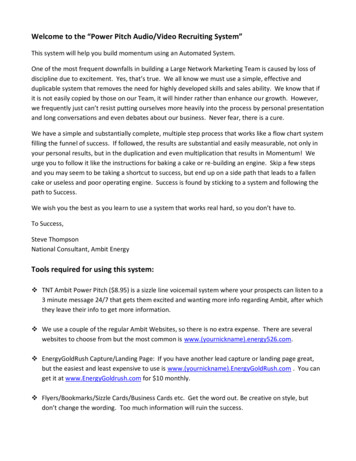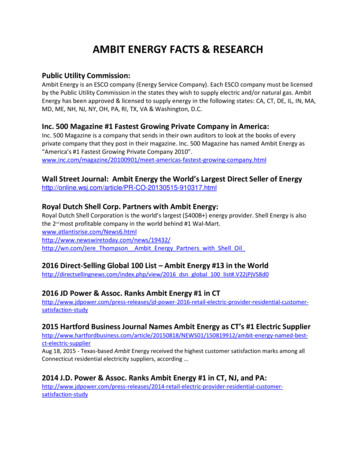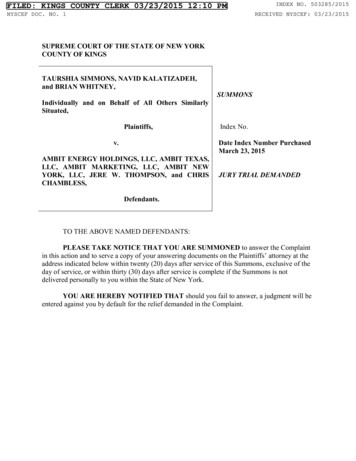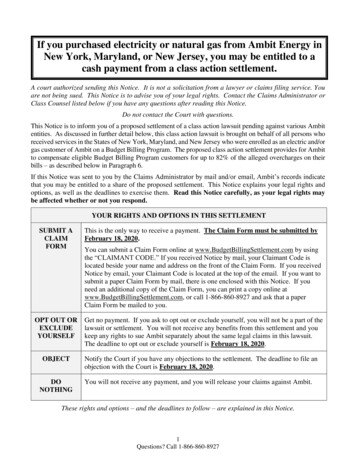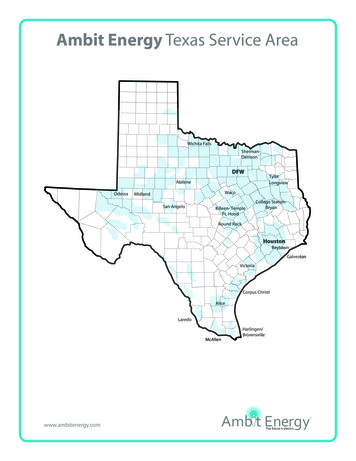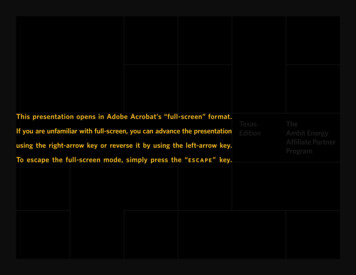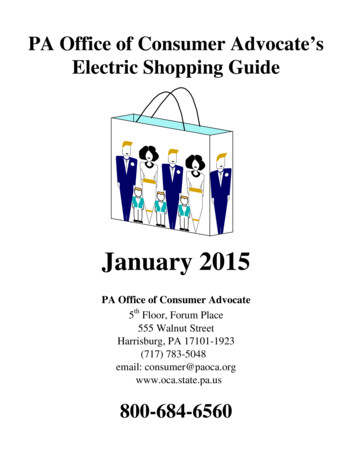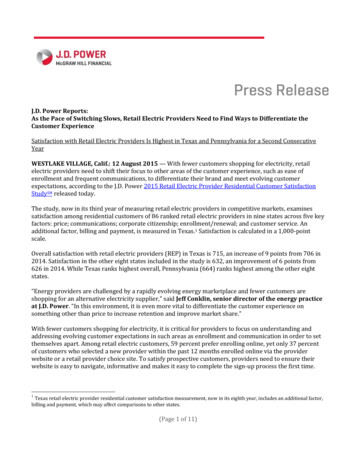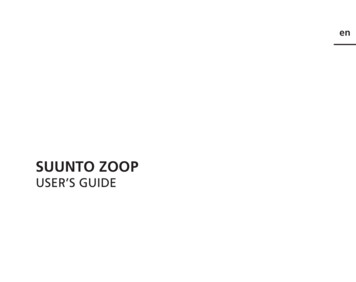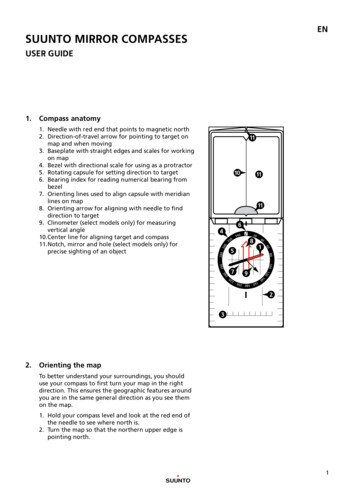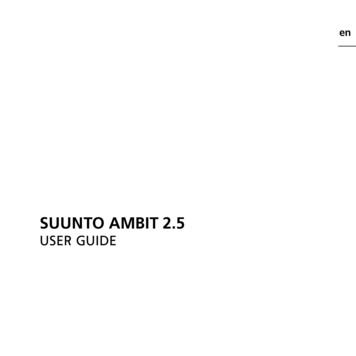
Transcription
enSUUNTO AMBIT 2.5USER GUIDE
1 SAFETY . . . . . . . . . . . . . . . . . . . . . . . . . . . . . . . . . . . . . . . . . . . . . . . . . . . . . . . . . . . . . . . . . . . . . . . . 72 Welcome . . . . . . . . . . . . . . . . . . . . . . . . . . . . . . . . . . . . . . . . . . . . . . . . . . . . . . . . . . . . . . . . . . . . . . 93 Display icons and segments . . . . . . . . . . . . . . . . . . . . . . . . . . . . . . . . . . . . . . . . . . . . . . . . 104 Using buttons . . . . . . . . . . . . . . . . . . . . . . . . . . . . . . . . . . . . . . . . . . . . . . . . . . . . . . . . . . . . . . . 114.1 Using backlight and button lock . . . . . . . . . . . . . . . . . . . . . . . . . . . . . . . . 125 Getting started . . . . . . . . . . . . . . . . . . . . . . . . . . . . . . . . . . . . . . . . . . . . . . . . . . . . . . . . . . . . . . 146 Customizing your Suunto Ambit . . . . . . . . . . . . . . . . . . . . . . . . . . . . . . . . . . . . . . . . . . . 156.1 Connecting to Movescount . . . . . . . . . . . . . . . . . . . . . . . . . . . . . . . . . . . . . 156.2 Updating your Suunto Ambit . . . . . . . . . . . . . . . . . . . . . . . . . . . . . . . . . . . 166.3 Custom modes . . . . . . . . . . . . . . . . . . . . . . . . . . . . . . . . . . . . . . . . . . . . . . . . . . . 176.4 Suunto Apps . . . . . . . . . . . . . . . . . . . . . . . . . . . . . . . . . . . . . . . . . . . . . . . . . . . . . 186.5 Inverting display . . . . . . . . . . . . . . . . . . . . . . . . . . . . . . . . . . . . . . . . . . . . . . . . . 186.6 Adjusting display contrast . . . . . . . . . . . . . . . . . . . . . . . . . . . . . . . . . . . . . . . 197 Using time mode . . . . . . . . . . . . . . . . . . . . . . . . . . . . . . . . . . . . . . . . . . . . . . . . . . . . . . . . . . . . 217.1 Changing time settings . . . . . . . . . . . . . . . . . . . . . . . . . . . . . . . . . . . . . . . . . . 217.2 Using GPS timekeeping . . . . . . . . . . . . . . . . . . . . . . . . . . . . . . . . . . . . . . . . . 258 Navigation . . . . . . . . . . . . . . . . . . . . . . . . . . . . . . . . . . . . . . . . . . . . . . . . . . . . . . . . . . . . . . . . . . . 278.1 Using GPS . . . . . . . . . . . . . . . . . . . . . . . . . . . . . . . . . . . . . . . . . . . . . . . . . . . . . . . . 278.1.1 Getting GPS signal . . . . . . . . . . . . . . . . . . . . . . . . . . . . . . . . . . . . 278.1.2 GPS grids and position formats . . . . . . . . . . . . . . . . . . . . . . 288.2 Checking your location . . . . . . . . . . . . . . . . . . . . . . . . . . . . . . . . . . . . . . . . . . 308.3 POI navigation . . . . . . . . . . . . . . . . . . . . . . . . . . . . . . . . . . . . . . . . . . . . . . . . . . . 308.3.1 Adding your current location as a point of interest(POI) . . . . . . . . . . . . . . . . . . . . . . . . . . . . . . . . . . . . . . . . . . . . . . . . . . . . . . . . . 302
8.3.2 Adding point of interest (POI) coordinatesmanually . . . . . . . . . . . . . . . . . . . . . . . . . . . . . . . . . . . . . . . . . . . . . . . . . . . .8.3.3 Navigating to a point of interest (POI) . . . . . . . . . . . . . . .8.3.4 Deleting a point of interest (POI) . . . . . . . . . . . . . . . . . . . .8.4 Route navigation . . . . . . . . . . . . . . . . . . . . . . . . . . . . . . . . . . . . . . . . . . . . . . . .8.4.1 Adding a route . . . . . . . . . . . . . . . . . . . . . . . . . . . . . . . . . . . . . . . .8.4.2 Navigating a route . . . . . . . . . . . . . . . . . . . . . . . . . . . . . . . . . . . .8.4.3 During navigation . . . . . . . . . . . . . . . . . . . . . . . . . . . . . . . . . . . .8.4.4 Deleting a route . . . . . . . . . . . . . . . . . . . . . . . . . . . . . . . . . . . . . .9 Using Alti & Baro mode . . . . . . . . . . . . . . . . . . . . . . . . . . . . . . . . . . . . . . . . . . . . . . . . . . . . .9.1 How Alti & Baro works . . . . . . . . . . . . . . . . . . . . . . . . . . . . . . . . . . . . . . . . . . .9.1.1 Getting correct readings . . . . . . . . . . . . . . . . . . . . . . . . . . . . .9.1.2 Getting incorrect readings . . . . . . . . . . . . . . . . . . . . . . . . . . .9.2 Matching profile to activity . . . . . . . . . . . . . . . . . . . . . . . . . . . . . . . . . . . . . .9.2.1 Setting profiles . . . . . . . . . . . . . . . . . . . . . . . . . . . . . . . . . . . . . . .9.2.2 Setting reference values . . . . . . . . . . . . . . . . . . . . . . . . . . . . .9.3 Using Altimeter profile . . . . . . . . . . . . . . . . . . . . . . . . . . . . . . . . . . . . . . . . .9.4 Using Barometer profile . . . . . . . . . . . . . . . . . . . . . . . . . . . . . . . . . . . . . . . .9.5 Using Automatic profile . . . . . . . . . . . . . . . . . . . . . . . . . . . . . . . . . . . . . . . .10 Using 3D compass . . . . . . . . . . . . . . . . . . . . . . . . . . . . . . . . . . . . . . . . . . . . . . . . . . . . . . . . .10.1 Calibrating compass . . . . . . . . . . . . . . . . . . . . . . . . . . . . . . . . . . . . . . . . . . . .10.2 Setting declination value . . . . . . . . . . . . . . . . . . . . . . . . . . . . . . . . . . . . . .11 Timers . . . . . . . . . . . . . . . . . . . . . . . . . . . . . . . . . . . . . . . . . . . . . . . . . . . . . . . . . . . . . . . . . . . . . .11.1 Activating and deactivating stopwatch . . . . . . . . . . . . . . . . . . . . . . .11.2 Using stopwatch . . . . . . . . . . . . . . . . . . . . . . . . . . . . . . . . . . . . . . . . . . . . . . en
11.3 Countdown timer . . . . . . . . . . . . . . . . . . . . . . . . . . . . . . . . . . . . . . . . . . . . . .12 Using exercise modes . . . . . . . . . . . . . . . . . . . . . . . . . . . . . . . . . . . . . . . . . . . . . . . . . . . . .12.1 Exercise modes . . . . . . . . . . . . . . . . . . . . . . . . . . . . . . . . . . . . . . . . . . . . . . . . .12.2 Additional options in exercise modes . . . . . . . . . . . . . . . . . . . . . . . . .12.3 Using heart rate belt . . . . . . . . . . . . . . . . . . . . . . . . . . . . . . . . . . . . . . . . . . .12.4 Putting on heart rate belt . . . . . . . . . . . . . . . . . . . . . . . . . . . . . . . . . . . . . .12.5 Starting exercise . . . . . . . . . . . . . . . . . . . . . . . . . . . . . . . . . . . . . . . . . . . . . . . .12.6 During exercise . . . . . . . . . . . . . . . . . . . . . . . . . . . . . . . . . . . . . . . . . . . . . . . . .12.6.1 Recording tracks . . . . . . . . . . . . . . . . . . . . . . . . . . . . . . . . . . . .12.6.2 Making laps . . . . . . . . . . . . . . . . . . . . . . . . . . . . . . . . . . . . . . . . . .12.6.3 Recording altitude . . . . . . . . . . . . . . . . . . . . . . . . . . . . . . . . . .12.6.4 Using compass during exercise . . . . . . . . . . . . . . . . . . . . .12.6.5 Using interval timer . . . . . . . . . . . . . . . . . . . . . . . . . . . . . . . . .12.6.6 Navigating during exercise . . . . . . . . . . . . . . . . . . . . . . . . .12.6.7 Finding back during exercise . . . . . . . . . . . . . . . . . . . . . . .12.6.8 Autopause . . . . . . . . . . . . . . . . . . . . . . . . . . . . . . . . . . . . . . . . . . .12.7 Viewing logbook after exercise . . . . . . . . . . . . . . . . . . . . . . . . . . . . . . . .12.7.1 After exercise with heart rate belt . . . . . . . . . . . . . . . . . .12.7.2 After exercise without heart rate belt . . . . . . . . . . . . . .12.7.3 Recovery time . . . . . . . . . . . . . . . . . . . . . . . . . . . . . . . . . . . . . . .13 FusedSpeed . . . . . . . . . . . . . . . . . . . . . . . . . . . . . . . . . . . . . . . . . . . . . . . . . . . . . . . . . . . . . . . .Use example: Running and biking with FusedSpeedTM . . . . . . . . . . .14 Adjusting settings . . . . . . . . . . . . . . . . . . . . . . . . . . . . . . . . . . . . . . . . . . . . . . . . . . . . . . . . .14.1 Service menu . . . . . . . . . . . . . . . . . . . . . . . . . . . . . . . . . . . . . . . . . . . . . . . . . . .14.2 Changing language . . . . . . . . . . . . . . . . . . . . . . . . . . . . . . . . . . . . . . . . . . . 94
15 Pairing POD/heart rate belt . . . . . . . . . . . . . . . . . . . . . . . . . . . . . . . . . . . . . . . . . . . . . . . 9515.1 Calibrating PODs . . . . . . . . . . . . . . . . . . . . . . . . . . . . . . . . . . . . . . . . . . . . . . . 9816 Icons . . . . . . . . . . . . . . . . . . . . . . . . . . . . . . . . . . . . . . . . . . . . . . . . . . . . . . . . . . . . . . . . . . . . . . 10017 Terminology . . . . . . . . . . . . . . . . . . . . . . . . . . . . . . . . . . . . . . . . . . . . . . . . . . . . . . . . . . . . . . 10418 Care and maintenance . . . . . . . . . . . . . . . . . . . . . . . . . . . . . . . . . . . . . . . . . . . . . . . . . . . 10718.1 Water resistance . . . . . . . . . . . . . . . . . . . . . . . . . . . . . . . . . . . . . . . . . . . . . . 10718.2 Charging the battery . . . . . . . . . . . . . . . . . . . . . . . . . . . . . . . . . . . . . . . . . . 10818.3 Replacing HR belt battery . . . . . . . . . . . . . . . . . . . . . . . . . . . . . . . . . . . . 11019 Technical specifications . . . . . . . . . . . . . . . . . . . . . . . . . . . . . . . . . . . . . . . . . . . . . . . . . . 111General . . . . . . . . . . . . . . . . . . . . . . . . . . . . . . . . . . . . . . . . . . . . . . . . . . . . . . . . . . . . . 111Memory . . . . . . . . . . . . . . . . . . . . . . . . . . . . . . . . . . . . . . . . . . . . . . . . . . . . . . . . . . . . . 111Radio receiver . . . . . . . . . . . . . . . . . . . . . . . . . . . . . . . . . . . . . . . . . . . . . . . . . . . . . . 111Barometer . . . . . . . . . . . . . . . . . . . . . . . . . . . . . . . . . . . . . . . . . . . . . . . . . . . . . . . . . . 112Altimeter . . . . . . . . . . . . . . . . . . . . . . . . . . . . . . . . . . . . . . . . . . . . . . . . . . . . . . . . . . . . 112Thermometer . . . . . . . . . . . . . . . . . . . . . . . . . . . . . . . . . . . . . . . . . . . . . . . . . . . . . . . 112Chronograph . . . . . . . . . . . . . . . . . . . . . . . . . . . . . . . . . . . . . . . . . . . . . . . . . . . . . . . 112Compass . . . . . . . . . . . . . . . . . . . . . . . . . . . . . . . . . . . . . . . . . . . . . . . . . . . . . . . . . . . . 112GPS . . . . . . . . . . . . . . . . . . . . . . . . . . . . . . . . . . . . . . . . . . . . . . . . . . . . . . . . . . . . . . . . . . 11219.1 Trademark . . . . . . . . . . . . . . . . . . . . . . . . . . . . . . . . . . . . . . . . . . . . . . . . . . . . . 11219.2 FCC compliance . . . . . . . . . . . . . . . . . . . . . . . . . . . . . . . . . . . . . . . . . . . . . . . 11319.3 IC . . . . . . . . . . . . . . . . . . . . . . . . . . . . . . . . . . . . . . . . . . . . . . . . . . . . . . . . . . . . . . . 11319.4 CE . . . . . . . . . . . . . . . . . . . . . . . . . . . . . . . . . . . . . . . . . . . . . . . . . . . . . . . . . . . . . . 11319.5 Copyright . . . . . . . . . . . . . . . . . . . . . . . . . . . . . . . . . . . . . . . . . . . . . . . . . . . . . . 11319.6 Patent notice . . . . . . . . . . . . . . . . . . . . . . . . . . . . . . . . . . . . . . . . . . . . . . . . . . 11419.7 Warranty . . . . . . . . . . . . . . . . . . . . . . . . . . . . . . . . . . . . . . . . . . . . . . . . . . . . . . . 1145en
Index . . . . . . . . . . . . . . . . . . . . . . . . . . . . . . . . . . . . . . . . . . . . . . . . . . . . . . . . . . . . . . . . . . . . . . . . 1176
1 SAFETYenTypes of safety precautionsWARNING: - is used in connection with a procedure or situation that may resultin serious injury or death.CAUTION: - is used in connection with a procedure or situation that will resultin damage to the product.NOTE: - is used to emphasize important information.TIP: - is used for extra tips on how to utilize the features and functions of thedevice.Safety precautionsWARNING: ALLERGIC REACTIONS OR SKIN IRRITATIONS MAY OCCUR WHENPRODUCT IS IN CONTACT WITH SKIN, EVEN THOUGH OUR PRODUCTS COMPLYWITH INDUSTRY STANDARDS. IN SUCH EVENT, STOP USE IMMEDIATELY ANDCONSULT A DOCTOR.WARNING: ALWAYS CONSULT YOUR DOCTOR BEFORE BEGINNING AN EXERCISEPROGRAM. OVEREXERTION MAY CAUSE SERIOUS INJURY.WARNING: ONLY FOR RECREATIONAL USE.7
WARNING: DO NOT ENTIRELY RELY ON THE GPS OR BATTERY LIFETIME, ALWAYSUSE MAPS AND OTHER BACKUP MATERIAL TO ENSURE YOUR SAFETY.CAUTION: DO NOT APPLY SOLVENT OF ANY KIND TO THE PRODUCT, AS ITMAY DAMAGE THE SURFACE.CAUTION: DO NOT APPLY INSECT REPELLENT ON THE PRODUCT, AS IT MAYDAMAGE THE SURFACE.CAUTION: DO NOT THROW THE PRODUCT AWAY, BUT TREAT IT AS ELECTRONICWASTE TO PRESERVE THE ENVIRONMENT.CAUTION: DO NOT KNOCK OR DROP THE DEVICE, AS IT MAY BE DAMAGED.8
2 WELCOMEenYou could call it a watch, but that hardly seems fair. Altitude, navigation, speed,heart rate, weather conditions – it’s all at your fingertips.Personalize your device, selecting just what you need to get the most out ofyour next adventure.The new Suunto Ambit – conquering new territory with the world’s first GPSfor Explorers.9
3 DISPLAY ICONS AND SEGMENTSFor a complete list of icons in Suunto Ambit, see Chapter 16 Icons on page 100.10
4 USING BUTTONSenSuunto Ambit has five buttons which allow you to access all the features.[Start Stop]: access the start menu pause or resume an exercise or stopwatch keep pressed to stop and save an exercise increase a value or move up in the settings[Next]: change between displays keep pressed to access/exit the options menu keep pressed to access/exit the options menu in the exercise modes accept a setting[Light Lock]: activate the backlight keep pressed to lock/unlock the buttons decrease a value or move down in the settings11
[View]: change views in TIME mode and during exercise keep pressed to invert the display from light to dark and vice versa[Back Lap]: return to the previous step add a lap during exerciseTIP: When changing the values, you can increase the speed by keeping [StartStop] or [Light Lock] pressed until the values start to scroll faster.4.1 Using backlight and button lockYou can set the backlight to Normal, Toggle or Night mode. For informationon the backlight settings, see Chapter 14 Adjusting settings on page 90.To activate the backlight: In Normal mode, press [Light Lock] to activate the backlight. The backlightstays on for a few seconds. In Toggle mode, press [Light Lock] to activate the backlight. The backlightstays on until you press [Light Lock] again. In Night mode, press any button to activate the backlight.Keep [Light Lock] pressed to lock or unlock the buttons. When the buttons arelocked, is shown on the display.TIP: Lock the buttons to avoid accidentally starting or stopping your log. Whenthe buttons are locked, you can still activate the backlight by pressing [Light Lock],change between the displays by pressing [Next] and views by pressing [View].12
en13
5 GETTING STARTEDStart by charging the battery. Your Suunto Ambit wakes up automatically whenyou attach it to your computer using the supplied USB cable. The device canalso be woken up by attaching it to a mains socket using the optional Suuntowall charger.Fully charging an empty battery takes about 2-3 hours. First time charging maytake longer. During charging with the USB cable the buttons are locked.NOTE: Do not remove the cable until the battery has been fully charged toensure longer battery lifetime. Battery full notification is displayed when thecharging is complete.14
6 CUSTOMIZING YOUR SUUNTO AMBITen6.1 Connecting to MovescountMovescount.com is your free personal diary and online sports community thatoffers you a rich set of tools to manage your daily activities and create engagingstories about your experiences. Movescount allows you to transfer yourrecorded exercise logs from your Suunto Ambit to Movescount and customizethe device to best meet your needs.TIP: Connect to Movescount to get the latest software to your Suunto Ambit,in case there is an update available.Start by installing Moveslink:1. Go to www.movescount.com/moveslink.2. Download, install and activate Moveslink.NOTE: A Moveslink icon is visible on your computer's display when Moveslinkis active.15
NOTE: Moveslink is compatible with PC (Windows XP, Windows Vista, Windows7) and Mac (Intel-based, running OS X version 10.6 or later).To register to Movescount:1. Go to www.movescount.com.2. Create your account.NOTE: The first time your Suunto Ambit is connected to Movescount allinformation (including the device settings) is transferred from the device to yourMovescount account. The next time you connect your Suunto Ambit to yourMovescount account, the changes in settings and exercise modes you made inMovescount and in the device will be synchronized.6.2 Updating your Suunto AmbitYou can update your Suunto Ambit software automatically in Movescount.NOTE: When you update your Suunto Ambit software, all the existing logs areautomatically moved to Movescount and deleted from the device.16
To update your Suunto Ambit software:1. Go to www.movescount.com/moveslink and install the Moveslinkapplication.2. Connect your Suunto Ambit to your computer with the Suunto USB cable.The Moveslink application will automatically check for software updates.If an update is available, your device will be updated.NOTE: You can use the Moveslink application without registering toMovescount. However, Movescount greatly extends the usability, personalizationand settings options of your Suunto Ambit. It also visualizes recorded tracks andother data from your activities. Therefore, it is recommended to create a Movescountaccount in order to utilize the full potential of the device.6.3 Custom modesIn addition to the default exercise modes stored in the device (see Section 12.1Exercise modes on page 66), you can create and edit custom exercise modes inMovescount.A custom mode can contain 1 to 8 different exercise mode displays. You canchoose which data appears on each display from a comprehensive list. Youcan customize, for example, sports-specific heart rate limits, autolap distance,or the recording rate to optimize battery duration or accuracy.You can transfer up to 10 different custom modes created in Movescount toyour Suunto Ambit. Only one custom mode can be active during exercise.TIP: You can also edit the default exercise modes in Movescount.17en
6.4 Suunto AppsSuunto Apps allow you to further customize your Suunto Ambit. Visit SuuntoApp Zone in Movescount to find Apps, such as various timers and counters,available for your use. If you cannot find what you need, create your own Appwith Suunto App Designer. You can create Apps, for example, for calculatingyour estimated marathon result, or the slope grade of your skiing route.To add Suunto App to your Suunto Ambit:1. Go to the PLAN & CREATE section in the Movescount community and selectApp Zone to browse existing Suunto Apps. To create your own App, go tothe PLAN & CREATE section of your profile and select App Designer.2. Add Suunto App to a custom exercise mode. Connect your Suunto Ambitto your Movescount account to synchronize Suunto App to the device. Theadded Suunto App will show the result of its calculation while you exercise.NOTE: You can add one Suunto App to each exercise mode. Each exercisemode on your Suunto Ambit can have a different Suunto App in use.6.5 Inverting displayYou can invert the display of your Suunto Ambit from light to dark or vice versa.To invert the display in the settings:1. Keep [Next] pressed to enter the options menu.2. Press [Next] to enter the GENERAL settings.3. Press [Next] to enter Tones/display.4. Scroll to Invert display with [Start Stop] and accept with [Next].18
TIP: You can also invert the display of your Suunto Ambit by keeping [View]pressed.6.6 Adjusting display contrastYou can increase or decrease the display contrast of your Suunto Ambit.To adjust the display contrast in the settings:1. Keep [Next] pressed to enter the options menu.2. Press [Next] to enter the GENERAL settings.3. Press [Next] to enter Tones/display.4. Scroll to Display contrast with [Light Lock] and enter with [Next].5. Increase the contrast with [Start Stop], or decrease it with [Light Lock].6. Go back to the settings with [Back Lap], or keep [Next] pressed to exit theoptions menu.19en
20
7 USING TIME MODEenTIME mode includes time measurement functions.TIME mode shows you the following information: top row: date middle row: time bottom row: toggle between weekday, seconds, dual time and battery levelwith [View].7.1 Changing time settingsTo access the time settings:1. Keep [Next] pressed to enter the options menu.2. Press [Next] to enter GENERAL.3. Scroll to Time/date using [Start Stop] and enter with [Next].21
Setting timeThe current time is shown in the middle row of the TIME mode display.To set the time:1. In the options menu, go to GENERAL, then to Time/date and Time.2. Change the hour and minute values with [Start Stop] and [Light Lock].Accept with [Next].3. Go back to the settings with [Back Lap], or keep [Next] pressed to exit theoptions menu.Setting dateThe current date is shown on the top row of the TIME mode display.22
To set the date:1. In the options menu, go to GENERAL, then to Time/date and Date.2. Change the year, month and day values with [Start Stop] and [Light Lock].Accept with [Next].3. Go back to the settings with [Back Lap], or keep [Next] pressed to exit theoptions menu.Setting dual timeDual time allows you to keep track of the current time in a second time zone,for example, when travelling. Dual time is displayed on the bottom row of theTIME mode display and you can access it by pressing [View].To set the dual time:1. In the options menu, go to GENERAL, then to Time/date and Dual time.2. Change the hour and minute values with [Start Stop] and [Light Lock].Accept with [Next].3. Go back to the settings with [Back Lap], or keep [Next] pressed to exit theoptions menu.23en
Setting alarmYou can use your Suunto Ambit as an alarm clock.To access the alarm clock and set the alarm:1. In the options menu, go to GENERAL, then to Time/date and Alarm.2. Set the alarm on or off with [Start Stop] or [Light Lock]. Accept with [Next].3. Set the hours and minutes with [Start Stop] and [Light Lock]. Accept with[Next].4. Go back to the settings with [Back Lap], or keep [Next] pressed to exit theoptions menu.When the alarm is switched on, the alarm symbol is shown on most of thedisplays.24
When the alarm sounds, you can: Select Snooze by pressing [Light Lock]. The alarm stops and restarts every5 minutes until you stop it. You can snooze up to 12 times for a total of 1hour. Select Stop by pressing [Start Stop]. The alarm stops and restarts the sametime the following day, unless you switch the alarm off in the settings.NOTE: When snoozing, the alarm icon blinks in TIME mode.7.2 Using GPS timekeepingGPS timekeeping corrects the offset between your Suunto Ambit and the GPStime. GPS timekeeping corrects the time automatically once a day, or after youhave adjusted the time manually. Also the dual time is corrected.NOTE: GPS timekeeping corrects the minutes and seconds, but not the hours.25en
NOTE: GPS timekeeping corrects the time accurately, if it is less than 7.5 minuteswrong. If the time is wrong more than that, GPS timekeeping corrects it to theclosest 15 minutes.To activate GPS timekeeping:1. Keep [Next] pressed to enter the options menu.2. Press [Next] to enter GENERAL.3. Scroll to Time/date and then to GPS timekeeping using [Start Stop]. Enterwith [Next].4. Set GPS timekeeping On with [Start Stop] or [Light Lock]. Accept with [Next].26
8 NAVIGATIONen8.1 Using GPSSuunto Ambit uses Global Positioning System (GPS) in determining your currentposition. GPS incorporates a set of satellites that orbit the Earth at an altitudeof 20,000 km at the speed of 4 km/s.The built-in GPS receiver in Suunto Ambit is optimized for wrist use and receivesdata from a very wide angle.8.1.1 Getting GPS signalSuunto Ambit activates GPS automatically when you select an exercise modewith the GPS functionality, determine your location, or start navigating.27
NOTE: When you activate GPS for the first time, or have not used it for a longtime, it might take longer than usual to get a GPS fix. Subsequent GPS starts willtake less time.TIP: To minimize GPS initiation time, hold the device steady with GPS facingup and make sure you are in an open area so that the device has a clear view ofthe sky.Troubleshooting: No GPS signal For an optimal signal, point the GPS part of the device upwards. The bestsignal can be received in an open area with a clear view of the sky. The GPS receiver usually works well inside tents and other thin covers.However, objects, buildings, dense vegetation or cloudy weather can reducethe GPS signal reception quality. GPS signal does not penetrate any solid constructions or water. Thereforedo not try to activate GPS for example inside buildings, caves, or underwater. To recover from GPS failures, reset GPS (see Section 14.1 Servicemenu on page 93).8.1.2 GPS grids and position formatsGrids are lines on a map that define the coordinate system used on the map.Position format is the way the GPS receiver's position is displayed on the device.All the formats relate to the same location, they only express it in a differentway. For information on changing the position format, see Chapter 14 Adjustingsettings on page 90.28
You can select the format from the following grids: latitude/longitude is the most commonly used grid and has three differentformats: WGS84 Hd.d WGS84 Hd m.m' WGS84 Hd m's.s UTM (Universal Transverse Mercator) gives a two-dimensional horizontalposition presentation. MGRS (Military Grid Reference System) is an extension of UTM and consistsof a grid zone designator, 100,000-meter square identifier and a numericallocation.Suunto Ambit also supports the following local grids: British (BNG) Finnish (ETRS-TM35FIN) Finnish (KKJ) Irish (IG) Swedish (RT90) Swiss (CH1903) UTM NAD27 Alaska UTM NAD27 Conus UTM NAD83NOTE: Some grids cannot be used in the areas north of 84 N and south of 80 S,or outside the countries that they are intended for.29en
8.2 Checking your locationSuunto Ambit allows you to check the coordinates of your current locationusing GPS.To check your location:1. Press [Start Stop] to enter the start menu.2. Scroll to LOCATION using [Start Stop] and enter with [Next].3. The device starts searching for a GPS signal and displays GPS found afteracquiring the signal. After that your current coordinates are shown on thedisplay.TIP: You can also check your location while you are recording an exercise bykeeping [Next] pressed to access the options menu.8.3 POI navigation8.3.1 Adding your current location as a point of interest (POI)Suunto Ambit allows you to save your current location as a POI. You cannavigate to a saved POI anytime, for example, during your exercise.30
You can store up to 100 POIs in the device. Note that also routes take up thisquota. For example, if you have a route with 60 waypoints, you can additionallystore 40 POIs in the device.You can select a POI type (icon) and POI name from a pre-defined list, or freelyname the POIs in Movescount. The pre-defined icons are listed in Chapter 16Icons on page 100.To save your current location as a POI:1. Press [Start Stop] to enter the start menu.2. Scroll to LOCATION using [Start Stop] and enter with [Next].3. The device starts searching for a GPS signal and displays GPS found afteracquiring the signal. Your current coordinates are now shown on the display.4. Press [Start Stop] to save the location.5. Select a suitable POI type for the location. Scroll through the POI types with[Start Stop] or [Light Lock]. Select a POI type with [Next].6. Select a suitable name for the location. Scroll through the name optionswith [Start Stop] or [Light Lock]. Select a name with [Next].7. Press [Start Stop] to save the POI.31en
TIP: You can also add POIs by selecting NAVIGATION in the start menu.32
TIP: You can create POIs in Movescount by selecting a location on a map orinserting the coordinates. POIs in your Suunto Ambit and in Movescount are alwayssynchronized when you connect the device to Movescount.8.3.2 Adding point of interest (POI) coordinates manuallyYou can save a location other than your current location as a POI by enteringthe coordinates manually.To manually add the coordinates of a location:1. Press [Start Stop] to enter the start menu.2. Scroll to NAVIGATION using [Start Stop] and select with [Next].3. Press [Next] to select POIs (Points of interest). The device shows thenumber of POIs currently stored in the device and the amount of spaceavailable for new POIs.4. Scroll to Define location using [Light Lock] and select with [Next]. Thedevice shows the coordinates of the location where the last GPS fix wastaken.5. Edit the latitude values with [Start Stop] and [Light Lock]. Accept the valueswith [Next].6. Edit the longitude values with [Start Stop] and [Light Lock]. Accept thevalues with [Next].7. Select a suitable POI type for the location. Scroll through the POI types with[Start Stop] or [Light Lock]. Select a POI type with [Next].8. Select a suitable name for the location. Scroll through the name optionswith [Start Stop] or [Light Lock]. Select a name with [Next].9. Press [Start Stop] to save the POI.33en
TIP: When scrolling the menu options, you can increase the speed by keeping[Start Stop] or [Light Lock] pressed until the options start to scroll faster.34
en35
8.3.3 Navigating to a point of interest (POI)Suunto Ambit includes GPS navigation which allows you to navigate to apre-defined destination stored as a POI.NOTE: You can also navigate when you are recording an exercise, see Section12.6.6 Navigating during exercise on page 79.To navigate to a POI:1. Press [Start Stop] to enter
warning: do not entirely rely on the gps or battery lifetime, always use maps and other backup material to ensure your safety. caution: do not apply solvent of any kind to the product, as it may damage the surface. caution: do not apply insect repellent on the product, as it may damage the surface. caution: do not throw the product away, but treat it as electronic