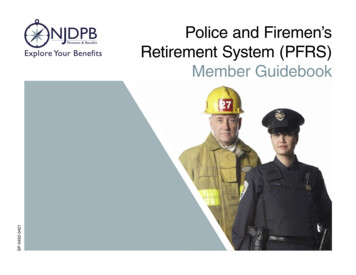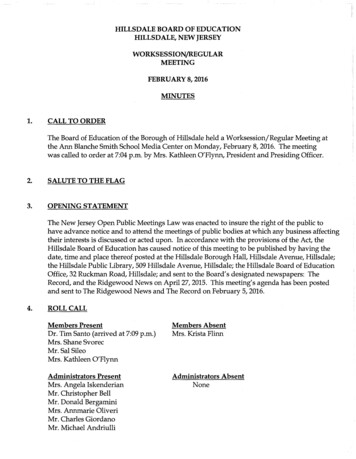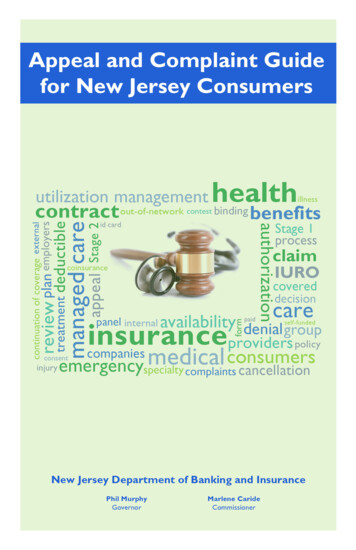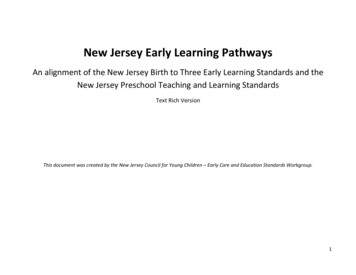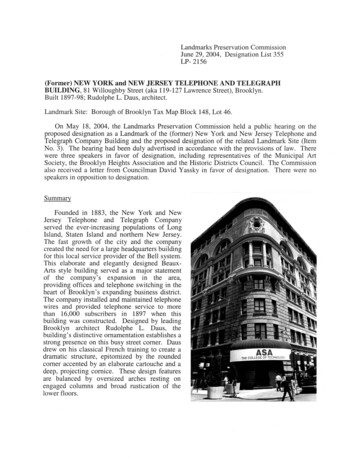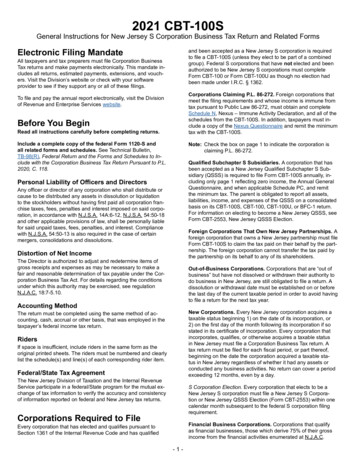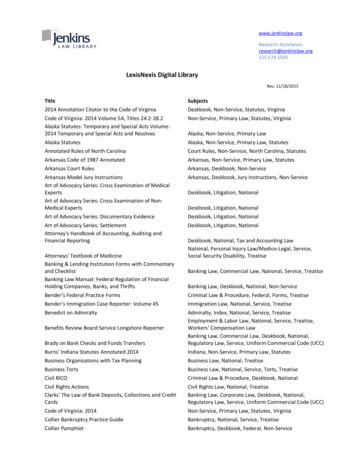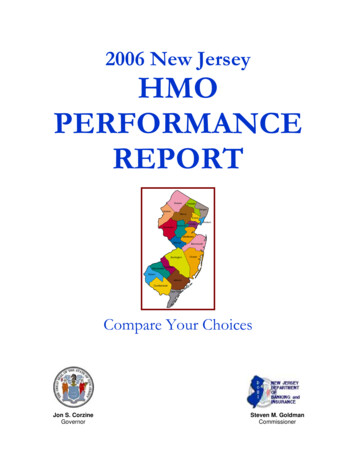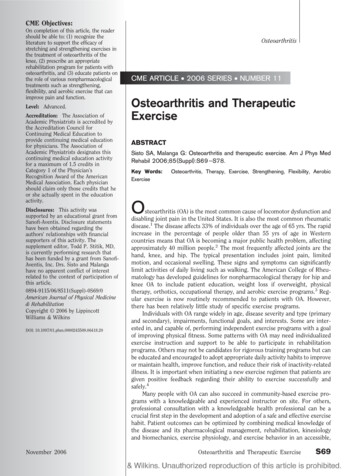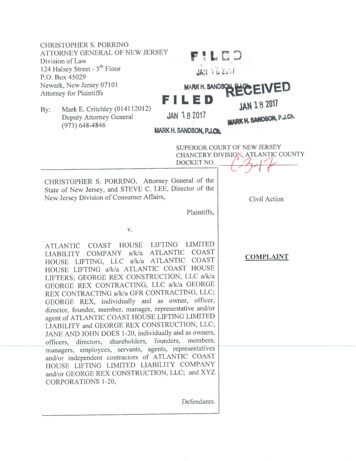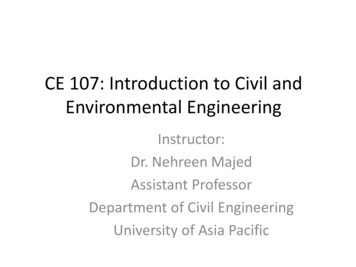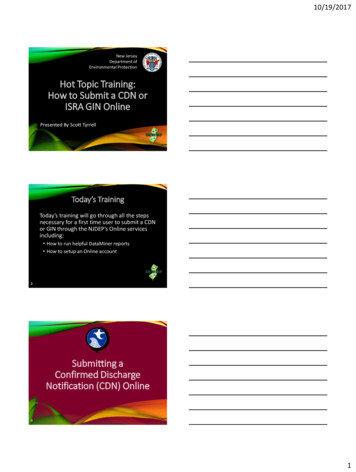
Transcription
10/19/2017New JerseyDepartment ofEnvironmental ProtectionHot Topic Training:How to Submit a CDN orISRA GIN OnlinePresented By Scott TyrrellToday’s TrainingToday’s training will go through all the stepsnecessary for a first time user to submit a CDNor GIN through the NJDEP’s Online servicesincluding: How to run helpful DataMiner reports How to setup an Online account2Submitting aConfirmed DischargeNotification (CDN) Online31
10/19/2017Submitting a CDN A CDN is required to be filed within 14 days after adischarge of hazardous substance has beenreported to the NJDEP’s Action Hotline (1-877WARNDEP). The information provided in the service will beused to create or update the site information in theNJDEP’s New Jersey Environmental SystemDatabase.4Submitting a CDN If contaminated historic fill material is the only areaof concern identified at the site, do not call NJDEP’sAction Hotline, instead call the Bureau of CaseAssignment and Initial Notice (BCAIN) at: (609) 2922943 This service cannot be completed until the NJDEPhas processed the reported incident (which maytake up to 3 days).5Before You BeginToo ensure a fast and smooth submission runDataMiner Reports to : Ensure your incident number has been processedby the NJDEP Determine if the facility already exists in NJDEP’sdatabase. The CDN Service may be prepared by one personand certified by another only if an existing facility ispicked during the Service.62
10/19/2017DataMiner Reports To run a Dataminerreport, go to theSRP home pageavailable at:http://www.nj.gov/dep/srp Click “SRP Data”7DataMiner ReportsTo search for anincident number, ClickIncidents/Complaints8DataMiner Reports - IncidentsSelect how you like to search for the incident number,by Address, Number, or County and Date.AddressNumberCounty & Date93
10/19/2017DataMiner Reports - IncidentsTo search by incident number, enter the incidentnumber provided by the hotline.10DataMiner Reports - IncidentsTo search by address, provide a date range, then typein the beginning part of the street address (the streetnumber and the start of the name of the street)11DataMiner Reports - IncidentsTo search by County, provide a date range and County124
10/19/2017DataMiner Reports - IncidentsIncident Report Results If the incident has notbeen processed bythe NJDEP yet, Thereport will be 1 pagelong and the “Followup Status” will beempty.1 PageEmpty13DataMiner Reports - IncidentsIncident Report Results If the incident hasbeen processed bythe NJDEP, The reportwill be 2 pages longand the “Follow-upStatus” on page 2 willsay “Pending LSRP” ifthe incident can beused for a CDN.2 PagesAvailableNot thisone 14DataMiner Reports - IncidentsIncident Report Results “Follow-up Status”on page 2 will say“Pending LSRP”Page 2 You can begin theonline service.This one says“Pending LSRP”!155
10/19/2017DataMiner Reports - FacilitiesRun a Dataminer report to check if your facilityalready exists in the NJDEP database. If it exists, it will show up in the Facilities Report.Record the “PI Number” so can add it to yourworkspace later. If it is not in the report, you will have anopportunity to add your facility in the Online CDNservice.16DataMiner Reports - FacilitiesTo search for a Facility,click:“Site RemediationDataMiner Reports”17DataMiner Reports - FacilitiesScroll Down To “SITE SEARCH REPORT (3)”186
10/19/2017DataMiner Reports - FacilitiesSelect “All SRP Sites by Selected PI Address”19DataMiner Reports - FacilitiesType in the beginning part of the street address (thestreet number and the start of the name of the street)20DataMiner Reports - FacilitiesIf found, write down the ‘PI Number’. If your facility isnot listed in the report, it is not in the NJDEP database.217
10/19/2017Submitting a CDN OnlineSTEPS Setup a NJDEP Online Account Setup ‘My WorkSpace’ Complete the “Authorization Form for CDN or GINSubmissions Through NJDEP Online” form. Complete The CDN Online Service22Setup a NJDEP Online Account Use a compatible internet browser. A current list ofcompatible browsers is presented in the servicewhen you login. Go to: http://www.state.nj.us/dep/online/to setup your online account.23Setup a NJDEP Online AccountClick here248
10/19/2017Setup a NJDEP Online AccountProvide informationClick the “Request” button25Setup a NJDEP Online Account If you already have amyNewJerseyaccount Complete“A” If you do not have amyNewJerseyaccount complete“B” If you can’tremember your loginID complete “C”26Setup a NJDEP Online Account Enter yourcontactinformation Add at least 1phone number Click “Continue”279
10/19/2017Setup a NJDEP Online Account Select achallengequestion andanswer for allfive rows Click “Continue”28Setup a NJDEP Online Account Create aCertification(Your certificationPIN can be thesame as yourNJDEP Onlinepassword) Click “Continue”to proceed to“My Workspace”setup29Setup My Workspace Check“ConfirmedDischarge Notice(CDN)” underSite Remediation Scroll to thebottom and click“OK” to continue3010
10/19/2017Setup My Workspace Click on the“My Workspace”tab31Setup My Workspace After completing the registration process you will beable to access NJDEP Online at any time by visiting:http://www.njdeponline.comand clicking the button labeled “Login to NJDEPOnline” within the blue box at the top right of thescreen. NJDEP Online can also be accessed by logging intomyNewJersey at: http://www.nj.govand clicking the ‘Login’ link near the top left of thescreen.32Add your FacilityIf your facilityalready exists in theNJDEP’s database,add it to yourworkspace beforebeginning the CDNservice. From the “MyWorkspace “ tabclick “AddFacilities”3311
10/19/2017Add your Facility Pick the searchyou want toperform Choose ‘SiteRemediation’ inthe Select NJDEPProgram dropdown Enter the FacilityID Number (Your34PI Number is yourFacility ID number)Add your Facility Click thecheckbox nextto the facilityyou want toadd Click “AddSelectedFacilities” atthe bottom ofthe screen35Prepare the Authorization FormComplete the“Authorization Formfor CDN or GINSubmissions ThroughNJDEP Online” formavailable at:http://www.nj.gov/dep/srp/srra/formsThe form must becompleted, printedout, signed by theresponsible party, thenscanned and turned36back into a pdf.12
10/19/2017Complete the CDN Online Service From ‘MyWorkspace’ under‘Service Selection’Click “ConfirmedDischarge Notice(CDN)”37Complete the CDN Online Service Note ‘Help’ at top ofevery page, goes togeneral help andlinks to email forservice help:PortalComments@dep.nj.gov Read theinstructions andclick ‘Continue’38CDN Type SelectionIf your discharge is froma State or Federallyregulated undergroundstorage tank system,choose “ConfirmedDischarge Notice(Discharge fromRegulated UST SystemOnly)”.All others choose“Confirmed DischargeNotice (All other NonUST Spill ActDischarges)”3913
10/19/2017Facility SelectionThe grid displayed on this page contains list of SiteRemediation Facilities that have been associatedwith your profile. Choose one of the two optionsbelow: Pick from the List – Choose this option if thefacility that is the subject of this submission isdisplayed in the grid Add a new Facility – Choose this option if thefacility that is the subject of this submission isnew to the Department40Facility SelectionExistingNewSubmission NameSubmission NameCase SelectionExistingNewResponsible entityAdditional InformationSite InformationLocation Confirmation41Facility Selection - New To add a new facility,Click on thecheckbox below thelist of facilities thatsays “I do not wishto use a facilitycurrently in myprofile” Click “Continue”4214
10/19/2017Submission Name - New Enter the name ofthe facility. Add any commentsyou wish to seeassociated with thisindividual service Click “Continue”43Site Information Case NameEnter the name ofthe facility wherethe dischargeoccurred. Location addressProvide the physicaladdress. Location DescriptionIf there is noaddress, provide adetailed location44 description.Site Information Enter coordinatesEnter the X and Ycoordinates of thelocation of thedischarge. Todetermine thecoordinates, click onthe “LaunchNJGeoWeb” button.4515
10/19/2017NJ - GEOWEBIf you entered a validaddress andcorresponding zipcode, the applicationwill open to your site.Click on the eye iconin the bottom right ofthe screen to displaythe coordinates.46Site Information Enter the X and Ycoordinates Enter tax blocks andlots where thedischarge occurred. Click “Continue”47Location Confirmation Check the boxto certify thepropertylocation Click “Continue”4816
10/19/2017Incident Selection / Incident Details Enter aCommunicationNumber or aIncidentNumber andclick “Search”. Verify thedetailedinformation andclick “Continue”49Contacts Provide contactinformation forProperty Owner andResponsible Party Click “Continue”50Confirmed Discharge Notice (CDN)Details Is discharge relatedto regulated USTs? If“No”: Provide the startdate in the grid Identify allapplicable CaseTypes Click “Continue”5117
10/19/2017Confirmed Discharge Notice (CDN)Details Is discharge related toregulated USTs? If“Yes”: Answer Source andcause of release Add regulated USTcase type, and put astart date in the grid Identify all applicableCase Types Click “Continue” A tank selection pagewould display next52Attachment Upload Upload a completed“Authorization Formfor CDN or GINSubmissionsThrough NJDEPOnline” Click “Continue”53Certification Click on “View” toreview reviewsubmission beforecertifying Answer Challengequestion Provide CertificationPin Click “Certify” After clicking “Certify”,a Summary Page willappear.5418
10/19/2017SummaryTo ensure a successfulsubmission, wait forthe Summary page toappear then scroll tothe bottom and click“Return” beforeexiting browser.55Note on Facilities with existing cases:Choosing a facility with a case will cause thecase selection page to display. Do not choosean existing case if: The Responsible Party for the discharge isdifferent The Remedial Timeframes for the newincident can’t be met with the existing casetimeframes. Don’t choose the case if you can’t answerthose questions, or call BCAIN at (609) 2922943 to clarify.56Submitting a ISRAGeneral Information Notice(GIN) Online5719
10/19/2017Submitting a GIN Use this online service to notify the NJDEP when anISRA triggering event has occurred pursuant to theIndustrial Site Recovery Act (ISRA) rules, N.J.A.C.7:26B. Notification to the NJDEP must occur within 5calendar days after the ISRA triggering event. The GIN Service may be prepared by one personand certified by another only if an existing facility ispicked during the Service.58Before You BeginPrepare the Required PDF Attachments: Completed “Authorization Form for CDN or GINSubmissions Through NJDEP Online” Scaled site map showing the entire property Tax map showing the tax lot59Prepare the Authorization FormThe “Authorization Formfor CDN or GINSubmissions ThroughNJDEP Online” form isavailable at:http://www.nj.gov/dep/srp/srra/formsThe form must becompleted, printed out,signed by the responsibleparty, then scanned andturned back into a pdf.6020
10/19/2017Login to NJDEP Online Go to the NJDEPOnline homepage availableat:Click herehttp://www.nj.gov/dep/online Click “Login toNJDEP Online”61Login to NJDEP Online Login to NJDEPOnline Read theMessages thatappear Click “Continue”62Add GIN Service to Your WorkspaceUnder ServiceSelection click“ConfigureServices”.6321
10/19/2017Add GIN Service to Your Workspace Check “GeneralInformationNotice (GIN)”under SiteRemediation Scroll to thebottom andclick “OK” tocontinue64Complete the GIN Online Service From ‘MyWorkspace’ under‘Service Selection’Click “GeneralInformation Notice(GIN)”65Complete the GIN Online Service Read the messages /instructions andclick ‘Continue’6622
10/19/2017GIN Type Selection Choose thesubmission type: New GIN Amendment to apreviously filedGIN Click “Continue”67Submission Type SelectionNew GINGINAmendmentFacility SelectionFacility SelectionExistingNewSubmission NameSubmission NameSubmission NameResponsible entitySite InformationCase SelectionAdditional Site Information68Additional Site InformationLocation ConfirmationFacility Selection Select a facility fromthe list or, click onthe checkbox belowthe list of facilitiesthat says “I do notwish to use a facilitycurrently in myprofile” Click “Continue”.6923
10/19/2017Submission Name Enter the name ofthe Business. If you are submittinga GIN Amendmentthe name will beprepopulated Under Comments,describe the reasonfor this GINsubmission Click “Continue”70Path 1: New GIN – Select ExistingFacilityResponsible EntitySelect a ResponsibleEntity from the list orclick on the checkboxbelow the list thatsays “The leadresponsible entity isnot displayed in thelist shown above” Click “Continue”71Path 2: New GIN – Add a NewFacilitySite Information Case NameEnter the name of thebusiness that is thesubject of this GIN. Location addressProvide the physicaladdress. Location DescriptionIf there is no address,provide a detailedlocation description.7224
10/19/2017Path 2: New GIN – Add a NewFacilitySite Information Enter the X and Ycoordinates. Todetermine thecoordinates, click onthe “LaunchNJGeoWeb” button. Enter tax blocks andlots. Click “Continue”73Path 3: GIN AmendmentCase Selection Select a case fromthe list Click “Continue”74Paths 1&3: Additional Site Information Review the Locationaddress information Verify Tax Blocksand Lots. You canmodify or add, ifnecessary. Verify the locationof the Building Click “Continue”7525
10/19/2017Location Confirmation The site location isdisplayed forverification. Certify eachstatement byclicking thecheckbox next tothat statement Click “Continue”76General Information Notice (GIN)Details IndustrialEstablishment TypeSelect entire site ora leasehold portion NAICS ID/NAICSDescription andNAICS Type NAICScodes are listed inAppendix C of theISRA rules, N.J.A.C.7:26B77General Information Notice (GIN)Details Previous ISRA/ECRANumbers andIndustrialEstablishmentName Transaction TypesSelect thetransaction type(s)that initiates ISRAreview and providethe appropriate78 dates26
10/19/2017ContactsProvide contactinformation for: Property Owner Business Owner Responsible Party Authorized Agent Potential PurchaserClick “Continue”79Attachment UploadRequired Attachments: Completed“Authorization Formfor CDN or GINSubmissions ThroughNJDEP Online” Scaled site mapshowing the entireproperty Tax map showing thetax lot80Certification Answer Challengequestion ProvideCertification Pin Click “Certify” After clicking“Certify”, aSummary Page willappear.8127
10/19/2017SummaryTo ensure asuccessfulsubmission, wait forthe Summary pageto appear then scrollto the bottom andclick “Return” beforeexiting browser.82ConclusionIf you added a newfacility, or added aresponsible party onthe contacts page,the status of thesubmission in ‘MyWorkspace’ will be“Submitted –Pending DEPReview”.83Conclusion During the review, the Department attempts to matchthe submission to the existing database so Facilities andResponsible Parties are not duplicated. Someone from BCAIN may reach out if they havequestions. Once the submission review has been completed, anAcknowledgement email will go out to the contacts inthe Service, and the certifier.8428
10/19/2017QUESTIONS?8529
NJDEP's New Jersey Environmental System Database. 4 Submitting a CDN If contaminated historic fill material is the only area of concern identified at the site, do not call NJDEP's Action Hotline, instead call the Bureau of Case Assignment and Initial Notice (BCAIN) at: (609) 292-2943 This service cannot be completed until the NJDEP