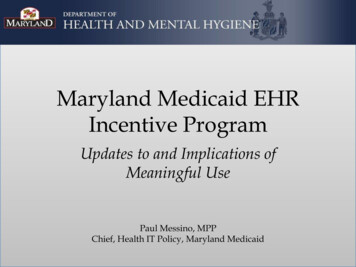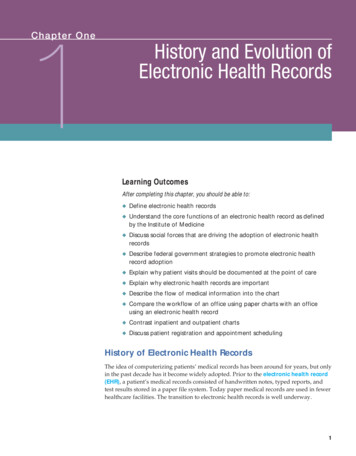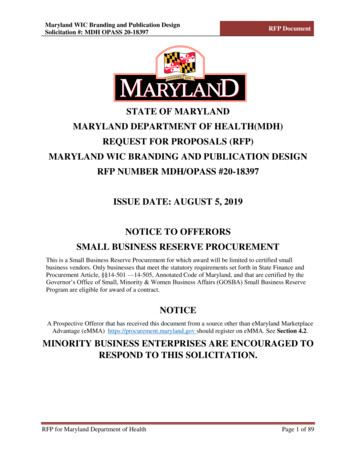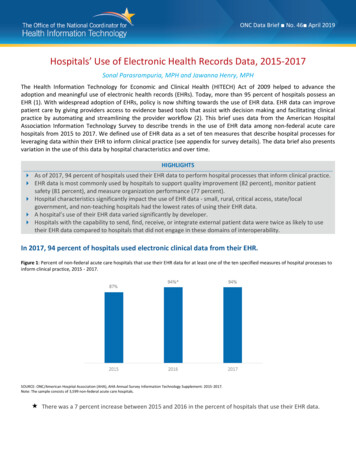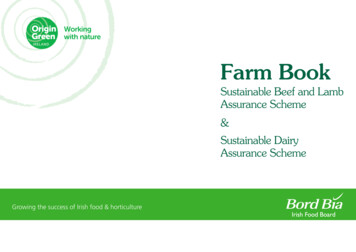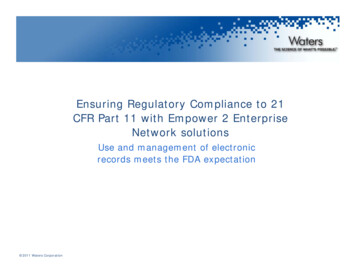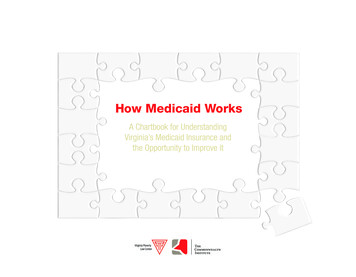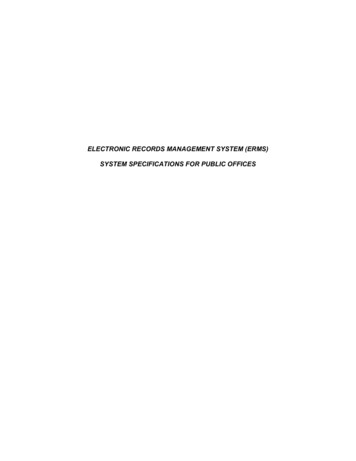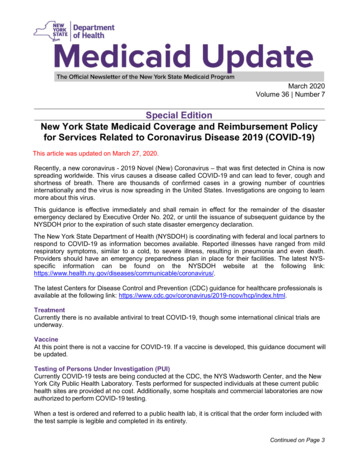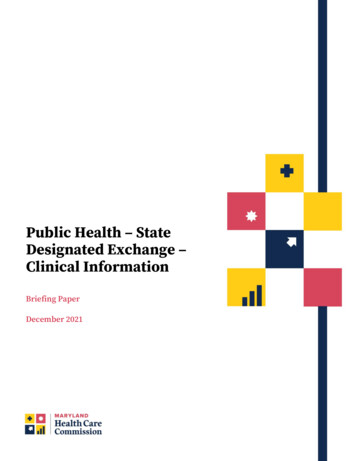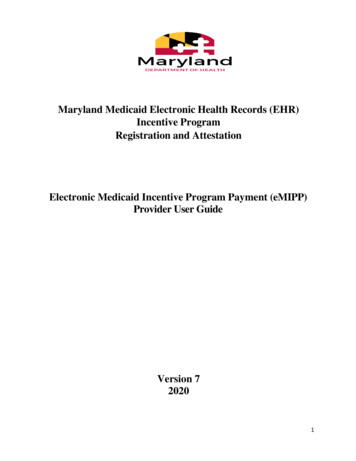
Transcription
Maryland Medicaid Electronic Health Records (EHR)Incentive ProgramRegistration and AttestationElectronic Medicaid Incentive Program Payment (eMIPP)Provider User GuideVersion 720201
Table of ContentsTable of Figures . 3Introduction . 4Getting Started . 5Step 1: Verify Eligibility and Register with CMS. 5Step 2: Verify Enrollment in Maryland Medicaid FFS and eMedicaid. 5Step 3: Proceed to the State Registration and Attestation Portal (eMIPP) . 6Browser Requirement . 6Register for the EHR Incentive Program . 6Log In . 6Eligible Professional Registration and Attestation in eMIPP . 6Federal Information Tab . 7Eligibility Tab. 9About the EHR Certification ID Number . 19MU Reporting Choice . 19Meaningful Use for Eligible Professional . 20Meaningful Use Overview. 20Meaningful Use Objectives . 22Meaningful Use Public Health Reporting . 24Meaningful Use Clinical Quality Measures Set . 25Upload Supporting Documentation . 26Submit to State . 29Eligible Hospital Registration and Attestation in eMIPP. 30Track Registration Submission . 35Troubleshooting Issues . 362
Table of FiguresFigure 1: Eligible Professional CMS Registration ID. 6Figure 2: Eligible Professional Accessing Federal Information Screen . 7Figure 3: Eligible Professional Federal Information . 8Figure 4: Eligible Professional Accessing Eligibility Information Screen . 9Figure 5: Eligible Professional Entering Eligibility Information . 10Figure 6: Eligibility Information for Physician Assistant. 11Figure 7: Eligibility Information for Hospital-Based Provider Determination . 12Figure 8: eMIPP Default Eligibility Scenario . 13Figure 9: Selection Criteria for Choosing “Group Proxy” . 14Figure 10: Selection Criteria for Choosing to Include Managed Care Organization (MCO) Encounters . 15Figure 11: Selection Criteria for Choosing Rendering Care in an FQHC . 16Figure 12: Selection Criteria for Choosing Rendering Care in an FQHC and Participating Using “GroupProxy”. 17Figure 13: Selection Criteria for Choosing Rendering Care in an FQHC, Participating Using “GroupProxy,” and Including MCO Encounters. 18Figure 14: Eligible Professional Meaningful Use Attestation Icon . 20Figure 15: Eligible Professional Meaningful Use Overview Screen . 21Figure 16: Eligible Professional Meaningful Use Objectives Set Screen . 22Figure 17: Eligible Professional Meaningful Use Objective Selection . 23Figure 18: Eligible Professional Meaningful Use Public Health Objective . 24Figure 19: Eligible Professional Meaningful Use Clinical Quality Measures Screen . 25Figure 20: Upload Supporting Documentation Screen . 26Figure 21: Selecting Supporting Documentation to Upload . 28Figure 22: View Uploaded Supporting Documentation . 28Figure 23: Eligible Professional Submit Attestation to State Screen . 29Figure 24: Attestation Complete Confirmation Screen . 29Figure 25: Hospital CMS Certification Number Submission Screen . 30Figure 26: Hospital Federal Information Verification Screen . 30Figure 27: Hospital Eligibility Determination Selection Screen . 31Figure 28a: Hospital Eligibility Determination Submission Screen . 31Figure 28b: Hospital Eligibility Determination Submission Screen . 32Figure 29: Hospital Attestation Submission Screen . 33Figure 30: Hospital Attestation Complete Confirmation Screen. 34Figure 31: Track Application Status Bar . 353
Provider User GuideIntroductionTo facilitate enrollment in the Maryland Medicaid Electronic Health Record (EHR) IncentiveProgram, Maryland utilizes the electronic Medicaid Incentive Program Payment (eMIPP) system.eMIPP is our registration and attestation portal. This document outlines the necessary requirementsand steps for providers and hospitals to attest to the EHR Incentive Program.If you are a hospital representative seeking to attest with Maryland, please signal your intent toparticipate by emailing mdh.MarylandEHR@maryland.gov. Although general information aboutaccessing, registering, and attesting in eMIPP is provided in this document, additionalinstructions for hospital participation will be provided on an individual basis.Hospitals will not be paid by Maryland until they have signaled their intent to register andattest by emailing the State at mdh.MarylandEHR@maryland.gov.All other providers please follow the instructions listed below.4
Getting StartedPlease note that Program Year (PY) 2016 was the last year to begin participation in theMaryland Medicaid Electronic Health Record (EHR) Incentive Program. If you have notparticipated and received payment in the EHR Incentive Program Year 2016 or prior, you arenot eligible to begin receiving payment. If you have participated in PY 2016 or prior, andreceived an initial payment, you are eligible to continue participation for a total of 6 years oruntil the program ends in 2021. Be advised that providers are not obligated to participate inconsecutive years; however they must have initiated participation no later than 2016.To qualify to register with the Maryland Medicaid Electronic Health Record (EHR)Registration and Attestation System, providers must complete the following steps:Step 1: Verify Eligibility and Register with CMSa. Verify eligibility to participate in the EHR Incentive Program – read the informationavailable on the Eligibility Tab on our webpage.b. Register with the Centers for Medicare and Medicaid Services (CMS) – go n. For help with registration please usethe user guide.c. Note: At the completion of CMS-level registration, providers will receive a CMSregistration ID number. Save this number; you will need it to complete eMedicaidenrollment and when logging into eMIPP.Step 2: Verify Enrollment in Maryland Medicaid FFS and eMedicaida. To participate in the Maryland Medicaid EHR Incentive Program, all providers mustbe enrolled with Maryland Medicaid Fee-for-Service. Although all providers must beenrolled in Maryland Medicaid Fee-for-Service, they do not need to participate in theFee-for-Service program. If you do not know if you are registered as a MarylandMedicaid Fee-for-Service provider, or if you would like to register, visit MarylandMedicaid’s new electronic Provider Revalidation and Enrollment Portal (ePREP).ePREP is a one-stop shop for provider enrollment, re-enrollment, revalidation, andinformation updates. If providers need assistance with ePREP, they can call ePREP’scall center at 1.844.4MD.PROV (1.844.463.7768). The ePREP help line can helpproviders with general enrollment issues and has limited knowledge about the EHRIncentive Program.b. Maryland also requires providers enroll in eMedicaid, Maryland Medicaid’s providerweb service portal. You can verify or create an eMedicaid account by going tohttps://encrypt.emdhealthchoice.org/emedicaid/. When registering with eMedicaid, you willneed your CMS registration ID. It is very important that you remember your username, passwordand CMS Registration ID used during this step as it will be the same credentials used when loggingin to eMIPP. If you have any problems enrolling in eMedicaid, contact ProviderEnrollment at (410) 767-5340.5
Step 3: Proceed to the State Registration and Attestation Portal (eMIPP)a. Providers can access eMIPP here: https://emipp.health.maryland.gov/.Browser RequirementeMIPP is designed to be accessed through all major browsers including Chrome, InternetExplorer 11 (IE11), and Firefox. The site is best viewed in Google Chrome.Register for the EHR Incentive ProgramLog InBefore logging into eMIPP, providers will need the following informationa. CMS Registration ID # (see Step 1b)b. Maryland eMedicaid Username AND Password (see Step 2b)If you do not have this information, you will not be able to successfully log into eMIPP. Tolog into eMIPP visit https://emipp.health.maryland.gov/.Keep in mind that the eMedicaid username, password and the CMS Registration ID enteredduring Step 2b must match what is entered in eMIPP. If the combination does not match, you willreceive an error message when trying to attest. If you get an error message, please check to makesure you entered the correct information. If the problem persists, it is likely that youreMedicaid profile is not associated with the individual National Provider Identifier (NPI) thatyou used to enroll with CMS for participation in the EHR Incentive Program (Step 1b).Eligible Professional Registration and Attestation in eMIPPLogin with eMedicaid username and password and click submit.On the next screen, select Go.Under eMIPP Registration, select Start.Enter your 10-digit CMS Registration ID; select Search. (Figure 1.)5. On the next screen, you will see a page with multiple tabs. By default, you will beginon the FEDERAL INFORMATION tab.1.2.3.4.Figure 1: Eligible Professional CMS Registration ID6
Federal Information TabOn this tab, you need to review and confirm this information. The information is available by clickingon the icon that corresponds with the Program Year for which you are attesting.Figure 2: Eligible Professional Accessing Federal Information ScreenThe information on this tab is the exact information you entered with CMS. If there are any issues withthe information that need to be corrected, STOP and go back to CMS and correct the issue(s). Pleasewait approximately 24 hours before accessing eMIPP again. If the updated information is displayed,you can continue. If not, wait one more day and try again. If the new information is still not displayed,call the CMS EHR Incentive Program Information Center. The hours are as follows:7:30 a.m. – 6:30 p.m. (Central Time) Monday through Friday, except federal holidays.1-888-734-6433 (primary number) or 888-734-6563 (TTY number)7
Figure 3: Eligible Professional Federal InformationNOTE: Maryland will use the e-mail address listed in the Federal Information tab (Figure 3)as the primary means of contact with you. Please make sure this is a valid e-mail address andthat the inbox it is associated with is frequently monitored.After reviewing the information on Tab 1, click on Tab 2, ELIGIBILITY tab.8
Eligibility TabAll providers must attest to meeting eligibility criteria for participation in Medicaid EHR IncentiveProgram. This must be completed every year of participation.1. In Tab 2: Eligibility, click on the Payment Year Icon for the most-recent program year toadd your EHR eligibility details.Figure 4: Eligible Professional Accessing Eligibility Information Screen2. Enter Eligibility Information. (Refer to the six scenarios on pages 13 - 18 for moreinformation on filling out this section.9
Figure 5: Eligible Professional Entering Eligibility InformationNote: Throughout this screen, any of the “?” icons can provide a pop-up tip for that item. Placeyour mouse over the icon and a pop-up tip will display.Patient Volume Reporting Period: Enter the start date (in MM/DD/YYYY format) that youwant to start your eligibility reporting period. This is not your Meaningful Use reportingperiod; it is the consecutive 90-day period in the prior calendar year that you are reportingyour eligible/Medicaid patient volume. Once you fill in the start date, click in the end datefield and the system will automatically fill in the end date. Both the start and end date must bein the prior calendar year —it cannot span multiple years. Your reporting period can be anyconsecutive 90-day period within the prior calendar year.Select Pay To Provider: Providers may assign their incentive payment to themselves orreassign it to a Tax Identification Number (TIN) associated with an employer or entity with10
which they are affiliated with in the Medicaid Management and Information System (MMIS).Relationships established in MMIS during Medicaid provider enrollment in ePREP are validpay-to entities that an attesting provider may select in eMIPP. If you do not see the entity youwant to reassign the payment to in the drop down list, please log in to ePREP to see whichgroups you are affiliated with. If you are not affiliated with your desired pay-to entity, you willhave to add an affiliation with the group in ePREP. Providers can call 1.844.4MD.PROV(1.844.463.7768) for assistance with enrollment issues and their ePREP account. If you needfurther assistance resolving your pay-to entity issue, please contactmdh.marylandehr@maryland.gov with your NPI, your individual pay-to Medical Assistance(MA) number, and your group pay-to MA number.Eligible Patient Volume: All providers must also complete this section; however, dependingon how you answer the questions you will be prompted for slightly different information.If yes, check all the boxes that apply. You must check at least one of the first three to beconsidered eligible.Practice as a Pediatrician: Only select this option if you are a Pediatrician.Practice as a Physician Assistant: Only select this option if you are a Physician Assistant(PA) who practices predominantly in a Federally Qualified Health Center (FQHC) or a RuralHealth Clinic (RHC) that is “PA-led.” In Maryland, “PA-led” has the following meanings:1. When a PA is the primary provider in a clinic (for example, whenthere is a part-time physician or full-time PA); or2. When a PA is a clinical or medical director at a clinical site of practice.If you think you are a PA that meets one of these requirements, you must contact MarylandMedicaid at mdh.MarylandEHR@maryland.gov before continuing with registration.Figure 6: Eligibility Information for Physician AssistantHospital Based Provider: Only select this box if you rendered any care in a hospital settingduring the reporting period. MDH defines hospital-based providers as a provider whofurnishes 90 percent or more of covered professional services in either the inpatient (Place ofService 21) or emergency department (Place of Service 23) of a hospital. The percentagedetermination is made based on the total number of Medicaid encounters during the provider'sreporting period.11
When you select “yes,” an additional question will appear asking for the numbers ofencounters in the hospital setting. In order to be eligible to participate in the Medicaid EHRIncentive Program, you must have less than 90 percent of your covered professional servicesin either the inpatient (Place of Service 21) or emergency department (Place of Service 23) ofa hospital. The only exception is for providers practicing predominantly in an FQHC or RHC.Figure 7: Eligibility Information for Hospital-Based Provider DeterminationDepending on how you answer Include Organization Encounters, Render Care inFQHC/RHC, and Include Managed Care Encounters, you will be asked for differentencounter volume items. Each of the scenarios is explained below.12
Scenario 1:Include Organization Encounters NoRender Care in FQHC/RHC NoInclude MCO Encounters NoFigure 8: eMIPP Default Eligibility ScenarioThis is the simplest scenario. Enter your total encounters (all payers, all locations) and yourMedicaid encounters in the provided fields.13
Scenario 2:Include Organization Encounters YesRender Care in FQHC/RHC NoInclude MCO Encounters N/AFigure 9: Selection Criteria for Choosing “Group Proxy”Under this scenario, you are electing to use your Practice/Organization’s encounter numbers asa proxy. This is optional. You will need to provide the group or organization NPI that you areusing as a proxy and the Practice/Organization’s encounter numbers. If you are choosing touse the “group proxy” approach to determine patient volume, you need to pool all theencounters for the entire group, including those who are not eligible provider types forparticipation in the EHR Incentive Program. Further, if you choose the “group proxy,” noindividual group member can apply for an EHR Incentive using their individual patientvolume. Either the whole group participates using the group proxy or no one does.To ensure that Medicaid has collected all group members before reviewing your attestation,you should upload your group roster for the patient volume period (see page 10). If you donot upload your roster, Medicaid will contact you via the email address available under the"Federal Information" tab (see page 8).In some cases, Maryland Medicaid may instruct you to enter your group NPI, even if you arenot choosing to use the “group proxy” approach. This is to ensure that Medicaid collects allavailable Medicaid encounters for a particular provider under the group.Note: “Include MCO Encounters” is not a viable option in this scenario; however, you canstill calculate your patient volume with your Managed Care Organization (MCO) encounters.You should include MCO encounters when calculating total and Medicaid encounters.14
Scenario 3:Include Organization Encounters NoRender Care in FQHC/RHC NoInclude MCO Encounters YesFigure 10: Selection Criteria for Choosing to Include Managed Care Organization (MCO)EncountersUnder this scenario, you are electing to include your managed care encounters. You mustprovide managed care encounters for both Medicaid and total (all payers including Medicaid).Total Managed Care Encounters (1): These are all your managed care encounters, includingprivate and Medicaid. You may not have any private managed care encounters.Total Unduplicated Encounters (2): All non-managed care based encounters. This includesFee-For-Service Medicaid, private insurance, etc.Total Medicaid Managed Care Encounters (3): All Maryland Medicaid MCO encounters.Total Unduplicated Medicaid Fee-For-Service Encounters (4): All Maryland MedicaidFee-For-Service encounters.To get your Medicaid patient volume do the following: (3 4) / (1 2) percent of totalencounters that are Medicaid.15
Scenario 4:Include Organization Encounters NoRender Care in FQHC/RHC YesInclude MCO Encounters NoFigure 11: Selection Criteria for Choosing Rendering Care in an FQHCProviders who practice predominantly in a Federally Qualified Health Center (FQHC) or aRural Health Clinic (RHC) are allowed to include some additional types of encounters in theireligible patient volume. In this scenario, providers must supply encounter numbers both in theFQHC or RHC and outside the FQHC or RHC (in the “All Other Settings Encounters”section). If a provider only practices in an FQHC or RHC, you can enter zeros in the “All OtherSettings Encounters” section.An EP “practices predominantly” at an FQHC or an RHC when the clinical location for over50 percent of his or her total patient encounters over a period of 6 months occurs at an FQHCor RHC. Providers can only use these additional types of encounters, i.e. charity care andsliding fee scale encounters, if they meet this requirement.16
Scenario 5:Include Organization Encounters YesRender Care in FQHC/RHC YesInclude MCO Encounters N/AFigure 12: Selection Criteria for Choosing Rendering Care in an FQHC and ParticipatingUsing “Group Proxy”Under this scenario, you are electing to use your Practice/Organization’s encounter numbers asa proxy. You will need to provide the group or organization NPI that you are using as a proxyand the Practice/Organization’s encounter numbers.To ensure that Medicaid has collected all group members before reviewing your attestation,you should upload your group roster for the patient volume period (see page 10). If you donot upload your roster, Medicaid will contact you via the email address availableunder the "Federal Information" tab (see page 8).Note: You should include MCO Encounters when calculating total and Medicaid encounters.If you select this option, you are also attesting to meeting the requirement for practicingpredominantly in an FQHC or RHC in order to use the FQHC or RHC organization’s volumeas proxy. Also, please review the criteria described in Scenarios 2 and 4.17
Scenario 6:Include Organization Encounters NoRender Care in FQHC/RHC YesInclude MCO Encounters YesFigure 13: Selection Criteria for Choosing Rendering Care in an FQHC and Including MCOEncountersIn this scenario, you are selecting that you are practicing in an FQHC or RHC, have additionalencounters in another setting, and also see Medicaid Managed Care patients.Note: Please review the criteria described in Scenario 4.All providers also have the option of including encounters from other states. If you select thisoption, you will be asked what other states were included. The inclusion of out-of-stateencounters is optional and will initiate an eligibility verification audit. Medicaid staff willcontact you for additional information and may contact the other state(s) to confirm encounterdata; this will likely delay payment.18
About the EHR Certification ID NumberDuring attestation, CMS requires each eligible professional to provide a CMS EHRCertification ID that identifies the certified EHR technology being used to demonstrateMeaningful Use. This unique CMS EHR Certification ID or Number can be obtained byentering the certified EHR technology product information at the Certified Health IT ProductList (CHPL) on the ONC Website.Note: The ONC CHPL Product Number issued to your vendor for each certified technology isdifferent than the CMS EHR Certification ID. Only a CMS EHR Certification ID obtainedthrough CHPL will be accepted at attestation.Eligible professionals can obtain a CMS EHR Certification ID by following these steps:1. Go to the ONC CHPL website: https://chpl.healthit.gov2. In the search box, you can choose to search by Product Name, Vendor Name, orCHPL Product Number.3. Filter the search results according to the following filtering criteria: CertificationEdition, Practice Type, Classification, Certified Criteria, and Certified CQMs.4. Click on the check box next to the product desired to finalize the selection.5. Select ‘See Progress’ to view the Progress page and view current status in relation tomeeting necessary requirements to obtain a CMS EHR Certification ID.6. Click on the ‘Get Certification ID’ button and the CHPL will generate and display aCMS EHR Certification ID which is representative of the combination of productsselected.Note: The “Get CMS EHR Certification ID” button will NOT be activated until the productsselected meet 100% of the CMS required criteria. If the EHR products do not meet 100% ofthe CMS required criteria to demonstrate Meaningful Use, a CMS EHR Certification ID willnot be issued. You may use this link to access a walk through document to generate a CMSEHR Certification ID using the CHPL website.MU Reporting ChoiceTo receive an EHR Incentive Program payment, providers have to show that they are‘meaningfully using’ their certified Electronic Health Record technology by meeting certainmeasurement thresholds that range from recording patient information as structured data toexchanging summary records.CMS has established these thresholds for eligible professionals, eligible hospitals, andcritical access hospitals.View information about Stage 3 Program RequirementsIn the MU Reporting Choice drop down list, you will select the Stage of Meaningful Use youwish to attest to for the current Program Year.19
Meaningful Use for Eligible ProfessionalIf you are participating in at least your second year with the Medicaid EHR IncentiveProgram, you will be able to click on the tab “Meaningful Use.” This tab shows a summary ofyour Meaningful Use information with the state.Theicon shows the year of participation with the EHR Incentive Programs followed bythe start and end date for your Meaningful Use period. Your Meaningful Use period is either:(1) any continuous 90-day period in the calendar year or (2) a full 365-days.This tab also shows the status of your Meaningful Use measures. If you have entered a validvalue or selected exclusion for the number of Core/MU, Menu/PH, and Clinical QualityMeasures (CQM) required under Meaningful Use for your year of participation, you will seethe word “Complete” under the appropriate heading. If not, you will see the word“Incomplete.”Click on theicon to enter Meaningful Use information.Figure 14: Eligible Professional Meaningful Use Attestation IconMeaningful Use OverviewWhen you click on the icon, you will be shown a page containing: (1) information aboutchoosing your Meaningful Use period; (2) information about choosing your MeaningfulUse CQM period; and (3) a system-generated check list showing your Meaningful Usestatus. Throughout the Meaningful Use web tool, you will see yellow notes providinghelpful information.20
Figure 15: Eligible Professional Meaningful Use Overview ScreenStep 1: Enter Meaningful Use Reporting PeriodSelect a reporting period that encompasses any continuous 90-day reporting period withinthe calendar year 2018. Enter your begin date. Once you enter the begin date, the system willautomatically end date your Meaningful Use period. Information on the Meaningful Usereporting periods is available in the Frequently Asked Questions section of this document.Step 2: Enter Meaningful Use CQM Reporting PeriodSelect a reporting period that encompasses any continuous 90-day or greater reportingperiod within the calendar year 2018. In 2018, you are able to select a 90-day or greaterreporting period in the current calendar year for CQMs that differs from y
1 Maryland Medicaid Electronic Health Records (EHR) Incentive Program Registration and Attestation Electronic Medicaid Incentive Program Payment (eMIPP)