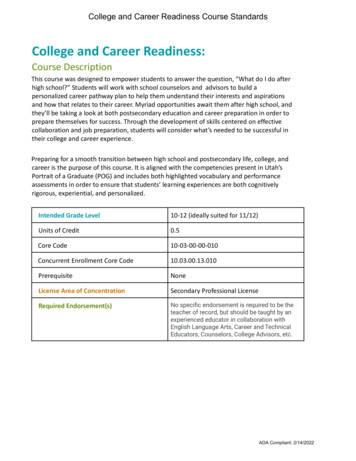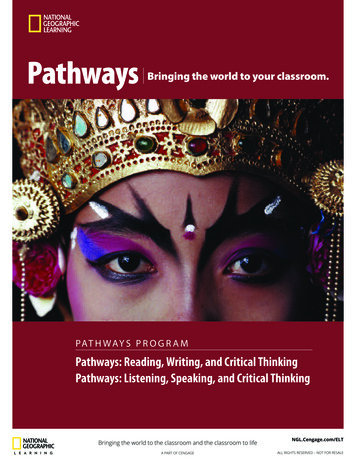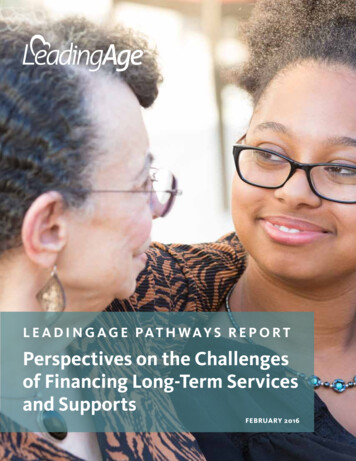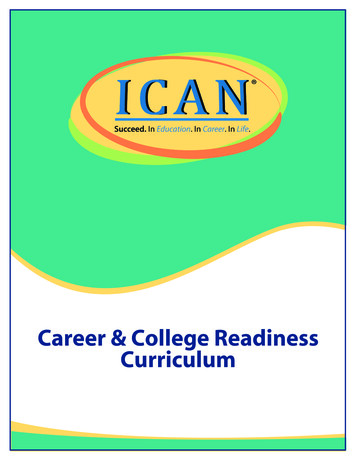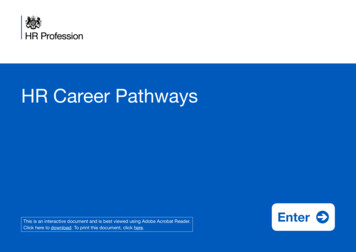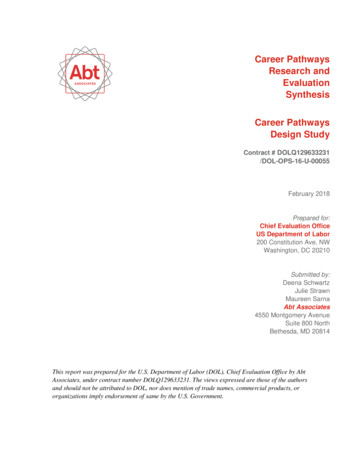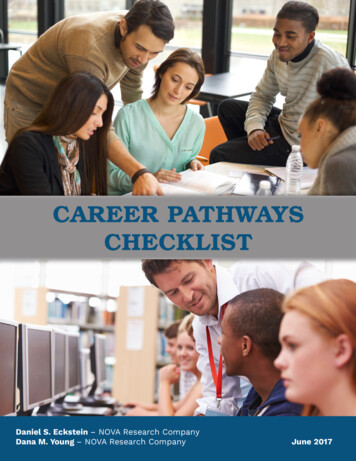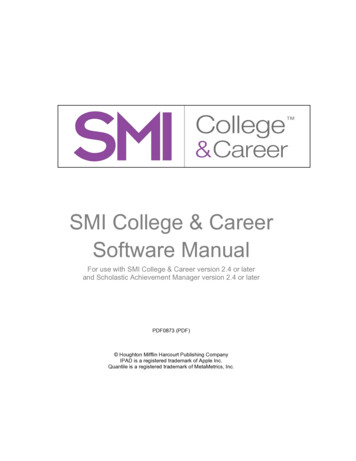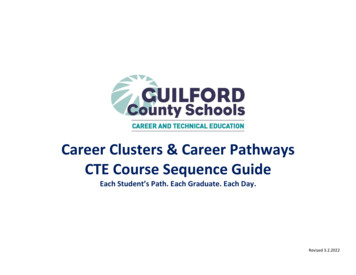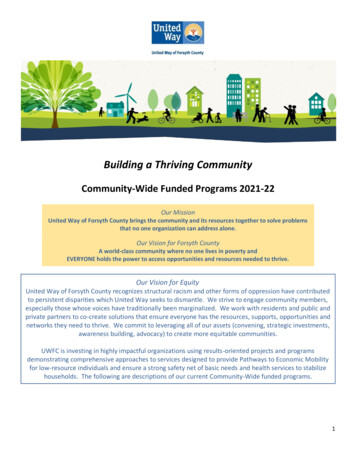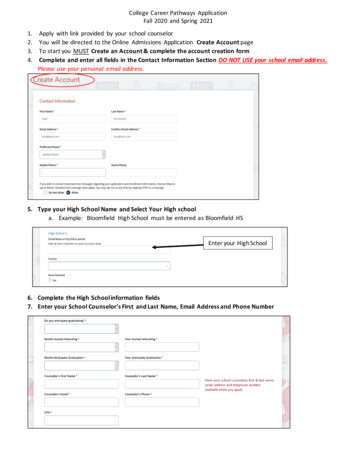
Transcription
College Career Pathways ApplicationFall 2020 and Spring 20211.2.3.4.Apply with link provided by your school counselorYou will be directed to the Online Admissions Application Create Account pageTo start you MUST Create an Account & complete the account creation formComplete and enter all fields in the Contact Information Section DO NOT USE your school email address.Please use your personal email address.5. Type your High School Name and Select Your High schoola. Example: Bloomfield High School must be entered as Bloomfield HSEnter your High School6. Complete the High School information fields7. Enter your School Counselor’s First and Last Name, Email Address and Phone Number
8. Enter GPA9. Select: Manchester CC as the College of your choiceSelect: Manchester CC10.11.12.13.Select Entry Term: CCP 2020 – 2021 – MCCSelect Your Student Type: College Career PathwaysCreate a PasswordWrite down your Password, this will allow you to log into your application account.Select: College Career PathwaysCreate a Password & Confirm14. Review all the information you have entered. Confirm that you have selected the correct school (ManchesterCC) and the correct student type (College Career Pathways)15. Click: Create AccountClick: Create Account16. You will now begin completing your application for the MCC - College Career Pathways program17. Finish the rest of the application by filling out the required forms. Complete all sections of the application.18. Make sure to Click: Save & Continue after completing each section of the application.
19. Please read the Data Sharing information, “Yes” is recommended.20. Your Parent/Guardian information Must be entered
21. At the “Attestation & Signature” tab, read each attestation and select Yes or No.22. Submit an electronic signature by typing your Full Name in the signature field.23. Click: Submit Application24. Once, you have submitted your CCP application, you will be directed to the My Account page, which will showthe current status of your CCP Application.Submitted25. Click on View (found below action) to go to Supplemental Items & Documents.Click: View
26. Click on Supplemental Items & DocumentsClick on Supplemental Items& Documents27. You may upload the document(s) required on your application account and complete the requiredRecommendation Request:o SSN Election Form must be submitted if you did NOT provide a SSN on your application. You have threeoptions to select on the SSN Election Form:1. To provide SSN2. To decline to provide SSN3. Do not have a SSN to provideoParent/Guardian Support must be submitted to complete your CCP application. Your Parent/Guardian willbe sent an email with instructions to give consent for you to participate in the CCP Program.- Click: StartClick: Start-Complete the required fieldsClick: Submit RequestYour Parent/Guardian will receive an email with instructions to give consent for you toparticipate in the CCP Program.28. When you receive parental consent, your application account will be updated.
29. You will receive a follow up email regarding the submission of your CCP application and any pending itemsthat need to be submitted to be considered for acceptance by the CCP Program Coordinator. This may takesome time, please look out for a follow up email.For additional assistance contact Admissions at 860-512-3210 or JRiveraEpps@manchestercc.edu
a. Example: Bloomfield High School must be entered as Bloomfield HS . 7. Enter your School Counselor's First and Last Name, Email Address and Phone Number Enter your High School . 8. . Enter GPA 9. Select: Manchester CC as the College of your choice 10. Select Entry Term: CCP 2020 - 2021 - MCC 11. Select Your Student Type: College .