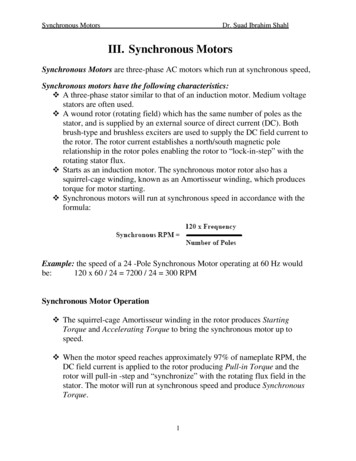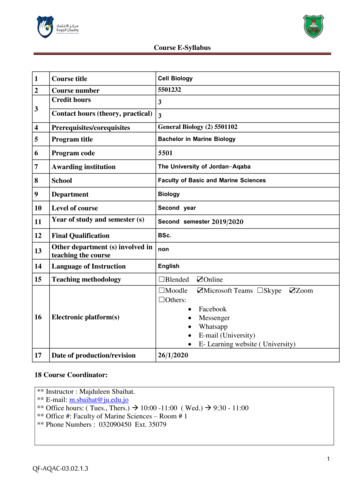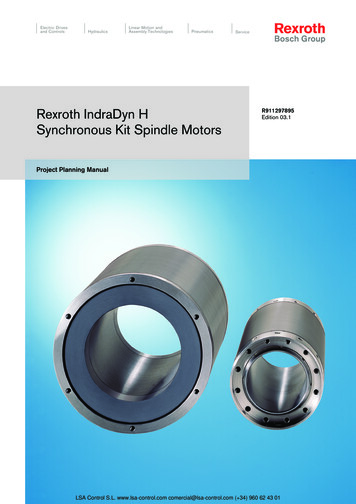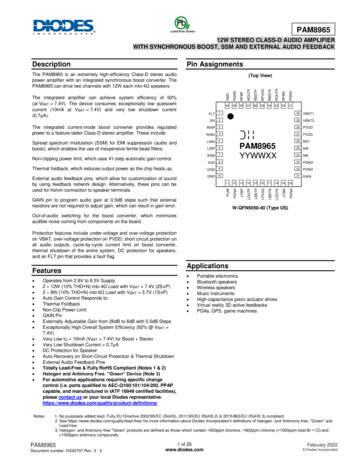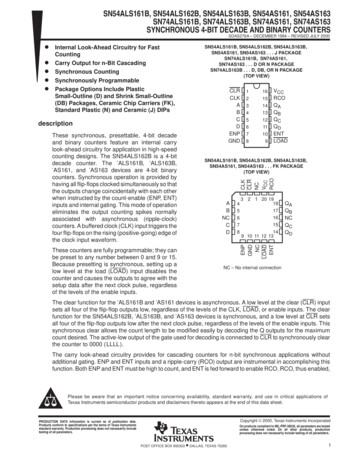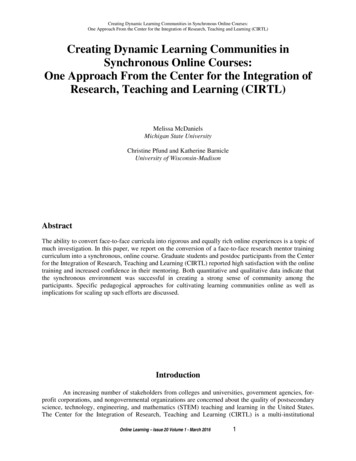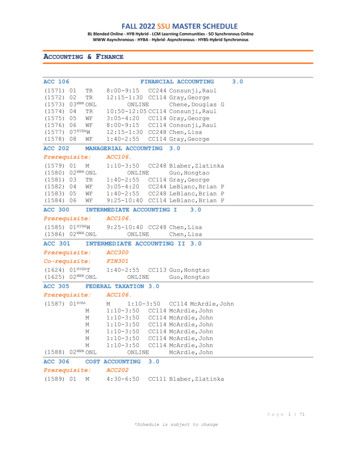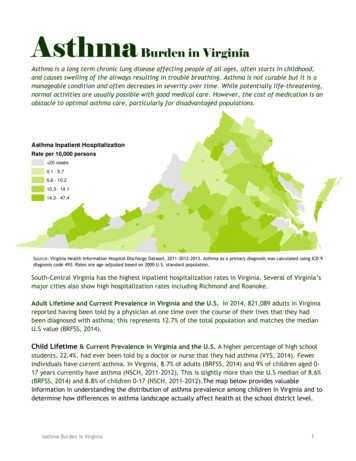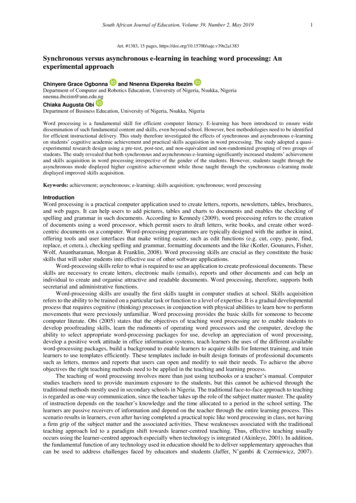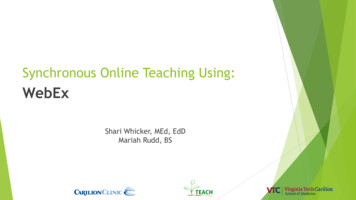
Transcription
Synchronous Online Teaching Using:WebExShari Whicker, MEd, EdDMariah Rudd, BS
ObjectivesAt the end of this session participants will be able to: Recognize key functions of WebEx Identify tips and tricks for using WebEx for teaching Employ WebEx to engage online learners
Challengesthat ch issuesDisengaged, under/over motivated learnersVarious learner levelsFaculty/Staff unfamiliarityLack of preparation
Tips for online synchronous learning Establish clear expectations Don’t do it alone – have someone help to monitor chat/other functions Allow for feedback Monitor any feedback or chat functions Take time to review expectations and responsibilities before each session Include high quality, relevant content in your presentation Be enthusiastic! Utilize interactive functions of your selected platform Understand the features of your technology Set and share clear, attainable objectives for your learners specific to eachencounter. Challenge yourself to look for varying and creative tools
WebEx Created for businesses Interactive online webinar with video conferencing, screen sharing, Q&A,polling, and chat Cloud-based Secure Computer, tablet, and mobile phone accessibility Access to paid account with Carilion Active Directory Supported by Carilion TSG
What is WebEx used for? Video and audio meetings Online presentations and webinars Teaching online Screen sharing Team collaboration Conference calls Virtual Office Hours
How do YOU access WebEx? Free Accounts (have restrictions and limited functionality BUT can be useful) Up to100 participants Unlimited number of meetings and 40 minutes meeting lengthRequest an access through CarilionCarilion Clinic Employees can:1.Complete an access request via Edisona)See your desktop for the Edison logo if you are on the CC network.b)If working remotely, you should be able to access Edison through the Citrix desktop.
Starting or Scheduling aWebEx Meeting Start in real-time or schedule for a later time Download the WebEx meeting application or login through the web Carilion.webex.com
Hosting a WebEx Meeting
Tools for Collaboration Polling (create within WebEx app or import from file) Share content/screen Whiteboard (under share) Raise hand Chat Annotation
Let’s take a poll!
Tools for Engagement/Feedback Pass the presenter role to allow for multiple presentations Share files/screen Chat Pass keyboard/mouse control
Unique Functions of WebEx Office 365 Integration Polling with short answer option Create meeting notes Create meeting transcript Record meeting Remove someone from meeting/monitorprivileges Welcome message
Tips for WebEx Consider disabling the entry and exit tones (beep sound) if more than 10people will be participating Ask participants to install the WebEx desktop app Create recurring meetings for a series Record your sessions Run a participant report to see who attended
Etiquette for Online Teaching Address Internet disruptions Be conscious of duration of meeting (try not to exceed two hours) Always test audio and video before meeting Mute your mic if others are presenting/speaking Look professional Don’t get too close to camera or microphone Lighting should come from in front of you or from the side to best light your face Pay attention to hair and clothing – people can still see you Think about your background - make it interesting but not distracting (simple) Position your camera properly - Put your webcam at eye level or higher – experiment for best angles Use the gestures and mannerisms that you would typically use in person Make Eye Contact - Try to look at your webcam versus the screen Be mindful of background noise - Find a quiet space to meet, shut the door, and mute yourself asnecessary Use engagement tools and elicit feedback (keep your audience engaged)! Prepare materials in advance Practice!
Thank you! If you have any questions, please contact us!Shari Whicker sawhicker@carilionclinic.orgMariah Rudd mjrudd@carilionclinic.orgTEACH TEACH@carilionclinic.org And, don't forget: our TEACH team is providing an online teachingconsultation service to help guide you on how these resources can be used;just request a consultation - tation-request-form/https://www.teach.vtc.vt.edu/
Unlimited number of meetings and 40 minutes meeting length Request an access through Carilion Carilion Clinic Employees can: 1. Complete an access request via Edison a) See your desktop for the Edison logo if you are on the CC network. b) If working remotely, you should be able to access Edison through the Citrix desktop.