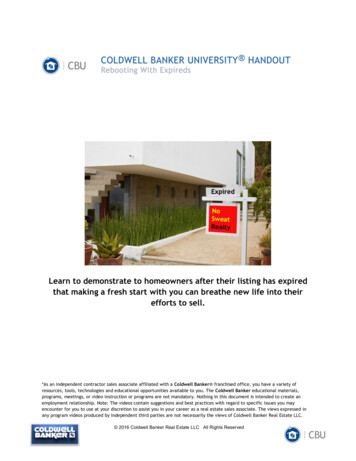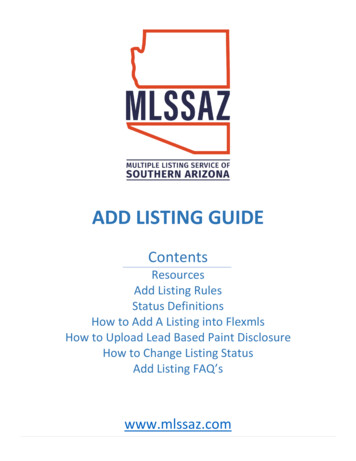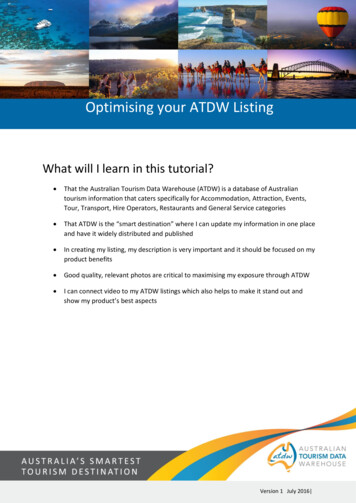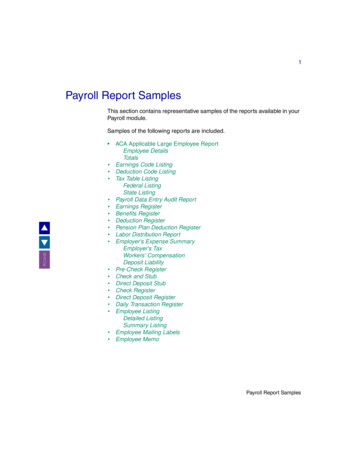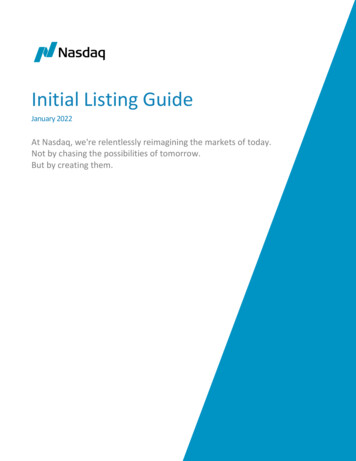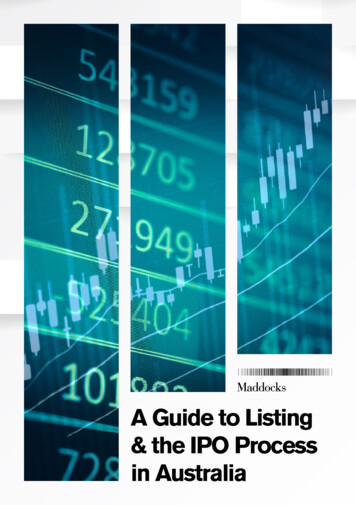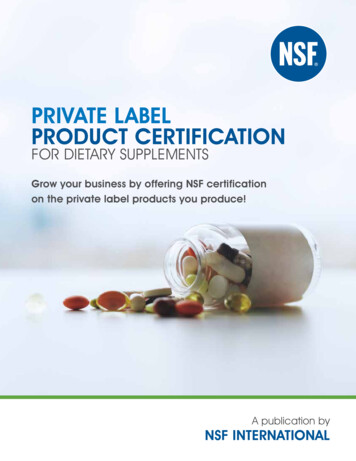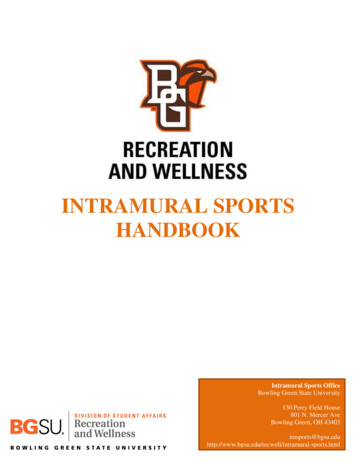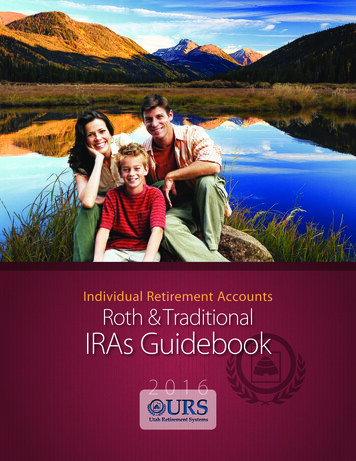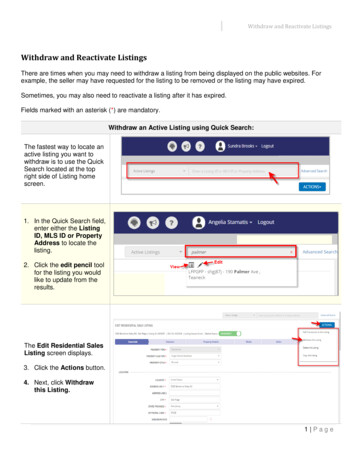
Transcription
Withdraw and Reactivate ListingsWithdraw and Reactivate ListingsThere are times when you may need to withdraw a listing from being displayed on the public websites. Forexample, the seller may have requested for the listing to be removed or the listing may have expired.Sometimes, you may also need to reactivate a listing after it has expired.Fields marked with an asterisk (*) are mandatory.Withdraw an Active Listing using Quick Search:The fastest way to locate anactive listing you want towithdraw is to use the QuickSearch located at the topright side of Listing homescreen.1. In the Quick Search field,enter either the ListingID, MLS ID or PropertyAddress to locate thelisting.2. Click the edit pencil toolfor the listing you wouldlike to update from theresults.The Edit Residential SalesListing screen displays.3. Click the Actions button.4. Next, click Withdrawthis Listing.1 Page
Withdraw and Reactivate ListingsA listing withdrawalconfirmation windowdisplays.5. Click the calendar toselect the withdraw date.6. Click Withdraw Listing.Note: The Withdraw Datecannot be a future date.A confirmation messagedisplays, letting you knowthat the listing has beensuccessfully withdrawn.Also, you will see multipleoptions to select any actionfor your next step, asneeded.2 Page
Withdraw and Reactivate ListingsThe updated listing isdisplayed on the Listinghomepage with newWithdrawn Status3 Page
Withdraw and Reactivate ListingsWithdraw an Active Listing from the Browse Grid:1. From the Listings BrowseGrid, locate and click onthe listing you want toWithdraw.The actions pop up windowdisplays.2. Click Withdraw.A listing withdrawalconfirmation windowdisplays.3. Click the calendar toselect the withdraw date.4. Click Withdraw Listing.Note: The Withdraw Datecannot be a future date.4 Page
Withdraw and Reactivate ListingsA confirmation messagedisplays, letting you knowthat the listing has beensuccessfully withdrawn.Also, you will see multipleoptions to select any actionfor your next step, asneeded.The updated listing isdisplayed on the Listinghomepage with newWithdrawn Status5 Page
Withdraw and Reactivate ListingsTo Reactivate an Expired or Withdrawn Listing:1. Click Advanced Search.The Advanced Search screendisplays.2. Provide the requiredinformation on the screen, asindicated by an asterisk (*).3. Click the dropdown forStatus and select Expired orWithdrawn.4. Scroll to the bottom of thescreen and click Search.6 Page
Withdraw and Reactivate ListingsThe Advanced Search Resultscreen displays.5. Click the expired listing youwould like to reactivate.A pop up window displays.6. Click Reactivate this listing.A confirmation window displays.7. Click Reactivate Listing toconfirm.The Edit Listing screen will bedisplayed.8. Make any necessary updatesto the listing prior tocompleting the reactivationprocess.Note: You will be required toenter the new listingexpiration date in theExpires On field.7 Page
Withdraw and Reactivate Listings9. Click Save to reactivate thelisting back to an Activestatus.A confirmation window displays,letting you know that your listinghas been updated successfully.Also, you will see multipleoptions to select any action foryour next step, as needed.8 Page
5. Click the expired listing you would like to reactivate. A pop up window displays. 6. Click Reactivate this listing. A confirmation window displays. 7. Click Reactivate Listing to confirm. The Edit Listing screen will be displayed. 8. Make any necessary updates to the listing prior to completing the reactivation process. Note: You will be .