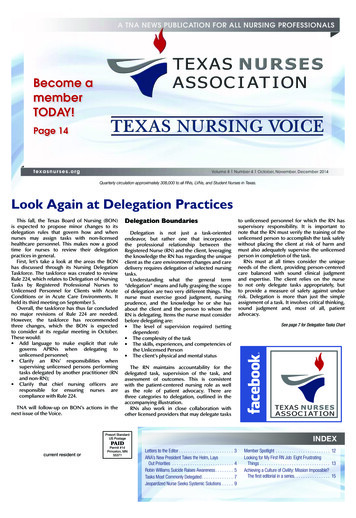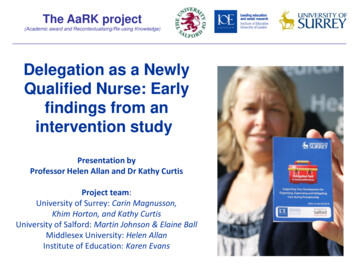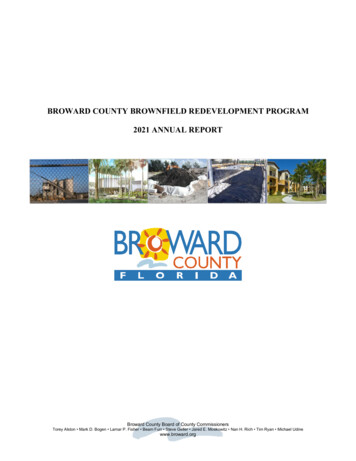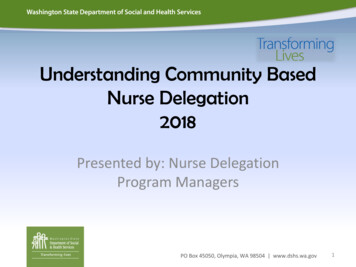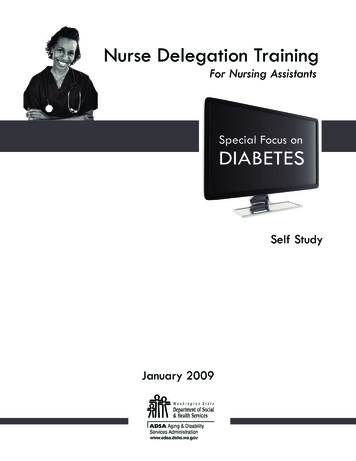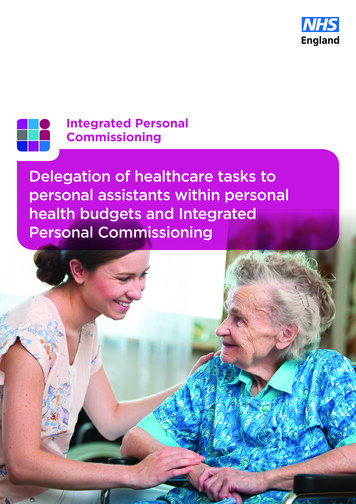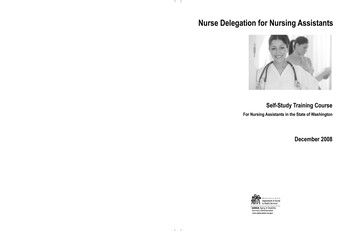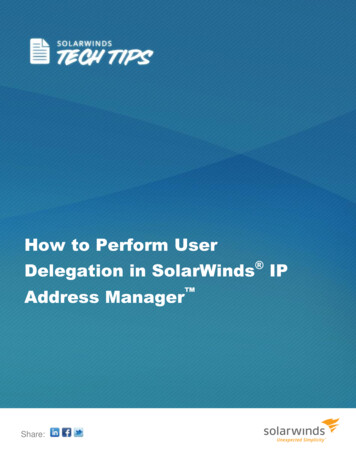
Transcription
How to Perform UserDelegation in SolarWinds IPAddress ManagerShare:
SolarWinds IP Address Manager (IPAM) offers robust and powerful IP address, DHCP server management,and DNS monitoring from a centralized web console. IPAM leverages an intuitive point-and-click web interfacethat allows you to easily investigate IP address space issues. By scanning the network for IP address changes,IPAM maintains a dynamic list of IP addresses and allows engineers to plan for network growth and ensure IPspace usage. In turn, meeting corporate standards and reducing IP conflicts.How to Perform User Delegation in SolarWinds IPAMSolarWinds IPAM software allows you to define and use role definitions to restrict user access, so you canmaintain security without limiting your ability to delegate required network management activities. You candefine access roles per subnet, group, supernet, DHCP scope, or even individual IP addresses. Userdelegation defines the visibility of subnets and supernets and the choice of actions that can be performed.Modifying User Role DefinitionsSolarWinds IPAM has various levels of access privileges to be assigned to different users based on theiroperational limitations and access controls on IP address management within the organization.Step 1: To access and modify these, click Settings on the right top corner of the IPAM web console.This will open the Orion Website Administration page. Click on Manage Accounts under the Accountssection.Orion Website Administration Page in SolarWinds IPAMStep 2: The Manage Accounts page will show all the IPAM user logins that are created within yourorganization. Now, select the login that you want to change access control to and click Edit.Share:2
Editing Access Control for User Login in SolarWinds IPAMStep 3: On the Edit Account page, expand the IP Address Manager Settings which will then give you theoption to select from various IPAM Roles & Permissions for the selected user login.If you want to customize the settings for any of the user login levels, select Custom and click EditEditing IPAM Roles and Permissions in SolarWinds IPAMStep 4: This will open the Edit Custom IPAM Roles & Permissions page where you can modify the usercontrol for each and every subnet and DHCP scope. Next, select a subnet and click from any of the fouroptions below to limit the subnet or DHCP scope to only the required user login. Power User – Read/Write and Initiate Scans Operator – Rea/Write Access Read Only – Read Only Access Hide Access – Restrict All AccessThis will limit the subnet and DHCP scopes to be accessible to and controllable by only the selected userlogins. After making role definition changes, click Submit.Share:3
Note: By default, Parent roles are inherited by child objects, unless custom roles have been defined.Modifying User Login Roles and Permissions in SolarWinds IPAMIPAM Navigation Summary for Modifying User Role Definition(Steps 1 to 4)IPAM Settings Accounts Manage Accounts ”Select User Login” Edit IP Address ManagerSettings Custom Edit “Modify User Roles & Permissions” Submit.The table below details the various access control levels and access permissions associated with them.Share:4
Read only access to DHCP Servers, Scopes,Leases, Reservations & DNS Servers, Zones,and Records Hide All IPAM web console resources, includingsearch and Top XX resources not previouslylimited by Orion account limitations All IP address and network componentproperties and custom fields on the ManageSubnets and IP Addresses page Operators maintain the same rights granted to ReadOnly users with the addition of the following abilities: Addition and deletion of IP address rangesfrom portions of the network made availableby the site administrator Subnet status selection on the ManageSubnets and IP Addresses page IP address property and custom fieldmanagement, including the ability to edit IPaddress properties on portions of the networkmade available by the site administratorThe Chart View on the Manage Subnets andIP Addresses pageNote: This role restricts all access, including accessto all DHCP Management and DNS Monitoring.Power Users maintain the same rights granted toOperators with the addition of the following abilities: Drag-and-drop reorganization of networkcomponents in the left pane of the ManageSubnets and IP Addresses viewSupernet and group properties management,including the ability to edit supernet andgroup properties and custom fields onportions of the network made available by thesite administrator Restrict ALL access Restrict Access to all DHCP management &DNS MonitoringAdministrators are granted the same access to IPAMthat’s granted to Power Users with the followingadded privileges: SNMP credentials management Custom fields management Subnet scan settings configuration Directly configure custom roles in the “SubnetEdit” pop-up dialog Read/write access, initiate scans to allsubnets, manage credentials, custom fields,and IPAM settings Full access to DHCP management & DNSmonitoringThis role is defined on a per subnet basis. DHCP andDNS access will depend upon the Global accountsetting for those nodesSetting Account LimitationsShare:5
SolarWinds IP Address Manager allows you to define limitations so you can limit the network devices eachUser Account can view. For example, you could create a limitation for an account that allows viewing for only asingle network device, viewing the devices from a specific manufacturer, or those from a specific location orgroup.On the Edit Account page, click the Add Limitation button.This will open the Select Limitation Type page where you can choose and customize the account limitationsettings as required.Modifying Account Limitations in SolarWinds IPAMShare:6
Adding New User AccountsIf you want to add a new User Account, on the Manage Accounts page, click the Add New Account button,and select the type of account to be created. Then enter account information and save settings.Adding a New User Account in SolarWinds IPAMWhy SolarWinds IP Address Manager?Eliminate Complexity, Improve Reliability, Save Time and Money! Centralized management & monitoring for Microsoft DHCP/DNS, ISC DHCP/DNS & Cisco DHCP servers Automatic subnet discovery and IP address scanning for the most accurate real-time discovery andverification Easily search address for history, op status, MAC, device type, DHCP, DNS properties, and more Optional UDT integration shows where an end-point device is connected to the network and who isusing the deviceShare:7
Delegate tasks to network and system administrators based on role Detailed event recording to track who made what change Supports IPv4 and IPv6 networks Alert notifications help prevent your subnets & DHCP scopes from filling up Automatically discovers used & unused addresses and typically deploys in less than an hourSolarWinds Network Performance MonitorSolarWinds IP Address ManagerSolarWinds (NYSE: SWI) provides powerful and affordable IT management software tocustomers worldwide - from Fortune 500 enterprises to small businesses. The companyworks to put its users first and remove the obstacles that have become “status quo” intraditional enterprise software. SolarWinds products are downloadable, easy to use andmaintain, and provide the power, scale, and flexibility needed to address users’management priorities. SolarWinds online user community, http://thwack.com, is agathering-place where tens of thousands of IT pros solve problems, share technology, andparticipate in product development for all of the company’s products. Learn more today athttp://solarwinds.com.For additional information, please contact SolarWinds at 866.530.8100 or e-mailsales@solarwinds.com.To locate an international reseller near you, visithttp://www.solarwinds.com/partners/reseller locator.aspxShare:8
Share: 3 Editing Access Control for User Login in SolarWinds IPAM Step 3: On the Edit Account page, expand the IP Address Manager Settings which will then give you the option to select from various IPAM Roles & Permissions for the selected user login. If you want to customize the settings for any of the user login levels, select Custom and click Edit .