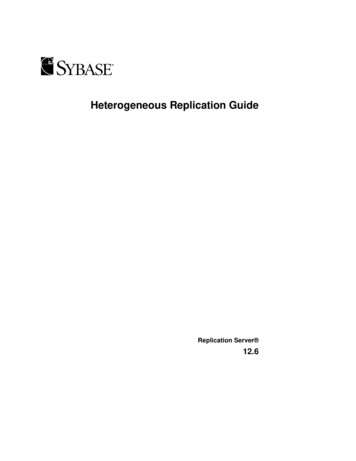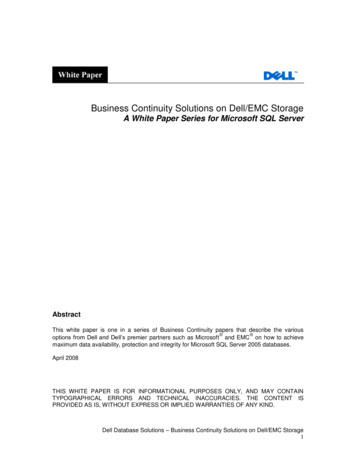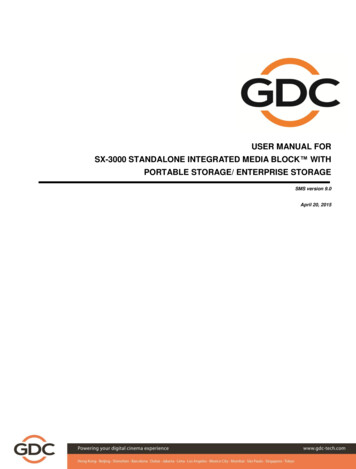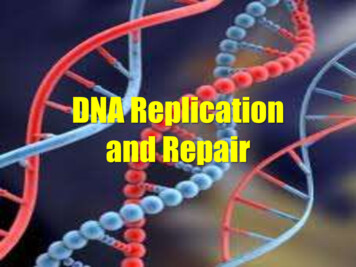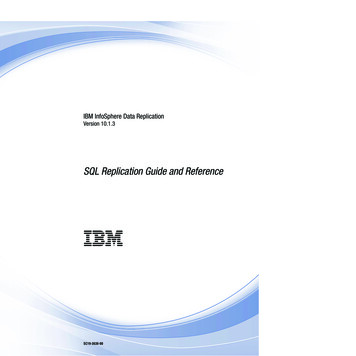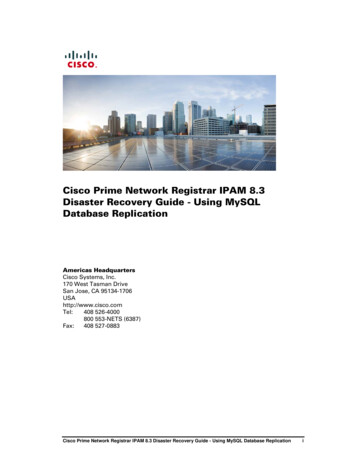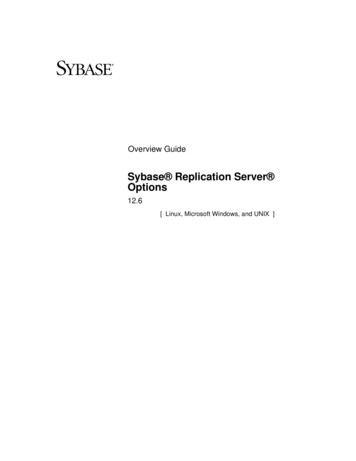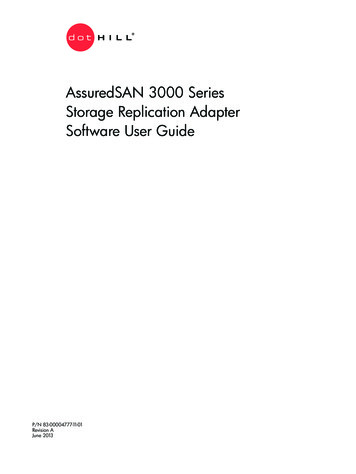
Transcription
AssuredSAN 3000 SeriesStorage Replication AdapterSoftware User GuideP/N 83-00004777-11-01Revision AJune 2013
Copyright 2012-13 Dot Hill Systems Corp. All rights reserved. Dot Hill Systems Corp., Dot Hill, the Dot Hill logo, AssuredSAN,AssuredSnap, AssuredCopy, AssuredRemote, EcoStor, SimulCache, R/Evolution, and the R/Evolution logo are trademarks of DotHill Systems Corp. All other trademarks and registered trademarks are proprietary to their respective owners.The material in this document is for information only and is subject to change without notice. While reasonable efforts have beenmade in the preparation of this document to assure its accuracy, changes in the product design can be made without reservationand without notification to its users.VMware and ESX are registered trademarks of VMware, Inc. ESXi, VMware vCenter, and VMware vSphere are trademarks ofVMware, Inc.
ContentsAbout this guide .9Intended audience . 9Prerequisites. 9Related documentation . 9Document conventions and symbols . 101 Installing and configuring the SRA.11About VMware Site Recovery Manager.Planned migration.Disaster recovery .Protected sites and recovery sites .SRM requirements.Installing and configuring AssuredSAN 3000 Series storage systems .Using RAIDar’s Replication Setup Wizard .Installing SRM software .Installing the SRA.Configuring SRM .111111111212121313132 Using SRM for disaster recovery .15Array and volume discovery.Creating a recovery plan.Testing a recovery plan .Failover and failback .Automatic failover.Reprotection .Automated failback .151515161617173 Troubleshooting .194 Best practice recommendations.235 Reference.25VMware documentation . 25Dot Hill AssuredSAN 3000 Series documentation. 25Glossary .27Index.31Contents3
4Contents
Figures1 Typical SRM configuration showing a protected site and recovery site . 12Figures5
6Figures
Tables1234Related documentation .9Document conventions.10SRA error messages and suggested actions .19AssuredSAN 3000 Series information.23Tables7
8Tables
About this guideThe Dot Hill AssuredSAN 3000 Series Storage Replication Adapter (SRA) Software for VMware vCenterSite Recovery Manager (SRM) version 5.1 or 5.0 enables full-featured use of the VMware SRM withAssuredSAN 3000 Series storage systems. Combining AssuredSAN 3000 Series AssuredRemotereplication software with VMware SRM provides an automated solution for implementing and testingdisaster recovery between geographically separated sites. This white paper provides information aboutconfiguring and using the SRA with VMware vCenter Site Recovery Manager (SRM).Intended audienceThis guide is intended for system administrators who possess extensive knowledge of host hardware,AssuredSAN 3000 Series storage systems, and VMware Site Recovery Manager (SRM). SRMadministrators should also be familiar with vSphere and its replication technologies such as host-basedreplication and replicated datastores.PrerequisitesPrerequisites for using this product include knowledge of: Network administration Storage system configuration Storage area network (SAN) management and direct attach storage (DAS) VMware products and services, especially SRM.Related documentationTable 1Related documentationFor information aboutSeeEnhancements, known issues, and late-breakinginformation not included in product documentationRelease NotesOverview of product shipkit contents and setup tasksGetting Started*Regulatory compliance and safety and disposalinformationAssuredSAN 3000 Series Product Regulatory Complianceand Safety*Installing and using optional host-based softwarecomponents (CAPI Proxy, MPIO DSM, VDS Provider,VSS Provider, SES Driver)AssuredSAN 3000 Series Installing Optional Software forMicrosoft Windows ServerRecommendations for using optional data-protectionfeatures (AssuredSnap, AssuredCopy, AssuredRemote)AssuredSAN 3000 Series Using Data Protection SoftwareUsing a rackmount bracket kit to install an enclosureinto a rackAssuredSAN 3000 Series Rackmount Bracket KitInstallation* or AssuredSAN 3000 Series 2-Post RackmountBracket Kit Installation*Product hardware setup and related troubleshootingAssuredSAN 3000 Series Setup GuideObtaining and installing a license to use licensedfeaturesAssuredSAN 3000 Series Obtaining and Installing aLicense Certificate FileUsing the web interface to configure and manage theproductAssuredSAN 3000 Series RAIDar User GuideUsing the command-line interface (CLI) to configureand manage the productAssuredSAN 3000 Series CLI Reference Guide: Intended audience9
Related documentation (continued)Table 1For information aboutSeeEvent codes and recommended actionsAssuredSAN 3000 Series Event Descriptions ReferenceGuideIdentifying and installing or replacing field-replaceableunits (FRUs)AssuredSAN 3000 Series FRU Installation andReplacement Guide* Printed document included in product shipkit.For additional information, see Dot Hill's Customer Resource Center web site: crc.dothill.com.Document conventions and symbolsDocument conventionsTable 2ConventionElementBlue textCross-reference links and e-mail addressesBlue, underlined textWeb site addressesBold font Italics fontText emphasisMonospace font File and directory namesSystem outputCodeText typed at the command-lineMonospace, italic font Code variablesCommand-line variablesMonospace, bold fontEmphasis of file and directory names, system output, code, and texttyped at the command lineIndicates that failure to follow directions could result in bodily harm or death.WARNING!CAUTION:Indicates that failure to follow directions could result in damage to equipment or data.IMPORTANT:NOTE:TIP:10Provides clarifying information or specific instructions.Provides additional information.Provides helpful hints and shortcuts.About this guideKey namesText typed into a GUI element, such as into a boxGUI elements that are clicked or selected, such as menu and listitems, buttons, and check boxes
1Installing and configuring the SRAThe Dot Hill AssuredSAN 3000 Series SRA for VMware SRM enables full-featured use of VMware SiteRecovery Manager 5.1 or 5.0. Combining AssuredRemote replication with VMware SRM provides anautomated solution for implementing and testing disaster recovery between geographically separatedsites. It also enables you to use SRM for planned migrations between two sites.About VMware Site Recovery ManagerVMware vCenter Site Recovery Manager (SRM) is a business continuity and disaster recovery solution thathelps you plan, test, and execute the recovery of vCenter virtual machines between one site (the protectedsite) and another site (the recovery site).Two types of recovery are available, planned migration and disaster recovery.Planned migrationPlanned migration is the orderly decommissioning of virtual machines at the protected site andcommissioning of equivalent machines at the recovery site. For planned migration to succeed, both sitesmust be up and fully functioning.Disaster recoveryDisaster recovery is similar to planned migration except it does not require that both sites be up. During adisaster recovery operation, failure of operations on the protected site are reported but otherwise ignored.SRM coordinates the recovery process with the underlying replication mechanisms that the virtual machinesat the protected site are shut down cleanly (in the event that the protected site virtual machines are stillavailable) and the replicated virtual machines can be powered up. Recovery of protected virtual machinesto the recovery site is guided by a recovery plan that specifies the order in which virtual machines arestarted up. The recovery plan also specifies network parameters, such as IP addresses, and can containuser-specified scripts that can be executed to perform custom recovery actions.After a recovery has been performed, the running virtual machines are no longer protected. To address thisreduced protection, SRM supports a reprotect operation for virtual machines protected on array-basedstorage. The reprotect operation reverses the roles of the two sites after the original protected site is backup. The site that was formerly the recovery site becomes the protected site and the site that was formerly theprotected site becomes the recovery site.SRM enables you to test recovery plans. You can conduct tests using a temporary copy of the replicateddata in a way that does not disrupt ongoing operations at either site. You can conduct tests after areprotect has been done to confirm that the new protected/recovery site configuration is valid.Protected sites and recovery sitesIn a typical SRM installation, a protected site provides business-critical datacenter services. The protectedsite can be any site where vCenter supports a critical business need.The recovery site is an alternative facility to which these services can be migrated. The recovery site can belocated thousands of miles away. The recovery site is usually located in a facility that is unlikely to beaffected by environmental, infrastructure, or other disturbances that affect the protected site.NOTE: Because the Dot Hill AssuredSAN 3000 Series SRA connects VMware SRM with AssuredSAN3000 Series AssuredRemote replication software, you might encounter different terminology that hassimilar meanings. The VMware user interface and documentation typically refer to protected and recoverysites. The AssuredSAN 3000 Series RAIDar user interface and AssuredRemote documentation refer toprimary and secondary volumes and sites.: About VMware Site Recovery Manager11
SRM requirementsA typical SRM configuration involves two geographically separated sites with TCP/IP connectivity, theprotected site and the recovery site. The protected site is the site that is being replicated to the recovery sitefor disaster recovery. Each site contains a Dot Hill AssuredSAN 3000 Series storage system, VMware ESXservers, a Virtual Center (vCenter) Server, and a SRM server running VMware Site Recovery Manager SRM5.1 or 5.0 software.Figure 1 Typical SRM configuration showing a protected site and recovery siteOnce you have set up the protected site and the recovery site and installed the necessary infrastructure fornetworking between the two sites, you can install and configure the software. An overview of the necessarysteps is shown below, with the titles of the appropriate documents where you can find detailed instructions.See the Reference appendix on page 25 for links to the document locations.Installing and configuring AssuredSAN 3000 Series storage systemsEnsure that both storage systems have the same host interface (iSCSI or FC or hybrid) configuration.If your AssuredSAN 3000 Series storage systems are not already configured:1. Follow the installation instructions in the AssuredSAN 3000 Series Setup Guide.2. Ensure that both storage systems have the same host interface configuration (iSCSI or FC or HybridFC/iSCSI).3. Ensure that replication, snapshot, and SRA licenses are installed and enabled on both storage systemsas described in the AssuredSAN 3000 Series RAIDar User Guide.Using RAIDar’s Replication Setup Wizard1. Use the Replication Setup Wizard in RAIDar to configure AssuredRemote software, following theinstructions in Chapter 6, “Using AssuredRemote to replicate volumes” of the AssuredSAN 3000 SeriesRAIDar User Guide, to do the following:a. Select the primary volume, which is an existing volume or snapshot to replicate.b. Specify whether the replication mode will be local or remote. If replication will be to a remotesystem that has not been added already to the local system, you can add it. To do so, you mustknow the user name and password of a user with Manage role on that system, and the system’s IPaddress.c. Select the secondary volume. You can select an existing volume prepared for replication or create avolume in an existing vdisk that has sufficient available space for the replicated data.12Installing and configuring the SRA
d. Confirm your changes and apply them.2. Use RAIDar on each system to define the other system in the replication set as a remote system.3. Use RAIDar to perform at least one replication.4. Optionally, use RAIDar to schedule replications from the protected site to the recovery site. Doing soensures that, in the event of a disaster that disables the protected site, damages hardware, or damagesfiles, SRM can use the most recently replicated copy at the recovery site for disaster recovery. It isimportant, when using scheduled AssuredRemote replications, to verify that the source of the mostrecent replication was in a valid state.An alternative approach is to use SRM’s planned migration capabilities to create regular replications.Installing SRM softwareYou must install an SRM server at the protected site and also at the recovery site. After the SRM servers areinstalled, download the SRM client plug-in from either SRM server using the Manage Plugins menu fromyour vSphere Client. Use the SRM client plug-in to configure and manage SRM at each site.SRM requires that a vCenter server be installed at each site prior to installing SRM. The SRM installer mustbe able to connect with this server during installation. VMware recommends installing SRM on a systemthat is different from the system where vCenter Server is installed. If SRM and vCenter Server are installedon the same system, administrative tasks might become more difficult to perform. If you are upgradingSRM, only protection groups and recovery plans that are in a valid state are saved during the upgrade.Protection groups or recovery plans that are in an invalid state are discarded.1. Set up vCenter Server at each site.2. Create a single data center in each instance of vCenter Server.3. Add the local hosts to this data center.4. Download VMware Site Recovery Manager 5.1 or 5.0 software from:https://my.vmware.com/web/vmware/downloads.5. Install VMware Site Recovery Manager 5.1 or 5.0 at each site, following the instructions in the VMwareSite Recovery Manager Administration Guide.See the VMware vCenter Site Recovery Manager Release Notes for additional SRM requirements.Do not configure SRM at this time.Installing the SRA1. Download the Dot Hill AssuredSAN 3000 Series software for the most recent version of VMware SRM5.1 or 5.0.For VMware SRM 5.1.1, that website adGroup SRM511&productId 291.For VMware SRM 5.0.2, that website adGroup SRM502&productId 238.The SRA is also available from Dot Hill systems at:http://dothill.com/vmware-sra.2. Install the 3000 Series SRA on the SRM server at each site.a. Open assuredsan-sra-2.1.xy.zip with Microsoft Windows Explorer.b. Run assuredsan-sra/setup.exe to install the SRA.The installation process is simple and straightforward. Once the SRA is installed at each site you canconfigure SRM.Configuring SRMOnce you have both SRM and the SRA installed, the Getting Started tab of the main SRM window guidesyou through the steps necessary to configure it. For detailed SRM configuration instructions, see the SiteRecovery Manager Administration Guide.: Installing SRM software13
Configuring AssuredSAN 3000 Series arrays in SRM requires the following: The IP addresses of the AssuredSAN 3000 Series arrays. A user name and a password for each array.NOTE:This is the AssuredSAN 3000 Series user name and password as configured in RAIDar.When configuring SRM, rescan so that it detects the AssuredSAN SRA and is able to discover volumesreplicated between sites.14Installing and configuring the SRA
2Using SRM for disaster recoveryOnce AssuredSAN 3000 Series AssuredRemote replication software and VMware SRM software areconfigured and licensed at local and remote sites and you have configured at least one replication set, useRAIDar to schedule replications.Then use SRM to create and test one or more recovery plans. At this point, SRM is able to provide disasterrecovery, failover and failback, and reprotect operations.The VMware Site Recovery Manager Administration Guide provides detailed instructions and informationregarding these operations, which are summarized below.Array and volume discoverySRM obtains information from the 3000 Series SRA about what volumes are being replicated by theAssuredRemote software. SRM then compares that list to the volumes it recognizes in a VMwareenvironment.For SRM planned migrations in non-disaster situations, SRM ensures that the replication is current.For disaster recovery situations, SRM attempts to create a current replication. If this is not possible because,for instance, the protected site is offline, SRM uses the most recent replication available at the remote site.Use the AssuredRemote scheduler to regularly perform replications to minimize data loss in the event of adisaster, or regularly create SRM planned migrations. In either case, ensure that the volumes to bereplicated from the protected site are in a valid state so that the most recent replication at the remote sitecan be used in production.For instructions on how to configure replication schedules, see Chapter 6, “Using AssuredRemote toreplicate volumes” in the AssuredSAN 3000 Series RAIDar User Guide. For more information about usingAssuredRemote, see AssuredSAN 3000 Series Using Data Protection Software. You can download thesemanuals from the location shown in Appendix A, “Reference,” on page 25.AssuredSAN 3000 Series SRA documentation, including the most recent version of this manual, isavailable at http://dothill.com/vmware-sra.Creating a recovery planCreate a recovery plan to establish how virtual machines are recovered. A basic recovery plan includessteps that use default values to control how virtual machines in a protection group are recovered at therecovery site. You can customize the plan to meet your needs. Recovery plans are different from protectiongroups. Recovery plans indicate how virtual machines in one or more protection groups are restored at therecovery site.The Recovery tab of the main SRM window guides you through the steps necessary to create, test, and runa recovery plan. For detailed instructions, refer to the Site Recovery Manager Administration Guide.Testing a recovery planYou can automatically create a non-disruptive, isolated testing environment on the recovery site by usingAssuredRemote and connecting virtual machines to your isolated testing network. You can also save testresults for viewing and export at any time.Testing a recovery plan exercises nearly every aspect of a recovery plan, though several concessions aremade to avoid disruption of ongoing operations. While testing a recovery plan has no lasting effects oneither site, running a recovery plan has significant effects on both sites.You should run test recoveries as often as needed. Testing a recovery plan does not affect replication or theongoing operations of either site (though it might temporarily suspend the selected local virtual machines atthe recovery site if recoveries are configured to do so). You can cancel a recovery plan test at any time.In the case of planned migrations, a recovery stops replication after a final synchronization of the sourceand the target. Note that for disaster recoveries, virtual machines are restored to the most recent available: Array and volume discovery15
state, as determined by the recovery point objective (RPO). After the final replication is completed, SRMmakes changes at both sites that require significant time and effort to reverse. Because of this, the privilegeto test a recovery plan and the privilege to run a recovery plan must be separately assigned.When SRM test failovers to the recovery site are requested, the 3000 Series SRA will perform the stepslisted.1. Select the replicated volumes.2. Identify the latest complete Remote Copy snapshot.3. Delete any temporary writable space on that snapshot to ensure an unedited snapshot is presented toESX hosts.4. Configure authentication for ESX hosts to directly mount snapshots.5. When testing stops, to conserve space on the SAN, delete the temporary writable space that was usedduring the test.Failover and failbackFailback is the process of setting the replication environment back to its original state at the protected siteprior to failover. Failback with SRM is an automated process that occurs after recovery. This makes thefailback process of the protected virtual machines relatively simple in the case of a planned migration. Ifthe entire SRM environment remains intact after recovery, failback is done by running the “reprotect”recovery steps with SRM, followed by running the recovery plan again, which will move the virtualmachines configured within their protection groups back to the original protected SRM site.In disaster scenarios, failback steps vary with respect to the degree of failure at the protected site. Forexample, the failover could have been due to an array failure or the loss of the entire data center. Themanual configuration of failback is important because the protected site may have a different hardware orSAN configuration after a disaster. Using SRM, after failback is configured, it can be managed andautomated like any planned SRM failover. The recovery steps can differ based on the conditions of the lastfailover that occurred. If failback follows an unplanned failover, a full data re-mirroring between the twosites may be required. This step usually takes most of the time in a failback scenario.All recovery plans in SRM include an initial attempt to synchronize data between the protection andrecovery sites, even during a disaster recovery scenario.During the disaster recovery, an initial attempt will be made to shut down the protection group’s virtualmachines and establish a final synchronization between the sites. This is designed to ensure that virtualmachines are static and quiescent before running the recovery plan, in order to minimize data losswherever possible. If the protected site is no longer available, the recovery plan will continue to executeand will run to completion even if errors are encountered.This new attribute minimizes the possibility of data loss during a disaster recovery, balancing therequirement for virtual machine consistency with the ability to achieve aggressive recovery-point objectives.Automatic failoverSRM automates the execution of recovery plans to ensure accurate and consistent execution. Through thevCenter Server you can gain full visibility and control of the process, including the status of each step,progress indicators, and detailed descriptions of any error that occurs.In the event of a disaster when an SRM actual failover is requested, the SRA will perform the followingsteps:1. Select the replicated volumes.2. Identify and remove any incomplete remote copies that are in progress and present the most recentlycompleted Remote Copy as a primary volume.3. Convert remote volumes into primary volumes and configure authentication for ESXi hosts to mountthem.If an actual failover does not run completely for any reason, the failover can be called many times to try tocomplete the run. If, for example, only one volume failed to restore and that was due to a normal snapshotbeing present, the snapshot could be manually deleted and the failover be requested again.16Using SRM for disaster recovery
ReprotectionAfter a recovery plan or planned migration is executed, there are often cases where the environment mustcontinue to be protected against failure in order to ensure its resilience or to meet all disaster recoveryobjectives.SRM reprotection is an extension to recovery plans for use only with array-based replication. It enables theenvironment at the recovery site to establish synchronized replication and protection of the originalenvironment.After failover of the recovery site, choosing to reprotect the environment will establish synchronization andattempt to replicate the data between the protection groups running at the recovery site and at thepreviously protected primary site.This capability to reprotect an environment ensures that environments are protected against failure evenafter a site recovery scenario. It also enables automated failback to a primary site following a migration orfailover.Automated failbackAn automated failback workflow can be run to return the entire environment to the primary site from therecovery site.This will happen after the reprotection has ensured that data replication and synchronization areestablished to the original primary site.Failback will run the same workflow that was used to migrate the environment to the protected site. It willensure that the critical systems encapsulated by the recovery plan are returned to their originalenvironment. The workflow will execute only if reprotection is successfully completed. Failback is onlyavailable with array-based replication.Failback ensures the following: All virtual machines that were initially migrated to the recovery site will be moved back to the primarysite. Environments that require that disaster recovery testing be done with live environments with genuinemigrations can be returned to their initial site. Simplified recovery processes will enable a return to standard operations after a failure. Failover can be done in case of disaster or in case of planned migration.: Failover and failback17
18Using SRM for disaster recovery
3TroubleshootingVMware vCenter Server uses the 3000 Series SRA to present a detailed error message each time arecovery step fails.The 3000 Series SRA also creates a log file called sra.log that shows each SRM event and each CLIcommand that occurs on the AssuredSAN 3000 Series storage systems. Examining the error messages andthis log file will often provide enough information to rectify errors.Table 3SRA error messages and suggested actionsMessage number MessageSuggested action1002VMware Site Recovery Manager version x.x wasnot found on this system.Install VMware SRM and then rerun the SRAinstallation procedure.1003XML output to "{file}" failed: {error}Ensure that the specified file location exists, hasadequate free space, and is writable.1004Install option is not supported on this systemRefer to the SRA installation instructions.1005A native version of Perl must be used when invokingthis option.Ensure that you are using the Perl.exe versioninstalled with the VMware SRM software.1006Timed out waiting for volume {volume} to appear onarray {arrayname} at {file}:{line}.Verify that the specified volume has been created onthe array and retry the operation.1007Array '{systemName}' is not licensed for use withthis SRA.Contact your array vendor to verify that this array issupported and to request AssuredRemote and SRAlicense keys.1008No WWN found for volume "{primary}".Verify that the specified volume is configured forreplication.1009discoverDevices: Could not deter
The Dot Hill AssuredSAN 3000 Series Storage Replication Adapter (SRA) Software for VMware vCenter Site Recovery Manager (SRM) version 5.1 or 5.0 enables full-featured use of the VMware SRM with . management and direct attach storage (DAS) VMware products and services, especially SRM. Related documentation Table 1 Related documentation .