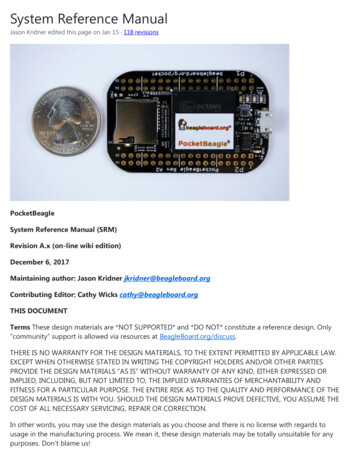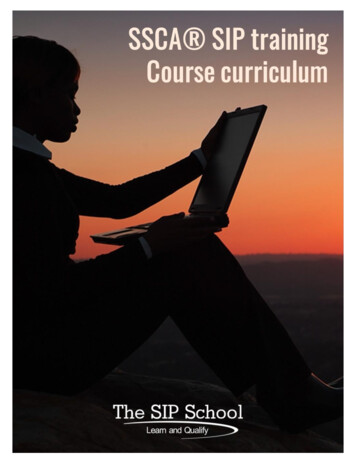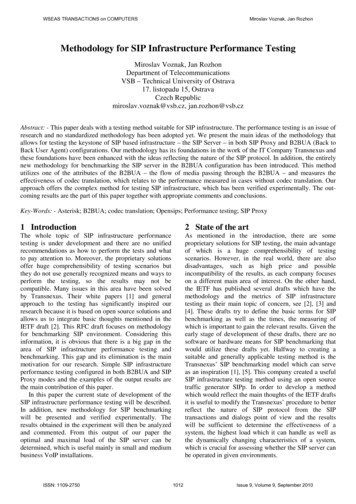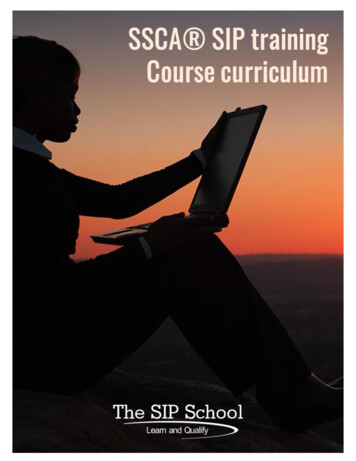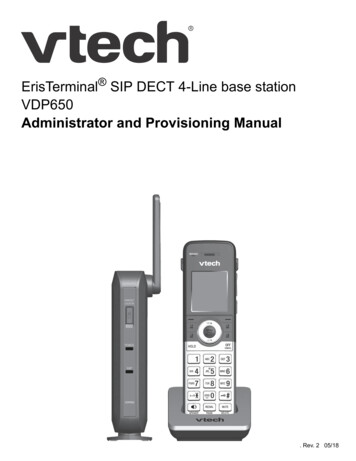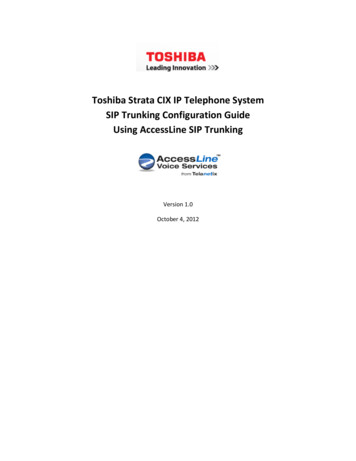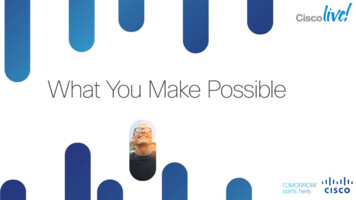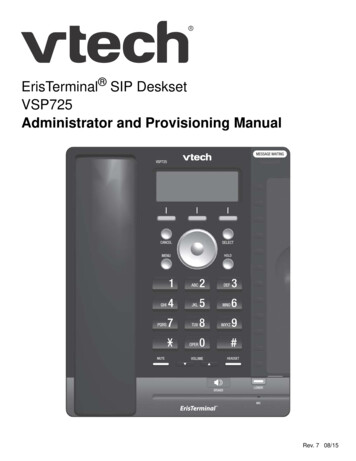
Transcription
ErisTerminal SIP Deskset VSP725 Administrator and Provisioning ManualRev. 7 08/15
VSP725 Administrator and Provisioning ManualCONTENTSPreface . 6Text Conventions . 7Audience. 7Related Documents . 7Introducing the VSP725 . 8About the VSP725 deskset. 9Quick Reference Guide . 10Programmable Keys . 12Other possible programmable key settings . 13LED Behavior .14Network Requirements . 15VSP725 Configuration Methods . 16Adding a Custom Logo . 17Idle screen logo behavior. 17Logo specifications .17Uploading a custom logo . 17Custom logo user interactions . 18Customizing Soft Keys. 19Custom soft key configuration file settings . 21Configuration Using the Phone Menus . 22Viewing the Main Menu . 23Using the Status menu. 23Viewing Line status .25Using the Admin Settings Menu . 26Using the Network Setting menu . 27Using the Line menu. 30Using the Provisioning menu . 31Using the WebUI. 32Using the Web User Interface (WebUI) . 33Status Page . 35System Status. 352Back to Contents
VSP725 Administrator and Provisioning ManualSystem Pages . 36SIP Account Management . 36General Account Settings . 36Dial Plan. 38SIP Server Settings . 39Registration Settings . 39Outbound Proxy Settings . 39Backup Outbound Proxy Settings .40Audio Settings . 40Quality of Service . 41Signaling Settings . 41Feature Access Codes Settings . 42Busy Lamp Field . 43Voicemail Settings. 44NAT Traversal . 44Music on Hold Settings . 45Network Conference Settings . 45Session Timer . 45Call Settings. 46General Call Settings . 46Do Not Disturb. 46Call Forward . 47User Preferences. 48General User Settings . 48Call Hold Reminder . 49Call Waiting . 49Programmable Keys . 50Speed Dial Keys . 53Speed Dial Keys. 54Signaling Settings . 55Voice . 55NAT Traversal . 55Ringer Settings . 56Paging Zones. 57Hotline Settings. 58Network Pages . 59Basic Network Settings. 59Basic Network Settings . 59Advanced Network Settings. 60VLAN. 60LLDP-MED . 61802.1x .61Contacts Pages . 62Local Directory. 62Create Local Directory Entry . 64Directory Import/Export . 64Blacklist . 65Create Blacklist Entry . 66Blacklist Import/Export . 673Back to Contents
VSP725 Administrator and Provisioning ManualLDAP . 68LDAP Settings. 68Broadsoft . 71Broadsoft Phonebook Settings. 71Call History . 72Servicing Pages.73Reboot . 73Time and Date . 73Time and Date Format . 74Network Time Settings . 74Time Zone and Daylight Savings Settings .74Manual Time Settings. 75Firmware Upgrade . 76Firmware Server Settings. 76Manual Firmware Update and Upload . 77Updating a Handset . 77Provisioning . 79Provisioning Settings. 80Plug-and-Play Settings. 80DHCP Settings .81Resynchronization. 82Import Configuration. 83Export Configuration . 84Reset Configuration . 84Security. 85Administrator Password . 85User Password .85Web Server . 86Certificates.86System Logs . 87Syslog Settings . 87Network Trace . 88Download Log . 88Provisioning Using Configuration Files. 89The Provisioning Process . 90Resynchronization: configuration file checking.91VSP725 restart . 91Configuration File Types . 92Data Files. 93Configuration File Tips and Security . 94Guidelines for the MAC-Specific configuration file. 94Securing configuration files with AES encryption . 95Configuration File Parameter Guide. 97"sip account" Module: SIP Account Settings . 98General configuration file settings . 99MAC-specific configuration file settings .1094Back to Contents
VSP725 Administrator and Provisioning Manual"hs settings" Module: Handset Settings. 111General configuration file settings . 111MAC-specific configuration file settings . 111"network" Module: Network Settings. 112General configuration file settings . 112MAC-specific configuration file settings . 114"provisioning" Module: Provisioning Settings. 116"time date" Module: Time and Date Settings .121"log" Module: Log Settings.125"remoteDir" Module: Remote Directory Settings.126"web" Module: Web Settings .131"user pref" Module: User Preference Settings .132General configuration file settings .132MAC-specific configuration file settings .133"call settings" Module: Call Settings .136"pfk" Module: Programmable Feature Key Settings .139"speed dial" Module: Speed Dial Settings.141"ringersetting" Module: Distinctive Ringer Settings.142"file" Module: Imported File Settings.143General configuration file settings .143MAC-specific configuration file settings .144"tone" Module: Tone Definition Settings.146"profile" Module: Password Settings.149General configuration file settings .149MAC-specific configuration file settings .149"page zone" Module: Paging Zone Settings .150"softkey" Module: Custom Soft Key Settings .152Troubleshooting . 153Common Troubleshooting Procedures .153Appendixes . 155Appendix A: Specifications .155Appendix B: Soft Keys .156Appendix C: Maintenance .158Appendix D: GPL License Information .1595Back to Contents
VSP725 Administrator and Provisioning ManualPREFACECongratulations on your purchase of this VTech product. Please thoroughly read thismanual for all the feature operations and troubleshooting information necessary to installand operate your new VTech product. You can also visit our website atbusinessphones.vtech.com or call 1 (888) 370-2006.This administrator and provisioning manual contains detailed instructions for installing andconfiguring your VSP725 SIP deskset with software version 1.1.1 or newer. See “Using theStatus menu” on page 23 for instructions on checking the software version on the VSP725.Please read this manual before installing the product.Please print this page and record the following information regarding your product:Model number: VSP725Type: Small to medium business SIP-endpoint desksetSerial number:Purchase date:Place of purchase:Both the model and serial numbers of your VTech product can be found on the bottom ofthe console.Save your sales receipt and original packaging in case it is necessary to return yourtelephone for warranty service.Preface6Back to Contents
VSP725 Administrator and Provisioning ManualText ConventionsTable 1 lists text formats and describes how they are used in this guide.Table 1. Description of Text ConventionsText FormatDescriptionScreenIdentifies text that appears on a device screen or aWebUI page in a title, menu, or prompt.HARD KEY or DIAL-PAD KEYIdentifies a hard key, including the dial-pad keys.CallFwdIdentifies a soft key.Notes provide important informationabout a feature or procedure.A caution means that loss of data orunintended circumstances may result.Example of a Note.Example of a Caution.AudienceThis guide is written for installers and system administrators. It assumes that you arefamiliar with networks and VoIP, both in theory and in practice. This guide also assumesthat you have ordered your IP PBX equipment or service and selected which PBX featuresyou want to implement. This guide references specific IP PBX equipment or services onlyfor features or settings that have been designed for a specific service. Please consult yourequipment supplier or service provider for recommended switches, routers, and firewalland NAT traversal settings, and so on.As the VSP725 SIP deskset becomes certified for IP PBX equipment or services, VTechmay publish interop guides for those specific services. The interop guides will recommendsecond-party devices and settings, along with VSP725-specific configurations for optimalperformance with those services. For the latest updates, visit our website atbusinessphones.vtech.com.Related DocumentsThe VSP725 Quick Start Guide contains a quick reference guide to the VSP725 externalfeatures and brief instructions on connecting the VSP725 to a working IP PBX system.The VSP725 User Guide contains a quick reference guide, full installation instructions,instructions for making and receiving calls, and a guide to all user-configurable settings.The documents are available from our website at businessphones.vtech.com.Preface7Back to Contents
VSP725 Administrator and Provisioning ManualCHAPTER 1INTRODUCING THE VSP725This administrator and provisioning guide contains detailed instructions for configuring theVSP725 SIP deskset. Please read this guide before attempting to configure the VSP725.Some of the configuration tasks described in this chapter are duplicated in the Web UserInterface (WebUI) described in the next chapter, but if you need to assign static IPaddresses, they must be set at each device.This chapter covers: “About the VSP725 deskset” on page 9 “Quick Reference Guide” on page 10 “Programmable Keys” on page 12 “Network Requirements” on page 15 “VSP725 Configuration Methods” on page 16 “Adding a Custom Logo” on page 17.Introducing the VSP7258Back to Contents
VSP725 Administrator and Provisioning ManualAbout the VSP725 desksetThe VTech VSP725 SIP deskset is a business phone designed to work with popular SIPtelephone (IP PBX) equipment and services. Once you have ordered and configured yourSIP equipment or service, the VSP725 enables you to make and receive calls as you wouldwith any other business phone. The VSP725 provides calling features like hold, transfer,conferencing, speakerphone, speed-dial numbers and one-touch directory access.The VSP725 deskset features include: 2.5-inch backlit Liquid Crystal Display Speakerphone, headset, hold and mute Up to 3 SIP account registrations Up to 6 active SIP sessions 3-way conferencing 12 dual-function programmable keys Message Waiting alert LED Dual 10/100 Mbps Ethernet ports Power over Ethernet enabled DECT cordless headset and cordless handset supportFor information about registering a cordless headset, see the VSP725 DesksetUser's Guide. For information about registering a cordless handset, see theVSP601 Handset Quick Start Guide. 200-entry Call LogThere are two network ports, known as the Ethernet port and PC port, at the back of theVSP725. The Ethernet port allows the VSP725 deskset to connect to the IP PBX. The PCport is for another device such as a personal computer to connect to the Ethernet networkthrough the VSP725.You can configure the VSP725 using the menus on the phone, a browser-based interfacecalled the WebUI, or an automatic provisioning process (see “Provisioning UsingConfiguration Files” on page 89). The WebUI enables you to configure the VSP725 usinga computer that is connected to the same Local Area Network. The WebUI resides on theVSP725, and may get updated with firmware updates.The VSP725 SIP deskset supports intercom and call transfers between system extensionsand can connect you and two other parties on the same conference call.The VSP725 has 12 dual-function programmable keys. You can program these keys forquick dial, busy lamp field, line access or any of the functions described in “ProgrammableKeys” on page 12.Introducing the VSP7259Back to Contents
VSP725 Administrator and Provisioning ManualQuick Reference GuideThe controls you will need to use to configure the VSP725 manually are described below.SOFT KEYSPerform actionsaccording to theon-screen labels.SELECTPress to select a menu itemor save an entry or setting.CANCELWhile in a menu, pressto cancel an operationand exit the menu.NAVIGATION KEYWhile in menus, press or to scroll through the menu,highlight items or changesettings. While entering namesor numbers, press or tomove the cursor left or right.MENUPress to displaythe phone menu.The external features that are relevant to installation and configuration are described below.Programmable keysCan be programmed to performvarious functions or accessvarious features.For example: Press to access a line tomake a call Press to dial a monitoredextension or a quick-dialnumber Press to answer a ringingcall on any line or monitoredextension.See also “Programmable Keys”on page 12.Key label cardTo write on the card, pull out thecard from under the plasticcover.LOWERPress to access the lowerposition (locations 13 to 24)of a programmable key.Introducing the VSP72510Corded headset input(on side)Back to Contents
VSP725 Administrator and Provisioning ManualWall-mountingslotsVSP725stand slotsPower jackEthernet portPC portIntroducing the VSP725Handset jack11Back to Contents
VSP725 Administrator and Provisioning ManualProgrammable KeysThe table below lists the default settings for the programmable feature keys (PFKs). Thekey assignments on your phone may be different. Some keys may be programmed asQuick Dial keys, for example. You can assign functions to programmable keys using thephone menu (Main Menu User Settings Programmable keys), using the WebUI, orvia provisioning and the configuration file.For more information about assigning functions to programmable keys using the phonemenu, see the User Guide.To assign functions to programmable keys using the WebUI, see “Programmable Keys” onpage 50.For the programmable key configuration file parameters, see “"pfk" Module: ProgrammableFeature Key Settings” on page 139.Table 2. Programmable key default settingsKey NumberSetting1Line—Account 1*2Line—Account 13Line—Account 14Directory5Call History6Redial7Messages8Do Not Disturb9Call Forward All10None11None12None13–24None* You can assign more than one key to an account. For example, you can configure Linekeys 1 and 2 to access Account 1, and Line keys 3 and 4 to access Account 2. Use the keylabel card to label the keys appropriately for VSP725 users after configuration.Introducing the VSP72512Back to Contents
VSP725 Administrator and Provisioning ManualOther possible programmable key settings Call Forward No Answer—Turns Call Forward No Answer (CFNA) on and off.When CFNA is on, unanswered incoming calls are forwarded to another numberafter a specified delay. Call Forward Busy—Turns Call Forward Busy (CFB) on and off. When CFB is on,incoming calls are forwarded to another number when the line is busy. Quick Dial BLF—Busy lamp field keys let you monitor activity at other phones. The key LEDindicates call status. ACD—If enabled as an ACD (Automatic Call Distribution) key, the user can pressthe key to display the ACD State menu on the phone. The user can select an ACDstate from the menu, and the key LED will indicate the selected state. See the UserGuide for more information about using the ACD State menu. The ACD feature iscompatible with Broadsoft's Broadworks Call Center Application. Page—If this feature is enabled, press the Page key to call one or a group ofphones. You can configure pages to be automatically answered. See “SIP AccountManagement” on page 36. Multicast page—Press the Multicast page key to page all phones in a pre-definedpaging zone. See “Paging Zones” on page 57. Park Call—Dials the access code to park your current call. To program accesscodes, see “SIP Account Management” on page 36. Retrieve Parked Call—Dials the access code to retrieve a parked call. In Call DTMF—Dials a string of numbers while you are on a call. For example,pressing the key might dial a conference access code. Call Return—Dials the number of the last missed call. Group Call Pickup—Dials the Group Call Pickup code, allowing you to answer acall ringing at any extension within an admin-defined group. Direct Call Pickup—Dials the Direct Call Pickup code, allowing you to answer a callringing at a specific extension. After pressing the button, you may need to enter theextension number manually.Introducing the VSP72513Back to Contents
VSP725 Administrator and Provisioning ManualLED BehaviorThe programmable keys have LEDs that indicate various states.Table 3. VSP725 LED behaviorKey functionLED ActivityDescriptionAccountFlashing ORANGESteady GREENQuickly flashing GREENSlowly flashing GREENAccount not registeredDialing or on a callRinging incoming callHeld callShared accountSteady ORANGESlowly flashing ORANGEShared account is on a callShared account is on holdDo Not DisturbOffSteady ORANGEDND is offDND is onCall ForwardOffSteady ORANGECall forwarding is offCall forwarding is onPageSteady GREENOutgoing page in progressBusy Lamp FieldOffSteady ORANGEQuickly flashing ORANGEFlashing ORANGEMonitored phone is idleMonitored phone is on a call orhas a held callThe monitored phone is ringingBLF registration errorQuickly flashing GREENSteady GREENSlow Flash GREENSteady ORANGESlowly flashing ORANGEQuickly flashing ORANGEAgent "wrap up" stateAgent ready stateAgent unavailable stateLogged onLogged offACD subscription errorAutomatic CallDistributionIntroducing the VSP72514Back to Content
The VTech VSP725 SIP deskset is a business phone designed to work with popular SIP telephone (IP PBX) equipment and services. Once you have ordered and configured your SIP equipment or servic e, the VSP725 enables you to make and receive calls as you would with any other business phone. The VSP725 provides calling features like hold, transfer,