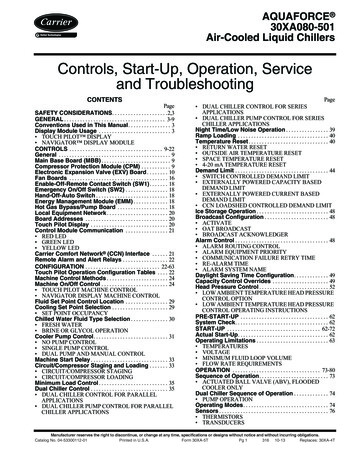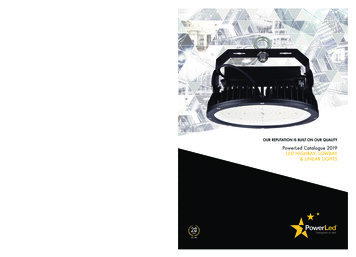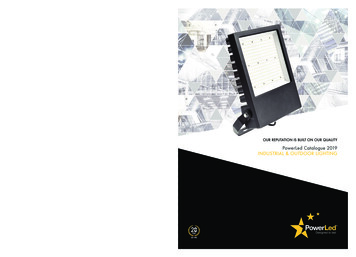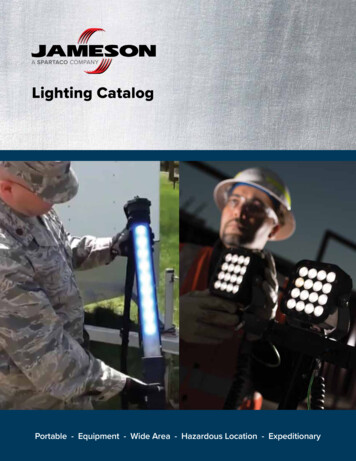Transcription
Samsung ElectronicsLED DisplayInstallation ManualLH008IWJMWR (P0.84)LH012IWJMWR (P1.26)LH016IWJMWR (P1.68)SNOW-1810U (S-Box)J2014003 (Power Shelf)CP3500 (Power Rectifier)Ver. 0.3(2020. 08. 04)
Installation Manual History NoteSamsung ElectronicsVersionDateLast Edited byDetail0.12020. 06. 26Daehwan Sohn- Initial Release0.22020. 07. 09Daehwan Sohn- Global Tech Sales Group, B2B Field Quality Group requirements added0.32020. 08. 04Daehwan Sohn- Monitoring Tool guideline added, VPS code and part number updated1
Check first before installation (1/3)Samsung Electronics All power cables and OCM cables must be connected firmly. For HDBT signal stability, use the cable above CAT6 *STP, *FTP level. (Length 15m 100m)- Do not use “comb” or “pinstripe” cable.“CAT6 UTP cannot be allowed” Do not mix cabinet which have different Project number, since each cabinet has its ownproject number.※ You can find Module bin information from ‘U***’ at Module S/N or Box label.ModuleCabinetBox2
Check first before installation (2/3)Samsung Electronics Install the device only using SNOW-1810U and its supplied IG.※ Please check below Cabinet and S-Box compatibility table IF020H,IF025H,IF025H-D,IF040H-D,IF060H-D3
Check first before installation (3/3)Samsung Electronics This manual is for LH008IWJMWR / LH012IWJMWR / LH016IWJMWR by Samsung Electronics.Only essential contents are included for Power Shelf / Power Rectifier by GE.Use the link below to see all the instructions for products by GE before installation.Power Shelf CP3500%20i2c%20Shelf?TNR e CP3500%20i2c%20Shelf%20DS Aug 07 2015.pdfPower Rectifier brary/checkout/CP3000CP3500?TNR Data%20Sheets%7CCP3000-CP3500%7CPDF&filename CP3500AC54TE DS 20200429.pdfPower Shelf Monitoring Tool sight.html4
Table of ContentsSamsung Electronics1.Product Information and Precautions for Installation( 6 page )2.Check Point about the Radiant Heat( 17 page )3.Preparation for Cabinet Installation( 23 page )4.Frame Installation( 30 page )5.Cabinet Frame Installation( 38 page )6.Power OFF Board Installation and Cabinet Connection( 49 page)7.Disassembly & Front Service( 68 page )8.Cable Connection( 85 page )9.S-BOX Installation and Connection( 97 page )10. LSM Settings and How to Use( 114 page )11. Precaution for LSM Connection( 129 page )12. Color Calibration( 130 page )13. Bezel Installation( 133 page )14. Appendix and Reference( 141 page )5
1. Product Information and Precautions for InstallationSamsung Electronics Cabinet Product InformationIW008J (P0.84)IW012J (P1.26)IW016J (P1.68)Pitch0.84 mm1.26 mm1.68 mmCabinet Resolution960 X 540640 X 360480 X 270Brightness Peak/Max1000-nit / 500-nit1600-nit / 800-nit1400-nit / 1000-nitBasic Spec10,000 : 1Contrast RatioPicture SpecViewing angle (H/V)160 / 140 160 / 140 Refresh rate1920 Hz 3840 HzInput Power48V DC160 / 140 Power SpecPower consumption (Max)OperatingCondition168 (W/Cabinet)144 (W/Cabinet)125 (W/Cabinet)Working Temperature0 40 / 10 80%RHIP RatingIP20Power Daisy ChainDepends on the length of DC Cable (See Page 11 in detail)Safety60950-1EMCClass ARating Spec6
1. Product Information and Precautions for InstallationSamsung Electronics Screen Configuration by LED Pitch (Please refer page 22 for Frame Kit Configuration in detail.)IWJSpecCabinet SizeCabinetP0.84P1.26P1.68806.4 x 453.6 x 72.2806.4 x 453.6 x 72.2806.4 x 453.6 x 72.8Module Size201.6 mm x 151.2 mmWeightFHDScreenConfigurationUHD Cabinet Figure12.5kg12.2kg12.5kgCabinet QuantityI/G Quantity2x2 (4set)13x3 (9set)14x4 (16set)1Size1612.8mm X 907.2mm2419.2mm X 1360.8mm3225.6mm X 1814.4mmFrame 08D2X2IWJPA-WP008D3X3IWJPA-WP008D4X4Cabinet QuantityI/G Quantity4x4 (16set)46x6 (36set)48x8 (64set)4Size3225.6mm X 1814.4mm4838.4mm X 2721.6mm6451.2mm X 3628.8mmFrame KitVG-LFJ08UWWVG-LFJ08TWW x4BezelIWJPA-WP008D4X4IWJPA-WP008D3X3 VG-LFJ08UWW x4x4IWJPA-WP008D4X4x4SNOW-1810U (S-Box, I/G) S-Box I/G (Interface Gender)7
1. Product Information and Precautions for InstallationSamsung ElectronicsEssential : Selective byinstallation condition Off-Power Board VPS Unit ConfigurationEssentialVPS 1 (VG-RPWSKIT, Power Shelf Set)IndexProduct NameVendorPart NumberQty1Power ShelfABB (GE)J2014003L001A12Power RectifierABB (GE)CP3500AC54TEZ43AC CableLongwellP20006254LUG, 2 AWGBURNDYYAV2C-L2TC14-FX-9065Heat Shrinking Tube--IndexProduct NameVendor1AWG 12, 2C, 300V, UL1277 100mKDC22Daisy Power Cable 1.5mKDC43MCB (Miniature Circuit Break)ABB (GE)Part NumberQtyS201-C252Part NumberQtyVPS 4 (VG-RPWC035, DC Cable 35m[100ft])IndexProduct NameVendor1AWG 12, 2C, 300V, UL1277 65m2Daisy Power Cable 1.5m3MCB (Miniature Circuit Break)QtyIndexProduct NameVendorKDC21AWG 12, 2C, 300V, UL1277 35mKDC2KDC62Daisy Power Cable 1.5mKDC1023MCB (Miniature Circuit Break)ABB (GE)Part NumberS201-C25ABB (GE)S201-C252OptionalIndex1Index1Product NameMCB Rack Mount FrameProduct NamePower Rectifier CP3500VendorPart NumberQtyIndexPEN ELECOMR1299/3UK-KIT11VendorABB (GE)Part NumberCP3500AC54TEZQty1Product NameVendorPart NumberQtyShelf Interface BoardKDC15004549812Interface CableKDCCC84884896013Interface Adapter KitABB (GE)15003648214Monitoring Data CableABB (GE)CC84884895218
1. Product Information and Precautions for InstallationSamsung Electronics Off-Power Board VPS Unit Configuration - DetailVPS 1 (VG-RPWSKIT, Power Shelf Set)IndexProduct NameVendorPart NumberQty1Power ShelfABB (GE)J2014003L001A12Power RectifierABB (GE)CP3500AC54TEZ43AC CableLongwellP20006234LUG, 2 AWGBURNDYYAV2C-L2TC14-FX-9065Heat Shrink TubedalincomS-901-6003. AC Cable4. LUG, 2 AWG300mm5. Heat Shrink Tube1. Power Shelf2. Power Rectifier9
1. Product Information and Precautions for InstallationSamsung Electronics Off-Power Board VPS Unit Configuration - DetailIndexProduct NameVendorPart NumberQty1AWG 12, 2C, 300V, UL2464 100mKDCJWHARNESS00422Daisy Power Cable 1.5mKDCJWHARNESS00143MCB (Miniature Circuit Breaker)ABB (GE)S201-C2521. AWG 12 Cable (100m / 65m / 35m)IndexProduct NameVendorPart NumberQty1AWG 12, 2C, 300V, UL2464 65mKDCJWHARNESS00322Daisy Power Cable 1.5mKDCJWHARNESS00163MCB (Miniature Circuit Breaker)ABB (GE)S201-C2522. Daisy Power Cable 1.5mVPS 4 (VG-RPWC035, DC Cable 35m[100ft])IndexProduct NameVendorPart NumberQty1AWG 12, 2C, 300V, UL2464 35mKDCJWHARNESS00222Daisy Power Cable 1.5mKDCJWHARNESS001103MCB (Miniature Circuit Breaker)ABB (GE)S201-C2523. Miniature Circuit Breaker10
1. Product Information and Precautions for InstallationSamsung Electronics Off-Power Board VPS Unit Configuration - DetailIndex1Index1IndexProduct NameMCB Rack Mount FrameProduct NamePower RectifierProduct NameVendorPart NumberQtyPEN ELECOMR1299/3UK-KIT1VendorPart NumberQtyABB (GE)CP3500AC54TEZ1VendorPart NumberQty1Shelf Interface BoardKDC15004549812Interface CableKDCCC84884896013Interface Adapter KitABB (GE)15003648214Monitoring Data CableABB (GE)CC8488489521VPS 51. MCB Rack Mount FrameVPS 61. Power Rectifier※ The manual for Monitoring Tool locates at installed path thatcan be found in the link werInsight.htmlVPS 71. Shelf Interface Board3. Interface Adapter Kit2. Interface Cable4. Monitoring Data Cable11
1. Product Information and Precautions for InstallationSamsung Electronics The Wall Pro UHD Screen and Power Shelf Installation Guide by Installation ConditionModelCable LengthCabinetsper cableCabinets forUHD ScreenCable QtyNeededPower ShelfQty Needed(by Cable Qty*)Power ShelfQty Needed(110V)Power ShelfQty LengthCabinet Qtyfor 110VCabinet Qtyfor 2440**362445**3624603624* Max 12 Cables connectable per 1 Power Shelf※ Important** In case of 35m DC Cable / 220V, it is available of connecting maximum 5cabinets per DC Cable, totally 60 Cabinets connected per 1 Power Shelf butthat exceeds the maximum rating power of Power Shelf. Do not connectmore than 5 FHD Screen (40 Cabinets for P0.84, 45 Cabinets for P1.26) per 1Power Shelf.12
1. Product Information and Precautions for InstallationSamsung Electronics Example for VPS purchase according to installation conditionExample 1)Screen : UHD X 3, Model : P1.26, Distance : 80m, Supply Voltage : 220V Cabinet 108( 36 * 3)EA, Shelf 5EA Needed, Cable Length and Quantity : 100m / 54 EA VPS 1 – 5EA / VPS 2 – 54EA / VPS 5 – 3EA ( MCB 24 EA mountable per 1 MCB Mount Frame)13
1. Product Information and Precautions for InstallationSamsung Electronics Precautions for Installation (LED damage)CautionImage[ Beware of Outside Impact, Fall]① Beware not to cause any impact on the LED screen or drop the product on the floorMODULEafter the protection gets taken off for installation.② Beware not to put the LED side headed downwards to the floor after the protection① ②gets taken off for installation.③ ④③ Beware not to have the corner area of LED module be damaged due to the contactFrontwith the outside.④ Beware not to put more than 12 layers.[Beware of LED Damage due to Static Electricity] Beware not to touch LED screen with bare hands without putting gloves on.[Beware of LED & Film Damage due to Metallic Substances] Beware not to have metallic substances pulled in to the surfacedue to the magnetic force on the front side of the LED. If any metallic substances get drawn in on the surface, please disassemble themodule and then remove the pollutants by using a magnet.[Beware of LED Damage due to chemicals.] Beware not to contact water, waxes, benzene, thinners, mosquito repellents,lubricants, cleaners, solvents or surfactants on edge of LED Module. When installing on the construction site, it should be installed after construction & cleaning. If the installation site requires construction work, the product is covered with acurtain and operated 50% white or video for 2 hours every day.14
1. Product Information and Precautions for Installation Caution for cleaning screenSamsung Electronics Caution - Watch out for damage when cleaning gap between Half-Cabinets.- Watch out for damage when cleaning gap between Modules.- Do not insert any cleaning tool or spay cleaner directly intothe gap.- Wipe lightly with the soft cleaning cloth provided with theproduct. (Watch out for surface LED damage)- Hard stuff on screen surface can damage LED chip and filmduring cleaning. Clear screen surface before cleaning.- Do not wipe the LED surface with hard materials such aspaper towels, brushes comb or brush, acrylic or steel.- Do not use chemicals such as wax, benzene, cinna, mosquitorepellent, air freshener, lubricant, and detergent in products15
1. Product Information and Precautions for InstallationSamsung Electronics 설치 준비 Provided in Accessory Kit (CY-WJJPWP).※ 권장 규격(-) ( ) driverPROTECTION(BN81-17111A) EDGE PROTECTION V/H(BN81-17514A/BN81-17515A)MAGNET JIG(BN81-17114A)GAP TOOL(BN81-17113A)Provided as Cabinet Accessory(BN96-48298A)M3, L6SCREW-MACHINE(6003-001501)Adjustment JIG(BN81-17112A)Cover-PCB(BN63-18008A)M4, L6 PLIER(BN81-17541A)Absorber(BN81-17124A) X 4Glove(RA00400E-002539)Provided in Frame Kit (VG-LFJ08*WW).HOLDER-SCREW(BN61-16452B)※ Packed in a small zipper bagHex Wrench2mm, 6mm16
2. Check Point about the Radiant Heat Standard and condition for indoor installationSamsung Electronics※ Written under ‘Full white, (back light 7)’ standardWritten under ‘Video, (back light 10)’ standard-Standard for using ‘SAMSUNG WALL MOUNT’ (Fulfill ADA)-Ceiling installation, outdoor installation, cannot be installed where there is vibration※ ADA(American’s with Disabilities ActIt is not possible to install it in a special case, and it is necessary to consult technical sales separately.-In principle, solar window direct radiation condition installation is avoided.-Window side, adjacent installation98.6mm. If surface temperature rise is minor (1 2 degrees) allowed. Use UV blocking / light blocking film when installation of window adjacent is inevitable.- Room temperature is recommended to be 0 25 - Effect of Cold / Hot Wind on Air Conditioning System. If the cold or hot air is the same air conditioning system, be careful not to affect the product.- Air temperature measurement position. Based on product center or air let partMeasuringlocation forambienttemperaturewall. A weak solar scan of the time zone except for the noon time zone during work is allowedMeasuringlocation forambienttemperature26.1mm17
2. Check Point about the Radiant Heat– without Fan Minimum spacing for buried installation※ At least 60mm installation space required for upper,lower, left, and rightAll interior finishes proceed after screen installationRecommended condition : Min 500mm (set ceiling)Min 100mm when maintaining the indoor temperature below25 degrees due to air conditioning operationMin 60mmSamsung ElectronicsMin 60mmWALLAir vent areaMust use mesh with an opening rate of 60% or moreAir vent areaMust use mesh with an opening rateof 60% or moreMin 60mmMin 100mm (set floor)Min 60mm※ Vent and interior finishing work will proceed after screen installation18
2. Check Point about the Radiant Heat– without FanSamsung Electronics Minimum spacing for buried installationRecommended condition : Min 500mm (set ceiling)Min 100mm when maintaining the indoor temperature below 25 degrees due toair conditioning operationWALLAir vent areaMin 100mm (set floor)19
2. Check Point about the Radiant Heat– with FanSamsung Electronics Example of minimum spacing and placement during landfill installationRecommended condition : Min 500mm (set ceiling)Min 100mm when maintaining the indoor temperature below 25 degrees due toair conditioning operationMin 60mmWALLAir vent area must use mesh withan opening rate of 60% or moreExcluding FANshould be sealedleft and right sealingAir vent areaMust use mesh with an openingrate of 60% or moreMin 60mmMin 100mm (set floor)Min 60mm※ Vent and interior finishing work will proceed after screen installation20
2. Check Point about the Radiant Heat– with FanSamsung Electronics Example of minimum spacing and placement when installing wallsRecommended condition : Min 500mm (set ceiling)Min 100mm when maintaining the indoor temperature below 25 degrees due toair conditioning operationWALLAir vent area must use mesh with anopening rate of 60% or moreExcluding FANshould be sealedleft and right sealingMin 100mm (set floor)※ Vent and interior finishing work will proceed after screen installation21
2. Check Point about the Radiant Heat– with FanSamsung Electronics Example of minimum spacing and placement during rear exhaustRecommended condition : Min 500mm (set ceiling)Min 100mm when maintaining the indoor temperature below 25 degrees due toair conditioning operationThe SCREEN wall is managed below 30 on the back of the wall.WALLExcluding FANshould be sealedleft and right sealingAir vent areaMust use mesh with an openingrate of 60% or moreMin 60mmMin 100mm (set floor)※ Vent and interior finishing work will proceed after screen installation22
3. Preparation for Cabinet InstallationSamsung Electronics Preparations Before Installation① Remove the Box tape at the upper area and then open up the box.(Fig.2)② Remove the Top–Cushion and cut out Vacuum bag, and pull out the set.(Fig.2)③ Check whether there is any abnormality on the screen by connecting the power cable.(Fig.3)※ Process of Screen Check TOMAl-BagBOXOpeningBag ZipperFig.1 Packing & ProductFig. 2 Opening up andAl-Bag RemovalFig.3 Screen Check23
3. Preparation for Cabinet InstallationSamsung Electronics④ 18ea Holder-PCB fixing screws and 4 Cover-PCB fixing screws are released.⑤ Remove the filament tape attached to the top / bottom / left / right.Fig.4 Holder-PCB & Cover-PCB & Protective Sheet RemovalHOLDER-PCBCOVER-PCBX18 SCREW-MACHINE (6003-000133, M4,L8)Filament Tape※ Remove Cover-PCB and screws and keep them separately.It is required when working on the back.※ The Cover-PCB, Screw, and Bolt are included in the accessory of the CabinetX4 SCREW-MACHINE (6003-001501, M3,L6)24
3. Preparation for Cabinet InstallationSamsung Electronics⑥ Unfasten the 4 screws on the Cover Corner area (Fig.4)SCREWX4 SCREW-MACHINE(6003-000133, M4,L8)Fig.4 Cover Corner Removal25
3. Preparation for Cabinet InstallationSamsung Electronics- Using Spacer-PET⑦ When Black Seam occurs, remove the Spacer-PET of the point.※ Spacer-PET should not be protruded more than module⑧ If necessary, attach Spacer-PET. (Fig.5)※ Check the gap between the module and the Bracket-Sub using a gap gauge.※ If the step is 0.06mm or more, attach Spacer-PET (0.05t / 0.1t).※ Spacer-PET :- In order to minimize the load applied to the module during large size installation,Attach it to the Bracket-Sub to minimize the gap between the module and the Bracket-Sub.- Cabinet 8poiont attached to Spacer-PETUsing Gap gaugeStep compensationby attaching GapSheetFig.5 Check the difference between themodule and B/SUB26
3. Preparation for Cabinet InstallationSamsung Electronics Dehumidification① In order to protect the LED device, dehumidification is required if the following conditions apply.[ Dehumidification while installing ]- When installed in a vacuum-packed state after factory shipment for more than 6 months- When installing after storing for more than one week in a non-vacuum packaging.[ Dehumidification while operating ]- Dehumidification when not operated for more than 30 days in an environment of 40 / 80% or less(dehumidification through LSM, see page 102)② How to dehumidificate before installation- After the Cabinet is turned on, press the button for 3 seconds.※ When the power is turned on for the first time, the time required for the operation of the AM3352 IC is required.Wait about 30 seconds and let it run.When the button is released, Dehumidifying Mode is activated. (Module display at the top left)- Aging for 24 hours.SWITCH3secAging 24 hours※ Caution Normal installation mode for IWJ (LH008IWJMWS, LH012IWJMWS, LH016IWJMWS)의 is “STB” mode(Switch)입니다.Use “O” mode only for cabinet inspection, and be sure to change to “STB” mode after inspection. The switch that performs the dehumidification mode and factory reset function is the same, and when pressed for 3 seconds, it enters thedehumidification mode, and when pressed for 10 seconds or more, it becomes the factory reset.27
3. Preparation for Cabinet InstallationSamsung Electronics Process of Dehumidification- Dehumidification process goes on automatically for 24 hours as the brightness increases gradually.StepconditionBrightnessTime1Lighting up display with 10 gray scale5%2 hr2Lighting up display with 20 gray scale8%2 hr3Lighting up display with 30 gray scale10%2 hr4Lighting up display with 40 gray scale15%2 hr5Lighting up display with 50 gray scale20%2 hr6Lighting up display with 70 gray scale25%2 hr7Lighting up display with 90 gray scale35%2 hr8Lighting up display with 120 gray scale45%2 hr9Lighting up display with 150 gray scale60%2 hr10Lighting up display with 180 gray scale70%2 hr11Lighting up display with 200 gray scale80%2 hr12Lighting up display with 255 gray scale100%2 hr28
3. Preparation for Cabinet InstallationSamsung Electronics Reference : Process of Screen CheckTOGGLE SWITCHSWITCHPOWER INLETPOWER OUTLET화면 검사 사진 확인Check the picture of the screen Internal White Pattern1. After turning power on, press the toggle switch button for 5 seconds.2. Dehumidifying screen comes out, push the toggle switch twice.3. When the white screen is displayed, check the defective LED by sequentially pressing toggle switch.4. If you need more brighter screen pattern, press toggle switch for 5 seconds in darker white pattern.5. Press toggle switch for 5 seconds again to exit factory OSD.29
4. Frame InstallationSamsung Electronics Frame Kit CompositionNoItemVG-LFJ08SWWVG-LFJ08FWWVG-LFJ08TWW VG-LFJ08UWW1x12x23x34x4UnitsUnitsUnitsUnits BRACKET H (horizontal)2226 BRACKET SIDE (vertical)2222 BRACKET MIDDLE (vertical)-234 JOINT H2223 JOINT V2468 BRACKET JIG1111 LEVELER-222 SCREW46615 Anchor46615 DRY WALL SCREW46615 MANUAL-INSTALL1111 ALIGN JIG--11 LEVEL-112 HOLDER PCB15304560Screen Size (mm)806.4x453.61612.8x907.2 2419.2*1360.8 3225.6*1814.4 M5,L65 30
4. Frame InstallationSamsung Electronics① Assemble Bracket Side/Middle with Bracket H.- First insert Bracket H to assembled Joint H and Bracket H. (Fig.1)- Second put 3 groups of Bracket H on ground. And insert Bracket Side/Middle to Bracket H. (Fig.2). Bracket Side used at side position, Bracket Middle used at middle position.- Then fasten up the screws. (Fig.3) , M6L8Fig.1 Insert Bracket HFig.2 Insert Bracket Side/Middle과 Bracket HM4L8Fig.3 Fix Bracket with Screw31
4. Frame InstallationSamsung Electronics② Assemble Leveler on the Bracket Side at required height position.- Put Leveler on Bracket side at required height position with moving up and down. (Fig.1)M4L8 ScrewFig.1 Assemble Leveler32
4. Frame InstallationSamsung Electronics③ Install assembled Frame on the wall.- Place the assembled frame on the wall, align it with the desired height and level, and fasten one place at the top center. (Fig.1)- When attaching the frame to the wall, use the 6mm hexagonal wrench to correct the gap with the leveling bolt. (Fig.2- If the leveling bolt is not enough to attach to the wall, add Tape Wash to reinforce it. (Fig.3)In the above way, make sure that the frame does not follow the flat wall.1Pt FasteningMax. 7mmAdjustment levelFig.1 Make horizontal and Fasten 1pointMax. 2mmLeveling BoltFig.2 Adjust leveling boltFig.3 Attachment of Tape Washer33
4. Frame InstallationSamsung Electronics- When the leveling work is completed, additional frame and wall should be fastened according to the guide below. (Fig.3)- Fix the fastening position closest to the bracket side / lid among the fastening holes of the bracket H.- Additional screws may be required depending on the wall status.- After the wall is fastened, remove the leveler.Concrete WallWood Stud WallFig.3 Fix Frame with screw34
4. Frame InstallationSamsung Electronics※ Precautions for fastening the screws35
4. Frame InstallationSamsung Electronics※ Frame Extensions for Horizontal / Vertical direction.- Assemble Joint C (Horizontal) / Joint V (Vertical) into second assembled frame.M4L8 FasteningM4L8 Fastening Horizontal Extension Vertical Extension - Insert the second FRAME to first FRAME. Horizontal Extension Vertical Extension 36
4. Frame InstallationSamsung Electronics※ Frame Extensions for Horizontal / Vertical direction.- Mount the Jig by connecting first frame to second frame. And fasten screws.M4L8 Fastening Horizontal Extension M4L8 Fastening Vertical Extension 37
5. Cabinet Frame InstallationSamsung Electronics Fix I/G positionInstall I/G first on the back side of the Cabinet(Fig.1)※ Locate the I/G at the point 50 55mm below from the carving at the right side of the frame, and fasten the screw to fix. (Fig.2)※ I/G should be installed at that point to be getting out from the cabinet when providing services.※ Depending on the size of whole screen, I/G can be installed outside of the screen for easy work.2x2 : FHD IW008J3x3 : FHD IW012JFig1. Location to Fix the I/G and Order of OCM cable4x4 : FHD IW016JI/G120 125mm50 55mmFig2. Location to Fix I/G38
5. Cabinet Frame InstallationSamsung Electronics Cabinet Installation① After installing frame I/G, install cabinets from the bottom line. (Fig.1)※ Cabinet should be installed from bottom to top, from left to right.② Adjust the corners of the cabinet to each carvings to be closer to the frames. (Fig.2)③ Press the upper side of the frame to be assembled, sliding to lower direction. 32491011121314151612345678Fig.1 Cabinet Installation OrderGuide lineGuide lineSliding ScrewFig.2 Installation Guidance CarvingsFig.3 Cabinet Up & Down Sliding39
5. Cabinet Frame InstallationSamsung Electronics Cabinet Installation④ After installing I/G, install Cabinets starting from one end of 1st floor.(Fig.3-1)※ Tighten the cabinet installed using align jig, and then fasten the screws. (Fig.3-2)M4 L8FasteningFig.3-1 Cabinet InstallationFig.3-2 Fastening Screw40
5. Cabinet Frame InstallationSamsung Electronics Cabinet Installation⑤ Install the 1st floor cabinets using align jig.(Fig.4)⑥ Install other upper floors with the same way.(Fig.5, 6)※ Check the status of switch of the rear cabinet as “STB Mode” after installing each floor.Fig.4 Install 1st Cabinet floorFig.5 Cabinet of 2nd floor should be fixed with align jig.Fig.6 Install Cabinets of 3rd, 4th floor41
5. Cabinet Frame InstallationSamsung Electronics Cabinet Installation1. When install more than 2 cabinets, follow the instructions below to protect modules- Push and slide the modules (①,②) with the opposite direction of cabinet to be installed.- Attach the Edge Protection Jig V to edge of installed cabinet. (Fig.1)- Push and slide the modules of the cabinet to be installed (③,④) with the direction ofempty frame. (opposite direction of ①,②)- Carefully slide in new cabinet in direction of ⑤. (Fig.2)※ Do not touch or push the surface of the modules and push the module edge frame instead.⑤①②④③Fig.1 Edge Protection Jig 부착Fig.2 두번 째 Cabinet 설치42
5. Cabinet Frame InstallationSamsung Electronics Cabinet Installation2. When install more than 2 cabinets, follow the instructions below to protect modules- Push and slide the modules (①,②) with the opposite direction of cabinet to be installed.- Attach the Edge Protection Jig V and H to edge of installed cabinet. (Fig.1)- Push and slide the modules of the cabinet to be installed (③,④) with the direction ofempty frame. (opposite direction of ①,②)- Carefully slide in new cabinet in direction of ⑤. (Fig.2)※ Install other upper floors with the same way.⑤①②④③Fig.3 Edge Protection H/V attachment, installing upper floorFig.4 Installation of 2nd Cabinet on the upper floor43
5. Cabinet Frame InstallationSamsung Electronics Z-axis gap leveling by Half-Cabinet- Each Half-Cabinet has eight height controls. (4 corners / 4 sides)- Two Half-Cabinet Z-Step adjustments are as follows① Check the corner of the Half-Cabinet to check if there is a difference.② If the necessary part is the outer part, turn the exposed sawtooth to adjust the step.③ If the internal part of Half-Cabinet needs adjustment, move left and right to secure space for adjustment.Up, left, and right 2mm can be moved between each half-cabinet.④ Adjust the step by turning the sawtooth using the step control jig. It is possible to flow 1mm in one lap.※ The product in the shipment state can no longer be lowered because the module is located on the lowest cross section andcan be adjusted by raising the height.2.0mm2.0mm2.0mmFig.1 Step check point (2x2 case)2.0mm2.0mm3 4mm2.0mmFig.2 Securing the space between modules when controlling the step44
5. Cabinet Frame InstallationSamsung Electronics Adjust Z-leveling between modules1. Attach Suction-Pad at four corners2. Move Module 2.0mm3. Insert Gap-ToolTurn Gap-Tool 90degree2.0mmUn-LockLock 2mm4. Insert Adjusment-ToolTurn Holder MagnetX90 5. Hold Module by HandTurn Gap-Tool 90degree, Remove Gap-ToolCheck Flatness, Repeat process if needed - 90 : counter clockwise - module move forward- : clockwise - module move backwardTurn Holder 360 - Module move 1.0mm4545
5. Cabinet Frame InstallationSamsung Electronics- Assemble the cover PCB at the bottom of the cabinet after the first row cabinet installation.- After assembling the Cover PCB, tighten the braid bolts to align the module pixels.* After installing each unit, make sure that the switch on the back of the cabinet is in the “ STB ” modeCover PCBFig.1 Fastening screw from Cover PCB to adjust pixel alignmentCover-PCBM3L6M4L646
5. Cabinet Frame InstallationSamsung Electronics Aligning modules in X-, Y-axis directions- Adjust the alignment of modules by attaching Cover PCB on the edge of the screen.※ X-, Y-axis direction module alignments should be done after Z-axis gap leveling.① Assemble all the Cover PCBs on every side edge by M3L5 screws. (Fig.1) M4L5 set screwsmust be assembled slightly and fix later alignment.② Push on left / right area to move LED modules to vertical center line.③ Slowly turn set screw on the bottom line and check the alignment of modules athorizontal center line.④ After modules are aligned on horizontal, turn set screws on left and right side until thereare no gap between modules.Cover-PCBVertical center lineM3L5Horizontal center lineM4L5Fig.1 Cover PCB AssemblyFig.2 LED Module Alignment using set screw47
5. Cabinet Frame InstallationSamsung Electronics Aligning modules in X-, Y-axis directions- After installing the Cover PCB on each edge, install the Holder PCB.※ The Holder PCB is a device to prevent from being made gaps between modules.① Install the Holder PCB after completing all alignment work using Cover PCB② Assemble the Holder PCB on the outer surface of the screen.③ Fasten the Holder PCB using M4L6 screws.④ Install one Holder PCB on the outside of all modules located at the exterior.Vertical center lineHolder-PCBHorizontal center lineM4L6Fig.1 HOLDER PCB InstallationFig.2 HOLDER PCB location on the cabinet48
6.
1 AWG 12, 2C, 300V, UL1277 35m KDC 2 2 Daisy Power Cable 1.5m KDC 10 3 MCB (MiniatureCircuit Break) ABB (GE) S201-C25 2 Index Product Name Vendor Part Number Qty 1 Power Shelf ABB (GE) J2014003L001A 1 2 Power Rectifier ABB (GE) CP3500AC54TEZ 4 3 AC Cable Longwell P200062 5 4 LUG, 2 AWG BURNDY YAV2C-L2TC14-FX-90 6 5 Heat Shrinking Tube - -
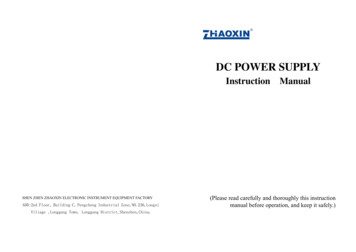
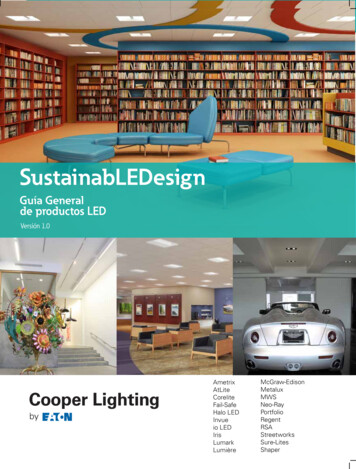

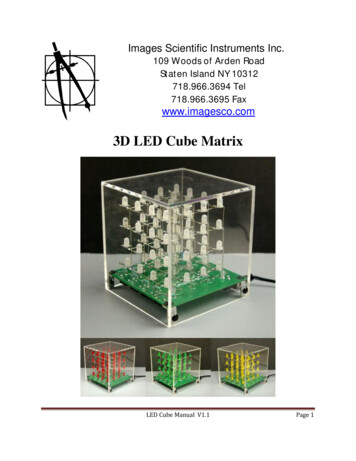
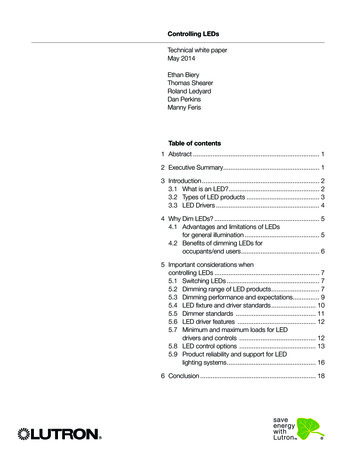
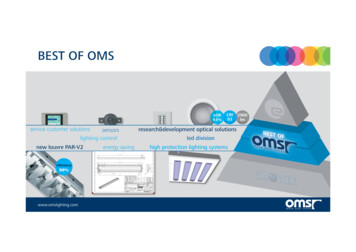
![Amalfi 180 Led Otto [28.01.22]](/img/23/022e99f7-d57e-51b4-8c41-152437a0d633.jpg)