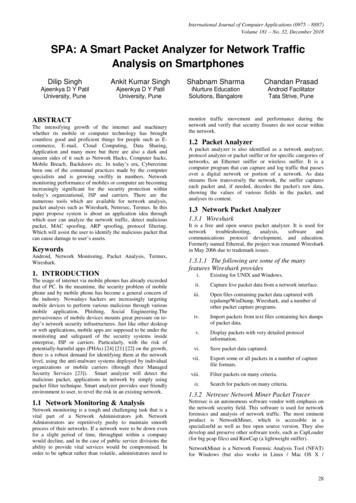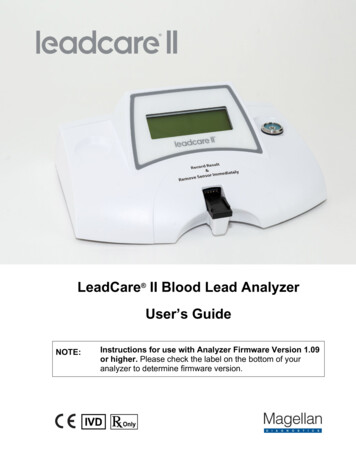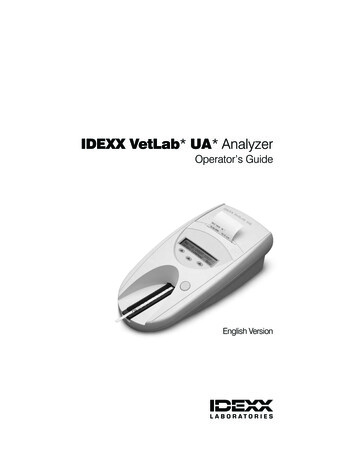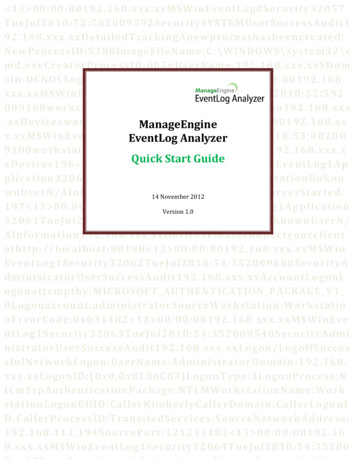
Transcription
13 00:00:00192.168.x sID:5388ImageFileName:C: Name:192.168.xxx.xx Domain:DCNOCLogonID:(0x0,0x3E7)31481 13 ]195 13 plication32059TueJul2810:53:00200EventLog 2.168.xxx.xQuick Start GuidexDevices196 13 Information192.168.xxx.xxDevicesServerStarted.14 November 2012197 13 sion tyourclientathttp://localhost:80198 13 cessAud FT AUTHENTICATION PACKAGE kstationErrorCode:0x031482 13 ueJul2810:54:352009540SecurityAdministratorUserSu erLogo kAddress:192.168.111.194SourcePort:121231483 13 ueJul2810:54:35200
Quick Start GuideContentsInstall and Start EventLog Analyzer . 2Connect Web Client . 3Add Hosts . 3Add Windows host . 3Add UNIX/ Linux hosts . 4Import Application Logs . 4View Canned Reports . 5Create Custom Reports . 6Search the Logs . 6Create Alert Profiles . 6Configure Email, SMS Settings . 6Advanced Configurations . 7Copyright 2012 ManageEnginePage 1
Quick Start GuideInstall and Start EventLog Analyzer Download the product from the download pageCheck the installation requirementsInstall the productUpon starting the installation you will be provided with two options: One Click Install Advanced InstallChoose One Click Install option to install the product in a single step. This means you agree to theproduct licensing terms. By default, the product will be installed in C:\ManageEngine\EventLog folder(/root/ManageEngine/EventLog/ in Linux). It will use port number 8400 for web server. It will beinstalled as a service.Choose Advanced Install option to customize your product installation. The wizard screens will guideyou through the installation.Quick view of Advanced Installation Agree to the terms and conditions of the license agreement. You may get it printed and keep itfor your offline referenceChoose the Standalone edition to install. The editions available are, Standalone, Distributed,and FreeSelect the folder to install the product. Use the Browse option. The default installation locationwill be C:\ManageEngine\EventLog folder. If the new folder or the default folder does not exist,it will be created and the product will be installed.Enter the web server port. The default port number will be 8400. Ensure that the default port orthe port you have selected is not occupied by some other application.Choose the language (Simplified Chinese, Traditional Chinese, English, Japanese, Others). Ensurethat the browser supports the selected language.Choose the web protocol (HTTP/HTTPS). Use HTTP for unsecured and HTTPS for securedcommunication.Select Install EventLog Analyzer as service option to install the product as Windows service. Bydefault this option is selected. Unselect this option to install as an application. You can install asapplication and later convert the same as service. ManageEngine recommends you to install itas service.Enter the folder name in which the product will be shown in the Program Folder. By default itwill be ManageEngine EventLog Analyzer version number folder.Enter your personal details to get assistance.Copyright 2012 ManageEnginePage 2
Quick Start GuideAt the end of the procedure, you can view the ReadMe file and start the EventLog Analyzer server. Withthis the EventLog Analyzer product installation is complete. Ensure the pre-requisites are metRun the product as a service or an applicationConnect Web ClientIf EventLog Analyzer is installed as a service, the Web Client is launched automatically. Or else you canopen a new browser instance and connect to EventLog Analyzer by typing the hostname and portnumber1. Open a supported web browser window2. Type the URL address as http:// hostname :8400 (where hostname is the name of themachine on which EventLog Analyzer is running, and 8400 is the default web server port)3. Log in to EventLog Analyzer using the default username/password combination ofadmin/admin.Add HostsAdd Windows hostIn all Windows hosts, that you would like to monitor using EventLog Analyzer, ensure that WMI, DCOMare enabled; logging is enabled for respective module/ object.1. Select the host type as Windows.2. Enter the host name(s). Enter multiple host names separated by comma.3. If you have logged in with Administrator rights, you will see the Pick Hosts option. Use the PickHosts link to select one or multiple hosts from the Windows workgroups and domains and allthe hosts of a workgroup or domain4. Select the host group. For Windows host type, Windows Group will be the default selection.5. The Domain Name field is optional only if the host machine is in the local workgroup. Ensure tomanually type-in the domain name of the host(s). If Pick Hosts menu is used, Domain Namefield will be filled automatically6. Enter the Login Name (refers to user name) and Password to access the configured host(s). Theuser account should have admin privileges to fetch the logs. Use the Verify Login link to validatethe credentials. If multiple hosts are selected, ensure that the credentials are valid for all thehosts7. Enter the Monitor Interval to configure the frequency at which EventLog Analyzer should fetchthe log from the hosts. By default, 10 minutes is the minimum monitor interval.8. Click Save button to add the host(s). Use Save & Add More button to add more hostsCopyright 2012 ManageEnginePage 3
Quick Start GuideNote: If EventLog Analyzer has been installed on a UNIX machine, it cannot collect event logs fromWindows hosts. However, third party applications like SNARE can be used to convert the Windows eventlogs to Syslog and forward it to EventLog Analyzer.Add UNIX/ Linux hostsUNIX/ Linux hosts configured to send Syslog data to the EventLog Analyzer on either of the defaultSyslog ports (513 & 514) need not be added as UNIX hosts in EventLog Analyzer and they will beautomatically added to the list of hosts.Import Application LogsApplication logs have to be imported into EventLog Analyzer. But in the case of Oracle, Print Server, andIBM iSeries applications logs can be fetched in real-time also. The software can import the applicationlogs automatically at regular interval.1. Use the Local Host option to import the log files from the local machine, from where you areaccessing EventLog Analyzer over the web. The maximum log file size for import from local hostis 1 GB.2. Use the Remote Host option to import the log files from remote machines. The maximum logfile size for import from remote host is 2 GB3. Choose the log format you want to import. Choose the Windows Event Log format.4. Click the Import button to start the file import operationTo import Windows event log formatImport Once from Local Host and Import Periodicallya. The time interval at which the log file should be imported is listed. It could be one time importor every hour or every day or every xxx minutes.b. If you have selected Local Host, then the one time import (Time Interval : Import Once) optionallows you to import the log file from the local machine/host EventLog Analyzer client.c. Periodical import of log files (Time Interval - every hour or every day or every xxx minutes) isonly possible if the log files are present in the EventLog Analyzer server machine.Copyright 2012 ManageEnginePage 4
Quick Start GuideImport Log from Remote HostIf you have selected Remote Host, to import the log file from the remote machines, for all Time Intervaloptions manually type-in the location of the file or folder containing the log files in the remote machine.Alternatively, use the Select Remote File link to get the location of the file or foldera. Use the ‘Want to Specify Time Criteria’ option, if you want the import logs of a particular timeperiod. Enter the time frame using the ‘From’ and ‘To’ fields. This option is applicable only forimporting Windows event logs.b. For Windows Event Log format, choose the Log Type from the list. The options are Application,Security, System, DNS Server, File Replication Service, and Directory Servicec. Use the Create Throw Away Reports option, if you want to import the log file for ad-hoc reportgeneration. The imported log file will be retained only for two days and after that it will bepurgedView Canned ReportsEventLog Analyzer offers a rich set of canned reports that help in analyzing network’s internal securityand audit the activities of internal users. The reports are displayed in the Reports tab of the UI. Theevent counts shown in the reports can be drilled down to get the raw logs. The logs can be filteredbased on various log fields.Description of reportsMy Reports - The custom reports created will be listed in this section.Top N Reports - The top network activities can be viewed with these reports. The top hosts accessed bymost number of users, top users with most logins both successful and failed, top login results likesuccessful, failed etc., and event severity wise top hosts and top processes are displayed in thesereports.User Activity Reports - These reports present the overview of user activities and user based activity. Itcan be filtered for hosts, users, and reportsTrend Reports - The event severity, event category and alert trend reports are available in this section.Reports are displayed in both graph and table formats. Reports can be configured for working and nonworking hours and can be filtered for individual severity and categoryDetailed Application Reports - The application reports display specific number of events for eachapplication. The applications are, MS IIS W3C Web Server, MS IIS W3C FTP Server, Apache Web Server,DHCP Windows Server, DHCP Linux Server, Print Server, IBM Maximo Server, MS SQL Database Server,and Oracle Database ServerDetailed Host Reports - The detailed host reports display the number of events of each type that havebeen generated by that host in a selected time period.Copyright 2012 ManageEnginePage 5
Quick Start Guide Important Events - EventLog Analyzer considers events such as user logon/logoff, user accountchanges, and server-specific events as important events, and shows them under the ImportantEvents tab.All Events - All the events generated by the host, are classified by process (event type) anddisplayed under this tab.Create Custom ReportsThe custom reports created will be listed in the My Reports section. New reports can be added; existingreport can be edited or deleted. Unscheduled reports can be scheduled. Refer the Create CustomReports topic in the help document.Search the LogsEventLog Analyzer’s Log search functionality is very easy and allows you to do a free form search. Whena user enters a search criterion in the search bar, EventLog Analyzer rapidly drills down into the raw logsand retrieves the results for your search query. The results can be saved as report profiles. Refer the How to Search topic for explanation about search. You can carry out two types ofsearches: Basic Search and Advanced SearchRefer the How to Extract Additional Fields topic for explanation about how to extract fieldsinteractivelyCreate Alert ProfilesEventLog Analyzer can generate alert for occurrence of a specific security event and specific complianceevent. Alert profiles can be created using pre-defined alert criteria, custom alert criteria, and compliancealert criteria. Refer the Create Alert Profiles topic in the help document.Configure Email, SMS Settings1. Ensure that you configure the 'Mail Server Settings' to send the Email alert notification anddistribute the scheduled reports generated2. Configure the SMS Settings, if required. You need to configure the SMS Setting, in order toreceive alert notifications in your mobile phone. You need to connect a physical device with aSIM card from service provider to send SMS alert notification.Copyright 2012 ManageEnginePage 6
Quick Start GuideAdvanced Configurations EventLog Analyzer supports MS SQL as back end database. This is apart from the MySQLdatabase bundled with the product. If you have MS SQL already in your enterprise, you canutilize the same with a simple migration procedure. Refer the procedure in the help documentEventLog Analyzer archives the log files periodically for internal, forensic and compliance audits.The archival interval and retention period is configurable. The archive file can be encrypted andtime-stamped to make it secure and tamper-proof.EventLog Analyzer retains the log data in the database for a limited period to process. After theperiod is over, the data is purged from the database. You can set the database storage size.Configure 'Log Collection Alert' under Settings tab, so that you would receive an alert, if theEventLog Analyzer does not receive logs from the hosts for a span of more than 15 minutesFor more startup information refer the following topics: Frequently Asked Question (FAQ) Troubleshooting TipsCopyright 2012 ManageEnginePage 7
logs to Syslog and forward it to EventLog Analyzer. Add UNIX/ Linux hosts UNIX/ Linux hosts configured to send Syslog data to the EventLog Analyzer on either of the default Syslog ports (513 & 514) need not be added as UNIX hosts in EventLog Analyzer and they will be automatically added to the list of hosts. Import Application Logs
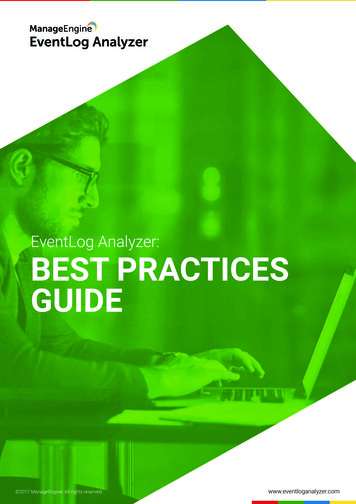

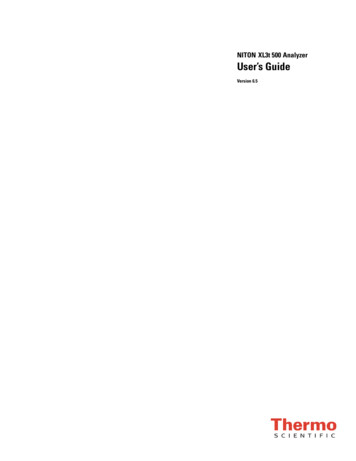

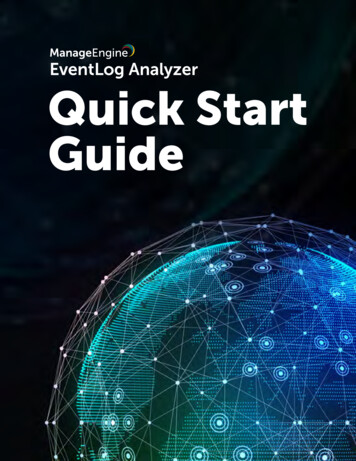
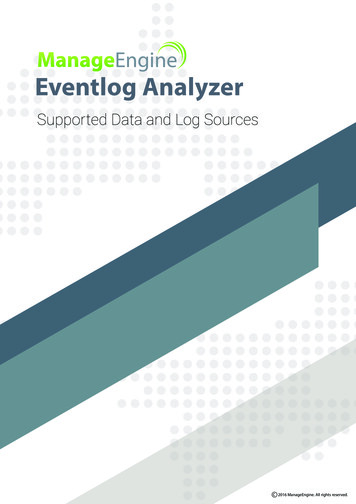
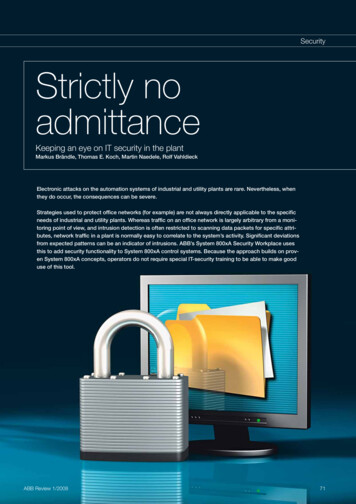
![[MS-EVEN]: EventLog Remoting Protocol - Microsoft](/img/17/5bms-even-5d-151016.jpg)