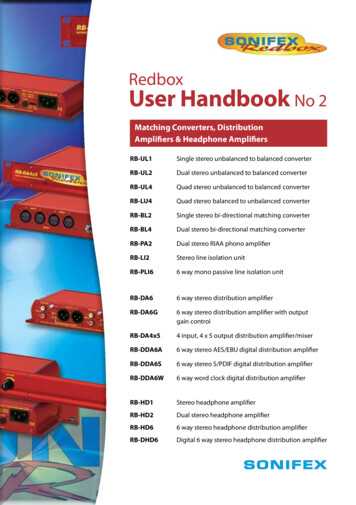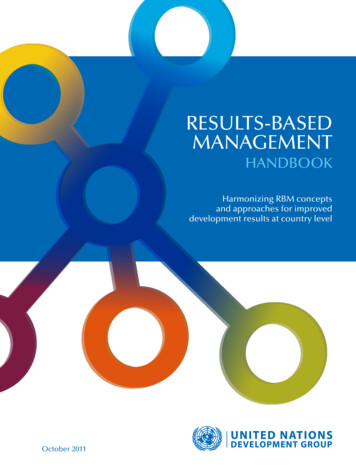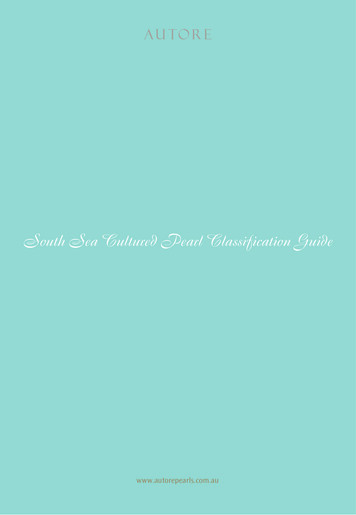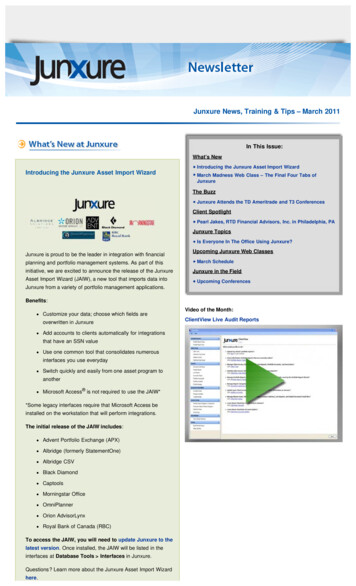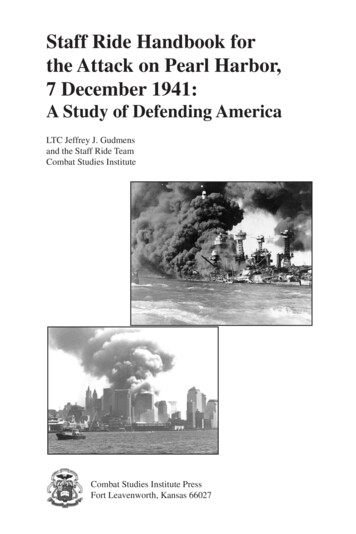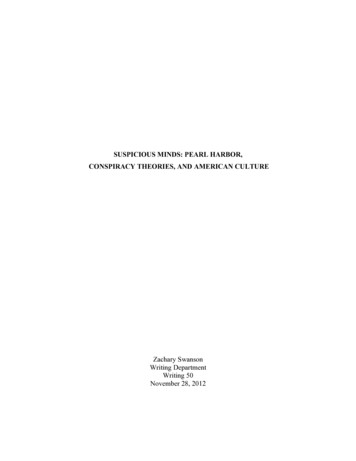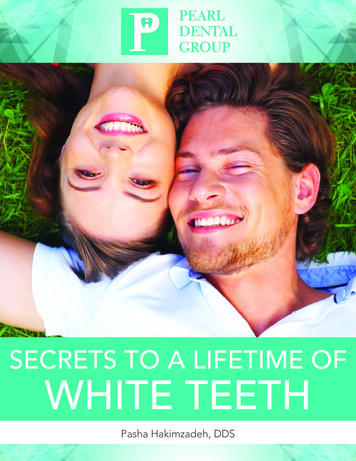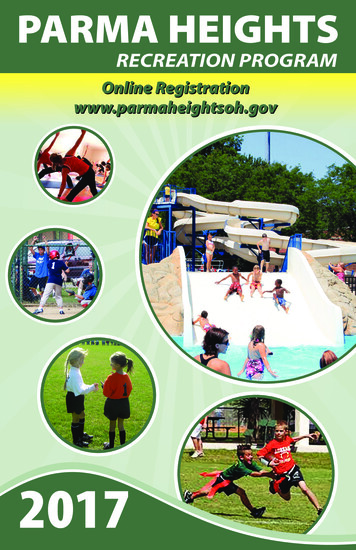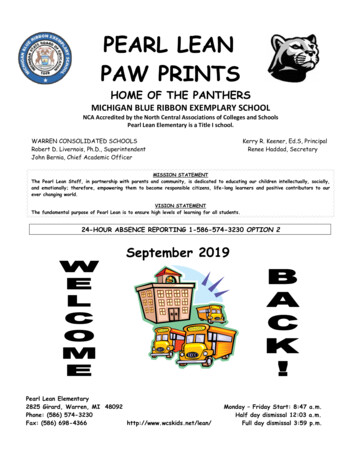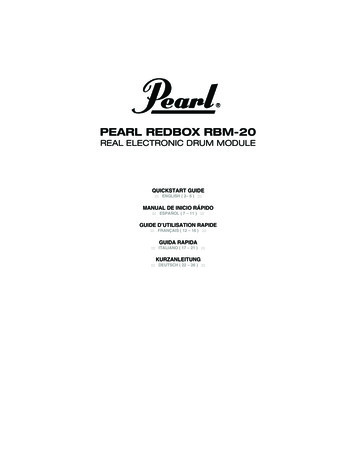
Transcription
PEARL REDBOX RBM-20REAL ELECTRONIC DRUM MODULEQUICKSTART GUIDE::: ENGLISH ( 2– 6 ) :::MANUAL DE INICIO RÁPIDO::: ESPAÑOL ( 7 – 11 ) :::GUIDE D’UTILISATION RAPIDE::: FRANÇAIS ( 12 – 16 ) :::GUIDA RAPIDA::: ITALIANO ( 17 – 21 ) :::KURZANLEITUNG::: DEUTSCH ( 22 – 26 ) :::
CONNECTION DIAGRAMMIDI KEYBOARDoctaveog a mrsetu pshyatternpr-m1sEXTERNAL MIDI MODULEsDRUM KIT pushtapm2pitchxycostoreaccompnf igzrlatchth ma n a l o gpphrasem o d e l i n gsvolumes y n t hHOUSE AMPWARNING:Useonly the includedPearl power supplywith the RBM-20module.POWERCOMPUTERCD PLAYER MONITORSConnect your electronic drum set's triggers to the corresponding inputs on the module with theappropriate 1/4" cables. Dual-zone pads or cymbals (e.g., a drum with head and rim triggers or acymbal that can produce bow and bell sounds) will require TRS cables to trigger both zones.Plug 1/4" TRS cables from the MAIN OUT or AUX OUT to an amplifier, mixer, or speaker system. (Formono sound, you can connect only one output.)You can connect a set of 1/4" TRS headphones to the PHONES OUTPUT.You can connect another audio device to the AUX IN using standard RCA cables.See the included assembly sheet for further instructions on setting up the E-Pro Live kit and connecting itto the RBM-20 module.NOTE: Out of the box, the RBM-20 module is write-protected, so you will be unable to save any changesyou make to the Kits, Instruments, Sequences, etc. To turn write protection off:1.Press UTILITIES.2.Press SYS (F4).3.Press O/S (F3).4.Press MEM (F4).5.Press DEC- / INC or move the VALUE/TEMPO DIAL counterclockwise until the "WriteProt"field says "OFF."6.Press KIT SELECT to return to the main page.IMPORTANT: THE RBM-20 MODULE MAY BE AFFECTED BY STATIC ELECTRICITY. IF THISOCCURS, SIMPLY TURN THE MODULE OFF AND WAIT AT LEAST A FEW SECONDS BEFORETURNING IT ON AGAIN.2
IMPORTANT NOTICE FOREPC-14T PLASTIC RIDE CYMBAL USERS!!!The Ride Cymbal Trigger Settings are pre-set at the factory forE-Classic Metal RIDE cymbals. If you’re using an E-ClassicMetal RIDE cymbal you don’t have to do anything.However, if you’re using an EPC-14T Plastic RIDE cymbal,please follow the steps below to optimize playability.1.2.3.4.5.6.Press TRIG EDIT to enter the main Trig. Edit Menu page.The first page shown should be INP (F1).Highlight the instrument at the top of the screen using theCURSOR UP/DOWN buttons then use the DEC- / INC buttons or VALUE/TEMPO DIAL to change it to RideBell.Use CURSOR UP/DOWN to move through the menu itemsand select InputType.Use the DEC- / INC buttons or the VALUE/TEMPO DIALand change PIEZO to SWITCH.Press the SAVE button to save this setting.Press KIT SELECT to continue playing.REAR PANEL FEATURES11.2.3.4.5.6.7.8.9.29 9 9 9 9 99 9 9 9 9 9 9 85 4 3675 4 3POWER SWITCH – Turns the module on and off.WARNING: Use only thePOWER IN – Connect the included AC adapter to this input, thenincluded Pearl power supplyconnect the adapter to a power source.with the RBM-20 module.MAIN OUT – Use 1/4" TS cables to connect these outputs to anamplifier or speaker system. The volume of these outputs iscontrolled by the MAIN VOL knob on the top panel.AUX OUT – Use a 1/4" TS cables to connect these outputs to a monitor system or recording device.The AUX OUT signal can be set to be identical to or independent of the MAIN OUT signal.AUX IN – Connect an external sound source, such as a CD player, to these inputs using a stereo pairof RCA cables.USB – Use a standard USB cable to connect the module to your computer via this USB port. Thisconnection allows the module to send MIDI messages via USB to an external drum software module.You can also transmit SysEx files over this connection.MIDI IN – Use a standard five-pin MIDI cable to connect this input to the MIDI OUT of an external MIDIdevice.MIDI OUT – Use a standard five-pin MIDI cable to connect this output to the MIDI IN of an externalMIDI device.TRIGGER INPUTS – Connect the triggers of your drum kit to theNote: The module's HI-HATappropriate inputs here. Please note that dual-zone pads orCONTROL TRIGGER INPUTcymbals (e.g., a drum with head and rim triggers or a cymbal withdoes not support keyboardbow and bell sounds) will require TRS cables to trigger both zones.style expression pedals.3
TOP PANEL FEATURES12647981214 15 1652021 22 2324 25 26112717 18 19131031.2.3.4.5.6.7.8.9.10.11.12.13.14.15.VOLUME – Adjusts the volume level of the MAIN OUT.PHONES – Adjusts the volume level of the PHONES OUTPUT on the module's front panel. ThePHONES volume is independent of the module's VOLUME.PHONES OUTPUT – Connect your 1/4" headphones to this output. You can adjust the volume of thisoutput with the PHONES volume knob on the module's top panel.MIXER – Slide these faders to adjust the levels for the different groups of drum sounds. Each fadercontrols a drum sound in each bank. The current bank (A or B) is determined by the A/B SELECTbutton.A/B SELECT – Toggles between Banks A and B, determining which bank of triggers the MIXER'sfaders are affecting. An LED indicates the current bank. When neither LED is lit, these faders aredisabled.CLICK ON / OFF – Turns the CLICK on or off. You can adjust the click volume with the fader directlyunderneath this button (when A/B SELECT is set to Bank B).LCD – Displays system menus, parameters, and other settings as you use the RBM-20.F-BUTTONS (1-4) – These buttons allow you to navigate the menus shown in the LCD. Press an FBUTTON to select the "virtual" button or tab shown above it in the LCD.CURSOR UP / DOWN – Use these buttons to move (vertically) through the available parametersshown in menus in the LCD.Note: Pressing CURSOR DOWN (KIT CONFIG) from the Main Screen allows you to adjust overallparameters for the current Kit.VALUE / TEMPO DIAL – Turn this wheel to increase and decrease values and settings shown in theLCD.DEC- / INC – Use these buttons to decrease and increase values and settings shown in the LCD.These may be easier to use than the VALUE/TEMPO DIAL when making incremental adjustments toyour parameters.EXIT – Press this button to return to the previous menu shown in the LCD.KIT SELECT – Returns the LCD to the Main Screen. From here, you can select the current Kit with theVALUE/TEMPO DIAL or DEC- / INC buttons.UTILITIES – Enters the UTILITIES Menu, which allows you to set certain "global" parameters thataffect the RBM-20's overall operation (e.g., tempo, MIDI, output routing, trigger sensitivity, etc.). (Seethe Reference Manual for more information.)TRIG EDIT – Allows you to adjust parameters related to triggering. Customizing these parameterschanges the feel and responsiveness of the Kit.Note: Changes to these parameters will affect ALL Kits.4
16.17.18.19.20.21.22.23.24.25.26.27.PAD ID – Turns PAD ID on or off. When PAD ID is on, striking a trigger automatically selects it forediting. Alternatively, you can select a trigger by highlighting the trigger field in the LCD with theCURSOR UP/DOWN buttons then using the DEC- / INC buttons or VALUE/TEMPO DIAL.DRUM / LAYER – Press this button then INST (F1) to edit the Instrument assigned to a trigger input.While editing, pressing it toggles between the two Layers of the trigger. The current Layer (A or B) willbe highlighted on the top-right corner of the LCD.EDIT ACCOMP – Press this button to adjust the settings for your Accompaniment. The adjustableparameters will be shown in the LCD.PREVIEW – Press this velocity-sensitive button to preview the sound of the current trigger. This canbe useful when programming the RBM-20 if it is not connected to your drum kit, if it is not convenient tostrike the pads, etc.SAVE – Press this button to save changes made to the current Kit, Sequence, trigger settings, orglobal settings. Use the VALUE/TEMPO DIAL or DEC- / INC buttons to select a destination where thecurrent Kit or Sequence will be stored. When saving a Kit, its Instruments and all its parameters willalso be stored. When saving a Sequence, it will remember its corresponding Kit and Accompaniment.SEQ / SONG – Press this button to access the module's Sequencer where you can create and editdrum and accompaniment patterns.MUTE DRUMS – Press this button to mute the drum track of a Sequence.MUTE ACCOMP – Press this button to mute the Accompaniment track of a Sequence.STOP – Stops playback of the current Sequence. Hold down STOP and turn the VALUE/TEMPO DIALto "scrub" forwards and backwards through the Sequence. Hold down STOP and press DEC- / INC to"step" forwards or backwards through each "event" in the Sequence. While navigating the Sequence inthese ways, you will hear the Sequence play as you move through it.PLAY / – Plays the current Sequence. You can also hold down STOP and press this button to moveback to the previous bar in the Sequence.RECORD / – Records a new Sequence. You can also hold down STOP and press this button tomove to the next bar in the Sequence.TAP TEMPO – Tap this button at the desired rate to enter a new tempo for the Sequence. You canalso change the tempo by holding down the TAP TEMPO button and using the VALUE/TEMPO DIAL orDEC- / INC buttons.SELECTING AND EDITING KITSThe RBM-20 Module has 100 Preset Kits and 100 User Kits, which you can select from the Main Screen.You can adjust the sounds, tuning, volume, panning, etc. for each Kit as well as their individual pad sounds.In addition, you may choose a different Accompaniment for each Kit.To select a Kit:1.Press the KIT SELECT button to bring up the Main Screen.2.Use the DEC- / INC buttons or the VALUE/TEMPO toselect a Kit.3.Hit the triggers to try out the sounds of the Kit. To adjust thelevels of various instruments that make up the Kit, slide thefaders of the MIXER to change the levels of thecorresponding triggers.(Use A/B SELECT to togglebetween Banks A and B to access all available triggers.)5
To edit the drum Instruments (trigger voices) in a Kit:1.2.3.4.5.6.7.8.Press KIT SELECT to go to the Main Screen.Press DRUM/LAYER. The top of the screen will show the number and name of the Kit whose Instruments(drum voices) you will be editing.Press INST (F1). The new screen will show:a. the trigger Voice you are editing (the Kit number and name of the Voice will be shown)b. the Layer (each trigger sound consists of two layers, each with its own Instrument)c. the Category (the type or "class" of drum sound currentlyNote: For Layer A of the hi-hat and rideassigned to that Layer)cymbal triggers, you can not select ad. the Instrument (the drum voice for that Layer)different Category. Also, the availableInstruments for that Category are a preSelect the Voice whose Instrument you want to change by pressingdefined set of sounds designed to workPAD ID then striking the desired trigger. Alternatively, you cantogether (since the hi-hat and ride canhighlight the Voice (next to the Kit number) using the CURSORtrigger a variety of different sounds).UP/DOWN buttons to highlight it and use the DEC- / INC buttons orHowever, you can assign Layer B to aVALUE/TEMPO DIAL to select a trigger to change it.Category or Instrument you like forSelect which Layer of that Voice you will edit by pressingthose triggers.DRUM/LAYER. It will toggle between Layer A and B.Select the Category you want to assign to that Voice by pressing CURSOR UP/DOWN to highlight theCategory field, then use the DEC- / INC buttons or VALUE/TEMPO DIAL to change it.Select the Instrument for that Layer by pressing CURSOR UP/DOWN to highlight the Instrument field, then usethe DEC- / INC buttons or VALUE/TEMPO DIAL to change it. To hear the currently selected sound, strike thecorresponding trigger or press PREVIEW on the module.To edit other trigger settings, use the other F-BUTTONS (F2, F3, etc.) to access additional tabs and adjust theirparameters with the DEC- / INC buttons or VALUE/TEMPO DIAL. For more information, please see theReference Manual.PLAYING SEQUENCESA Sequence is a recorded pattern stored in the RBM-20 module that includes drums andAccompaniment. The drum part of the Sequence includes the Kit sounds (Instruments)as well the recorded pattern itself. The Accompaniment is the music that plays along withthe drum part. Sequences can be recorded, edited, looped, and stored. You can alsomute the drum part and/or Accompaniment while playing a Sequence. See theOperator's Manual for more information on Sequences and Accompaniment.To play a Sequence:1.Press SEQ/SONG to enter the main screen of the Sequencer.2.Use the CURSOR UP/DOWN buttons to highlight the "Seq" field at the top of theLCD.3.Use the DEC- / INC buttons or VALUE/TEMPO DIAL to select aSequence.4.You can press PLAY to play the Sequence, or you can use theCURSOR UP/DOWN buttons to select settings to edit for thatSequence. Use the DEC- / INC buttons or the VALUE/TEMPODIALto change the settings.5.Press PLAY to play the Sequence. A "PLAY BUTTON" willappear on the upper right-hand corner of the LCD. To mute thedrums or Accompaniment in the Sequence, press the MUTETo play the Demo Sequence: SimplyDRUMS or MUTE ACCOMP button respectively. The upperhold down SEQ/SONG and press PLAY.right-hand corner of the LCD indicates whether the drum ("D")and Accompaniment ("A") are muted. When unmuted, the letteris highlighted. (This is a useful tool when you want to play your own drum patterns to the Accompaniment orvice versa.)6
DIAGRAMA DE CONEXIÓNTECLADO MIDIoctaveog a mrsetu pshyatternpr-m1sMÓDULO MIDI EXTERNOsBATERÍA pushtapm2pitchxycostoreaccomprlatchth ma n a l o gpphraseADVERTENCIA: Useúnicamente la fuentede alimentación Pearlsuministrada con elmódulo RBM-20.nf igzm o d e l i n gsvolumes y n t hAMPLIFICADOR TORDE CD MONITORESConecte los disparadores electrónicos de la batería a las entradas correspondientes del módulo concables de 1/4" apropiados. Los pads o platillos de dos zonas (por ej., un tambor con disparadores deparche y borde o un platillo que puede producir sonidos de arco y campana) requieren cables TRSpara disparar ambas zonas.Enchufe los cables TRS de ¼" de las salidas MAIN OUT (Principal) o AUX OUT (Auxiliar) a unamplificador, mezclador o sistema de altavoces. (Para obtener sonido monofónico, puede conectar unasola salida.)Es posible conectar a la salida PHONES (Auriculares) un juego de auriculares TRS de 1/4".Puede conectar otro dispositivo de audio a la entrada AUX IN (Auxiliar) mediante cables RCAestándar.Para obtener más instrucciones sobre la configuración del kit E-Pro Live y su conexión al módulo RBM20 consulte la hoja de armado incluida.NOTA: El módulo RBM-20 se entrega protegido contra escritura, de modo que no es posible guardar loscambios que se hagan a los kits, instrumentos, secuencias, etc. Para desactivar la protección contra escritura:1.Pulse UTILIDADES.2.Pulse SYS (F4).3.Pulse O/S (F3).4.Pulse MEM (F4).5.Pulse DEC- / INC o mueva el CUADRANTE VALOR/TEMPO (Value/Tempo) en sentido antihorario hastaque en el campo "WriteProt" (Protección contra escritura) aparezca "OFF" (Desactivado).6.Pulse SELECCIÓN DE KIT (Kit Select) para volver a la pantalla principal.IMPORTANTE: LA RBM-20 PUEDE VERSE AFECTADA POR ELECTRICIDAD ESTÁTICA. SI ESTOOCURRE, SIMPLEMENTE GIRE LA MÓDULO OFF Y ESPERAR AL MENOS UNOS SEGUNDOSANTES DE VOLVER A ENCENDERLO.7
AVISO IMPORTANTE PARAUSUARIOS DE PLATILLOS RIDE PLÁSTICOS EPC-14TLos parámetros del disparador del platillo Ride están preajustados en fábrica para platillos RIDE metálicosE-Classic. Si usa un platillo RIDE metálico E-Classic no tiene que hacer nada.En cambio, si va a usar un platillo plástico EPC-14T, siga los pasosque se explican abajo para optimizar la ejecución.1.2.3.4.5.6.Pulse TRIG EDIT para entrar a la página de menú principal deTrig Edit (Editar disparador). La primera página que aparecedebe ser INP (F1).Resalte el instrumento de la parte superior de la pantallausando los botones CURSOR ARRIBA/ABAJO y luego losbotones DEC- / INC (Disminuir-/Aumentar ) o elCUADRANTE VALUE/TEMPO para cambiarlo a RideBell.Use los botones CURSOR ARRIBA/ABAJO para recorrer loselementos del menú y seleccione InputType (Tipo de entrada).Use los botones DEC- / INC o el CUADRANTE VALUE /TEMPO para cambiar PIEZO a SWITCH.Pulse el botón SAVE para guardar este parámetro.Pulse KIT SELECT (Selección de kit) para continuar tocando.CARACTERÍSTICAS DEL PANEL TRASERO11.2.3.4.5.6.7.8.9.29 9 9 9 9 99 9 9 9 9 9 9 85 4 37 6 5 4 3INTERRUPTOR DE ENCENDIDO – Enciende y apaga elADVERTENCIA: Use únicamente lamódulo.fuentedealimentaciónPearlENTRADA DE ALIMENTACIÓN – Conecte a esta entradasuministrada con el módulo RBM-20.el adaptador de CA incluido y luego conecte el adaptadoral suministro eléctrico.SALIDA PRINCIPAL – Use cables TRS de 1/4" para conectar estas salidas a un amplificador osistema de altavoces. El volumen de estas salidas se controla mediante la perilla MAIN VOL (Volumenprincipal) del panel superior.SALIDA AUXILIAR – Use cables TRS de 1/4" para conectar estas salidas a un sistema monitor odispositivo de grabación. La señal de estas salidas es idéntica a la de la SALIDA PRINCIPAL.ENTRADA AUXILIAR – Conecte a estas entradas un dispositivo de sonido externo, tal como unreproductor de CD, mediante un par de cables RCA estéreo.USB – Use un cable USB estándar para conectar el módulo a la computadora por este puerto USB.Esta conexión permite que el módulo envíe mensajes MIDI por USB a una biblioteca de sonidosexterna. Por esta conexión se pueden transmitir también archivos SysEx.ENTRADA MIDI – Use un cable MIDI estándar de cinco pines para conectar esta entrada a la SALIDAMIDI de un dispositivo MIDI externo.SALIDA MIDI – Use un cable MIDI estándar de cinco pines para conectar esta salida a la ENTRADAMIDI de un dispositivo MIDI externo.ENTRADAS DE DISPARO – Conecte los disparadores de su batería a las entradas de disparoapropiadas. Tenga en cuenta que los pads o platillos de dos zonas (por ej., un tambor condisparadores de parche y borde o un platillo que puede producir sonidos de arco y campana) requierencables TRS para disparar ambas zonas.8
CARACTERÍSTICAS DEL PANEL SUPERIOR12647981214 15 1652021 22 2324 25 26112717 18 19131031.2.3.4.5.6.7.8.9.10.11.12.13.14.VOLUMEN – Ajusta el nivel de volumen de la SALIDA PRINCIPAL.AURICULARES – Ajusta el nivel de volumen de la SALIDA PARA AURICULARES del panel frontal delmódulo.SALIDA PARA AURICULARES – Conecte sus auriculares de 1/4" a esta salida. Es posible ajustar elvolumen de esta salida con la perilla de volumen AURICULARES (Phones) del panel superior delmódulo.MEZCLADOR – Deslice estos faders para ajustar los niveles correspondientes a las diferentes partesdel kit. Cada fader controla un grupo de disparo en cada banco (por ej., Snare, Toms, etc.). El bancoactual (A o B) lo determina el botón SELECCIÓN A/B (A/B Select).SELECCIÓN A/B (A/B Select) – Conmuta entre los bancos A y B, determinando a qué banco dedisparadores afectan los faders del MEZCLADOR. Un LED indica el banco actual.CLICK SÍ / NO – Activa y desactiva el metrónomo. Es posible ajustar el volumen del metrónomo conel fader que está directamente debajo de este botón (cuando SELECCIÓN A/B (A/B Select) estáajustado al banco B).LCD – Muestra menús, parámetros y otros ajustes del sistema cuando se usa el RBM-20.BOTONES F (1-4) – Estos botones permiten navegar por los menús que aparecen en la pantalla LCD.Pulse un botón F para acceder al botón o pestaña "virtual" mostrado arriba del mismo en la pantallaLCD.CURSOR ARRIBA / ABAJO – Use estos botones para moverse (verticalmente) por los parámetrosdisponibles mostrados en los menús de la pantalla LCD. (Nota: Al pulsar CURSOR ABAJO (KITCONFIG) en la pantalla principal, es posible ajustar los parámetros generales del kit actual.)CUADRANTE VALOR / TEMPO (Value / Tempo) – Gire esta rueda para aumentar y disminuir losvalores y parámetros mostrados en la pantalla LCD.DISMINUIR / AUMENTAR (DEC- / INC ) – Use estos botones para disminuir y aumentar los valores yparámetros mostrados en la pantalla LCD. Estos botones permiten hacer ajustes incrementales másprecisos a sus parámetros que el CUADRANTE VALOR/TEMPO (Value/Tempo).SALIR – Pulse este botón para volver al menú anterior mostrado en la pantalla LCD.SELECCIÓN DE KIT (Kit Select) – Regresa la LCD a la pantalla principal. Desde aquí, es posibleseleccionar el kit actual con el CUADRANTE VALOR/TEMPO (Value/Tempo) o los botonesDISMINUIR / AUMENTAR (DEC- / INC ).UTILIDADES – Para entrar al menú Utilities, que permite ajustar los valores de tempo (secuenciasglobales o individuales), los valores de parámetros MIDI, el enrutamiento de salida, la sensibilidad dedisparo y otros parámetros, así como enviar datos SysEx. (Para más información consulte el Manualde referencia.)9
15.16.17.18.19.20.21.22.23.24.25.26.27.EDICIÓN DE DISPARO (Trig. Edit) – Permite ajustar los parámetros relacionados con el disparo. Lapersonalización de estos parámetros varía la sensación y responsividad del kit. (Nota: Los cambios aestos parámetros afectan a todos los kits.)PAD ID – Activa y desactiva la función PAD ID. Cuando PAD ID está activada, al golpear undisparador se lo selecciona automáticamente para edición. Como alternativa, es posible seleccionarun disparador resaltando el campo del mismo en la pantalla LCD con los botones CURSORARRIBA/ABAJO y usando luego los botones DISMINUIR / AUMENTAR (DEC- / INC ) o elCUADRANTE VALOR/TEMPO (Value/Tempo).TAMBOR / CAPA (Drum / Layer) – Pulse este botón y luego INST (F1) para editar el instrumentoasignado a una entrada de disparo. Si lo pulsa durante la edición, conmuta entre las dos capas deldisparador. La capa actual (A o B) se resalta en la esquina superior derecha de la pantalla LCD.EDITAR ACOMPAÑAMIENTO – Pulse este botón para editar los instrumentos de acompañamiento.En esta ventana, al pulsarlo se conmuta entre las dos capas del instrumento. La capa actual (A o B)se resalta en la esquina superior derecha de la pantalla LCD.VISTA PRELIMINAR (Preview) – Pulse este botón sensible a la velocidad para ver una vistapreliminar del disparador actual. Esto puede ser útil cuando programa el RBM-20 si no está conectadoa la batería, si no es conveniente para golpear los disparadores, etc.GUARDAR (Save) – Pulse este botón para guardar los cambios efectuados al kit, acompañamiento osecuencia actuales. Use el CUADRANTE VALOR/TEMPO (Value/Tempo) o los botones DISMINUIR /AUMENTAR (DEC- / INC ) para seleccionar un destino donde se almacenará el kit o secuenciaactuales. Cuando se guarda un kit, se almacenan también sus instrumentos y parámetros. Cuando seguarda una secuencia, se almacenan también con ella el kit y el acompañamiento.SECUENCIA / TEMA (Seq / Song) – Pulse este botón para acceder al secuenciador del módulo,donde es posible crear y editar patrones (secuencias) de batería y acompañamiento. También esposible editar diversos parámetros que afectan a estas secuencias en este menú.SILENCIAR BATERÍA (Mute Drums) – Pulse este botón para silenciar los sonidos de batería de unasecuencia.SILENCIAR ACOMPAÑAMIENTO (Mute Accomp.) – Pulse este botón para silenciar elacompañamiento de una secuencia.PARAR – Para detener la reproducción de la secuencia actual. Mantenga pulsado STOP y gire elCUADRANTE VALOR/TEMPO (Value/Tempo) para "barrer" hacia delante y atrás a lo largo de lasecuencia. Mantenga pulsado STOP y pulse DISMINUIR / AUMENTAR (DEC- / INC ) para "darpasos" hacia delante o atrás a lo largo de cada "evento" de la secuencia. Mientras navega por lasecuencia de estas maneras, oirá cómo se reproduce la secuencia a medida que se mueve por ella.REPRODUCIR / – Para reproducir la secuencia actual. También puede mantener pulsado STOP ypulsar este botón para retroceder a la barra anterior de la secuencia.GRABAR / – Para grabar una nueva secuencia. También puede mantener pulsado STOP y pulsareste botón para avanzar a la barra siguiente de la secuencia.TAP TEMPO – Golpee este botón al ritmo deseado para ingresar un nuevo tempo para la secuencia.También es posible cambiar el tempo manteniendo pulsado el botón TAP TEMPO y usando elCUADRANTE VALOR/TEMPO (Value/Tempo) o los botones DISMINUIR / AUMENTAR (DEC- / INC ).CÓMO SELECCIONAR Y EDITAR LOS KITSEl módulo RBM-20 tiene 100 kits predeterminados y 100 kits del usuario, que se pueden seleccionar en lapantalla principal. Es posible ajustar los sonidos, afinación, volumen, balance, etc. de cada kit, comotambién sus sonidos de pads individuales. Asimismo, puede elegir un acompañamiento diferente para cadakit.Para seleccionar un kit:1.Pulse el botón SELECCIÓN DE KIT (Kit Select) para abrir lapantalla principal.2.Use los botones DISMINUIR / AUMENTAR (DEC- / INC ) o elCUADRANTEVALOR/TEMPO(Value/Tempo)paraseleccionar un kit.3.Golpee los disparadores para probar los sonidos del kit. Paraajustar los niveles de los diversos instrumentos queconstituyen el kit, deslice los faders del MEZCLADOR para cambiar los niveles de los disparadorescorrespondientes. (Use SELECCIÓN A/B (A/B Select) para conmutar entre los bancos A y B a fin deacceder a todos los disparadores disponibles.)10
Para editar los instrumentos de batería (voces de disparo) de un kit:1.2.3.4.5.6.7.8.Pulse SELECCIÓN DE KIT (Kit Select) para abrir la pantalla principal.Pulse TAMBOR/CAPA (Drum/Layer). La parte superior de la pantalla muestra el número y el nombre del kit cuyosinstrumentos (voces o sonidos de batería) va a editar.Pulse INST (F1). La nueva pantalla muestra lo siguiente:a. la voz del disparador que está editando (el número de kit y el nombre de la voz)b. la capa (cada sonido de disparo consiste en dos capas, cada una con su propio instrumento)c. la categoría (tipo o "clase" de sonido de batería asignada actualmente a esa capa)d. el instrumento (la voz de batería correspondiente a esa capa)Seleccione la voz cuyo instrumento desea cambiar pulsando PAD ID y golpeando luego el disparador deseado. Comoalternativa, puede resaltar la voz (que está al lado del número de kit) usando los botones CURSOR ARRIBA/ABAJO yutilizar los botones DISMINUIR / AUMENTAR (DEC- / INC ) o el CUADRANTE VALOR/TEMPO (Value/Tempo) paraseleccionar el disparador a cambiar.Seleccione la capa de la voz que va a editar pulsando TAMBOR/CAPANota: En la capa A de los disparadores(Drum/Layer). Conmutará también entre las capas A y B.de platillos hi-hat y ride, no es posibleSeleccione la categoría que desea asignar a la voz pulsando CURSORseleccionar una categoría diferente.ARRIBA/ABAJO para resaltar el campo Category (Categoría) y use luegoAdemás, los instrumentos disponibleslos botones DISMINUIR / AUMENTAR (DEC- / INC ) o el CUADRANTEpara esa categoría son un conjunto deVALOR/TEMPO (Value/Tempo) para cambiarlo.sonidos predefinidos diseñados paraSeleccione el instrumento correspondiente a esa capa pulsandofuncionar en conjunto (puesto que el hiCURSOR ARRIBA/ABAJO para resaltar el campo Instrumenthat y el ride pueden disparar una(Instrumento) y use luego los botones DISMINUIR / AUMENTAR (DEC- /variedad de sonidos diferentes). NoINC ) o el CUADRANTE VALOR/TEMPO (Value/Tempo) para cambiarlo.obstante, es posible asignar la capa B aPara oír el sonido seleccionado actualmente, golpee la vozla categoría o instrumento que deseecorrespondiente o pulse VISTA PRELIMINARY (Preview) en el módulo.para estos disparadores.Para editar otros valores de disparadores, use los demás BOTONES F(F2, F3, etc.) para acceder a pestañas adicionales y ajustar sus parámetros con los botones DISMINUIR / AUMENTAR(DEC- / INC ) o el CUADRANTE VALOR/TEMPO (Value/Tempo). Para más información, consulte el Manual dereferencia.CÓMO REPRODUCIR SECUENCIASUna secuencia es un patrón grabado almacenado en el módulo RBM-20 y que incluye batería yacompañamiento. La parte de batería de la secuencia incluye los sonidos (instrumentos) del kit,como también el patrón grabado propiamente dicho. El Accompaniment (Acompañamiento) es lamúsica que se reproduce junto con la parte de batería. Las secuencias se pueden grabar, editar,loopear y almacenar. También es posible silenciar la parte de batería yo el acompañamientomientras se reproduce una secuencia.Para más información sobre secuencias yacompañamiento, consulte el Manual del operador.Para reproducir una secuencia:1.Pulse SECUENCIA/TEMA (Seq/Song) para entrar a la pantalla principal del secuenciador.2.Use los botones CURSOR ARRIBA/ABAJO para resaltar el campo "Seq" de la partesuperior de la LCD.3.Use los botones DISMINUIR / AUMENTAR (DEC- / INC ) o elCUADRANTE VALOR/TEMPO (Value/Tempo) para seleccionar unasecuencia.4.Puede pulsar REPRODUCIR para reproducir la secuencia o usar losbotones CURSOR ARRIBA/ABAJO para seleccionar los parámetros aeditar de esa secuencia. Use los botones DISMINUIR / AUMENTAR(DEC- / INC ) o el CUADRANTE VALOR/TEMPO (Value/Tempo) paracambiar los parámetros.5.Pulse REPRODUCIR para reproducir la secuencia. Aparece un"BOTÓN REPRODUCIR" en la esquina superior derecha de la LCD.Para silenciar la batería o el acompañamiento en la secuencia, pulsePara reproducir la secuencia demo:el botón SILENCIAR BATERÍA (Mute Drums) o SILENCIARMantenga pulsado SECUENCIA/TEMA yACOMPAÑAMIENTO (Mute Accomp.), respectivamente.En lapulse REPRODUCIR.esquina superior derecha de la LCD se indica si está silenciada labatería (D") y el acompañamiento ("A"). Cuando no están silenciados, la letra está resaltada. (Ésta es una herramientaútil cuando usted desea reproducir sus propios patrones de batería como acompañamiento o viceversa.)11
SCHÉMA DE CONNEXIONCLAVIER MIDIoctaveog a mrsetu pshyatternpr-m1sMODULE MIDI EXTERNEsENSEMBLE DE BATTERIE pushtapm2pitchxycostoreaccompnf igzrlatchth ma n a l o gpphrasem o d e l i n gsvolumes y n t hAMPLIFICATEURMISE EN GARDE :Utilisez uniquementle bloc d'alimentationPearl fourni avec lemodule RBM-20.ALIMENTACIONORDINATEURLECTEUR CD ENCEINTESBranchez les capteurs de votre ensemble de batterie aux entrées correspondantes sur le module avecdes câbles 1/4 po appropriés. Les pads ou les cymbales à double zones (p. ex., un tom doté decapteurs sur la peau et sur le rebord pouvant produire des sons de cl
AUX OUT - Use a 1/4" TS cables to connect these outputs to a monitor system or recording device. The AUX OUT signal can be set to be identical to or independent of the MAIN OUT signal. 5. AUX IN - Connect an external sound source, such as a CD player, to these inputs using a stereo pair of RCA cables. 6.