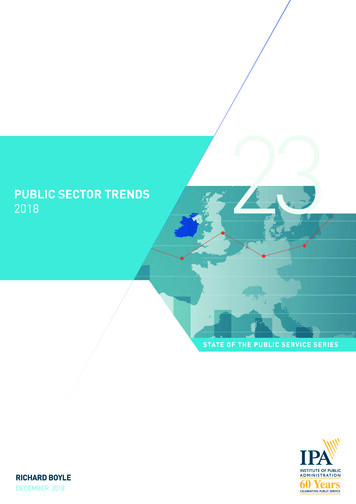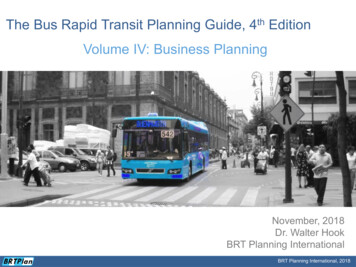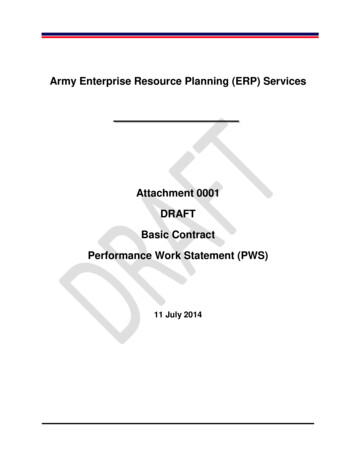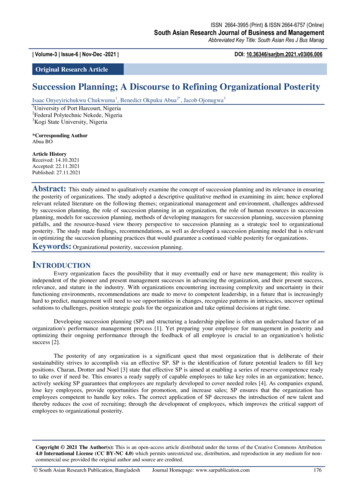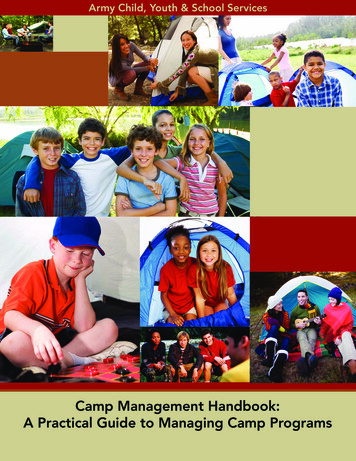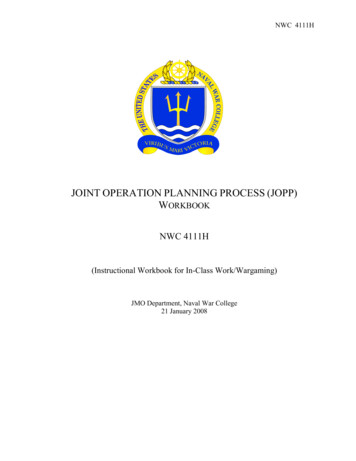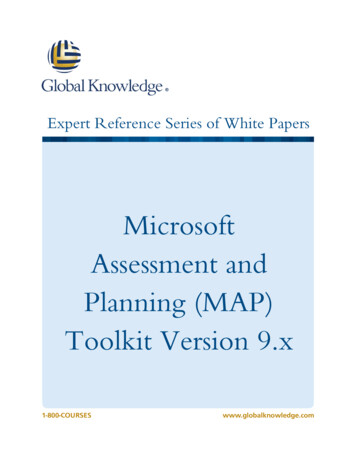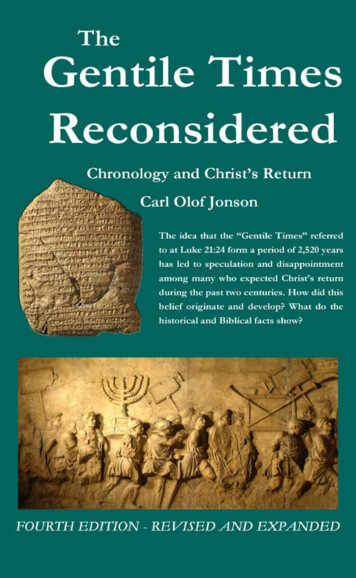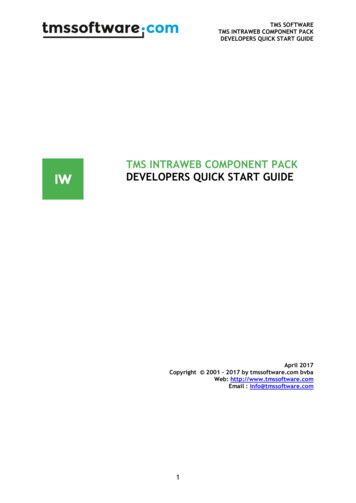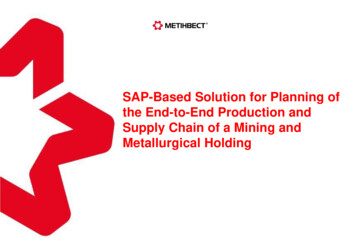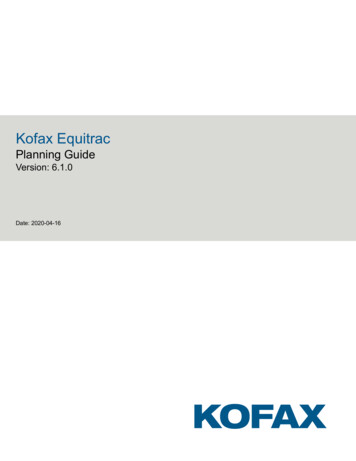
Transcription
Kofax EquitracPlanning GuideVersion: 6.1.0Date: 2020-04-16
2020Kofax. All rights reserved.Kofax is a trademark of Kofax, Inc., registered in the U.S. and/or other countries. All other trademarksare the property of their respective owners. No part of this publication may be reproduced, stored, ortransmitted in any form without the prior written permission of Kofax.
Table of ContentsOverview. 6Benefits of Equitrac. 6Ensure document security. 6Reduce expenses. 6Improve workflow. 7Why plan for an Equitrac deployment?.7ControlSuite integration. 8Virtual server support. 9Universal C Runtime prerequisite. 9Database requirements. 10System requirements.10Components.11Core server components. 11Core Accounting Server. 11Document Routing Engine.11Device Control Engine.12Scan Processing Engine. 13Device Monitoring Engine.13Document Routing Client.13Copy & print control mechanisms. 14Embedded devices. 14Establishing a secure print environment. 14Follow-You Printing. 15Delegate printing.15Send To Printing. 15Workstation Client support. 15I-Queue printing. 16I-Queue printing method.17I-Queue Direct printing method. 17Managed Queues. 18Deployment Variables.19Enterprise topology.19Deploying in a clustered environment.19Deploying Equitrac as part of ControlSuite.203
Kofax Equitrac Planning GuideNetwork interconnection. 20Single vs. multiple core accounting servers. 21Network reliability and setup. 21Ease of administration. 21Consolidated reporting.21Print server platform. 22Windows print server. 22UNIX print server. 22Print server platform feature comparison chart.22Print server calculation. 23SPE and load balancing.24Scan load balancing with OCR calculation. 25Client workstations.26Deploying client software.26Client workstation caching.26Network bandwidth. 26Network outage.27CAS offline planning.27User Account Management.28Creating user accounts. 28Preparing the user base for synchronization. 29Implementing PINs. 30Multi-domain authentication.31Security Considerations.32Establishing access permissions.32Auditing. 33Database and messenger communication. 34Encryption. 34Enabling SSL communication. 35Securing print output. 35Secure the DRE spool directories.36Establish IP masking. 36Virus scanning setup. 36Server folders to exclude. 36File extensions to exclude.36Backup and recovery. 37Database backups. 37Print server configuration. 374
Kofax Equitrac Planning GuideRecovery. 37Disaster recovery through virtual computing.385
OverviewEquitrac is a server-based print management and cost recovery solution which measures, monitors, andmanages document output on your network. Equitrac controls access to printers, copiers, scanners, andmulti-function devices, and manages cost allocation for the purpose of reporting, budgeting, and usagepattern analyses. The Equitrac print tracking and document accounting solution reduces print expenses,eliminates wasteful printing, deploys equipment for maximum efficiency, and even contributes to a betterenvironment. Equitrac is designed to create a secure document output environment that helps yourorganization gather usage data to control costs and minimize waste.Equitrac is an ideal solution for both small businesses with a few devices, and for large enterprises withmultiple offices and thousands of devices. Equitrac is well suited for educational institutions by lettingstudents, faculty and staff print what they need and when they need it, wherever they are located. TheEquitrac solution controls student and staff access to networked output devices such as printers, copiers,scanners, and multi-function devices. The solution manages payment methods, tracks usage, andprovides a secure document output environment across the entire campus. Equitrac provides vendorneutral support for multiple print workflows, database types, and operating systems.Benefits of EquitracIntegrating Equitrac into your document output environment offers the following benefits to yourorganization:Ensure document security Devices are accessible to authorized users only for all print/fax/copy/scan functionality. Secure print queues hold documents in a virtual queue until the user releases the documents via acontrol mechanism. The user is on-hand at the output device to retrieve their document as it is printed, ensuring privacy ofdocument content. Each user can see only their own documents in the secure queue; other users documents are notvisible. Provides a comprehensive audit trail of all document input and output activities, whether printing,copying or scanning.Reduce expenses Reduce waste and uncollected prints. Set up rules to limit the type of printing each user is granted; control access to color devices.6
Kofax Equitrac Planning Guide Establish least-cost routing rules to pro-actively route print jobs to the most appropriate output device,based on certain criteria such as the group membership of the originating user, the size and otherattributes of the job. Silent print tracking to assess printer usage by user, or department. Secure print queues eliminate cases where jobs are sent to a printer and never retrieved and eliminatesthe need to print banner pages as a means to identify personal output. Analyze usage patterns to determine the correct purchasing solution to support user needs. Establish a color quota system to set allowable limits for color output on a per-user basis. Measure cost savings via a Savings Report which details how much money was saved by not releasingall jobs from the printer, or by forcing monochrome and duplex printing. Additionally this report detailsthe environmental savings—such as the number of trees and amount of water saved, plus the volumeof CO2 not released into the atmosphere.Improve workflow Allow the user to pull their job to a specific output device (Follow-You Printing). Configure Multi-server Follow-You Printing to support retrieval of jobs securely queued on any printserver in the organization without imposing heavy network traffic; enables users to release their printjob on any printer within the organization, regardless of where it was originally destined, enhancing theprint workflow throughout the enterprise. Use DME-based routing to eliminate user frustration – and reduce IT helpdesk calls – when devices gooffline due to paper jams, low toner, or insufficient paper. Automatic routing allows users to (be informedwhere to) get their jobs quickly from an alternate printer without impeding their workflow. Users can preview their print job attributes (including cost, number of pages and more) before theyrelease a job to a printer. Single sign-on delivers non-repudiation for the scan to e-mail function of certain supported MFPs andoperates in conjunction with certain scan and fax server providers to personalize workflows. Use the Send To printing feature to let authorized users distribute print jobs to another user or adistribution list. The distributed print job is held in a secure print queue on the server, and can bereleased by the recipient. For example, the HR department may send pay slips to employees. Or ateacher may send a workbook to all students in its class and choose to accept or pass on the costs. Assign a user to act as a delegate to release another user’s print jobs. For example, an assistant canbe assigned to a manager’s account, thus allowing the manager to send a job for printing, and theassistant (delegate) can then release the job via Follow-You Printing for the manager. Use the Equitrac Capture & Send feature for select manufacturer devices to allow users to quickly andeasily send scanned documents to email, fax, network folders or Microsoft SharePoint.Why plan for an Equitrac deployment?Kofax Equitrac is a highly customizable solution that can help your organization reduce costs andimprove efficiencies related to document output. As with any software solution, there are many differentinstallation and configuration variables that can affect how you deploy, license, and use the product.7
Kofax Equitrac Planning GuideCreating a deployment plan is essential for a scalable, well-executed Equitrac installation. This guide willhelp you plan: the features and components you will license the physical installation location (topology) of the Equitrac services across servers the number of print servers you need the environment variables that will affect product configuration security requirements strategies for integrating and maintaining user accountsThis guide does not provide a comprehensive requirements checklist. Instead, this guide examines thevariables you should consider before you install the product. Use this guide to select the appropriatecombination of variables to support the needs of your organization.While this guide provides summary information and general details that will affect the installation plan, itdoes not provide specific configuration details. This guide is intended to help customers design and planan Equitrac deployment strategy. It can also assist Network Administrators and IT personnel who areresponsible for specific installation and configuration tasks.This guide provides information to help determine deployment variables such as, the number of CoreAccounting Servers (CAS) needed, the amount of network bandwidth required, the number of dedicatedprint servers, and how many Scan Processing Engines (SPE) are needed for scan load balancing withOCR processing.Some sections this guide assume substantial knowledge of networking, clustering, databasemanagement, and print servers. If you do not possess skills and knowledge comparable with an MCSEdesignation, consult an MCSE regarding your deployment plan prior to performing the installation.ControlSuite integrationEquitrac can be installed as a standalone product or as part of the ControlSuite integrated print and outputmanagement, capture and mobile document workflow solution, which also includes AutoStore, OutputManager and Business Connect. Regardless of the how Equitrac is deployed, all products require that theControlSuite core components are installed and configured in order to utilize the shared services.ControlSuite combines individual components that work together in various configurations to createmultiple document processing workflows. ControlSuite manages the secure document distributionand information collection process. It features document security and document workflow automation;including scanning and archiving, document routing, print management and document print streamtransformation technology.Deployments that included Equitrac and Output Manager may have documents received by both systemsfor a given user. All of a user’s documents (both Equitrac and Output Manager jobs) are displayed in aunified job list and can released at any Equitrac endpoint client. Print preferences and finishing options ofOutput Manager jobs are passed to Equitrac for release via the Print Job Management Service.Equitrac has print rules to send documents and their associated metadata to AutoStore or OutputManager. Equitrac routes all documents to AutoStore, where a copy of each document is sent to an offsitearchival application. AutoStore then reroutes the remaining copy of the document to Equitrac for FollowYou print release. Equitrac securely sends context sensitive printed documents to Output Manager where8
Kofax Equitrac Planning Guideit runs a custom script to flag any document containing sensitive information. Documents that pass thisinspection can be released from Equitrac endpoints.AutoStore administrators can configure an AutoStore route component to send a document and allassociated metadata to Equitrac. Equitrac then routes that document through print rules like any otherdocument received by the system. Users can release those documents for secure print from their FollowYou Printing queue.Business Connect allows users can submit documents directly from their mobile devices, then to walkto an Equitrac endpoint to release them. After submitting the print job, the user walks to a printer,authenticates within the Business Connect application, and then scans the QR code on the printer. Userscan select documents from the list of print jobs and release the job at an Equitrac endpoint. If installationsincluded both Equitrac and Output Manager, all jobs are displayed in a unified job list and can released atany Equitrac endpoint client through the Business Connect app.Please refer to the Kofax ControlSuite Webhelp for deployment options.Virtual server supportEquitrac is fully supported on all hardware platforms compatible with Windows Server 2012 R2, 2016and 2019. The use of Equitrac under virtual environments such as Virtual Server or VMWare is generallysupported and is expected to work correctly, as long as such environments fully support the serveroperating system, as Equitrac does not make any assumptions about the underlying hardware platform.Care must be taken when configuring the virtual environment to ensure adequate CPU and memoryresources are available to the systems running the Equitrac solution. If adequate resources are notdefined or available there can be an impact on performance. Consult your account representative fordetails.Universal C Runtime prerequisiteEquitrac 6.1 Server and Client installations use Windows 10 Universal CRT for Visual Studio 2015.Universal CRT is a Windows OS component that enables C Run-time Library (CRT) functionality onWindows operating systems and must be installed prior to installing Equitrac on a non-Windows 10 OS(such as Windows 7 and 8.1, Server 2012 R2). Server 2016 and 2019 do not require CRT to be installed.The installer checks if the Universal CRT is installed, and if it is not found, an error message pops up,and the installation stops. The error message displays the URL to where the Universal CRT can bedownloaded from.Go to https://support.microsoft.com/en-us/kb/2999226 and follow the instructions for installing theUniversal C Runtime package.9
Kofax Equitrac Planning GuideDatabase requirementsAll Equitrac installations require at least one Core Accounting Server (CAS) that connects to either aSQL Server or Oracle database. Two-way trust is required when the CAS and database servers are ondifferent domains. The SQL Server or Oracle database can be on a separate domain from the CAS server,however, two-way communication between domains is required in order for information to be added to thedatabase (e.g. users, departments, billing codes), and for reporting purposes.Microsoft indicates that the maximum size of a SQL 2012 Express Edition database is 10 GB. If youare deploying Equitrac to support a large number of users ( 1000) and anticipate a large volume printand copy jobs ( 10 million pages per year) considering implementing a Microsoft SQL Server or Oracledatabase only.System requirementsBefore installing Equitrac ensure that the client and server machines you plan to use meet the minimumoperating requirements. To maximize performance in high-volume print environments, you may requireadditional disk space and memory, and a faster processor.32-bit server components are not supported in Equitrac version 6.x. CAS, DRE, DCE, DME, SPE,Administrative applications, Auxiliary applications and Web System Manager are only available in 64-bit.Workstation Client are available in both 32-bit and 64-bit installers.A direct upgrade from an earlier version of Equitrac running 32-bit server components to version 6.xrunning 64-bit cannot be done. If you currently have any 32-bit server components installed on a 64-bitsystem, you must remove them and then re-install the 64-bit components.Net Framework package 4.5 must be installed on Windows 8.1 and 10 prior to installing the WindowsClient.Note The system operating requirements are updated regularly. Please refer to the latest EquitracRequirements for the most up-to-date information.10
ComponentsCore server componentsEquitrac is comprised of a set of core services that reside on one or more network servers. Eachcomponent communicates with the other services on a designated port. The Core Accounting Server (CAS) communicates with the central database containing all Equitracaccounts, transaction tracking and device information. Considered the central core of all print and copytracking activity, CAS handles user authentication requests and tracks activity forwarded by DRE andDCE. The Document Routing Engine (DRE) tracks print jobs originating from network printers. The Device Control Engine (DCE) manages and tracks walk-up secure document release, copy, scan,and fax jobs. The Device Monitoring Engine (DME) is an optional service that continually monitors the status ofMFPs, print, or copy devices to proactively alert Administrators of potential problems. The Scan Processing Engine (SPE) is an optional service required to run the Equitrac scanningfeatures.Core Accounting ServerThe Core Accounting Server (CAS) verifies users, calculates transaction charges, and assigns thosecharges to an appropriate user or group account. CAS calculates charges using page count and jobattribute information received from DRE, along with printer costs defined by the administrator.CAS primarily handles user authentication requests for network print jobs (forwarded by DRE) andfor copy/scan/fax jobs (forwarded by DCE). The CAS server is the only component with access to thedatabase. All other component/services must communicate with the CAS server to send data to or receivedata from the database.Every Equitrac installation requires a pre-installed database. CAS uses the database instance to createan accounts database that contains all printer, user, department, billing code, transaction, and balanceinformation. The database can reside on the same machine as CAS, or on a separate server if needed.Document Routing EngineThe Document Routing Engine (DRE) is the print server. If you plan to enable document flow from userworkstations to networked output devices and capture the document characteristics of all output, youneed to implement one or more DRE print servers. DRE integrates with the print server, and manages allcommunication with physical printing devices. Each time a user releases a print job, DRE communicatesthe job characteristics to CAS.11
Kofax Equitrac Planning GuideFor installations that require secure document printing, you can configure DRE to hold documents in aprint queue until the user releases them from a printer. See Establishing a secure print environment fordetails.The following diagram shows a typical DRE workflow. First, a user generates a print request. DREintercepts the request before it gets to the printer and “holds” the print job while it waits for a uservalidation response from CAS. CAS checks its database and either validates the user, or denies therequest. The response is sent back to DRE, and the print job is forwarded to the printer if the user wasvalidated. If denied, the user receives a notification message on their desktop (if configured). After the jobis printed, the page count and job attributes are forwarded to the CAS database for tracking.Although DRE is a core component, it is not required in all deployments. DRE manages communicationswith physical printing devices. If you are only tracking photocopy transaction on devices with embeddeddevices (rather than tracking printing), you do not need to install the DRE component.The number of DREs you require depends upon the number of devices you need to control, and theanticipated print volume. See Print server platform for details.Device Control EngineThe Device Control Engine (DCE) provides communication with copy, scan, and fax devices and withmulti-function devices that provide scan and fax features. If you plan to control access to copy, scan, andfax functionality, you require at least one DCE. DCE communicates with control mechanisms such asEquitrac embedded software, to authorize access to and track document output on devices that providecopy, fax and scan features.DCE communicates with CAS to verify user credentials, and forwards the copy, scan, fax informationgenerated by these devices for tracking in the accounting database.The following diagram shows a basic DCE workflow. First, a user requests access to an MFP, andthen DCE forwards a user validation request to CAS. CAS checks its database and either validatesthe request, or denies it. After the user completes their photocopy, fax, or scan, the job attributes areforwarded to CAS for tracking.Although DCE is a core component, it is not required in all deployments. If you intend to track printing fromworkstations only, and do not need to track photocopy, scan, or fax jobs, you do not need to install theDCE component. Instead, you need the DRE component only.The number of DCEs you require depends upon the number of devices you need to control, and thenumber of transactions per day that you anticipate.Device Web ServerThe Device Web Server (DWS) is an optional feature of DCE, and is required to manage and controlembedded applications on web-based MFPs. When a user logs in at a web based device, the logindata is sent to DWS, which communicates with DCE, and then DCE contacts CAS to verify the usercredentials, and forwards the information generated by these devices for tracking in the accountingdatabase. Currently, DWS and DCE must reside on the same server. DWS is only for 64-bit systems.12
Kofax Equitrac Planning GuideDevice Control ServerThe Device Control Server (DCS) is an feature of DCE, and is required to manage and control Ethernetcard readers. DCS is also required to communicate with DWS in order to work with some web-basedMFPs. DCS is only for 64-bit systems.Scan Processing EngineThe Scan Processing Engine (SPE) is responsible for managing and controlli
Kofax Equitrac is a highly customizable solution that can help your organization reduce costs and improve efficiencies related to document output. As with any software solution, there are many different installation and configuration variables that can affect how you deploy, license, and use the product. 7