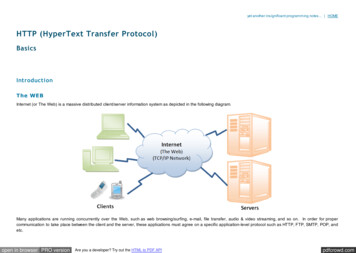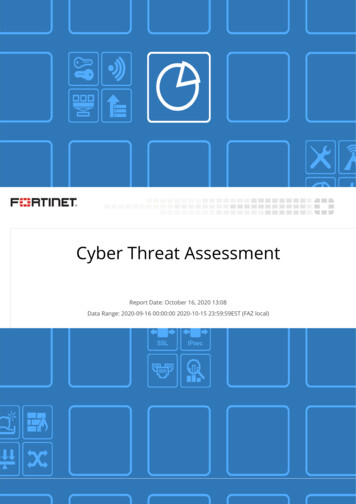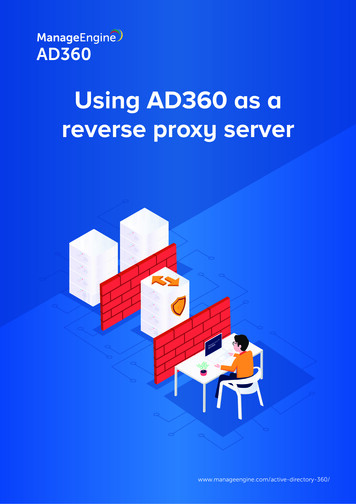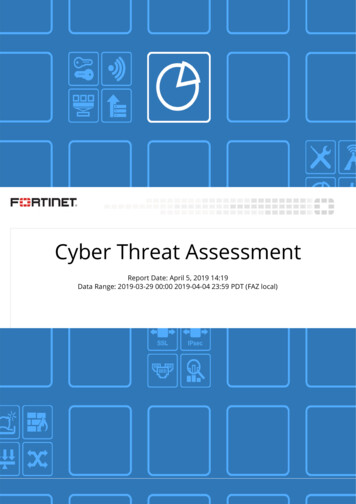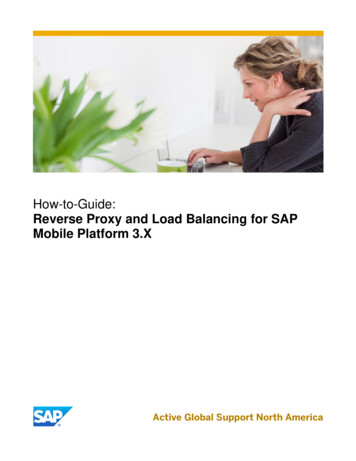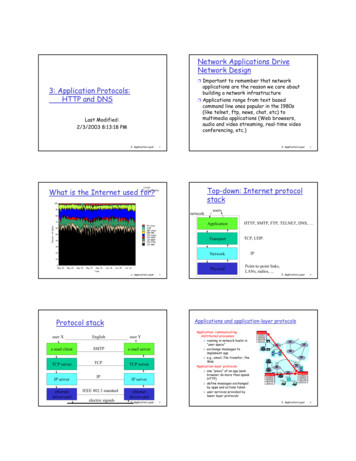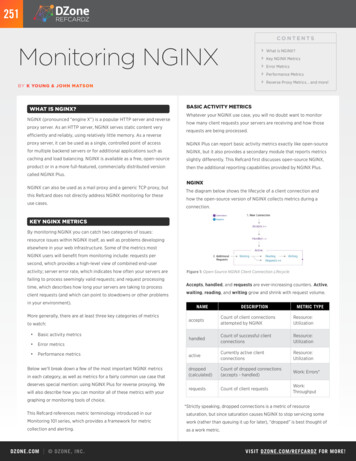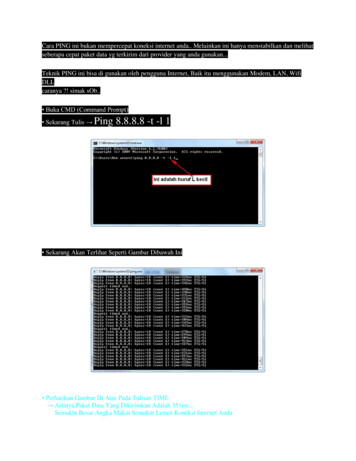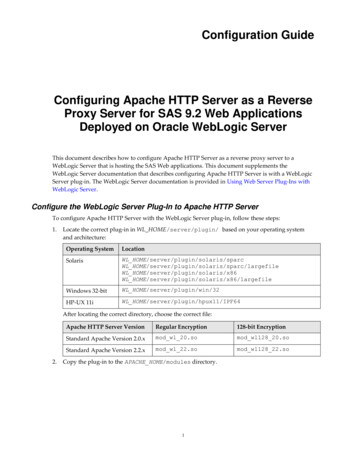
Transcription
Configuration GuideConfiguring Apache HTTP Server as a ReverseProxy Server for SAS 9.2 Web ApplicationsDeployed on Oracle WebLogic ServerThis document describes how to configure Apache HTTP Server as a reverse proxy server to aWebLogic Server that is hosting the SAS Web applications. This document supplements theWebLogic Server documentation that describes configuring Apache HTTP Server is with a WebLogicServer plug-in. The WebLogic Server documentation is provided in Using Web Server Plug-Ins withWebLogic Server.Configure the WebLogic Server Plug-In to Apache HTTP ServerTo configure Apache HTTP Server with the WebLogic Server plug-in, follow these steps:1.Locate the correct plug-in in WL HOME/server/plugin/ based on your operating systemand architecture:Operating SystemLocationSolarisWL HOME/server/plugin/solaris/sparcWL HOME/server/plugin/solaris/sparc/largefileWL HOME/server/plugin/solaris/x86WL HOME/server/plugin/solaris/x86/largefileWindows 32-bitWL HOME/server/plugin/win/32HP-UX 11iWL HOME/server/plugin/hpux11/IPF64After locating the correct directory, choose the correct file:2.Apache HTTP Server VersionRegular Encryption128-bit EncryptionStandard Apache Version 2.0.xmod wl 20.somod wl128 20.soStandard Apache Version 2.2.xmod wl 22.somod wl128 22.soCopy the plug-in to the APACHE HOME/modules directory.1
3.Edit the APACHE HOME/conf/httpd.conf file so that Apache HTTP Server: loads the WebLogic plug-in configures the plug-in with information about the WebLogic Server uses the plug-in for the SAS Web applicationsAdd the LoadModule, IfModule, and Location directives to the httpd.conf file. See thefollowing example:LoadModule weblogic modulemodules/mod wl 22.so IfModule mod weblogic.c WebLogicHost hostname1.example.comWebLogicPort 7001## Debug ALL# DebugConfigInfo ON /IfModule # uncomment these entries to provide access to the# SAS Web Administration Console from Apache HTTP Server# Location /SASAdmin # WLCookieName SASAdmin.sessionID# SetHandler weblogic-handler# /Location ## Location /SASContentServer # SetHandler weblogic-handler# /Location Location /SASBIDashboard WLCookieName SASBIDashboard.sessionIDSetHandler weblogic-handler /Location Location /SASBIWS WLCookieName SASBIWS.sessionIDSetHandler weblogic-handler /Location Location /SASLogon WLCookieName SASLogon.sessionIDSetHandler weblogic-handler /Location Location /SASPackageViewer WLCookieName SASPackageViewer.sessionIDSetHandler weblogic-handler /Location Location /SASPortal WLCookieName SASPortal.sessionIDSetHandler weblogic-handler /Location 2
Location /SASPreferences WLCookieName SASPreferences.sessionIDSetHandler weblogic-handler /Location Location /SASSharedApps WLCookieName SASSharedApps.sessionIDSetHandler weblogic-handler /Location Location /SASSharedPortlets WLCookieName SASSharedPortlets.sessionIDSetHandler weblogic-handler /Location Location /SASStoredProcess WLCookieName SASStoredProcess.sessionIDSetHandler weblogic-handler /Location Location /SASTheme default # Serving static HTML is configured later. Set this# to default-handler so that Apache HTTP Server serves it.SetHandler default-handler /Location Location /SASWebDoc WLCookieName SASWebDoc.sessionIDSetHandler weblogic-handler /Location Location /SASWebReportStudio WLCookieName SASWebReportStudio.sessionIDSetHandler weblogic-handler /Location Location /SASWebOLAPViewer # Notice the lower case session ID for this application.WLCookieName SASWebOLAPViewer.sessionidSetHandler weblogic-handler /Location Location /SASBIPortlets WLCookieName SASBIPortlets.sessionidSetHandler weblogic-handler /Location Location /SASJSR168RemotePortlet WLCookieName SASJSR168RemotePortlet.sessionidSetHandler weblogic-handler /Location "3
# uncomment this if the site hosts SAS solution software that uses# desktop applications to access SAS Web applications# Location /SASWIPClientAccess # SetHandler weblogic-hander# /Location # uncomment this entry to provide access to SAS Web services# Location /SASWIPSoapServices # SetHandler weblogic-handler# /Location Configure Apache HTTP Server to Serve SAS Themes Static ContentThis step is not required, but does take advantage of using Apache HTTP Server to serve the staticHTML and images that are part of the SAS Themes application. Using Apache HTTP Server for thispurpose shifts the processing load of serving static HTML and images from the Web applicationserver to the HTTP server. Follow these steps:1.In a temporary directory, extract the contents of SAS-config-dir/Levn/Web/Staging/sas.themes.ear:jar xf /opt/SAS/Config/Lev1/Web/Staging/sas.themes.earThe WAR file sas.theme.default.war is extracted.2.Change directory to APACHE HOME/htdocs and make a new directory namedSASTheme default.3.Extract the sas.theme.default.war file into APACHE HOME/htdocs/SASTheme default.The directory name, SASTheme default, is used because it is the value for the context root that isdefined in the META-INF/application.xml file for the sas.themes.ear application.Reconfigure the Connections for the SAS Web ApplicationsAlthough configuring Apache HTTP Server as a proxy server means that the SAS Web applicationsare accessed through the HTTP server and port, the SAS Web applications maintain the connectioninformation in the SAS Metadata Server for resource access and inter-application communication. Inthe initial configuration performed by the SAS Deployment Wizard, the connections are based on theWeb application server host and port number. Because the HTTP server is configured to proxy theSAS Web applications, you must change the connection information for the external (customerfacing) SAS Web applications. Change the connection information to use the HTTP server host nameand port number. The following list identifies the SAS Web applications that must be reconfigured: BI Dashboard 4.2 BI Portlets 4.2 BI Web Services for Java 9.2 Help Viewer Meta Config 9.2 Information Delivery Portal 4.24
JSR 168 Remote Portlet 4.2 Logon Manager 9.2 Package Viewer 4.2 Preferences Manager 9.2 SASTheme default Shared Applications 9.2 Shared Portlets 9.2 Stored Process Web App 9.2 Web OLAP Viewer 4.2 Web Report Studio 4.2 Web Administration Console 9.2 (optional, if you want SAS Web application administrationto be available from the Apache HTTP Server) Web Infra Platfrm Soap Svcs 9.2 (optional, if you want SAS Web services available from theApache HTTP Server) Web Infras Platfrm ClntAccss 9.2 (optional, if the site has a SAS solution with desktopapplications that access SAS Web applications)To change the connection access information, follow these steps in SAS Management Console:1.Select Application Management Configuration Manager.2.Right‐click the SAS Web application that you want to reconfigure, and select Properties.3.Click the Connection tab, set Host Name and Port Number to the host name and port number ofthe HTTP server, and then click OK.Change the Connection for SAS Content ServerIf the SAS Web Administration Console application is proxied, then perform these steps. Similar tothe change required for each of the SAS Web applications, SAS metadata must be changed to identifythe host name and port of the HTTP server. To reconfigure the host name and port of the SASContent Server in SAS metadata, follow these steps in SAS Management Console:1.Select Server Manager SAS Content Server.2.Right-click the Connection: SAS Content Server icon in the right panel and select Properties.3.Click the Options tab and set the Host name and Port number values to the host name and portnumber of the HTTP server.4.Click OK.5.In SAS Management Console, select the Folders tab.6.Right‐click the SAS Folders icon at the root of the folder tree in the left pane and selectProperties.7.Select the Content Mapping tab and use the Server menu to select SAS Content Server. The URLfield then shows the HTTP Server host name and port. Click OK.5
Change the WebDAV Repository URLIf the SAS Web Administration Console application is proxied, then perform these steps. There arefive applications that use SAS metadata to identify the connection information for the SAS ContentServer. These applications are identified in the following list: Remote Services SASPackageViewer4.2 Local Services SASPortal4.2 Local Services SASStoredProcess9.2 Local Services SASWebReportStudio4.2 Local ServicesTo reconfigure the WebDAV URL for the applications, follow these steps in SAS ManagementConsole:1.Select Environment Management Foundation Services Manager.2.Select the application and then select Core Information Service.3.Right-click Information Service and select Properties.4.On the Information Service Properties dialog box, click the Service Configuration tab and thenclick Configuration.5.On the Information Service Configuration dialog box, click the Repositories tab.6.Select WebDAV and then click Edit.7.Change the Host and Port values to the host name and port of the HTTP server.8.Click OK to close the Information Service Configuration dialog box.9.Click OK to close the Information Service Properties dialog box.SAS Web Report Studio 4.2 Specific UpdateBy default, SAS Web Report Studio 4.2 uses a special redirection filter. When used with a proxyserver, this filter must be disabled. To disable the filter, perform the following steps with SASManagement Console:1.Select Application Management Configuration Manager.2.Right‐click Web Report Studio 4.2, and select Properties.3.Click Advanced, and then click Add.4.Enter a Property Name of App.RedirectionFilterDisabled and a Value of true.5.Restart SAS Web Report Studio 4.2 from the Administration Console.Start the Software Applications and Verify the ConfigurationStart the software applications in the following order:1.SAS Remote Services2.Apache HTTP Server6
3.the Web application serverAfter the Web application server is available and the SAS Web applications are active, verify that theconfiguration is valid by opening a Web browser to an application such as SAS Information DeliveryPortal: http://httpserver.example.com/SASPortal. If the configuration is valid, then youare challenged for log on credentials and then the SAS Information Delivery Portal application isavailable.7
TroubleshootingThe following list identifies the high-level steps used to troubleshoot this configuration:1.Confirm that Apache HTTP Server is running and that your Web browser is connecting toApache HTTP Server by viewing the APACHE HOME/logs/access.log file as you make arequest.2.Uncomment the Debug and DebugConfigInfo options in the httpd.conf file and restartApache HTTP Server.The Debug option enables logging from the WebLogic Server plug-in to record debugginginformation to /tmp/wlproxy.log on UNIX systems and c:\TEMP\wlproxy.log onWindows systems.The DebugConfigInfo option enables viewing the configuration parameters for the plug-in.When this option is ON, it enables a special query parameter, WebLogicBridgeConfig.Open a Web browser to http://httpserver.example.com/SASPortal? WebLogicBridgeConfig.If the Web page does not display at all, then either Apache HTTP Server or the WebLogic Serverplug-in is not installed correctly. If the Web page does display, then confirm that host, port, andstatus is OK for the servers in the General Server List.3.View the WebLogic Server log. If there is no activity in the log when a URL for a SAS Webapplication is accessed, then check the following items: Use SAS Management Console to review the properties for the SAS Web application andconfirm that the host and port values are set to the Apache HTTP Server. Use the informationin section “Reconfigure the Connections for the SAS Web Applications” for instructions onhow to access the metadata. Use the WebLogic Server Administration Console to check the server start up parameters.Confirm that the –Dsas.auto.publish.port parameter identifies the port that theWebLogic Server is listening on. For a single WebLogic Server topology, the SAS DeploymentWizard sets the port to 7001.Recommended ReadingThe following URLs are current as of May 2010.Oracle Corporation. 2009. Oracle Fusion Middleware Using Web Server Plug-Ins with Oracle WebLogicServer. Available at http://download.oracle.com/docs/cd/E15523 01/web.1111/e14395/toc.htm.Oracle Corporation. 2009. Oracle Fusion Middleware Using Clusters for Oracle WebLogic Server.Available at http://download.oracle.com/docs/cd/E15523 01/web.1111/e13709/toc.htmSAS and all other SAS Institute product or service names are registered trademarks or trademarks of SAS Institute Inc. in the USA andother countries. Other brand and product names are registered trademarks or trademarks of their respective companies. indicates USA registration.Copyright 2010 SAS Institute Inc., Cary, NC, USA. All rights reserved.8November 14, 2010
defined in the META-INF/application.xml file for the sas.themes.ear application. Reconfigure the Connections for the SAS Web Applications Although configuring Apache HTTP Server as a proxy server means that the SAS Web applications are accessed through the HTTP server and port, the SAS Web applications maintain the connection