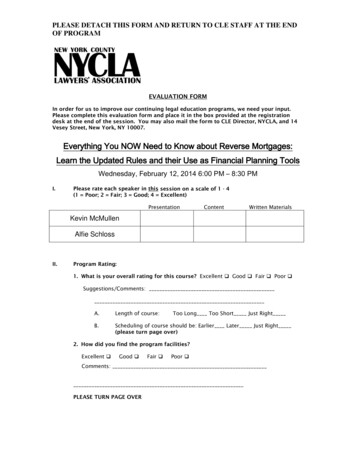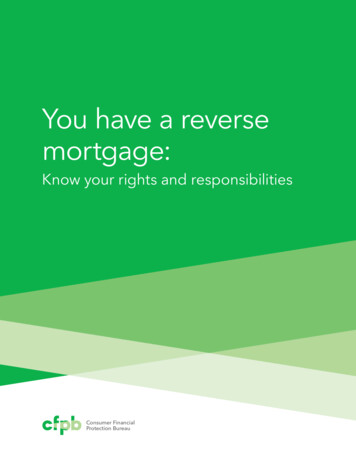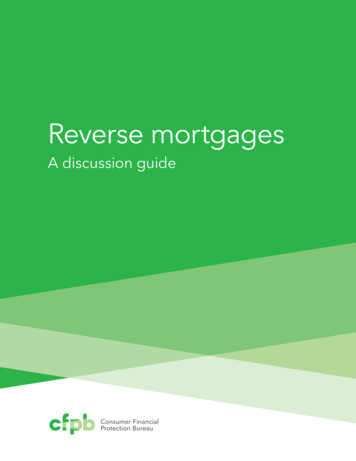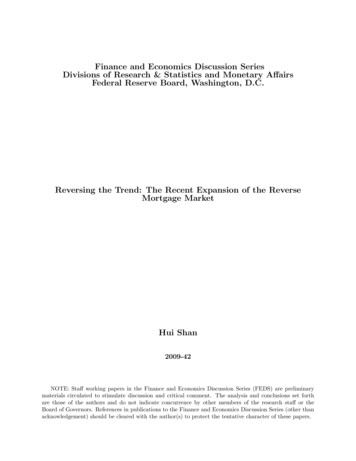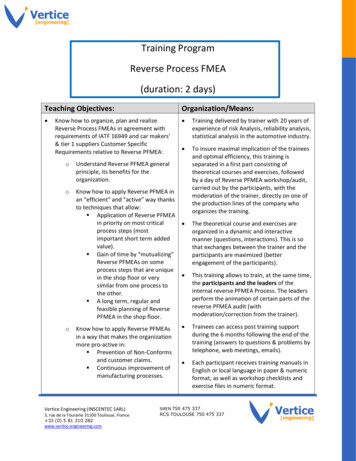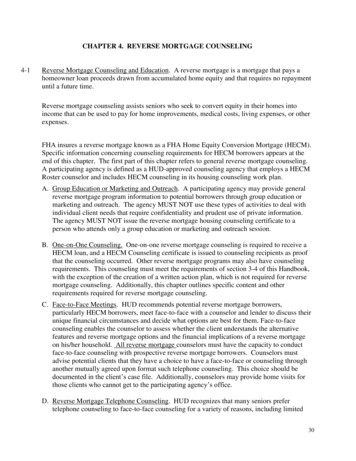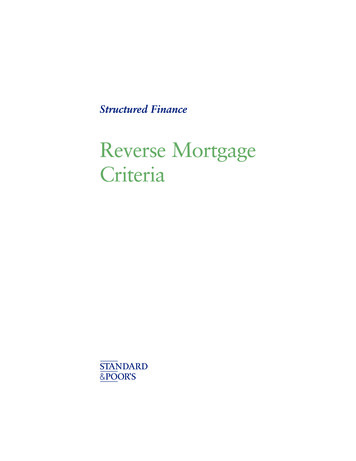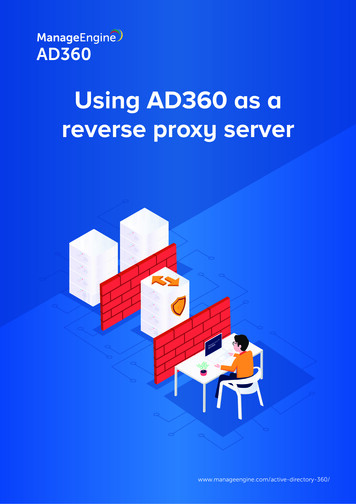
Transcription
Using AD360 as areverse proxy serverwww.manageengine.com/active-directory-360/
Table of ContentsDocument summary1What is a reverse proxy?1Configuring AD360 as a reverse proxy2Enabling a context-based reverse proxy3Enabling a port-based reverse proxy4
Document summaryManageEngine AD360 is an integrated solution comprised of multiple products including ADManagerPlus, ADAudit Plus, and ADSelfService Plus.The purpose of this document is to guide you through the process of using AD360 as a reverse proxyserver for the products integrated with it.What is a reverse proxy?Before jumping into the configuration steps, let's talk about what a reverse proxy is. A reverse proxy is aserver that’s used as a strategic point in the network. It enforces web application security by hiding thelocation and identity of a server when remote users access an application over the internet.The reverse proxy server receives requests from external clients and forwards them to the target webapplication servers, which are usually located inside the LAN and are not directly accessible fromoutside. It also receives the response from the servers and forwards it to the client. Throughout thiswhole process, the client assumes that the reverse proxy is the web application server.Figure 1. A reverse proxy setup1
For example, let's say the reverse proxy server is installed in the DMZ, and the application server is in theLAN, as shown in the figure above. In this case, requests from clients (users) are received by the reverseproxy server in the DMZ. The reverse proxy server then forwards those requests to the application serverin the LAN.Your firewall will only permit the reverse proxy server to access the application server. External machinesnever connect directly to the server running the web application.Configuring AD360 as a reverse proxyYou can use AD360 to act a reverse proxy server for the products that you’ve integrated with it. AD360lets you enable a context-based reverse proxy, a port-based reverse proxy, or both.In a context-based reverse proxy, a unique context path is used to redirect requests to the individualproducts. In this case, a unique context path should be set for each of the integrated products. AD360'shostname will be assigned to the products and you can assign any unused port number—these twodetails will remain the same for all integrated products.Whenever a user requests access, the request is forwarded to the respective server based on the contextpath in the URL. End users will not know the details of the servers from which they are accessing theindividual products.2
In a port-based reverse proxy, a unique port number and protocol are used to redirect requests toindividual products. In this case, you should assign a unique port number for each server; specifying aunique protocol is optional. The hostname of AD360 is assigned to all the individual products.Whenever a user requests access, the request is forwarded to the respective server based on the portnumber in the URL.Note: The hostname of the AD360 server will serve as the hostname for the integrated products when areverse proxy is enabled.We recommend that you apply an SSL certificate and enable HTTPS connection to AD360 to secure thecommunication between clients and the reverse proxy server.Enabling a context-based reverse proxyFollow the steps below to enable a context-based reverse proxy:1. Log in to the AD360 web console as an administrator.2. Navigate to Admin Administration Reverse Proxy.3. Click the Context-Based tab, and check the Enable Context-Based Reverse Proxy box.4. Select the required protocol and port number from the Protocol and Port drop-down fields.Please ensure that the port number is not being used by another application.5. Enter a context path under the Context column for AD360 and each of its integrated products.The context path must be unique to each product.3
6. Copy the Target URLs for AD360 and each of the integrated products.Users can utilize these URLs to access the necessary products.7. Click Save Settings.Enabling a port-based reverse proxyFollow the steps below to enable a port-based reverse proxy:1. Log in to the AD360 web console as an administrator.2. Navigate to Admin Administration Reverse Proxy.3. Click the Port-Based tab, and check the Enable Port-Based Reverse Proxy box.4. Select a protocol for AD360 and the integrated products from the Protocol drop-down.5. Enter a port number for AD360 and its products in the Port field.Please ensure the port number is not being used by another application.4
6. Copy the Target URLs for AD360 and each of the integrated products.Users can utilize these URLs to access the necessary products.7. Click Save Settings.Disabling reverse proxiesYou can disable reverse proxies for certain integrated products if you wish. Under the Actions column,click the green check icon [] to disable a reverse proxy.If you have any questions, please contact ad360support@manageengine.com. One of our productexperts will be happy to help you.About ManageEngine AD360AD360 is an identity and access management (IAM) solution for managing user identities, governing access toresources, enforcing security, and ensuring compliance. AD360 provides all these functionalities for WindowsActive Directory, Exchange Server, and Office 365. With AD360, you can choose the modules you need and startaddressing IAM challenges across on-premises, cloud, and hybrid environments—all from a single console. Formore information about AD360, please visit www.manageengine.com/ad360.
whole process, the client assumes that the reverse proxy is the web application server. Figure 1. A reverse proxy setup 1. For example, let's say the reverse proxy server is installed in the DMZ, and the application server is in the . Whenever a user requests access, the request is forwarded to the respective server based on the port number .