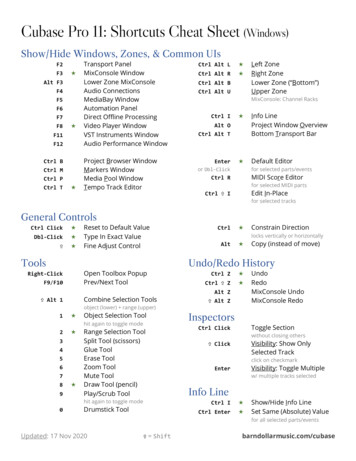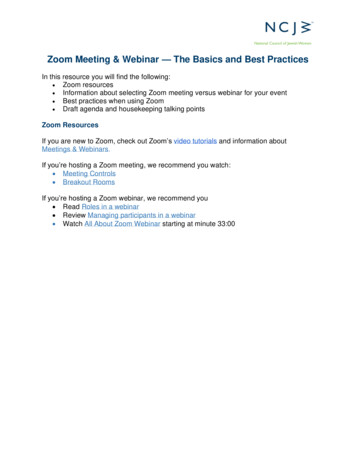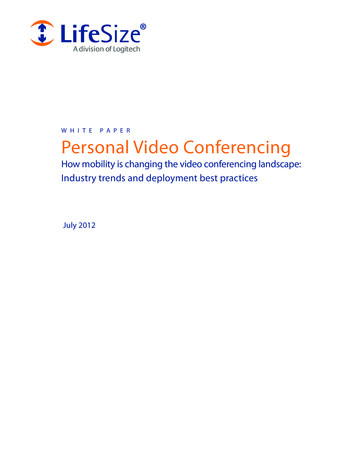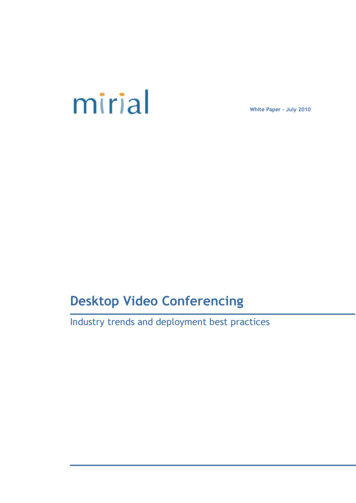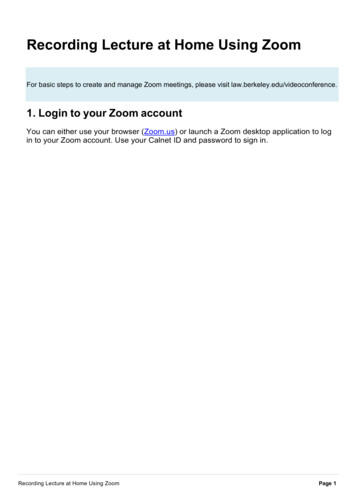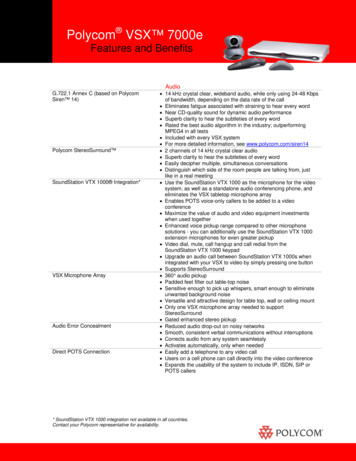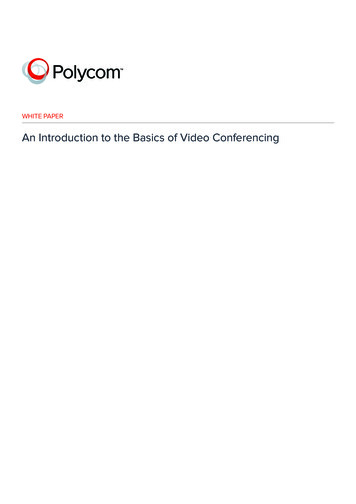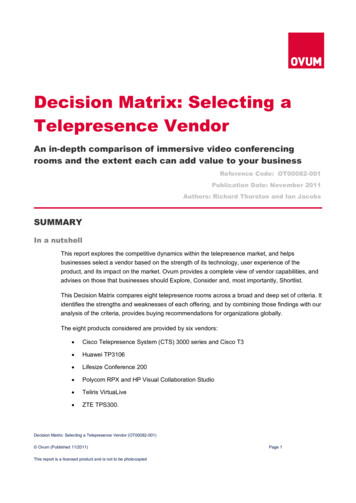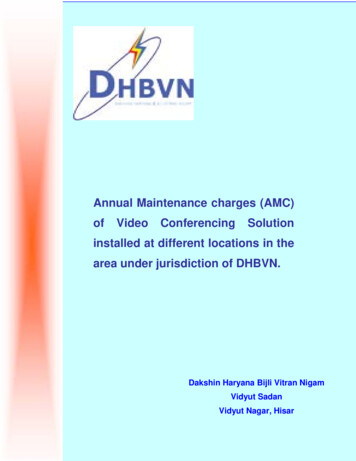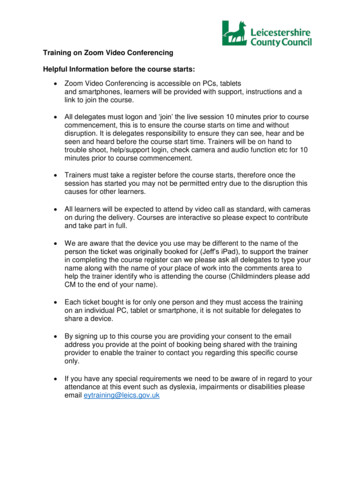
Transcription
Training on Zoom Video ConferencingHelpful Information before the course starts: Zoom Video Conferencing is accessible on PCs, tabletsand smartphones, learners will be provided with support, instructions and alink to join the course. All delegates must logon and ‘join’ the live session 10 minutes prior to coursecommencement, this is to ensure the course starts on time and withoutdisruption. It is delegates responsibility to ensure they can see, hear and beseen and heard before the course start time. Trainers will be on hand totrouble shoot, help/support login, check camera and audio function etc for 10minutes prior to course commencement. Trainers must take a register before the course starts, therefore once thesession has started you may not be permitted entry due to the disruption thiscauses for other learners. All learners will be expected to attend by video call as standard, with camerason during the delivery. Courses are interactive so please expect to contributeand take part in full. We are aware that the device you use may be different to the name of theperson the ticket was originally booked for (Jeff’s iPad), to support the trainerin completing the course register can we please ask all delegates to type yourname along with the name of your place of work into the comments area tohelp the trainer identify who is attending the course (Childminders please addCM to the end of your name). Each ticket bought is for only one person and they must access the trainingon an individual PC, tablet or smartphone, it is not suitable for delegates toshare a device. By signing up to this course you are providing your consent to the emailaddress you provide at the point of booking being shared with the trainingprovider to enable the trainer to contact you regarding this specific courseonly. If you have any special requirements we need to be aware of in regard to yourattendance at this event such as dyslexia, impairments or disabilities pleaseemail eytraining@leics.gov.uk
Joining a Zoom MeetingZoom allows joining a Zoom meeting or webinar without downloading any plugins orsoftware, best on Google Chrome, Mozilla Firefox, and Chromium Edge. Participantsdo not need to be signed in to a Zoom account but may be required to do so if thehost is requiring participants to be signed-in to an account.If you would like to download Zoom, this is optional : 383-Show-a-Join-from-your-browserLink#: :text 0join%20the%20meeting.Otherwise join without downloading the application.Open the Zoom desktopJoin a meeting using one of these methods:
Click Join a Meeting if you want to join without signing in.Sign in to Zoom then click Join.Please log on 10 minutes before the training starts, to begin click on the link in yourmeeting invite and this will launch the Zoom app.You will be prompted to enter your name and the meeting password if it was notincluded in the join link.Enter the meeting ID number and the password.Select if you would like to connect audio and/or video and click Join.
Or log on from your Eventbrite Confirmation Email:You will receive an email once you have booked your place.Please read all the information on the email ticket, it includes Course Information,dates, times, order summary and Additional Information.The Additional Information page is very important as it will include the online sessionlink.Live Training Event – Date of CourseLink to Zoom and passwordYou can set your audio and video settings:From left to right, the three switches allow you to:1. Mute or unmute. It’s good practice to stay muted when you are not speaking.2. Enable or disable your webcam, so attendees can or cannot see you.When you are happy with your selections, it’s time to join the meeting. Just click theblue Join now button.
Once training has been completed you can leave the meeting by clicking the redleave meeting button, see below.
Training on Zoom Video Conferencing Helpful Information before the course starts: Zoom Video Conferencing is accessible on PCs, tablets and smartphones, learners will be provided with support, instructions and a link to join the course. All delegates must logon and 'join' the live session 10 minutes prior to course