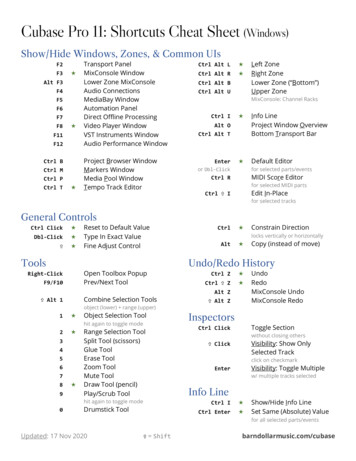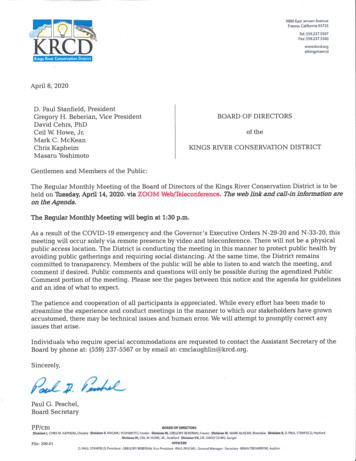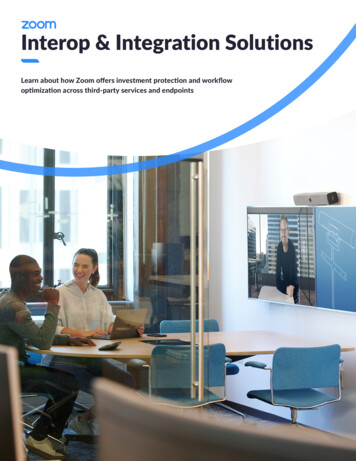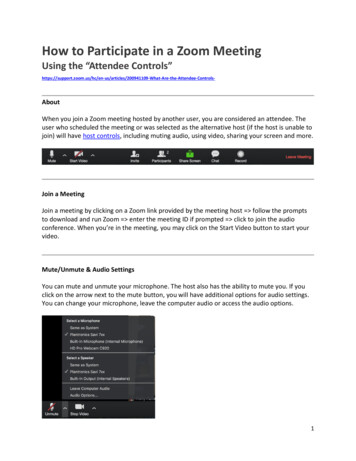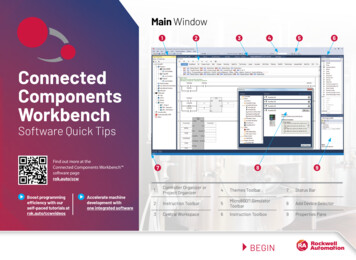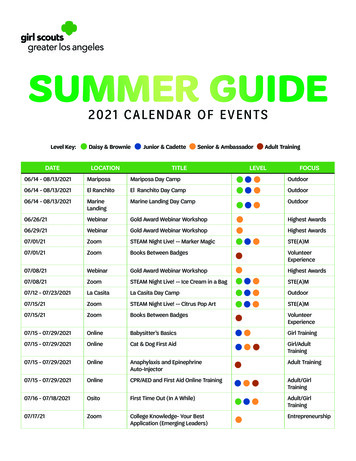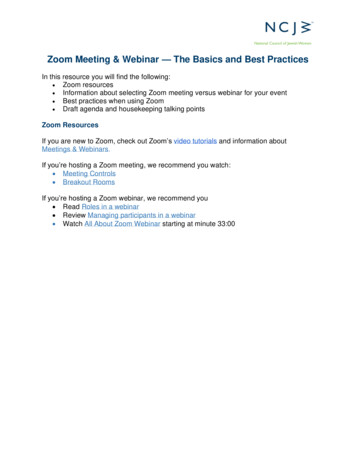
Transcription
Zoom Meeting & Webinar — The Basics and Best PracticesIn this resource you will find the following: Zoom resources Information about selecting Zoom meeting versus webinar for your event Best practices when using Zoom Draft agenda and housekeeping talking pointsZoom ResourcesIf you are new to Zoom, check out Zoom’s video tutorials and information aboutMeetings & Webinars.If you’re hosting a Zoom meeting, we recommend you watch: Meeting Controls Breakout RoomsIf you’re hosting a Zoom webinar, we recommend you Read Roles in a webinar Review Managing participants in a webinar Watch All About Zoom Webinar starting at minute 33:00
Zoom Meeting vs. WebinarChart from Zoom blog Virtual Event Showdown: Large Meeting Vs. Video Webinar Meetings allow attendees to see and talk to each other. Videos can be turned offand on, and all attendees can use the chat box. Zoom meetings can create acommunity atmosphere and enable relationship building across the NCJWnetwork. This format also allows for interactive conversations and trainings.Breakout rooms are only available in the Zoom meeting format.The Webinar mode is best for large gatherings where the focus is on thepanelists and presentation. Attendees do not have video and microphoneenabled unless the host turns on their audio or video. Attendees can submitquestions via a Q&A function, the chat box, or registration form. The host canenable the chat function to allow attendees to message only “panelists” or“panelists and attendees.” The Webinar mode is an additional cost to yoursubscription.It is important to select the preferred format when creating the Zoom link.You cannot turn a meeting into a webinar format or vice versa and use the samelink.2
Best Practices When Using ZoomEnable appropriate settings in your Zoom account: Log into your Zoom account and review all the Zoom settings. For instance, ifyou’d like to use breakout rooms or allow for others to be a co-host, you have toselect that setting in your account prior to creating the meeting.How many people should “staff” a meeting:Small meetings should include two NCJW staff/volunteers running the “back end”: One person to run the technical side such as recording, supporting attendees,muting people when needed, and one person to run the meeting/stay on top ofspeakers/answer substantive chat questions. If the call is less than 15 attendees and is a regular meeting, one person shouldbe sufficient.Larger meetings or webinars should include multiple staff/volunteers to run: Zoom host and technical team: ensure all speakers have arrived, share screenwhen appropriate, ensure appropriate lines are muted/unmuted, record theevent, remind speakers when they are up next. Welcome & tech support team: welcome participates in the chat & invite them tointroduce themselves, monitor the chat and Q&A, respond to requests, and helpattendees with tech issues.Practice and consider your set up: Set up a practice session with all speakers and behind the scenes teams prior tothe event. Be sure to test speakers’ wifi or internet in the practice session. If available, usewired internet for best quality. If a speaker's internet is unstable, we recommendthey turn off their video to improve their audio. Panelists should minimize distractions and be situated in a quiet location duringthe webinar. Plan to put your phone on mute or vibrate; shut off notifications orclose programs on your computer that make noise. Practice sharing your screen, showing a video, or experimenting with “activespeaker view” and “gallery view.” If possible, schedule your practice session for the same time of day as yourevent since natural light changes throughout the day.When sharing a video/audio through share screen mode: Be sure to select “Share Computer Sound” and “optimize Screen Share for VideoClips”Ensure consistency and professionalism Use the NCJW branded presentation. Add the slides of your speakers, their org’slogo, etc. (good to have this as back up in case the speaker’s video isn’t working) Open the meeting by introducing NCJW and close it with a “take action”component about how to get more engaged in NCJW.3
Start and end on time. To respect attendees’ time, start when the meeting isscheduled to start.Make sure the ‘entry/exit chime’ is turned off so it doesn’t interrupt the call. Theoption to do this is under the menu on ‘manage participants.’Invite participants to introduce themselves in the chat if it will help you stick toyour agenda times.Select “all participants are muted on entry.” The option to do this is under the menu on ‘manage participants.’ You can alsochoose this option when creating a meeting. Let participants know they are muted. Let participants know how to ask questions and who to contact if they needadditional support.If using webinar format: The host has to manually promote people to panelists or co-host. Werecommend that panelists sign on 15 minutes before the call to set up. Right clicktheir name under attendees and select ‘promote to panelist.’ The host is able to select “hide all non-video participants” when clicking the littleblue box with three white dots in the top right corner of a video for options.Someone's video has to be turned off in order for it to be an option. It must be thehost that selects this setting for this view to be what participants see. Otherpanelists can select this setting, but it will only be a personal setting for them.Tip: Practice this prior to your event and have someone in the attendee modeconfirm what they see. The panelists and host see a different view than the attendees. We recommendassigning someone as an attendee to let you know if something is off.Alternatively, you can sign in from a second device and keep an eye on thedisplay seen by attendees. As a host, you can determine what the attendees see. Under “manageparticipants panelists options” you can selection either ‘view host mode’,‘gallery view’, or ‘active speaker’.o Host mode: they will see what the host sees, allowing you to change yourview knowing it will change it for everyone watching.o Gallery view: best for conversations and panel discussions.o Active speaker view: best for PowerPoint presentations and screenshares. You can temporarily unmute a participant to ask a question or speak. Right clickon their name and select ‘allow to speak.’4
Template Agenda and Housekeeping Talking PointsIntroductions/ Opening Hello everyone and welcome to today’s NCJW webinar/event: [name of webinar].I’m [NAME, PRONOUNS AND TITLE HERE] and I’ll be managing this trainingand running the backend tech side today. We’re so excited you are able to joinus today. Introduce NCJW as an organization. Before we get to our incredible speakers, I want to share a few housekeepingnotes. Housekeeping for Zoom meetings:o This call is being recorded.o All participants have been muted. OR To mute your line, click themicrophone option on your screen so it has a red line through it.o If you are joining by phone, you can mute and unmute your line by dialing*67.o For questions (from participants) in the chat, please introduce yourselfwith your first and last name, NCJW section (if appropriate) and pronouns.o For questions, please use the chat box for your questions. If you’re onyour cell phone, please email your question to: .o For any technical assistance, please reach out to: . Please notethat we’ll have limited technical assistance during the call.o We’ll be sending out the recording and any handouts or resourcesmentioned in the follow up email to everyone who registered. Housekeeping for Zoom webinars:o You’ll notice everyone’s mics are muted and cameras are turned off. Thisis intentional to keep the focus on our speakers today.o Please reach out to at or write in the chat if you areexperiencing ongoing technical issues, but please note our limitedcapacity to address issues while the webinar is running.o We are recording the webinar and will upload it to our website.o And, we are offering a live caption feature on all of our webinars. You canaccess this feature by clicking on “caption” at the bottom of your screen. We’re thrilled to have [name] join us this month to teach us how to [skill beingtaught]. They come from (Provide 2-3 sentences about the person’s backgroundand credentials.)Now I’m going to kick it over to [name] to get us started.Tip: Remember to mute yourself once you turn the webinar over to thefacilitator. Speakers/Panel: Determine your format. Do you want one speaker at a time, a panel of speakers,or interview style.5
Q&A Use pre-emailed questions, chat function, and/or Q & A box depending uponZoom functions.Determine if you will answer questions throughout or only at the end of the event.Closing Call to action The follow- up they can expect from NCJW:o Follow up email that includes an evaluation and call recordingo PPT slideso Anything else promised on the call/webinarTemplate “Day of” Checklist:24 hours - Day of: Send reminder email 24 hours beforehand or morning ofAll aspects of training ready to goNCJW staff/volunteers prepped on roles and responsibilitiesDuring meeting/webinar: All speakers’ tech needs metRecord number of participantsRecord names of people on call, where applicableMute people who are not supposed to be unmutedTrack questions in the chat or Q&ACheck email for people having tech issuesAfter meeting/webinar: Follow up email prepared to send out with recording and resourcesSurvey ready to send outRecording on websiteDrop all call data in tracking spreadsheet6
Zoom Meeting & Webinar — The Basics and Best Practices In this resource you will find the following: Zoom resources Information about selecting Zoom meeting versus webinar for your event Best practices when using Zoom Draft agenda and housekeeping talking points Zoom Resources If you are new to Zoom, check out Zoom's video tutorials and information about