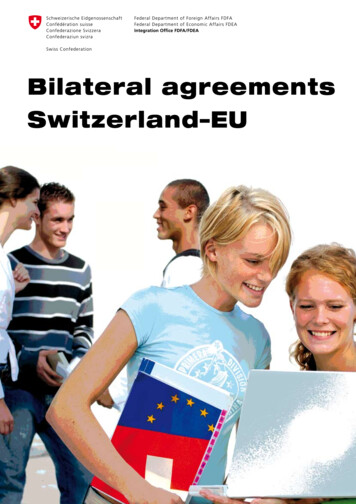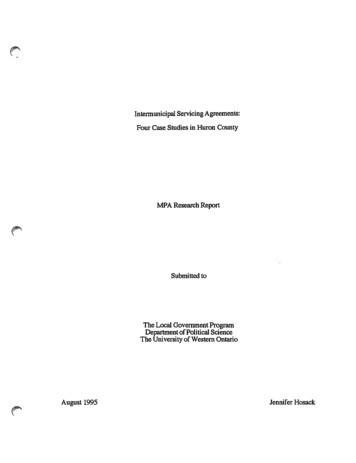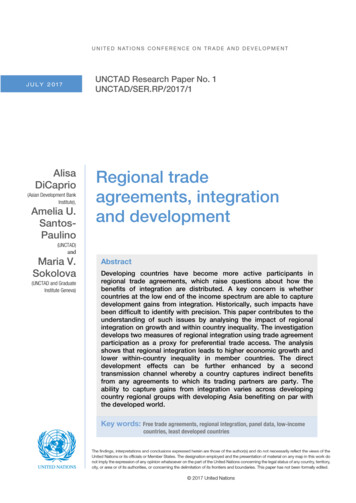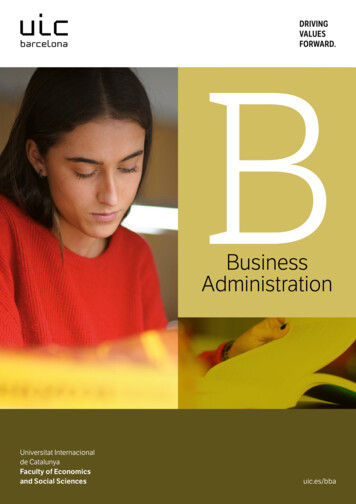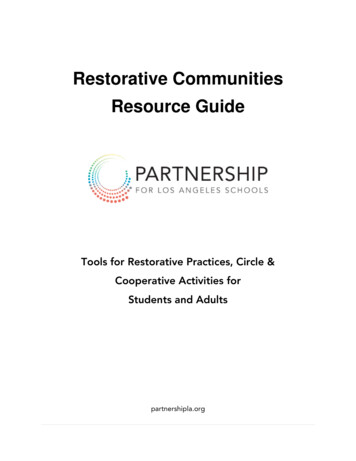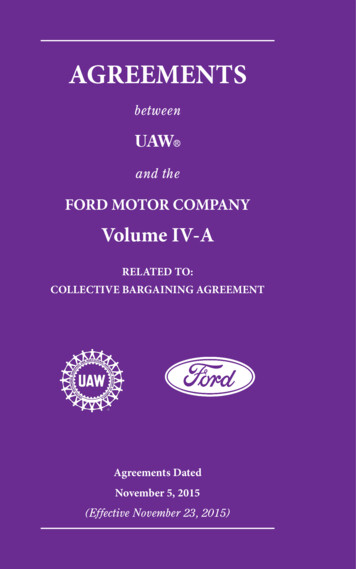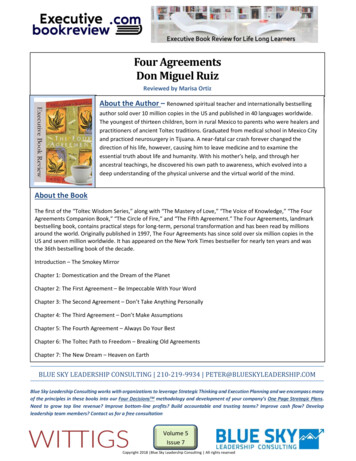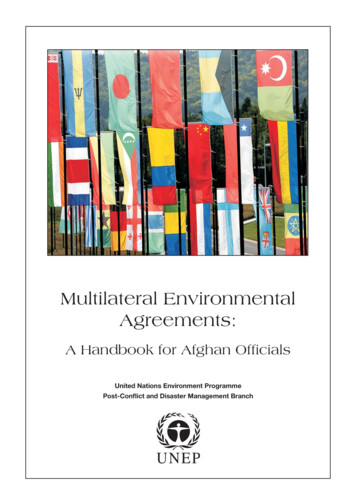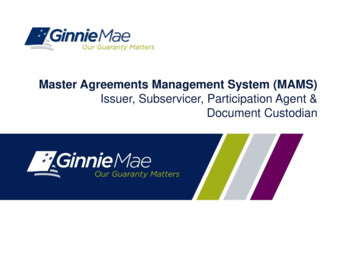
Transcription
Master Agreements Management System (MAMS)Issuer, Subservicer, Participation Agent &Document Custodian
Master Agreements Management System – Purpose and UseGinnie Mae Issuers must complete an initial Master Agreement submission to be eligible to issueGinnie Mae pools.Issuers are required to submit a complete set of Master Agreements which consists of:HUD-11702Resolution of Board of Directors and Certificate of Authorized SignaturesHUD-11707Master Servicing AgreementHUD-11709Master Agreement for Servicer’s Principal and Interest Custodial AccountHUD-11709-AACH Debit AuthorizationHUD-11715Master Custodial AgreementHUD-11720Master Agreement for Servicer’s Escrow Custodial Account(Not required for HMBS program participants)HUD-11703-IIMaster Agreement for Participation Accounting (For HMBS program participants only)On an annual basis Issuers must recertify their eligibility by completing the renewal process.Ginnie Mae requires the recertification of Master Agreements annually between October 1 –December 31.If an Issuer does not complete their recertification within the renewal period they will not be eligible toissue Ginnie Mae pools and will have to repeat the initial submission process.
Master Agreements Management System – OverviewThe Master Agreements Management System (MAMS) provides Issuers,Subservicers, Participation Agents and Document Custodians with an automated method to: Input the data required to create the agreements Upload and import scanned copies of the physical documents, where applicable Print agreements Search and view agreements Access and view reports Certify forms using a multi factor authentication methodologyIn order to view the application, Users must complete the User Registration Form which dictates thelevel of access.
Master Agreements Management System – ProcessingThe Users of the Master Agreements Management System may submit their forms andcorresponding documentation utilizing one or more of the following processes. The Issuer must initiate the submission of an agreement. Multiple parties must electronically execute the forms; all have access to the application The Issuer completes the required data entry and submits PDFs of the completed executedforms Issuers who do not have scanning capabilities enter electronic data into MAMS and send thephysical forms and documents to the Pool Processing Agent for scanning and uploadingInitial submission completed prior to October 1st must be recertified during the last quarter of thecurrent year.If an initial submission is completed on or after October 1st, the Issuer is required to complete theirannual recertification during the last quarter of the NEXT year.
Master Agreements Management SystemACCESSING THE APPLICATION
Master Agreements Management System – AccessThe Master Agreements Management System (MAMS) is accessed through the Ginnie MaeEnterprise Portal (GMEP) at www.eginniemae.net.
MAMS – Logging into GMEPUsername: An Issuer, Subservicer andParticipation Agent’s User name begins withI followed by the initial of first name followed bylast name. A Document Custodian’s User namebegins with C followed by the initial of first namefollowed by last name.Password: The initial password is systemgenerated consisting of a combination of uppercase/lower case alpha-numeric characters andsymbols. First time Users will be prompted to changetheir password. Existing Issuers may use their current ID andpassword.Click the Login button to proceed to the mainmenu.Forgotten passwords may be reset by clickingForgot Password, the User will be asked a seriesof security questions to verify their identity.
MAMS – Accessing the ApplicationThe Ginnie Mae Enterprise Portal(GMEP) Welcome screen providessystem menu options.User information (Organization IDand associated Issuer Numbers) isdisplayed on the left.The menu bar provides access toIPMS and the following applications: Commitment Management Request Pool Numbers Master Agreements Pool Transfer Submission Center Report CenterTo access MAMS, click IPMS andselect Master Agreements.
Creating Master AgreementsMaster Agreements Management SystemHUD-11702Resolution of Board of Directors and Certificate of Authorized SignaturesHUD-11707Master Servicing AgreementHUD-11709Master Agreement for Servicer’s Principal and Interest Custodial AccountHUD-11709-AACH Debit AuthorizationHUD-11715Master Custodial AgreementHUD-11720Master Agreement for Servicer’s Escrow Custodial Account(Not required for HMBS program participants)HUD-11703-IIMaster Agreement for Participation Accounting (For HMBS program participants only)
MAMS – Initial Submission – Creating a FormGinnie Mae Issuers are responsible for initiating the documentation required to complete the MasterAgreements Submission process.From the MAMS SummaryScreen:Issuer Number: Type or select the IssuerNumber from the drop downmenu, the Issuer name willdisplay.Create Form: Select the Form type fromthe drop-down menuClick GO.
Form HUD-11702Resolution of Board of Directors andCertificate of Authorized SignaturesThis form is comprised of four sections: Issuer Detail Certifying Officer Detail Institutional Detail Authorized SignersCertain authorized signatories will beprovided an RSA SecurID Token that will beused to complete the authenticationprocess. The name on the form mustexactly match the name used to set up theUser’s RSA token rights.
Form HUD-11703-IIMaster Agreement forParticipation AccountingThis form is comprised of threesections: Issuer Details Serviced By Participation Agent Details
Form HUD‐11707Master ServicingAgreementThis form is comprisedof three sections: Issuer Detail Serviced By Subservicer Detail
Form HUD-11709Master Agreement Servicer’s Principaland Interest Custodial AccountThis form is comprised of Four sections: Issuer Details P&I Account Type Bank Details Institutional Details
Form HUD-11709AACH Debit AuthorizationThe form is comprised of two sections: Issuer/Program Detail Central P&I Custodial AccountDetail
Form HUD-11715Master Custodial AgreementThe form is comprised of three sections: Issuer Detail Document Custodian Detail Regulatory Agencies
Form HUD-11720Master Agreement for Servicer’s EscrowCustodial AccountThe form is comprised of four sections: Issuer Detail Custodian Institution Detail Escrow Type Subservicer Detail
Master Agreements Management SystemSUBSERVICER PROCESSES FOR FORM HUD-11707
MAMS – Subservicer – E-mail NotificationWhen an Issuer submits FORM HUD-11707, MAMS generates an e-mail to the Subservicer.
MAMS – Subservicer Summary ScreenThe Subservicer must review and take action on Form HUD-11707 submissions.Login to GMEP/IPMS and Select Master Agreements.A form requiring the Subservicer’s attention is displayed as Pending on the MAMS Summary screen.Click the Pending link located in the Subservicer Review field to continue.
MAMS – Subservicer DetailsThe MAMS Subservicer Detail screen allowsthe User to filter their search criteria byselecting from the following options: Issuer Number/Name Status Certification YearClick the Display button to proceed. The lowerhalf of the Detail screendisplays: Form number and nameDetailsCertification YearStatusViewActionsClick Add to Submission Center to forward theform for approval by an Authorized Signatoryof the Subservicer. Once approval is receivedthe form will be routed to Ginnie Mae AE forfinal approval.
MAMS – Subservicer Detail Screen – View
MAMS – Subservicer Detail Screen – ApprovalOnce the Subservicer hasreviewed and approvedForm HUD-11707, MAMSdisplays the followingmessage:Subservicer data hasadded to SubmissionCenter.
MAMS Subservicer Submission Center ApprovalAn Authorized Signatory of the Subservicer must log into the Submission Center to review and approveForm HUD-11707.To access the Submission Center click on the tab located on the IPMS Summary ScreenView by: Select MasterAgreementsA list of Pending requestsdisplays.To view a form: Click the PDF iconlocated in the ActionsField.To approve a request: Check the box to the leftof the Issuer Number andClick Submit.
MAMS – Subservicer Submission Center – Terms andConditionsThe Subservicer Authorized Signatory must acknowledge the Ginnie Mae Terms and Conditions.Place a check in the field titled “I accept the terms and conditions listed above” .Click Submit Form.
MAMS – Subservicer Submission Center –AuthenticationThe Subservicer is prompted to authenticate the request by entering their 4-digit PIN and the 6-digit passcode displayed on their RSA SecurID Token.Upon completion, MAMS will display a confirmation. The request is directed to the Ginnie Mae AccountExecutive for approval.
Master Agreements Management SystemPARTICIPATION AGENT PROCESS FORFORM HUD-11703-II
MAMS – Participation Agent – E-mail NotificationWhen an Issuer submits a FORM HUD-11703-II, MAMS generates an e-mail to the ParticipationAgent.
MAMS – Participation Agent Summary ScreenThe Participation Agent must review andtake action on Form HUD-11703-IIsubmissions.Log in to GMEP/IPMS and select MasterAgreementsA form requiring the Participation Agentsattention appears as Pending on the MAMSSummary screen.Click the Pending link located in theParticipation Agent Review field to continue.
MAMS – Participation Agent Detail ScreenThe MAMS Participation Agent Detail screen allows the User to filter their search criteria by selectingfrom the following options: Issuer Number/Name Status Certification YearClick the Display button to proceed.The lower half of the summary screendisplays: Form number and name Details Certification Year Status View ActionsClick Add to Submission Center toforward the form for approval by anAuthorized Signatory of theParticipation Agent.
MAMS – Participation Agent Detail Screen – View
MAMS – Participation Agent Detail Screen – ApprovalOnce the Participation Agent has reviewed and approved Form HUD-11703-II, MAMS displays thefollowing message: Participation Agent data has added to Submission Center.An Authorized Signatory must access the Submission Center to complete the final approval using theirRSA SecurID Token and PIN.
MAMS – Participation Agent Submission CenterApprovalAn Authorized Signatory of the Participation Agent must log into the Submission Center to reviewand approve Form HUD-11703-II. To access the Submission Center, click the tab located on theIPMS Summary Screen.View By: Select MasterAgreements. A list of pendingrequests is displayed.To view a form: Click the PDF icon located inthe Actions Field. The form will open in a newwindow.To approve: Check the box to the left of theIssuer Number and ClickSubmit.
MAMS – Participation Agent Submission Center – Termsand ConditionsThe Participation Agent’s Authorized Signatory must acknowledge the Ginnie Mae Terms and Conditions.Select the checkbox next tothe message:I accept the terms andconditions listed above.Click Submit Form.
MAMS – Participation Agent Submission Center –AuthenticationThe Participation Agent is prompted to authenticate the request by entering their 4-digit PIN and the 6digit passcode displayed on their RSA SecurID Token.Upon completion, MAMS will display a confirmation.
Master Agreements Management SystemSUBMISSION CENTER
MAMS – Submission CenterThe Submission Center is located on the IPMSSummary Screen and contains forms pendingreview and authentication.View By: Select Master Agreements from thedrop- down menu.The screen displays: Issuer Number Issuer Name Description of the Form Action – Click the PDF icon to display therelated form DeleteTo submit approval(s): For all forms, place a check mark next to theIssuer Number column header; or Single Forms, place a check mark in the boxnext to a specific form.Click Submit.ISSUER’S NAMES
MAMS – Submission Center – Terms & ConditionsGinnie Mae’s Terms and Conditions must be accepted by an Authorized Signatory in order toauthenticate the submission. Check I accept the Terms and Conditions listed above and click SubmitForm.A pop-up box is displayed and the User is prompted to enter their 4-digit PIN followed by the 6-digit passcode displayed on the RSA SecurID token. Click OK.
MAMS – Submission Center - AcknowledgmentOnce the User authenticates their submission, MAMS will display an acknowledgment eitherconfirming the submission was accepted or providing an error message stating why the request wasnot accepted.
Master Agreements Management SystemSUMMARY SCREEN – SEARCHCRITERIA/MONITORING
MAMS – Summary ScreenThe Master Agreements Management System(MAMS) Summary Screen provides the tools requiredto monitor the status of each Master Agreement.Issuer: Type or select the Issuer Number from the dropdown menu. If a User supports multiple Issuer Numbers theymay select All to display each Issuer. Click GO to proceed.Summary: The status of the Agreements for the selectedIssuer is displayed. If the Issuer is also a Participation Agent and/orSubservicer for another Counterparty the statuswith regards to those agreements will also display. By clicking the status link a User is directed to ascreen to view a specific form status and take therequired action.
MAMS – Summary Screen – Filter/Search CriteriaThe Status Detail screen displays all of the forms entered into MAMS by a User.The User can filter their search using thefollowing categories: Issuer Number/Name: Selectinganother Issuer from drop downmenu changes the current Issuerbeing displayed. Role: Select the appropriate role(Issuer, Participation Agent,Subservicer, Document Custodian) Form: Select the applicable Form Status: Filter by draft, new, pendingor completed Year: Select a Certification YearClick Display.
MAMS – Summary Screen – Filter/Search Criteria – DisplayFrom the MAMS Summary screenUsers can view their selected forms aswell as add them to the SubmissionCenter.The following detail displays based onthe User’s search criteria: Form Number/Name Details Certification Year Description Status View ActionsClick the View link to display theapplicable form.
MAMS – Summary Screen – Filter/Search Criteria – View FormWhen a User clicks View, theHUD Form created by theIssuer is displayed.
Master Agreements Management SystemREPORTS
ReportsThe Master Agreements Management System reports are available through the Report Centerlocated on the IPMS summary page. Users may filter, sort and export reports to Microsoft Excel,CSV and XMS as well as PDF, if applicable.The report options are as follows: Master Agreement - Recertification Delinquent Forms By Role Master Agreement - Certification History Master Agreement - Approved Master Agreements
Report CenterTo access the Report Center, click the tab located on the IPMS Summary Screen.
Report CenterPlace a check mark next to Master Agreements and click the Report Module link.
Report CenterA catalog of available reports will be displayed. Place a checkmark next to the applicable report andclick on the Report description link to launch the report query.NOTE: A User will only have access to the reports relevant to their role and organization.
Report Center – Defining Report CriteriaEach MAMS Report allows a User toquery and define certain report criteria.A Prompt screen will appear. The topportion of the screen lists the dataelements which may be queried.To establish the report parameters:Enter the data element in the fieldprovided, or:Click the Refresh Values icon to displaythe available values list box on the left.Select the items from the list box.Click the button to add the selections tothe search box on the right or the button to remove selections.To select multiple numbers, press the Ctrlkey and click the mouse over eachnumber.Click Run Query to continue.
Report Center: Menu Bar– ViewThe MAMS Report Center Menu Barprovides options to view, save ordownload reports:View - provides a menu of optionsincluding: Quick Display Mode Page Mode Draft Mode PDF ModeFrom the View drop-down menu, the User may: Click Left Panel menu option to display or hide the report panel. Click Status Bar menu option to display or hide the report creation date on the bottom right. Click Fold/Unfold menu option to collapse or expand the Issuer numbers displayed for particularyears and months. The Fold/Unfold option can also be accessed by clicking the icon on the right.
Report Center – Saving & DownloadingTo save a report; click the Document linklocated on the menu barSelect: Close Save to my Computer As or Save Report to my Computer AsThe User is prompted to either open or savethe document in one of the followingformats: Excel PDF TextA file download box is displayed, click Saveand rename the file and save to yourfile/folder directory.
Report Center – Menu Bar – Print & NavigateTo print a report, click on the Printer icon located in the menu bar.To search click the Binoculars icon.A Find screen displays;enter search query and select the applicable options. Click Find Next.To navigate through the Report Center options: To Undo or Redo previous report actions click the . Select a Magnification option to zoom in or out of the report. For multi-page reports, click the arrows to navigate to the previous, next or last page. Click the Refresh All button on the right and select a single or all report parameters to refreshreport data.
Reports – Info TabEach report has an Info Tab which provides a brief description of the report, the report execution limits(if applicable), a definition of the column headings and the search criteria features that are available.The Info Tab can be accessed by clicking the menu option on the left panel or the Info Tab located atthe bottom of the screen.
Sample Report – Approved Master AgreementsThis report displays by Issuer Number, the Master Agreements information from the newest approvedcertification. Custodian (from HUD-11715) P&I Account (from HUD-11709) Escrow Account (from HUD-11720) Subservicer (from HUD-11707
Sample Report – Certification HistoryThis report contains a synopsis of the certification history for each of the forms making up theMaster Agreement. The report includes the Issuer Number and Name, Effective date of the InitialSubmission or Recertification, Certification Status and Certification Type.
Sample Report: Delinquent Forms by IssuerThis report identifies Issuers that have not met their Initial Submission or recertification obligation by thedefined deadline. The report contains the Issuer Number, Issuer Name and the Form number for theform that is past due.
HelpThe Master Agreements Management System User Guide is located in the help section of GMEP.The Contact Us link on the upper right of the GMEP Portal provides a list of relevant Ginnie Maecontacts, including program hotlines and technical assistance.This presentation has been recorded and is available on the Modernization Resource Page andGinnie Mae University which are both available at www.ginniemae.gov.
Master Agreement Management SystemAPPENDIXFORM CREATION – ENTRY INSTRUCTIONS
Form HUD-11702 ̶ Resolution of Board of Directors andCertificate of Authorized SignaturesIssuer Details: Issuer Number/Name: Type/select the Issuer Number from the drop down menu, the Issuername will display. Board Meeting Place: Enter the building name/number and street address of the Issuer’scorporate head quarters. City/State/Zip: Enter location of the Issuer’s Corporate headquarters. Board Meeting Date: Select the date from the calendar corresponding to the date that the boardapproved the authorized signatories. The date may not be greater than the current date. Secretary’s Name: Enter the full name of the Issuer’s Board of Directors Secretary.Certifying Officer Details: Certifying Officer’s Name: Enter the full name of the Authorized Officer certifying theauthorized signature list. Certifying Officer’s Title: Enter the full title of Officer certifying the authorized signature list.
Form HUD-11702Institutional Details: Institution Name: Displays based on Issuer Number previously entered. Address: Street address of Issuer’s office where primary contacts are located. City/State/Zip: Enter location of the Issuer’s office where the primary contacts are located. Signed By/Title: These fields cannot be edited. They default to the name and title of theAuthorized Signatory authenticating the form. Date: Utilizing the calendar icon, select the date the form is being submitted. The date cannot begreater than the current date or before the board meeting date.
Form HUD-11702Authorized Signatory Replace Existing Authorized Signers:Not applicable for the first entry. Browse: Utilized to add multiple namesto the Authorized Signatory listing.This feature directs User to their folder/filedirectory to identify the CSV file listing theauthorized signers names and titles.Click Upload File to upload the CSV file ofAuthorized Signatory names and titles on tothe form.Authorized Signers: Click Delete to remove an AuthorizedSignatory; the User is prompted toconfirm the request.Click Add Row to add a new AuthorizedSignatory. Enter the name and title ofthe signatory.
Form HUD-11702Form HUD-11702 requires the Issuer tocreate a PDF of the form and obtain therequisite signatures prior to submission.To generate a PDF:Click the View as HUD PDF buttonlocated on the Create Form Screen.A file down load box displays, selectSave or Open and print the form. Obtain the requisite signatures Scan the form as a PDF Save to the Users folder/filedirectory.
Uploading the Completed FormTo upload the completed form: Click the browse button Select the file name of thesaved PDF form. Click the Upload Documentbutton.NOTE: The path to theselected document appears inthe field directly to the left ofthe Browse button. Click Save to Submission tosubmit the form for review andauthentication.
Form HUD-11703-II Master Agreement for Participation AccountingIssuer Details: Issuer Name/Number: Type or select the Issuer Number from the drop down menu, the Issuername will display. Document Date: Using the calendar icon, select the date the agreement being executed. Issuer’s Signing Officer’s Name/Title: These fields may not be edited and default to the nameand title of the User authenticating the form. Consideration: Enter the annual fee charged by the Participation Agent (e.g. X,XXX.XX).Serviced By: Issuer or Participation Agent: Click the appropriate radio button. Participation Agent Detail: Required when a Participation Agent is selected . Issuer Number/Name: Select or type the Issuer Number of the Participation Agent from the dropdown menu. Entity Type: Enter the Subservicer’s organization type (i.e. Corporation, LLC, Company).Confirm the organizational structure prior to entering a response. Address: Enter the building name/number and street address of the Subservicer’s location. City/State/Zip: Enter and select the location of the Subservicer’s office. Signed By/Title: These fields cannot be edited and default to the name and title of theParticipation Agent authenticating the form.
FORM HUD-11707 Master Servicing AgreementIssuer Details: Issuer Name/Number: Type or select the Issuer Number from the drop down menu, the Issuername will display. Document Date: Utilizing the calendar icon, select the date the Master Servicing Agreement isbeing executed. Signed By & Title: These fields cannot be edited and default to the name and title of the Userauthenticating the request.Serviced By: Serviced By: Issuer or Subservicer; click the appropriate selection. If a Subservicer is identified, complete the following: Issuer Number/Name: Select from the drop down menu. Document Date: The date will remain blank until the Subservicer has approved the form. Signed By/Title: These fields default to the name and title of the Subservicer User who isreviewing and accepting the form.The Effective Date of the form is equal to one of the following:(a) the date when it is submitted if there is no Subservicer or;(b) if a Subservicer has been identified the date that the Ginnie Mae Account Executiveapproves the form.
FORM HUD-11709 Master Agreement Servicer’s Principal andInterest Custodial AccountIssuer Details: Issuer Name/Number: Type or select the Issuer Number from the drop down menu, the Issuer namewill display. Document Date: Utilizing the calendar icon, select the date the Master Servicing Agreement is beingexecuted. Signed By/Title: These fields cannot be edited and default to name and title of the User authenticatingthe request. P&I Account Type: Select Custodial Account or Disbursement Account by clicking the applicable radiobutton.Bank Details:Account Name: Enter the full legal name of the Issuer’s Account. P&I Bank ID: Enter ABA (Routing Number) of the Financial institution where the account is maintained. Account Number: Enter the Issuer’s account number. The entry must be numerical, no symbols ordashes. Institutional Details: Institutional Name: Enter the full legal name of Financial Institution where Issuer’s account is located. Address: Specify the Building name/number and street address of the Financial Institution. City/State/ZIP: Enter location of financial institution. Bank Officer Name/Tile: Enter the name and title of Banking Officer at Financial institution.
Form HUD-11709Form HUD-11709 requires the Issuer to create a PDF of the form and obtain the requisite signaturesprior to submission.To generate a PDF of the FormClick the View as HUD PDF button located on the Create FormScreen. A file down load box displays, select Save or Open andprint the form. Obtain the requisite signatures Scan the form as a PDF Save to the Users folder/file directory.
Form HUD-11709To upload the completed form: Click the browse button. Select the file name of thesaved PDF form. Click the Upload Documentbutton.NOTE: The path to theselected document appearsin the field directly to the leftof the Browse button. Click Save to Submission tosubmit the form for reviewand authentication by anAuthorized Signatory.
FORM HUD-11709-A ACH Debit AuthorizationIssuer/Program Details: Ginnie Mae Type: Click the radio button corresponding to the applicable program(s). Issuer Name/Number: Type or select the Issuer Number from the drop down menu, the Issuername will display. Address: Enter building name, street address and suite number (if applicable) of the Issuer. City/State/Zip: Enter Issuer’s office location. Signed By/Title: These fields cannot be edited and default to the name of the Userauthenticating the request. Document Date: Utilizing the calendar icon, select the date the ACH Debit Authorization form isbeing executed. Custodial Account Changed: Click appropriate radio button; Yes or No; response defaults toNO for initial input.Central P&I Custodial Account: Account Number: Enter the Issuer’s account number. Input must be numeric only, nosymbols/dashes. Account Name: Enter the full legal name of the Issuer’s account. ACH Routing Code: ABA Number (also referred to as Bank Routing Number). Name of Bank: Enter the full legal name of the Financial institution where the account ismaintained. Address: Specify the building name and/or number and street address. City, State, ZIP: Enter location of the Financial Institution.
Form HUD-11715 Master Custodial AgreementIssuer Detail: Issuer Name/Number: Type or select the Issuer Number from the drop down menu, the Issuername will display. Document Date: Utilizing the calendar icon, select the date the Master Custodial Agreement isbeing executed.Document Custodial Detail: Custodian Number/Name: Select the Document Custodian ID number from the drop down box.Regulatory Detail: Regulatory Institution Name: Using the drop down menu, select the appropriate regulatoryauthority governing the Document Custodian. Selection includes: FDIC, FRS, OCC, OTS, NCUAand FHLB. Consideration: Enter the annual fee charged by the Document Custodian (e.g. X,XXX.XX). Issuer’s Signing Officer’s Name/Title: These fields cannot be edited and default to name and titleof the User authenticating the request. Custodian Signing Officer’s Name/Title: These fields cannot be edited and default to name andtitle of the User authenticating the request. The Effective date is the date that the Custodian accepts the form.
Form HUD-11720 Master Agreement for Servicer’s Escrow CustodialAccountIssuer Detail: Issuer Name/Number: Type or select the Issuer Number from the drop down menu, the Issuer name will display.Document Date: Utilizing the calendar icon, select the date the Master Servicing Agreement is being executed.Signed By /Title: These fields cannot be edited and default to the name and title of the User authenticating therequest.Custodial Institution Detail:Custodial Account Name: Enter the full legal name of the custodial account.Escrow Bank ID Number: Enter the ABA (Bank Routing Number); no symbols or dashes.Escrow Account Number: Enter the Escrow Account number.Institution Name: Enter the full legal name of the Financial Institution where the accounts are domiciled.Address: Specify the Building name and/or Street address of the Financial Institution.City/State/Zip: Enter applicable information for the financial institution.Bank Officer Name/Title: Type the exact name and title of the Bank Officer responsible for establishing the EscrowAccount.Escrow Type: Escrow Type: Click the appropriate boxes. Select all that apply.Sub Servicer Detail:Subservicer: Identify if there is a Subservicer, click Yes or No, as applicable. If Yes, select Issuer Number of theSubservicer from the drop down menu.Signed By/Title: These fields cannot be edited and default to the name and title of
The Master Agreements Management System (MAMS) provides Issuers, Subservicers, Participation Agents and Document Custodians with an automated method to: Input the data required to create the agreements Upload and import scanned copies of the physical documents, where applicable Print agreements Search and view agreements