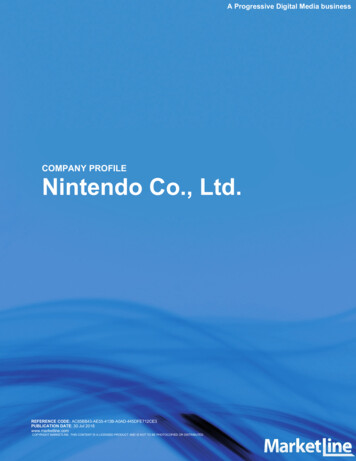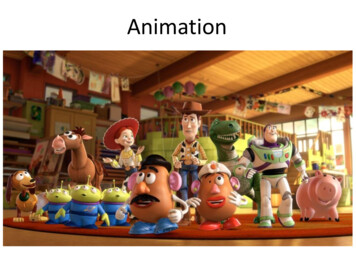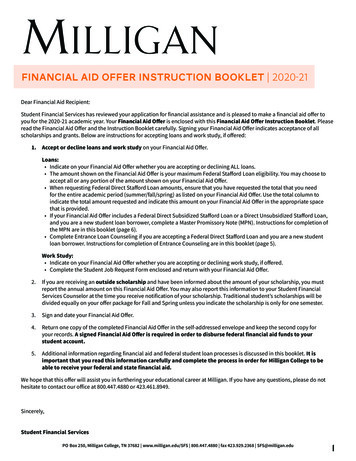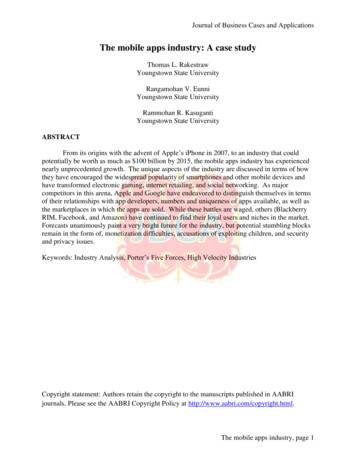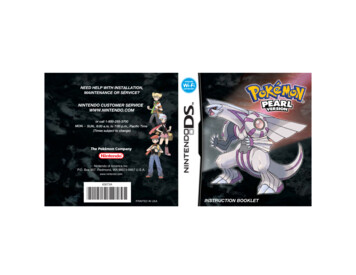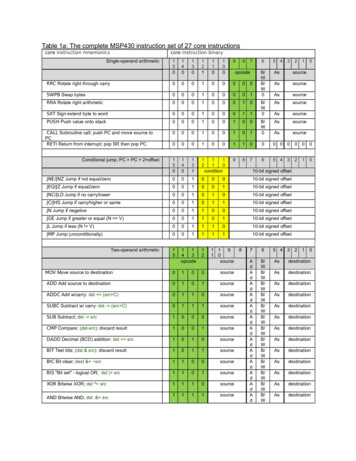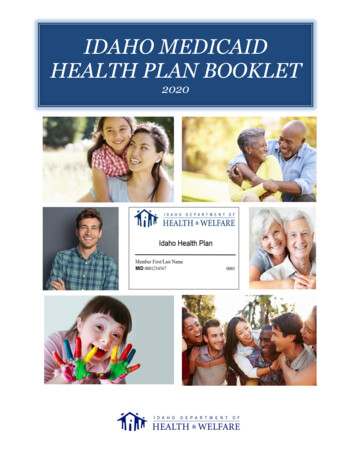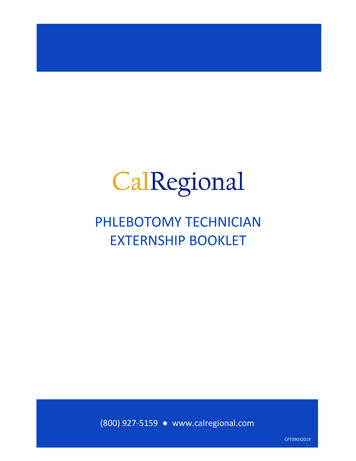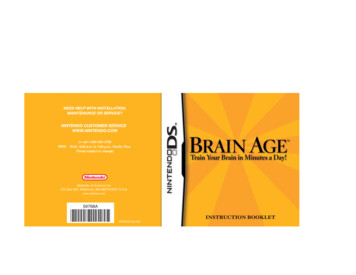
Transcription
Nintendo of America Inc.P.O. Box 957, Redmond, WA 98073-0957 U.S.A.www.nintendo.com59768APRINTED IN USAINSTRUCTION BOOKLET
PLEASE CAREFULLY READ THE SEPARATE HEALTH AND SAFETYPRECAUTIONS BOOKLET INCLUDED WITH THIS PRODUCT BEFOREUSING YOUR NINTENDO HARDWARE SYSTEM, GAME CARD ORACCESSORY. THIS BOOKLET CONTAINS IMPORTANT HEALTH ANDSAFETY INFORMATION.IMPORTANT SAFETY INFORMATION: READ THE FOLLOWINGWARNINGS BEFORE YOU OR YOUR CHILD PLAY VIDEO GAMES.WARNING - Seizures Some people (about 1 in 4000) may have seizures or blackouts triggered by light flashes or patterns,such as while watching TV or playing video games, even if they have never had a seizure before.Anyone who has had a seizure, loss of awareness, or other symptom linked to an epileptic conditionshould consult a doctor before playing a video game.Parents should watch when their children play video games. Stop playing and consult a doctor if you oryour child have any of the following symptoms:ConvulsionsEye or muscle twitchingLoss of awarenessAltered visionInvoluntary movementsDisorientationTo reduce the likelihood of a seizure when playing video games:1. Sit or stand as far from the screen as possible.2. Play video games on the smallest available television screen.3. Do not play if you are tired or need sleep.4. Play in a well-lit room.5. Take a 10 to 15 minute break every hour.WARNING - Radio Frequency InterferenceThe Nintendo DS can emit radio waves that can affect the operation of nearby electronics, includingcardiac pacemakers. Do not operate the Nintendo DS within 9 inches of a pacemaker while using the wireless feature. If you have a pacemaker or other implanted medical device, do not use the wireless feature of theNintendo DS without first consulting your doctor or the manufacturer of your medical device. Observe and follow all regulations and rules regarding use of wireless devices in locations such ashospitals, airports, and on board aircraft. Operation in those locations may interfere with or causemalfunctions of equipment, with resulting injuries to persons or damage to property.WARNING - Repetitive Motion Injuries and EyestrainPlaying video games can make your muscles, joints, skin or eyes hurt after a few hours. Follow theseinstructions to avoid problems such as tendinitis, carpal tunnel syndrome, skin irritation or eyestrain: Avoid excessive play. It is recommended that parents monitor their children for appropriate play. Take a 10 to 15 minute break every hour, even if you don't think you need it. When using the stylus, you do not need to grip it tightly or press it hard against the screen. Doing somay cause fatigue or discomfort. If your hands, wrists, arms or eyes become tired or sore while playing, stop and rest them for severalhours before playing again. If you continue to have sore hands, wrists, arms or eyes during or after play, stop playing and see a doctor.WARNING - Battery LeakageThe Nintendo DS contains a rechargeable lithium ion battery pack. Leakage of ingredients contained within thebattery pack, or the combustion products of the ingredients, can cause personal injury as well as damage to yourNintendo DS.If battery leakage occurs, avoid contact with skin. If contact occurs, immediately wash thoroughly with soap andwater. If liquid leaking from a battery pack comes into contact with your eyes, immediately flush thoroughly withwater and see a doctor.To avoid battery leakage: Do not expose battery to excessive physical shock, vibration, or liquids. Do not disassemble, attempt to repair or deform the battery. Do not dispose of battery pack in a fire. Do not touch the terminals of the battery, or cause a short between the terminals with a metal object. Do not peel or damage the battery label.
The official seal is your assurancethat this product is licensed ormanufactured by Nintendo. Alwayslook for this seal when buyingvideo game systems,accessories, gamesand relatedproducts.THIS GAME CARD WILL WORKONLY WITH THE NINTENDO DSVIDEO GAME SYSTEM.ContentsTM2-16Wireless DSSingle-CardDownload PlayTHIS GAME ALLOWS WIRELESS MULTIPLAYERGAMES DOWNLOADED FROM ONE GAME CARD.6Introduction7 Getting The Most out of Your Prefrontal Cortex8 Recent Neurological Research Regarding Brain Training10Training Your Brain with Brain Age12How to Use Your Nintendo DS13 Starting Brain Age14Daily Training15 Training for the First Time24 Training Programs28 Brain Age Check31 Graphs32 Other Options34Quick PlayFor more information about our forums, visitwww.nintendo.com/community.34 Quick Brain Age Check35 Quick TrainingIf you don't have access to the web-site, recorded tips for many titles areavailable on Nintendo's Power Line at (425) 885-7529. This may be a longdistance call, so please ask permission from whoever pays the phone bill.36Sudoku40DS Download Play40 Calculation Battle x 3044 Sending a Demo51Warranty & Service InformationNintendo does not license the sale or use of productswithout the Official Nintendo Seal.Nintendo's game pages, at www.nintendo.com/games, featurewalkthroughs, frequently-asked questions, and codes for many of ourgames. If your answer isn't there, check out our forums where you canexchange tips with other gamers online.THIS PRODUCT EMPLOYS DECUMA (R) HANDWRITING RECOGNITION ENGINE FROM ZICORPORATION. DECUMA IS A REGISTERED TRADEMARK OF ZI CORPORATION. 2005-2006NINTENDO. 2006 NIKOLI CO., LTD. TM, AND THE NINTENDO DS LOGO ARE TRADEMARKS OFNINTENDO. 2006 NINTENDO. ALL RIGHTS RESERVED.
IntroductionHello! I’m Dr. Ryuta Kawashima! Did you know that just likehow you lose muscle mass with age, your brain function beginsto decrease when you reach maturity? This happens even if youlead a normal, healthy life. Everyone knows you can preventmuscle loss with exercise, and use such activities to improveyour body over time. But we now know that the same is true ofyour brain. If you proactively reinforce daily habits of braintraining, you can help to prevent a decrease in brain function.Have you noticed yourself forgetting things lately? Do you havetrouble articulating exactly what you want to say? Thesesymptoms can be alleviated by training your brain. But suchtraining is not just for adults. Children, too, can heighten theircreativity and memory—and learnself-control—by training their brains.Ryuta Kawashima, M.D.6 Getting The Most out of Your Prefrontal CortexThe prefrontal cortex is like the control tower of your brain—itdetermines how you use stored knowledge in practical situations.That means that your “practical intelligence,” or ability to applystored knowledge to your everyday reality, depends upon howwell your prefrontal cortex functions. So training your prefrontalcortex could actually raise your intelligence!The Human BrainWernicke's AreaAngular GyrusPrefrontal CortexFrontalLobeAnteriorInferior Temporal GyrusParietalLobeTemporalLobeOccipitalLobeVisual CortexPosterior 2006 Ryuta Kawashima A Brief Explanation of The BrainBoth hemispheres of the human brain are divided into fourparts: the frontal lobe, parietal lobe,temporal lobe, andoccipital lobe. The prefrontal region (which makes up a largepart of the frontal lobe) is the foundation of creativity, memory,communication, and self-control. Its role could be described as7the “brain within a brain.”
Recent Neurological Research Regarding Brain TrainingMy research has shown that reading out loud and performingcalculations quickly are effective for training your brain. Thediagrams below and to the right show functional magneticresonance imaging (fMRI) of the blood flow in a brain. The redand yellow areas show which parts of the brain are working. Redindicates the hardest working portions of the brain, whileyellow displays slightly less activity. 2006 Ryuta KawashimaA Brain Performing SimpleMath Problems QuicklyMany parts of both hemispheresare working very hard.A Brain Readinga Book AloudThe faster you read aloud,the harder your brain works.These diagrams demonstrate that performing simple calculationsquickly and reading aloud are effective ways to train your brain. 2006 Ryuta KawashimaA Brain in Idle ThoughtThe left hemisphere isworking, but the righthemisphere is hardlyworking at all.8A Brain Solving aDifficult Math ProblemEven when solving a hardproblem, your brain maynot be working very hard.Based on these results, I conducted a memory test on a widerange of people, from elementary school-age children to fullgrown adults. My data showed that subjects who performedsimple calculations and read aloud did two to three times betterin tests of memory ability. Also, patients with cognitiveimpairment that performed simple calculations and read aloudtwo to five times per week were able to prevent the worsening oftheir condition and improve the functioning of their prefrontalcortices more than those who had not done such exercises.9
Training Your Brain with Brain AgeThe key to training is sticking with it. This software wasdesigned to work your brain with simple math-related activitiesand literature passages to read aloud. It will also be fun so youcan continue to use and enjoy it every day! The best time to dothis training is in the morning, when your brain is at its peaklevel of activity. Take a moment from your free time each day tocomplete your training.Don’t worry!I’ll be assisting withyour brain training.I’m sure we’ll workwell together!10Modern Equipment Shows That Brain Training Works!An imaging technology called near-infrared spectroscopy(Figure 1) has allowed us to investigate the workings of theprefrontal cortex in a person who is playing Brain Age. Aftertesting several dozen training programs, we have selected onlythose that proved effective for activating the brain (Figure 2).Figure 1Figure 2Measuring blood flowin the brain.A three-dimensional imageproduced during the examination.Chart 1 2006 Ryuta KawashimaHow Is One’s Brain Age Determined?I took a sample set of 120 people from age20 to 70 and broke them down into groupsof 20. I then evenly dispersed them by ageand adjusted their test results to find thebest fit in a distribution curve (Chart 1).This is the curve used to calculate yourbrain’s age when you use Brain Age.11
How to Use Your Nintendo DS with Brain AgePlease turn your Nintendo DSsideways when you use Brain Age.STARTPress during training toreturn to the menu. Starting Brain AgeTo start Brain Age, first make sure that the Nintendo DS isturned off. Insert your Brain Age Game Card into the NintendoDS until you hear a click.When you turn on the Nintendo DS,you will see the screen on the left.Please read the information and tapthe Touch Screen.Touch ScreenAll training activitiesare controlled with theTouch Screen.On the DS Menu Screen, touch theBrain Age panel. After a brief loadtime, the title screen will appear.MicrophoneLCD ScreenControl explanationsand training exerciseswill be displayed here.12The microphone is usedfor voice input.Power ButtonClose the Nintendo DS to enter Sleep Mode and reduce batteryconsumption. Open the DS to leave Sleep Mode.If your system start up has been set to Auto Mode,you can skip the above step. See the Nintendo DShardware instruction booklet for more information.13
ModesThere are four different modes in Brain Age. Please use yourBrain Age software according to the instructions shown on theLCD screen.LCD ScreenTouch ScreenQuick PlayThis trial version of theBrain Age Checkprovides light trainingfor friends and family.Daily Training Training for the First TimeThe first time you start, you will need to create a personal datafile. This is the place where daily testing results are stored. Youcan create up to four personal data files on one Game Card. Thefollowing pages will walk you through the process.Confirm the DateConfirm that the date and time are accurate.If both are correct, tap “Yes.” If not, tap “No.”Daily TrainingUse this mode to checkyour brain age and doyour everyday training.Download Play Compete with yourfriends to see who cansolve math problems thefastest! You can upload theQuick Play mode toanother Nintendo DS.14SudokuPlay over 100 sudokupuzzles on threedifficulty levels.To change the time or date, turn off the DSand change the settings when you restartthe system. Please see your DS manual formore information.Confirm HandednessIf you are right-handed, tap “Right” tocontinue. If you are left-handed, tap "Left" tocontinue. If you choose left-handed settings,please follow the on-screen instructions androtate your DS so that the Touch Screen is onthe left-hand side.15
Daily Training Measuring Your Current Brain AgeWhen the doctor is finished explaining his theory about thebrain, you will be able to test your current brain age.The Brain Age Check contains a test that requires you to speakout loud, so please make sure you are in a quiet place when you doso. If you are not in such an area, tap “I Can’t Speak” to take theCalculations x 20 test instead of the Stroop test. (See page 17 fordetails.)Voice recognition effectiveness will vary by individual.If you are having trouble being recognized, you may need toadjust how close you are to the microphone.16Stroop TestDuring the Stroop test, colored words willappear on screen. Say the color of the wordsthat you see into the microphone–not the worditself. There are four possible answers: red, blue,yellow, black. Remember, don't just read thewords! You must say the color of the word.The correctanswer is Red.Calculations x 20Look at the problems that appear onthe display screen and write theanswers on the Touch Screen asquickly as you can. You must solve 20problems consecutively. If the softwaredoes not recognize your number, tap“Erase” to clear the screen, then writeit again. Try to write your numberswith large, clear strokes.17
Daily Training Creating a Personal Data FileWhen the Brain Age Check has finished, youwill be asked to write your name. This will bethe name of your personal data file. Use thestylus to sign your name on the Touch Screen.Once you tap “Select,” you will be asked towrite down the year, month, and day of yourbirth. Use the stylus to write the last twodigits of your birth year on the Touch Screen.Please write only one number in each square.Next, do the same for the month you wereborn, and then the day you were born. Tap“Select” to progress through each stage.18When the confirmation screen appears,tap “Select” to go to the next screen if allthe information is correct. If you want tomake any changes, tap “Revise” to returnto the signature screen. Brain Age Check ResultsThis displays your current brain age.Once the professor is done talking, tap“To Data Select Screen.” You will returnto the Data Select Screen.If you choose to continue your brain training, please tapthe saved personal data file you would like to use. (It’s mostlikely the one with your name on it.) You will then go to theStamp/Calendar screen.19
Daily Training Stamp/Calendar ScreenWhen you touch a personal data file that you want to use on thedata select screen, you will go to the Stamp/Calendar screen.The current datewill be blinking.This will checkyour brain age.This takes youto the trainingprograms.This displaysyour dailyresults graphedout over time.You will receive astamp on everyday that you doyour training.20This allows you to changevarious settings.EventsOnce you select your personal data file, you may experienceone of the following special events! Memory QuizThe doctor will ask you one of several questions. Please writethe answer to this question on the Touch Screen. In a few days,you will be asked to recall the answer to this question. Try yourbest to remember the answer. Picture-Drawing QuizYou will be given the name of an item that you must draw onthe Touch Screen. Once you are done, tap “Select” to view adetailed illustration of the item on the display screen. It’s funto compare your picture to the detailed one!21
Daily Training How to Start TrainingTap “Training” on the main menu to go to theTraining menu, then tap the name of thetraining program you want to use.You can also see your progress in this program as tracked on agraph. Once you have read it, tap “More” or “Next.”If you want to see the instructions for aprogram, tap “Rules.” It’s located to theright of each program name.When you have finished training, yourresults will appear on the LCD screen,while the Touch Screen will display thetop three scores from that trainingprogram. Once you have read these,tap “Next” to display your ranking.You need to complete only one training program per day toreceive a stamp for that day on your calendar. (You can’t earnmore than one stamp per day.)You can also design your own stamp. See page 33for more information.You can use a training program as many times per day asyou want, but only your daily score from the first attemptwill be recorded.2223
Daily Training Training ProgramsWhen you start a new file, there are only three programs available.You can unlock more programs by fulfilling certain conditions.Reading AloudCalculations x 20Look at the problems that appear on thedisplay screen and write the answers on theTouch Screen as quickly as you can. If thesoftware does not recognize your number,tap “Erase” to clear the screen, then writeit again. Write your numbers with large,clear strokes. Your final time will berecorded, and wrong answers will cost youa time penalty.Low to HighNumbers will appear momentarily on theLCD screen. Boxes will then appear wherethe numbers used to be. Tap these boxes inthe order of numbers they contained,moving from lowest to highest. Thenumbers will only appear for a moment, solook quickly!Calculations x 100This is the same as Calculations x 20, butwith 80 more problems!24Reading out loud gives your prefrontalcortex a workout. Please read the offeredpassage as quickly as possible. When youare ready to turn the page, tap “Next.”Your time to read the entire passage willbe recorded.Syllable CountRead the passage on the LCD screen, thenwrite the total number of syllables itcontains on the Touch Screen.25
Daily TrainingTime LapseTriangle MathStart from the top and work your waydown, performing calculations on thenumbers based on the mathematicaloperators that appear between them.Once you finish the top level, solve theproblems in the second row using theanswers derived from above. Continuethis process until only one answerremains. Please write this number in theframe provided on the Touch Screen.Please handle calculations with negative numbersin the following manner:1 - (-2) 1 2 31 (-2) 1 - 2 -1(-1) - (-2) -1 2 1(-1) (-2) -1 - 2 -326Determine the amount of time that haspassed between the clock on the topand the clock on the bottom. When youare done, write the answer separately interms of hours and minutes. Please writehours in the top window and minutes inthe lower window.Voice CalculationSolve these calculation problems and thenspeak the answer into the microphone.Head CountWatch people as they go into and out ofthe house. When they are done, write thenumber of people left inside the house onthe Touch Screen.27
Brain Age CheckTests Used in Brain Age CheckTo perform a Brain Age Check, touch“Brain Age Check” on the main menu.You must complete three tests insuccession. If you stop beforecompleting all three, the test willbe unsuccessful.Your brain age will be displayed like so.Once you are satisfied, tap “More.”Calculations x 20This activity is identical to the one in your list of trainingprograms. Write the answers on the Touch Screen as quickly asyou can.Stroop TestThis test is identical to the one that you did in the first BrainAge Check. Say the colors of the words into themicrophone—don’t just read the word aloud.Word MemoryThis graph charts the progress of yourbrain age. Once you are satisfied, tap“Next."28You can check your brain age asmany times a day as you like, butonly the first result will be saved.Memorize as many of the displayedwords as you can in the two minutesprovided. After that, you will have threeminutes to write as many as you can onthe Touch Screen. Please write only oneword at a time.29
Brain Age CheckSpeed CountingTap “Start Brain Age Check” to begin thecountdown. Once the countdown hasended, count out loud from 1 to 120 asquickly as possible. Please be sure topronounce every number correctly. Whenyou are finished counting, tap “DONE!”GraphsYou can display your results from training programs and brain agechecks on a graph.ArrowTap these to change thedisplayed month.Connect MazeDrag the stylus as quickly as possible (andwithout lifting it) from item to item in theorder of A to 1 to B to 2 to C to 3, and so on.Don’t touch any letter or number but theone that you are aiming for.2 Mos.Tap this to display theresults for two months.Number CruncherYou will see numbers of various typesscattered across the display screen. Readthe question carefully and write thecorresponding answer on the Touch Screen.30A Graph of Two Months’ResultsCompareTap this to compare results fromdifferent people. This option onlyappears when there is more than onesave file on your Brain Age Game Card.31
Other Options Changing SettingsChanging Your SignatureYou can change the signature used to identify your save file.You can change the font size used in ReadingAloud, or your handedness settings here. Youcan also erase personal data files.Personal data that has been erased cannot berecovered! Please be careful when erasing.Also, if you fulfill certainconditions, you will be able tounlock an option that allowsyou to design your own stampor to view my tips wheneveryou like. Keep up the training,and I’m sure you’ll do it in notime! Hoo hoo ha!32Original Stamp DesignYou can design an original stamp for use onyour calendar. Tap “Stamp Design” to go to thedesign screen. Use the stylus to design a stampin the space provided, then tap “Select” tomake this your new stamp.When you choose a new stamp design, your stamps fromprevious days will be replaced with the new design.Professor’s TipsThis option allows you to view all the tips the doctor gives youupon completion of a training program.33
Quick PlayThis option allows you or others to try a simplified version oftraining programs and the Brain Age Check. You can also play aquick sudoku puzzle (see page 36 for more information). Quick Brain Age CheckYou can start this check without creating a save file.Please tap “Quick Brain Age Check.”An explanation will appear on the displayscreen. Tap “Start Brain Age Check” on theTouch Screen to begin a Stroop test.When the test has ended, your brain agewill appear. Because this is a simplifiedversion, the age is displayed in incrementsof decades, not by single years.34 Quick TrainingPlaying Calculations x 20.To begin, tap the button that says “QuickTraining.” The handedness settings screenwill appear. Tap “Right” if you are righthanded. Tap “Left” if you are left-handed,then follow the on-screen instructionsabout how to turn your DS.The doctor’s explanation will appear on theLCD Screen. Touch “More” to read it, and“Start Training” to begin. Math problemswill then appear on the LCD Screen. Use astylus to write the answers as quickly aspossible on the Touch Screen.35
SudokuProfileTo solve a sudoku puzzle, you must fill in the squares with anumber from 1 to 9. But you need to follow three rules whenwriting in numbers!Touch the square you want to fill in tozoom in on it. Write a large numberin the enlarged square.First, each column must contain onlyone of each number from 1 to 9.Second, each row must contain onlyone of each number from 1 to 9.And finally, each 3x3 box must containonly one of each number from 1 to 9.If you fulfill all three conditions and fillevery square, you will clear the puzzle!36To note a possible answer, write asmall number in the square. This iscalled an Option. Each square canhold up to nine Options.To erase your answer, write a "0" inthe square or tap "Erase."37
SudokuProfileIf you want to quit a puzzle, tap "Save& Quit" to save your game so you cancome back to it later.When on a zoomed-in square, tap anarrow to move in that direction.If you are playing the Quick SudokuDemo, tap "Quit" to stop playing. Youwill not be able to save your game inthis version.Tap "Undo" to take back your lastanswer.Touch the square you want to fillin to zoom in on it. Write a largenumber in the enlarged square.38You can choose to be notified when you enter a wronganswer. If you select "Yes," you can get up to five wronganswers before you fail the puzzle. If you choose "No,"you won't know if an answer fits until you get every answerright But no matter how many wrong answers you input,you won't fail the puzzle.39
DS Download PlayYou can play with others by using the wireless communicationfunction of your Nintendo DS.Please see pp. 46-47 for extra information aboutsetting up DS Download Play. Calculation Battle x 30This is a battle to see who can solve 30 calculations the fastest.Two to sixteen people can play with only one Game Card. TheDS with the card inserted will be the Parent unit, and all otherswill be Child units.The Parent Unit40Tap “Download Play” on the mainmenu to reach the screen shown tothe left. Once there, tap“Calculation Battle x 30.” Thenumber of people participating(including the parent unit) willappear on the Touch Screen. Onceeveryone is ready, tap “Next” tosend the game to the other units.The handedness settings screen willappear. Tap “Right” if you are righthanded. Tap “Left” if you are left-handed,then follow the on-screen instructionsabout how to turn your DS.Once all participants haveinputted their handednesssettings, the countdown willbegin!41
DS Download PlayThe Children UnitsDownload data from the parentDS. When the download iscomplete, you will see thehandedness settings screen.When everyone has inputted thehandedness settings, thecountdown will begin!Communication ErrorsIf you see the screen below, please turn off the power, turn itback on, and then try to download the data again.After the BattleAfter completing the 30 problems, each participant’s time andrank will appear. When you are ready to continue, tap “Next.”When you have completed Calculation Battle x 30,please turn off the power.4243
DS Download Play Sending a DemoUpload the Quick Play mode to other DS consoles. The DS withthe card inserted will be the parent unit and send the demo. Theother unit will be the child unit and receive the demo.The Child UnitWhen the download is finished, you will see the demo title screen.If you turn off the DS, you will lose the demo. Be careful!The Parent UnitTap “Download Play” on themain menu to go to the screenshown on the left, then tap“Send Demo.” You will see ascreen that tells you the DS islooking for a partner. When thechild unit chooses to start thedownload, you will see amessage saying “Sending to[NAME].” Tap “Next” and waitfor the upload to finish.4445
Using DS Download PlayPrecautions Regarding DS Download Play(This section explains how to establish a link for DS Download Play.)Necessary ItemsNintendo DS systemsBrain Age Game Cards1 per player1Theicon that appears when you are connected to a wireless signal indicates thestrength of the signal. The stronger the signal,the smoother your wireless play will be.What to Do (For the Parent Unit)1. Make sure that all DS systems are turned off, then insert aBrain Age Game Card into your unit.2. Turn on the power for all systems. The DS Menu Screenwill appear.3. Touch the “Brain Age” panel.4. Follow the instructions on page 38.Steps - All systems excluding P1Within 30 ft. 0Signal Bars WeakDS Menu Screen1. Turn on the power of all the systems.The DS menu screen will appear.2. Touch the “DS Download Play” panel.The Game List Screen will appear.3. Touch the “Brain Age” panel. The DownloadConfirmation Screen will appear.4. When the correct software appears, touch “Yes.”The parent unit will then start the download process.5. Next, follow the instructions on pages 38-39.46Take note of the following guidelines for DS Download Play.Theicon on the DS and game menu screens shows that there is a wirelessfunction associated with an activity. Choose menus with this icon to engage inwireless activities. Please do not choose this option in places where wirelesstransmission is forbidden, such as airplanes or hospitals.Game List Screen123StronginithW30ft.The power light will blink whenwireless functionality is active.To make the most of your wireless experience, remember the following: Keep all DS consoles within 30 feet of each other, or at least close enough that yousee two or more bars of signal strength. Please arrange the DS consoles so they face each other. Make sure there are nopeople or other obstructions between the DS consoles. Play may sometimes be affected by devices that cause interference, such as GBAWireless Adapters, Wavebirds, WLAN, microwaves, or cordless appliances. If thisoccurs, move away from the interference-causing device or turn it off.47
ProfileWorks used in “Reading Aloud”Dr. Ryuta Kawashima,New Industry CreationHatchery Center,Tohoku UniversityBorn 1959, Chiba City, Chiba Prefecture, JapanSteps - All systems excluding P1Graduated Tohoku University School of Medicine. "Completedcourse of research at Tohoku University Graduate School ofMedicine." Guest researcher at the Karolinska Institute,Sweden. Associate Professor, Assistant Professor, then TenuredProfessor at Tohoku University. Former member of the NationalCouncil concerning Language and Culture. Foremost Japaneseresearcher of brain imaging, focusing on the functionality ofdifferent parts of the brain.48Some of the works excerpted here contain language and themes that may beconsidered controversial to some users. However, we have chosen to presentthem as they originally appeared, and we ask you to understand their context inthe greater canon of English literature.Louisa May Alcott: Little Wome
INSTRUCTION BOOKLET PRINTED IN USA Nintendo of America Inc. P.O. Box 957, Redmond, WA 98073-0957 U.S.A. www.nintendo.com 59768A