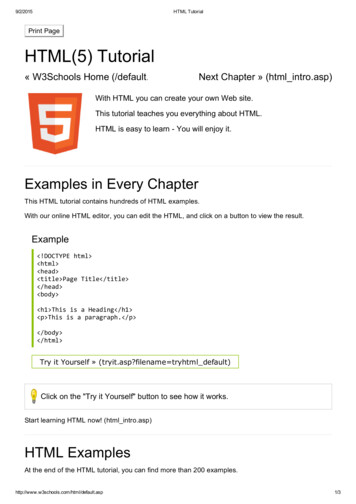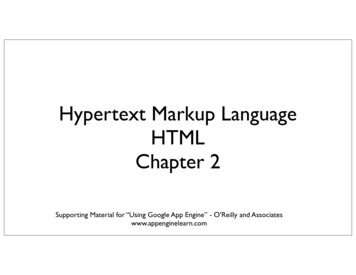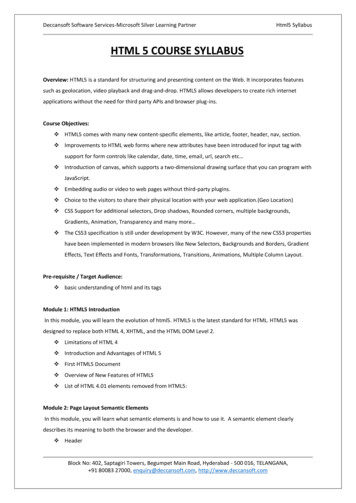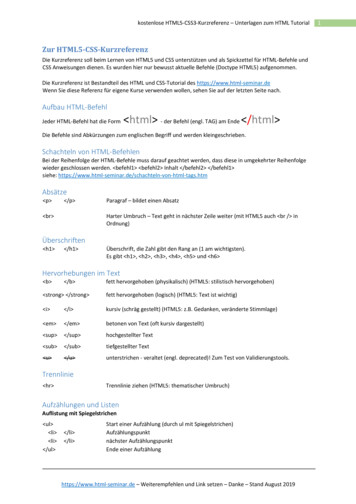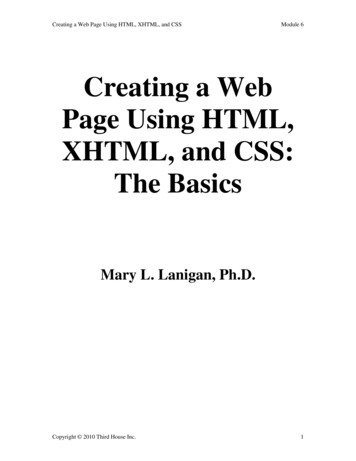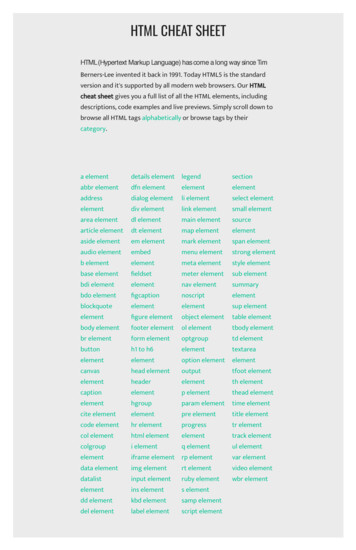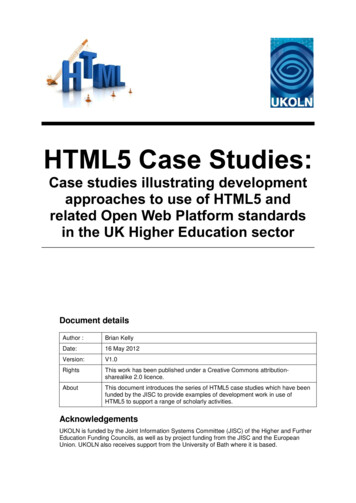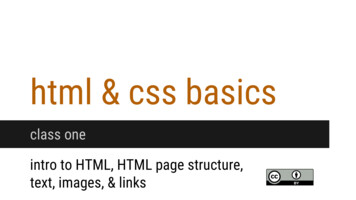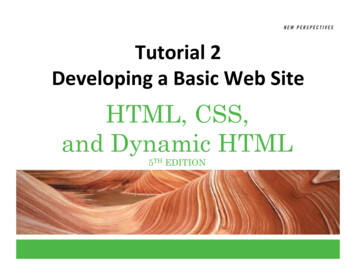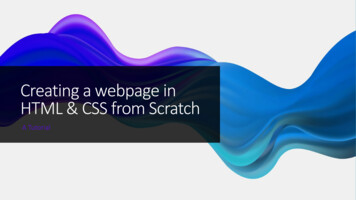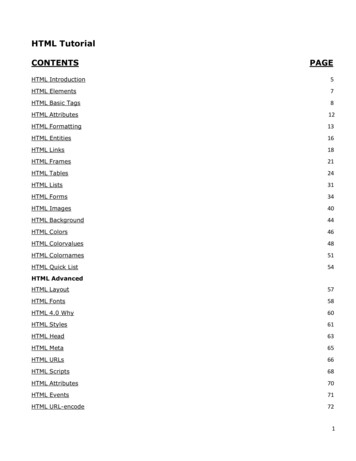
Transcription
HTML TutorialCONTENTSPAGEHTML Introduction5HTML Elements7HTML Basic Tags8HTML Attributes12HTML Formatting13HTML Entities16HTML Links18HTML Frames21HTML Tables24HTML Lists31HTML Forms34HTML Images40HTML Background44HTML Colors46HTML Colorvalues48HTML Colornames51HTML Quick List54HTML AdvancedHTML Layout57HTML Fonts58HTML 4.0 Why60HTML Styles61HTML Head63HTML Meta65HTML URLs66HTML Scripts68HTML Attributes70HTML Events71HTML URL-encode721
HTML Webserver75HTML Summary76XHTML HOMEXHTML Introduction77XHTML Why78XHTML vs HTML78XHTML Syntax81XHTML DTD83XHTML HowTo85XHTML Validation87XHTML Modules88XHTML Attributes89XHTML Events90XHTML Summary92CSS HOMECSS Introduction93CSS Syntax94CSS How To97CSS Background100CSS Text104CSS Font108CSS Border111CSS Outline119CSS Margin121CSS Padding124CSS List127CSS Table131CSS AdvancedCSS Dimension133CSS Classification137CSS Positioning145CSS Pseudo-class1492
CSS Pseudo-element154CSS Image Gallery158CSS Image Opacity159CSS Media Types162CSS Don't163CSS Summary165JS HOMEJS Introduction166JS How To167JS Where To169JS Statements171JS Comments172JS Variables173JS Operators176JS Comparisons178JS If.Else180JS Switch183JS Popup Boxes185JS Functions186JS For Loop190JS While Loop192JS Break Loops194JS For.In196JS Events197JS Try.Catch199JS Throw201JS onerror202JS Special Text204JS Guidelines205JS ObjectsJS Objects Intro205JS String207JS Date2093
JS Array211JS Boolean214JS Math215JS RegExp218JS HTML DOM220JS AdvancedJS Browser222JS Cookies225JS Validation228JS Animation231JS Image Maps233JS Timing234JS Create Object238JS Summary2414
Introduction to HTMLWhat is an HTML File?HTML stands for Hyper Text Markup LanguageAn HTML file is a text file containing small markup tagsThe markup tags tell the Web browser how to display the pageAn HTML file must have an htm or html file extensionAn HTML file can be created using a simple text editorDo You Want to Try It?If you are running Windows, start Notepad.If you are on a Mac, start SimpleText.In OSX start TextEdit and change the following preferences: Open the "Format" menu and select "Plaintext" instead of "Rich text". Then open the "Preferences" window under the "Text Edit" menu andselect "Ignore rich text commands in HTML files". Your HTML code will probably not work if you do notchange the preferences above!Type in the following text: html head title Title of page /title /head body This is my first homepage. b This text is bold /b /body /html Save the file as "mypage.htm".Start your Internet browser. Select "Open" (or "Open Page") in the File menu of your browser. A dialogbox will appear. Select "Browse" (or "Choose File") and locate the HTML file you just created "mypage.htm" - select it and click "Open". Now you should see an address in the dialog box, forexample "C:\MyDocuments\mypage.htm". Click OK, and the browser will display the page.Example ExplainedThe first tag in your HTML document is html . This tag tells your browser that this is the start of anHTML document. The last tag in your document is /html . This tag tells your browser that this is theend of the HTML document.The text between the head tag and the /head tag is header information. Header information isnot displayed in the browser window.5
The text between the title tags is the title of your document. The title is displayed in your browser'scaption.The text between the body tags is the text that will be displayed in your browser.The text between the b and /b tags will be displayed in a bold font.HTM or HTML Extension?When you save an HTML file, you can use either the .htm or the .html extension. We have used .htmin our examples. It might be a bad habit inherited from the past when some of the commonly usedsoftware only allowed three letter extensions.With newer software we think it will be perfectly safe to use .html.Note on HTML Editors:You can easily edit HTML files using a WYSIWYG (what you see is what you get) editor like FrontPageor Dreamweaver, instead of writing your markup tags in a plain text file.However, if you want to be a skillful Web developer, we strongly recommend that you use a plain texteditor to learn your primer HTML.Frequently Asked QuestionsQ: After I have edited an HTML file, I cannot view the result in my browser. Why?A: Make sure that you have saved the file with a proper name and extension like "c:\mypage.htm".Also make sure that you use the same name when you open the file in your browser.Q: I have edited an HTML file, but the changes don't show in the browser. Why?A: A browser caches pages so it doesn't have to read the same page twice. When you have modified apage, the browser doesn't know that. Use the browser's refresh/reload button to force the browser toreload the page.Q: What browser should I use?A: You can do all the training with all of the well-known browsers, like Internet Explorer, Firefox,Netscape, or Opera. However, some of the examples in our advanced classes require the latestversions of the browsers.Q: Does my computer have to run Windows? What about a Mac?A: You can do all your training on a non-Windows computer like a Mac.6
HTML ElementsHTML documents are text files made up of HTML elements.HTML elements are defined using HTML tags.HTML TagsHTML tags are used to mark-up HTML elementsHTML tags are surrounded by the two characters and The surrounding characters are called angle bracketsHTML tags normally come in pairs like b and /b The first tag in a pair is the start tag, the second tag is the end tagThe text between the start and end tags is the element contentHTML tags are not case sensitive, b means the same as B HTML ElementsRemember the HTML example from the previous page: html head title Title of page /title /head body This is my first homepage. b This text is bold /b /body /html This is an HTML element: b This text is bold /b The HTML element starts with a start tag: b The content of the HTML element is: This text is boldThe HTML element ends with an end tag: /b The purpose of the b tag is to define an HTML element that should be displayed as bold.This is also an HTML element: body This is my first homepage. b This text is bold /b /body This HTML element starts with the start tag body , and ends with the end tag /body .7
The purpose of the body tag is to define the HTML element that contains the body of the HTMLdocument.Why do We Use Lowercase Tags?We have just said that HTML tags are not case sensitive: B means the same as b . If you surf theWeb, you will notice that plenty of web sites use uppercase HTML tags in their source code. We alwaysuse lowercase tags. Why?If you want to follow the latest web standards, you should always use lowercase tags. The World WideWeb Consortium (W3C) recommends lowercase tags in their HTML 4 recommendation, and XHTML (thenext generation HTML) demands lowercase tags.Basic HTML TagsThe most important tags in HTML are tags that define headings, paragraphs and line breaks.The best way to learn HTML is to work with examples. We have created a very nice HTMLeditor for you. With this editor, you can edit the HTML source code if you like, and click on atest button to view the result.Try it Yourself - ExamplesA very simple HTML documentThis example is a very simple HTML document, with only a minimum of HTML tags. It demonstrateshow the text inside a body element is displayed in the browser. html body The content of the body element is displayed in your browser. /body /html Simple paragraphsThis example demonstrates how the text inside paragraph elements is displayed in the browser. html body p This is a paragraph. /p p This is a paragraph. /p p This is a paragraph. /p p Paragraph elements are defined by the p tag. /p /body /html HeadingsHeadings are defined with the h1 to h6 tags. h1 defines the largest heading. h6 definesthe smallest heading. h1 This is a heading /h1 h2 This is a heading /h2 8
h3 This h4 This h5 This h6 Thisisisisisaaaaheading /h3 heading /h4 heading /h5 heading /h6 HTML automatically adds an extra blank line before and after a heading.ParagraphsParagraphs are defined with the p tag. p This is a paragraph /p p This is another paragraph /p HTML automatically adds an extra blank line before and after a paragraph.Don't Forget the Closing TagYou might have noticed that paragraphs can be written without end tags /p : p This is a paragraph p This is another paragraphThe example above will work in most browsers, but don't rely on it. Future version of HTML will notallow you to skip ANY end tags.Closing all HTML elements with an end tag is a future-proof way of writing HTML. It also makes thecode easier to understand (read and browse) when you mark both where an element starts and whereit ends.Line BreaksThe br tag is used when you want to break a line, but don't want to start a new paragraph. The br tag forces a line break wherever you place it. p This br is a para br graph with line breaks /p The br tag is an empty tag. It has no end tag like /br , since a closing tag doesn't make anysense. br or br / More and more often you will see the br tag written like this: br / 9
Because the br tag has no end tag (or closing tag), it breaks one of the rules for future HTML (theXML based XHTML), namely that all elements must be closed.Writing it like br / is a future proof way of closing (or ending) the tag inside the opening tag,accepted by both HTML and XML.Comments in HTMLThe comment tag is used to insert a comment in the HTML source code. A comment will be ignored bythe browser. You can use comments to explain your code, which can help you when you edit thesource code at a later date. !-- This is a comment -- Note that you need an exclamation point after the opening bracket, but not before the closing bracket.Recap on HTML ElementsEach HTML element has an element name (body, h1, p, br)The start tag is the name surrounded by angle brackets: h1 The end tag is a slash and the name surrounded by angle brackets /h1 The element content occurs between the start tag and the end tagSome HTML elements have no contentSome HTML elements have no end tagBasic Notes - Useful TipsWhen you write HTML text, you can never be sure how the text is displayed in another browser. Somepeople have large computer displays, some have small. The text will be reformatted every time theuser resizes his window. Never try to format the text in your editor by adding empty lines and spacesto the text.HTML will truncate the spaces in your text. Any number of spaces count as one. Some extrainformation: In HTML a new line counts as one space.Using empty paragraphs p to insert blank lines is a bad habit. Use the br tag instead. (But don'tuse the br tag to create lists. Wait until you have learned about HTML lists.)HTML automatically adds an extra blank line before and after some elements, like before and after aparagraph, and before and after a heading.We use a horizontal rule (the hr tag), to separate the sections in our tutorials.More ExamplesMore paragraphsThis example demonstrates some of the default behaviors of paragraph elements.10
html body p This paragraph contains a lot of lines in the source code, but the browser ignores it. /p p This paragraph contains a lot of spaces in the source code, but the browser ignores it. /p p The number of lines in a paragraph depends on the size of your browser window. If you resize thebrowser window, the number of lines in this paragraph will change. /p /body /html Line breaksThis example demonstrates the use of line breaks in an HTML document. html body p To break br lines br in a br paragraph, br use the br tag. /p /body /html Poem problemsThis example demonstrates some problems with HTML formatting. html body p My Bonnie lies over the ocean. My Bonnie lies over the sea. My Bonnie lies over the ocean.Oh, bring back my Bonnie to me. /p p Note that your browser simply ignores your formatting! /p /body /html HeadingsThis example demonstrates the tags that display headings in an HTML document. html body h1 This is heading 1 /h1 h2 This is heading 2 /h2 h3 This is heading 3 /h3 h4 This is heading 4 /h4 h5 This is heading 5 /h5 h6 This is heading 6 /h6 p Use heading tags only for headings. Don't use them just to make something bold. Use other tagsfor that. /p /body /html Horizontal ruleThis example demonstrates how to insert a horizontal rule. html body p The hr tag defines a horizontal rule: /p hr p This is a paragraph /p hr p This is a paragraph /p hr p This is a paragraph /p /body /html 11
Hidden commentsThis example demonstrates how to insert a hidden comment in the HTML source code. html body !--This comment will not be displayed-- p This is a regular paragraph /p /body /html Basic HTML TagsIf you lookup the basic HTML tags in the reference below, you will see that the reference containsadditional information about tag attributes.You will learn more about HTML tag attributes in the next chapter of this tutorial.TagDescription html Defines an HTML document body Defines the document's body h1 to h6 Defines header 1 to header 6 p Defines a paragraph br Inserts a single line break hr Defines a horizontal rule !-- Defines a commentHTML AttributesAttributes provide additional information to an HTML element.HTML Tag AttributesHTML tags can have attributes. Attributes provide additional information to an HTML element.Attributes always come in name/value pairs like this: name "value".Attributes are always specified in the start tag of an HTML element.Attributes Example 1: h1 defines the start of a heading. h1 align "center" has additional information about the alignment. html body h1 align "center" This is heading 1 /h1 12
p The heading above is aligned to the center of this page. The heading above is aligned to thecenter of this page. The heading above is aligned to the center of this page. /p /body /html Attributes Example 2: body defines the body of an HTML document. body bgcolor "yellow" has additional information about the background color. html body bgcolor "yellow" h2 Look: Colored Background! /h2 /body /html Attributes Example 3: table defines an HTML table. (You will learn more about HTML tables later) table border "1" has additional information about the border around the table.Use Lowercase AttributesAttributes and attribute values are case-insensitive. However, the World Wide Web Consortium (W3C)recommends lowercase attributes/attribute values in their HTML 4 recommendation, and XHTMLdemands lowercase attributes/attribute values.Always Quote Attribute ValuesAttribute values should always be enclosed in quotes. Double style quotes are the most common, butsingle style quotes are also allowed.In some rare situations, like when the attribute value itself contains quotes, it is necessary to usesingle quotes:name 'John "ShotGun" Nelson'HTML Text FormattingHTML defines a lot of elements for formatting output, like bold or italic text.Below are a lot of examples that you can try out yourself:ExamplesText formattingThis example demonstrates how you can format text in an HTML document.13
html body b This text is bold /b br strong This text is strong /strong br big This text is big /big br em This text is emphasized /em br i This text is italic /i br small This text is small /small br This text contains sub subscript /sub br This text contains sup superscript /sup /body /html Preformatted textThis example demonstrates how you can control the line breaks and spaces with the pre tag. html body pre This is preformatted text. It preserves both spaces and line breaks. /pre p The pre tag is good for displaying computer code: /p pre for i 1 to 10print i next i /pre /body /html "Computer output" tagsThis example demonstrates how different "computer output" tags will be displayed. html body code Computer code /code br kbd Keyboard input /kbd br tt Teletype text /tt br samp Sample text /samp br var Computer variable /var br p b Note: /b These tags are often used to display computer/programming code. /p /body /html AddressThis example demonstrates how to write an address in an HTML document. html body address Donald Duck br BOX 555 br Disneyland br USA /address /body /html Abbreviations and acronymsThis example demonstrates how to handle an abbreviation or an acronym. html body abbr title "United Nations" UN /abbr br acronym title "World Wide Web" WWW /acronym p The title attribute is used to show the spelled-out version when holding the mouse pointer overthe acronym or abbreviation. /p p This only works for the acronym element in IE 5. /p p This works for both the abbr and acronym element in Netscape 6.2. /p /body /html Text directionThis example demonstrates how to change the text direction.14
html body p If your browser supports bi-directional override (bdo), the next line will be written from the right to theleft (rtl): /p bdo dir "rtl" Here is some Hebrew text /bdo /body /html QuotationsThis example demonstrates how to handle long and short quotations. html body Here comes a long quotation: blockquote This is a long quotation. This is a longquotation. This is a long quotation. This is a long quotation. This is a long quotation. /blockquote Here comes a short quotation: q This is a short quotation /q p With the block quote element, the browser inserts line breaks and margins, but the q elementdoes not render as anything special. /p /body /html Deleted and inserted textThis example demonstrates how to mark a text that is deleted or inserted to a document. html body p a dozen is del twenty /del ins twelve /ins pieces /p p Most browsers will overstrike deleted text and underline inserted text. /p p Some older browsers will display deleted or inserted text as plain text. /p /body /html How to View HTML SourceHave you ever seen a Web page and wondered "Hey! How did they do that?"To find out, click the VIEW option in your browser's toolbar and select SOURCE or PAGE SOURCE. Thiswill open a window that shows you the HTML code of the page.Text Formatting TagsTagDescription b Defines bold text big Defines big text em Defines emphasized text i Defines italic text small Defines small text strong Defines strong text sub Defines subscripted text sup Defines superscripted text ins Defines inserted text del Defines deleted text s Deprecated. Use del instead15
strike Deprecated. Use del instead u Deprecated. Use styles instead"Computer Output" TagsTagDescription code Defines computer code text kbd Defines keyboard text samp Defines sample computer code tt Defines teletype text var Defines a variable pre Defines preformatted text listing Deprecated. Use pre instead plaintext Deprecated. Use pre instead xmp Deprecated. Use pre insteadCitations, Quotations, and Definition TagsTagDescription abbr Defines an abbreviation acronym Defines an acronym address Defines an address element bdo Defines the text direction blockquote Defines a long quotation q Defines a short quotation cite Defines a citation dfn Defines a definition termHTML Character EntitiesSome characters like the character, have a special meaning in HTML, and therefore cannotbe used in the text.To display a less than sign ( ) in HTML, we have to use a character entity.Character EntitiesSome characters have a special meaning in HTML, like the less than sign ( ) that defines the start ofan HTML tag. If we want the browser to actually display these characters we must insert characterentities in the HTML source.A character entity has three parts: an ampersand (&), an entity name or a # and an entity number,and finally a semicolon (;).To display a less than sign in an HTML document we must write: < or <16
The advantage of using a name instead of a number is that a name is easier to remember. Thedisadvantage is that not all browsers support the newest entity names, while the support for entitynumbers is very good in almost all browsers.Note that the entities are case sensitive.This example lets you experiment with character entities: Character Entities html body p Character entities /p p &X; /p p Substitute the "X" with an entity numberlike "#174" or an entity name like "pound" to see the result. /p /body /html Non-breaking SpaceThe most common character entity in HTML is the non-breaking space.Normally HTML will truncate spaces in your text. If you write 10 spaces in your text HTML will remove9 of them. To add spaces to your text, use the character entity.The Most Common Character Entities:ResultDescriptionEntity NameEntity Numbernon-breaking space less than<< greater than>>&ersand&&"quotation mark""'apostrophe' (does not work in IE)'Some Other Commonly Used Character Entities:ResultDescriptionEntity NameEntity Number cent¢¢ pound££ yen¥¥ euro€€§section§§ copyright©© registered trademark®® multiplication×× division÷÷To see a full list of HTML character entities go to our HTML Entities Reference.17
HTML LinksHTML uses a hyperlink to link to another document on the Web.ExamplesCreate hyperlinksThis example demonstrates how to create links in an HTML document. html body p a href "lastpage.htm" This text /a is a link to a page on this Web site. /p p a href "http://www.microsoft.com/" This text /a is a link to a page on the World Wide Web. /p /body /html An image as a linkThis example demonstrates how to use an image as a link. html body p You can also use an image as a link: a href "lastpage.htm" img border "0" src "buttonnext.gif" width "65" height "38" /a /p /body /html The Anchor Tag and the Href AttributeHTML uses the a (anchor) tag to create a link to another document.An anchor can point to any resource on the Web: an HTML page, an image, a sound file, a movie, etc.The syntax of creating an anchor: a href "url" Text to be displayed /a The a tag is used to create an anchor to link from, the href attribute is used to address thedocument to link to, and the words between the open and close of the anchor tag will be displayed asa hyperlink.This anchor defines a link to W3Schools: a href "http://www.w3schools.com/" Visit W3Schools! /a The line above will look like this in a browser:The Target AttributeWith the target attribute, you can define where the linked document will be opened.18
The line below will open the document in a new browser window: a href "http://www.w3schools.com/"target " blank" Visit W3Schools! /a The Anchor Tag and the Name AttributeThe name attribute is used to create a named anchor. When using named anchors we can create linksthat can jump directly into a specific section on a page, instead of letting the user scroll around to findwhat he/she is looking for.Below is the syntax of a named anchor: a name "label" Text to be displayed /a The name attribute is used to create a named anchor. The name of the anchor can be any text youcare to use.The line below defines a named anchor: a name "tips" Useful Tips Section /a You should notice that a named anchor is not displayed in a special way.To link directly to the "tips" section, add a # sign and the name of the anchor to the end of a URL, likethis: a href "http://www.w3schools.com/html links.asp#tips" Jump to the Useful Tips Section /a A hyperlink to the Useful Tips Section from WITHIN the file "html links.asp" will look like this: a href "#tips" Jump to the Useful Tips Section /a Basic Notes - Useful TipsAlways add a trailing slash to subfolder references. If you link like this:href "http://www.w3schools.com/html", you will generate two HTTP requests to the server, becausethe server will add a slash to the address and create a new request like this:href "http://www.w3schools.com/html/"Named anchors are often used to create "table of contents" at the beginning of a large document. Eachchapter within the document is given a named anchor, and links to each of these anchors are put atthe top of the document.If a browser cannot find a named anchor that has been specified, it goes to the top of the document.No error occurs.19
More ExamplesOpen a link in a new browser windowThis example demonstrates how to link to another page by opening a new window, so that the visitordoes not have to leave your Web site. html body a href "lastpage.htm" target " blank" Last Page /a p If you set the targetattribute of a link to " blank",the link will open in a new window. /p /body /html Link to a location on the same pageThis example demonstrates how to use a link to jump to another part of a document. html body p a href "#C4" See also Chapter 4. /a /p h2 Chapter 1 /h2 p This chapter explains ba bla bla /p h2 Chapter 2 /h2 p This chapter explains ba bla bla /p h2 Chapter 3 /h2 p This chapter explains ba bla bla /p h2 a name "C4" Chapter 4 /a /h2 p This chapter explains ba bla bla /p h2 Chapter 5 /h2 p This chapter explains ba bla bla /p h2 Chapter 6 /h2 p This chapter explains ba bla bla /p h2 Chapter 7 /h2 p This chapter explains ba bla bla /p h2 Chapter 8 /h2 p This chapter explains ba bla bla /p h2 Chapter 9 /h2 p This chapter explains ba bla bla /p h2 Chapter 10 /h2 p This chapter explains ba bla bla /p h2 Chapter 11 /h2 p This chapter explains ba bla bla /p h2 Chapter 12 /h2 p This chapter explains ba bla bla /p h2 Chapter 13 /h2 p This chapter explains ba bla bla /p h2 Chapter 14 /h2 p This chapter explains ba bla bla /p h2 Chapter 15 /h2 p This chapter explains ba bla bla /p h2 Chapter 16 /h2 p This chapter explains ba bla bla /p h2 Chapter 17 /h2 p This chapter explains ba bla bla /p /body /html Break out of a frameThis example demonstrates how to break out of a frame, if your site is locked in a frame. html body p Locked in a frame? /p a href "http://www.w3schools.com/"20
target " top" Click here! /a /body /html Create a mailto linkThis example demonstrates how to link to a mail message (will only work if you have mail installed). html body p This is a mail link: a href "mailto:someone@microsoft.com?subject Hello%20again" Send Mail /a /p p b Note: /b Spaces between words should be replaced by %20 to b ensure /b that thebrowser will display your text properly. /p /body /html Create a mailto link 2This example demonstrates a more complicated mailto link. html body p This is another mailto link: ahref "mailto:someone@microsoft.com?cc someoneelse@microsoft.com&bcc andsomeoneelse2@microsoft.com&subject Summer%20Party&body y!" Send mail! /a /p p b Note: /b Spaces between words should be replaced by %20 to b ensure /b that thebrowser will display your text properly. /p /body /html Link TagsTagDescription a Defines an anchorHTML FramesWith frames, you can display more than one Web page in the same browser window.ExamplesVertical framesetThis example demonstrates how to make a vertical frameset with three different documents. html frameset cols "25%,50%,25%" frame src "frame a.htm" frame src "frame b.htm" frame src "frame c.htm" /frameset /html Horizontal framesetThis example demonstrates how to make a horizontal frameset with three different documents. html frameset rows "25%,50%,25%" frame src "frame a.htm" 21
frame src "frame b.htm" frame src "frame c.htm" /frameset /html FramesWith frames, you can display more than one HTML document in the same browser window. Each HTMLdocument is called a frame, and each frame is independent of the others.The disadvantages of using frames are:The web developer must keep track of more HTML documentsIt is difficult to print the entire pageThe Frameset TagThe frameset tag defines how to divide the window into framesEach frameset defines a set of rows or columnsThe values of the rows/columns indicate the amount of screen area each row/column willoccupyThe Frame TagThe frame tag defines what HTML document to put into each frameIn the example below we have a frameset with two columns. The first column is set to 25% of thewidth of the browser window. The second column is set to 75% of the width of the browser window.The HTML document "frame a.htm" is put into the first column, and the HTML document"frame b.htm" is put into the second column: frameset cols "25%,75%" frame src "frame a.htm" frame src "frame b.htm" /frameset Note: The frameset column size value can also be set in pixels (cols "200,500"), and one of thecolumns can be set to use the remaining space (cols "25%,*").Basic Notes - Useful TipsIf a frame has visible borders, the user can resize it by dragging the border. To prevent a user fromdoing this, you can add noresize "noresize" to the frame tag.Add the noframes tag for browsers that do not support frames.Important: You cannot use the body /body tags together with the frameset /frameset tags! However, if you add a noframes tag containing some text for browsers that do not supportframes, you will have to enclose the text in body /body tags! See how it is done in the firstexample below.22
More ExamplesHow to use the noframes tagThis example demonstrates how to use the noframes tag. html frameset cols "25%,50%,25%" frame src "frame a.htm" frame src "frame b.htm" frame src "frame c.htm" noframes body Your browser does not handle frames! /body /noframes /frameset /html Mixed framesetThis example demonstrates how to make a frameset with three documents, and how to mix them inrows and columns. html frameset rows "50%,50%" frame src "frame a.htm" frameset cols "25%,75%" frame src "frame b.htm" frame src "frame c.htm" /frameset /frameset /html Frameset with noresize "noresize"This example demonstrates the noresize attribute. The frames are not resizable. Move the mouse overthe borders
7 HTML Elements HTML documents are text files made up of HTML elements. HTML elements are defined using HTML tags. HTML Tags HTML tags are used to mark-up HTML elements HTML tags are surrounded by the two characters and The surrounding characters are called angle brackets HTML tags normally come in pairs like and The first tag in a pair is the start tag, the second tag is the end tag