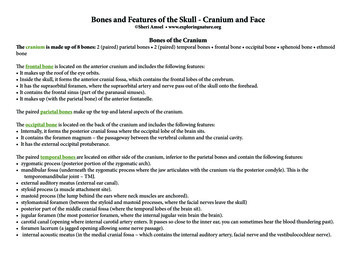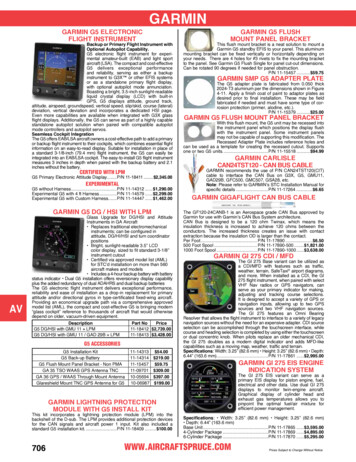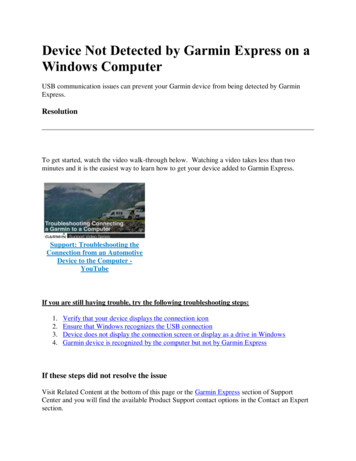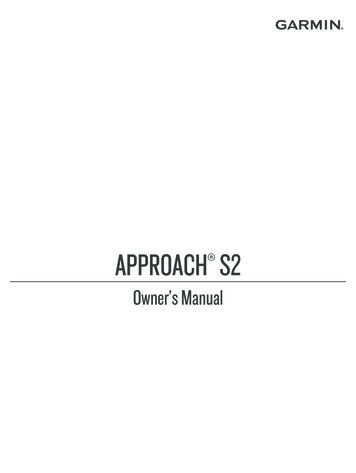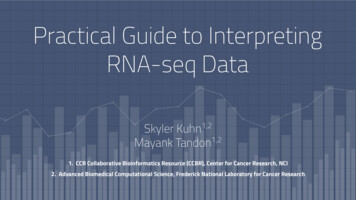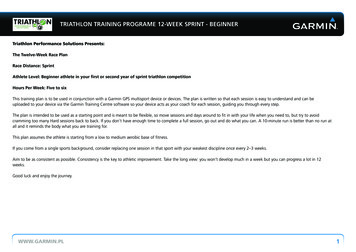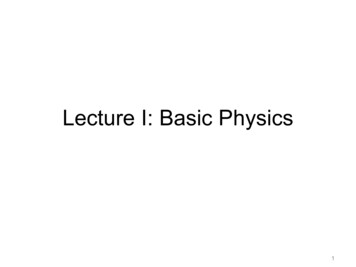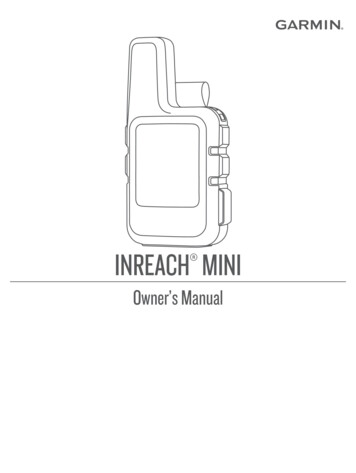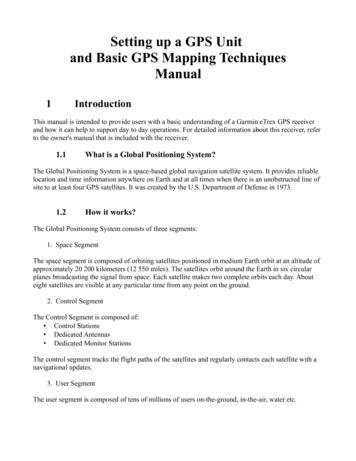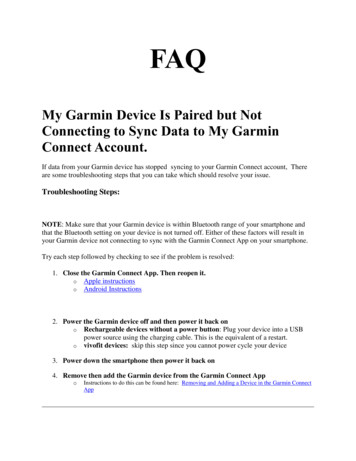
Transcription
FAQMy Garmin Device Is Paired but NotConnecting to Sync Data to My GarminConnect Account.If data from your Garmin device has stopped syncing to your Garmin Connect account, Thereare some troubleshooting steps that you can take which should resolve your issue.Troubleshooting Steps:NOTE: Make sure that your Garmin device is within Bluetooth range of your smartphone andthat the Bluetooth setting on your device is not turned off. Either of these factors will result inyour Garmin device not connecting to sync with the Garmin Connect App on your smartphone.Try each step followed by checking to see if the problem is resolved:1. Close the Garmin Connect App. Then reopen it.o Apple instructionso Android Instructions2. Power the Garmin device off and then power it back ono Rechargeable devices without a power button: Plug your device into a USBpower source using the charging cable. This is the equivalent of a restart.o vivofit devices: skip this step since you cannot power cycle your device3. Power down the smartphone then power it back on4. Remove then add the Garmin device from the Garmin Connect AppoInstructions to do this can be found here: Removing and Adding a Device in the Garmin ConnectApp
How can I tell when the issue is fixed?You can tell when your Garmin device is connected and syncing from the top of the My Dayview of the app:The device status ring will display a green dot.The sync arrows will spin during a syncThe Garmin Connect App is Not Finding myGarmin Device During the Pairing ProcessIf you are attempting to add your Garmin device to the Garmin Connect App and the app is notfinding your device, review the following common solutions that may solve your problem. Make sure that pairing mode is enabled on your Garmin device.o Turn the Bluetooth setting on your smartphone off and then back on.o Turning on pairing mode will trigger a Bluetooth beacon signal that the GarminConnect App will look for. Access Settings and then Bluetooth or Phone optionsto enable pairing mode on your device. Location of this setting can vary, consultyour Owner's Manual for specific instructions.Cycling this setting on your smartphone can resolve some pairing issues.Power off and then power on your Garmin device.oIf you have a Garmin device that does not feature a button, use the charging cableand plug it into external power. The device will reboot automatically when youconnect it to an external power source.I am getting a "Pairing Failed" messagewhen setting up my Garmin device throughthe Garmin Connect App
If you receive a "Pairing Failed" message went attempting to add your Garmin device to theGarmin Connect App, review the following common solutions that may solve your problem.Example of error messageNOTE: When prompted from the phone, make sure that you are entering the sixentering this code or entering the wrong code will result in a "Pairing Failed" mes Select the option to Retry the process. Sometimes attempting tIf the issue persists, reboot the Garmin device by powering itpairing process again.o For devices without a button, plugging them into external power wTry rebooting the smartphone by powering it off and then powagain.My Garmin Fitness Device Is Not ReceivingSmart Notifications from My PhoneIn order to receive smart notifications on your Garmin device, it must be paired to your phonethrough the Garmin Connect app. If your device is paired and you are not seeing notifications,check the following which will resolve most issues:1. Review App Permissions settings:Select your platform below to reveal instructionsAndroid InstructionsiOS Instructions
2. Review App Notification settings:Select your platform below to reveal instructionsAndroid InstructionsiOS Instructions3. Check the Smart Notifications setting on your Garmin Device.oThis setting is usually found under Settings Bluetooth/Phone. This settingneeds to be turned on. For specific steps, refer to your device's Owner's Manual.4. Android Users: Confirm that Notification Access has been granted to theGarmin Connect app.oThe location of this setting will vary by phone manufacturer. If you cannot find thissetting Contact your phone manufacturer for specific instructions.NOTE: The following are general steps and may not match your particular phone1.2.3.4.Open the phone's Settings menuSelect the magnifying glass icon at the top of the screenInput “Access” into the search boxSelect Notification Access or Access to Notifications On some phones you may need to select Special Access first5. Enable access to notifications for ConnectControlling What Android SmartNotifications Display on a Garmin DeviceManaging which notifications from an Android phone that come across to a Garmin device canbe controlled from the settings within the Garmin Connect app.To manage Smart Notifications:1. From the Garmin Connect app select2. Select Settings3. Select Smart Notifications(upper left-hand corner)From here, toggle to enable or disable all Smart Notifications or customize by selectingindividual apps.If these steps have been completed and you are not receiving any smart notifications, See Relatedcontent below to further troubleshoot your issue.
Controlling What Android SmartNotifications Display on a Garmin DeviceManaging which notifications from an Android phone that come across to a Garmin device canbe controlled from the settings within the Garmin Connect app.To manage Smart Notifications:1. From the Garmin Connect app select2. Select Settings3. Select Smart Notifications(upper left-hand corner)From here, toggle to enable or disable all Smart Notifications or customize by selectingindividual apps.If these steps have been completed and you are not receiving any smart notifications, See Relatedcontent below to further troubleshoot your issue.Improving the Accuracy of the Optical HeartRate SensorThe optical heart rate sensor on your Garmin watch uses light to penetrate your skin and estimateyour heart rate. This allows you to get heart rate information without the need for an additionalsensor such as a heart rate strap. To ensure best possible accuracy, follow the below guidelines. Make sure the watch is snug tight to the point it cannot move up and down your wrist. Alittle tighter when working out and a little looser when not.Wear the watch on outside of wrist, away from wrist boneAvoid wearing the watch over dark tattoosCheck to see if the watch has locked on to your heart rate prior to starting your activity. You canconfirm this by looking at your heart rate widgeto Flashing heart symbol: Watch is looking for your heart rateo Solid heart symbol: Watch is locked onto your heart rateEnsure green lights (LED's) are functioningLimitations and Accuracy of Garmin’s Wrist Based HR (Elevate)The optical wrist heart rate monitor for Garmin wearables is a valuable tool that can provide anaccurate estimation of the user’s heart rate at any given point in time. The optical heart ratemonitor is designed to attempt to monitor a user’s heart rate 24 hours a day, 7 days a week. Thefrequency at which heart rate is measured varies, and depends on the level of activity of the user.
When you start an activity with your Garmin Optical Heart Rate device, the optical heart ratemonitor provides feedback more frequently as the optical sensor is on all of the time and is tryingto measure heart rate on a continuous basis during a given activity period. The intent is toprovide the user with a more frequent and accurate heart rate reading during a given activity.However, while Garmin’s wrist heart rate monitor technology is state of the art, there areinherent limitations with the technology that may cause some of the heart rate readings to beinaccurate under certain circumstances. These circumstances include the user’s physicalcharacteristics, the fit of the device, and the type and intensity of the activity as outlined above.The heart rate monitor data is not intended to be used for medical purposes, nor is it intended todiagnose, treat, cure or prevent any disease or condition.What Can Cause the Heart Rate Sensor fromMy Watch to Be Inaccurate?Optical heart rate sensors* work by using lights that can measure small changes in blood volumein the capillary layer just below the epidermis as blood flows through the wrist area. WhileGarmin’s wrist heart rate monitor technology is state of the art, there are inherent limitationswith the technology that may cause some of the heart rate readings to be inaccurate under certaincircumstances. The information below describes three main challenges we face when it comes towrist heart rate monitor technology:False Heart Rate DetectionChanges in blood volume aren't always caused by changes in heart rate. Your vascular system islike a balloon, so movement of your body or flexing of large muscle groups can affect the levelof blood volume in the wrist area and make it more challenging to accurately detect heart rateamong the presence of other signals that have a much larger magnitude and that change moredynamically.In the following example the watch initially detected and locked onto the runner's pulse,but around 20 minutes in it locked to their running cadence:
Why does this happen?In some cases there isn't much blood in the tissue on the back of the wrist. This issue iscommon when it is cold outside or early in a workout before your blood really starts pumping.How can I prevent this from occurring?When you plan to workout, warm up a bit before starting the activity. In addition to this, makesure you are properly wearing the watch. Tips on fit are described in the next section.Not Wearing the Watch ProperlyFor the best heart rate performance from your watch, ensure the following. The optical heart rate sensor must remain in contact with your skin at all timesThe watch must also be worn snug, but not too tighto If worn too loose the watch can slide around, creating a gap between the optical heartrate sensor and your skin.o If the watch is worn too tight it can actually restrict blood flow.The watch is properly tight when you can move the watch and the skin underneath moves withit.
Certain Types of Activities Can Affect Heart RatePerformanceActivities that cause flexing of the wrist (ex. rowing, weight lifting, or gripping a tennis racket)may create an effect similar to wearing the watch too tightly and restrict blood flow. When thisoccurs the watch may have a difficult time detecting an accurate heart rate.Skin Tone and Tattoos Can Affect Heart Rate AccuracySkin tone has an effect as the melanin in the skin absorbs some of the light. Garmin designs ourwatches to work on all skin tones.
For higher Fitzpatrick classifications, more melanin is present in the skin. The sensor may haveto work harder to find pulse which can require slightly more battery powerWhat about tattoos?Tattoos absorb much of the light from the optical heart rate sensor which can cause majorproblems with accurately detecting heart rate. The sensor needs to be on an area free of tattoos.
Skin Tone and Tattoos Can Affect Heart Rate Accuracy Skin tone has an effect as the melanin in the skin absorbs some of the light. Garmin designs our watches to work on all skin tones. For higher Fitzpatrick classifications, more melanin is present in the skin. The sensor may have