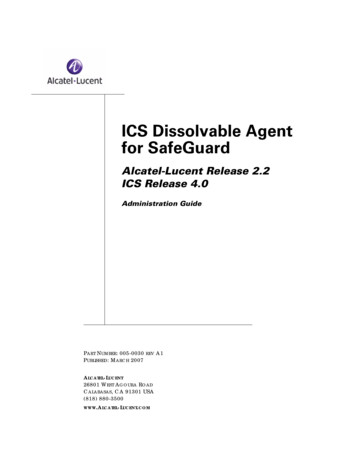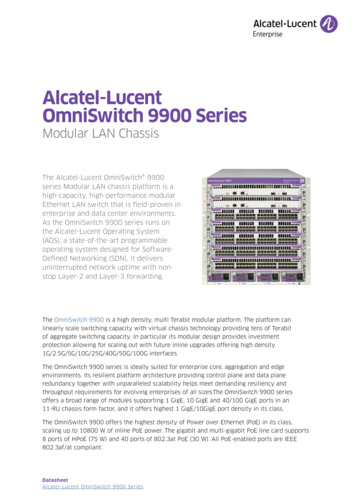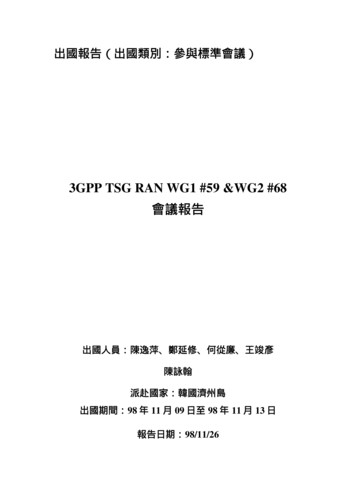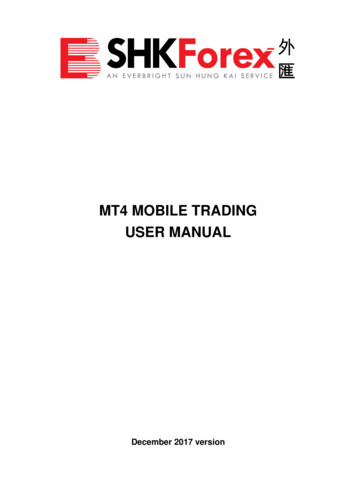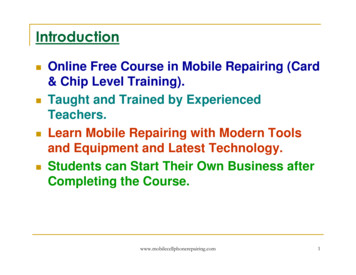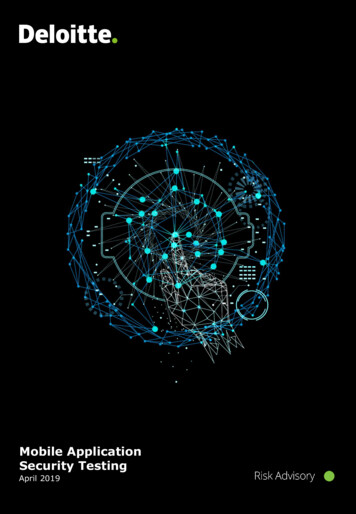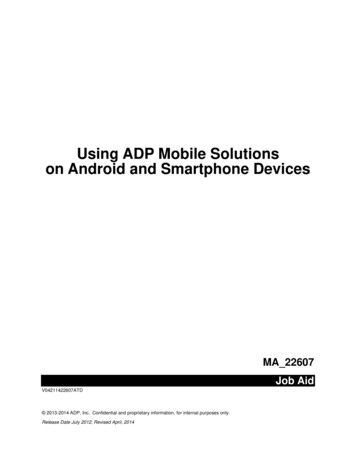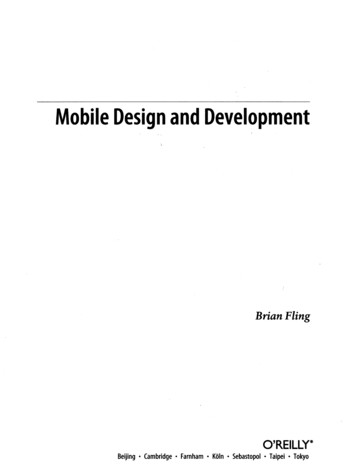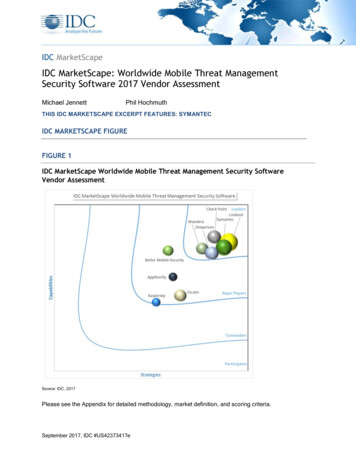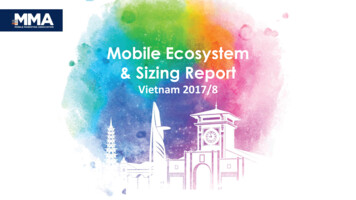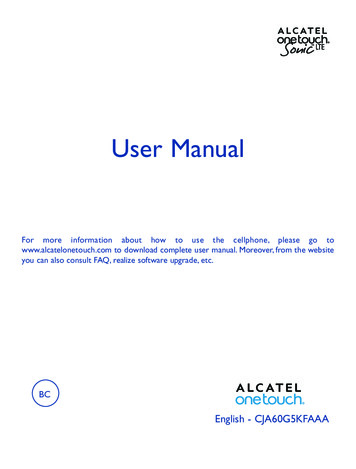
Transcription
User ManualFor more information about how to use the cellphone, please go towww.alcatelonetouch.com to download complete user manual. Moreover, from the websiteyou can also consult FAQ, realize software upgrade, etc.BCEnglish - CJA60G5KFAAA1
Table of ContentsGeneral information 51 Your mobile 61.11.21.31.41.52Keys and connectors 6Getting started 9Home screen 11Applications and widgets list 21LED indicator 2278Using Onscreen Keyboard 23Text editing 253 Phone call, Call log and Contacts 263.13.23.3Phone 26Call log 32Contacts 334 Messaging, Gmail/Email, Google Talk 404.14.24.3Messaging 40Gmail/Email 45Google Hangouts 505 Calendar & Timetool & Calculator 525.15.25.3Calendar 52Time Tool 54Calculator 56Getting connected 586.16.2Connecting to the Internet 58Browser 601Locate the item you want to download and install 70Download and install 71Manage your downloads 73Multimedia applications 748.18.28.38.49Connecting to Bluetooth devices 66Connecting to a computer 68Connecting to virtual private networks 69Google Play Store 707.17.27.3Text input 232.12.266.36.46.5Camera/Camcorder 74Gallery 76YouTube 78Play Music 79Google Maps 829.19.29.39.49.5Get My Location 82Search for a location 83Get driving, public transport or walking directions 83Share a location 84Map view 8410 Others 8510.110.210.310.410.510.610.710.8FileManager 85Sound Recorder 85FM Radio 86LED Flashlight 87Notes 87Setup Wizard 88ONETOUCH HELP 88Other applications 882
11 Settings 8911.111.211.311.411.5Wireless & networks 89Device 90Personal 93Accounts 98System 9812 Making the most of your phone 10312.1Upgrade 10313 Accessories 10414 Safety and use 10515 Specifications 118 LICENSEmicroSD Logo is a trademark. he Bluetooth word mark and logos are owned by the Bluetooth SIG,TInc. And any use of such marks by TCT Mobile Limited and its affiliatesis under license. Other trademarks and trade names are those of theirrespective owners.ALCATEL ONETOUCH A851LBluetooth QD ID B020990The Wi-Fi Logo is a certification mark of the Wi-Fi Alliance. oogle, the Google logo, Android, the Android logo, Google SearchTM,GGoogle MapsTM, GmailTM, YouTube, Google Play Store, Google LatitudeTMand Google Hangouts are trademarks of Google Inc.The Android robot is reproduced or modified from work created and shared by Google and usedaccording to terms described in the Creative Commons 3.0 Attribution License ( the text willshow when you touch and hold Google legal in Settings\About phone\Legal information)(1)This product meets applicable national SAR limits of 1.6 W/kg.The specific maximum SAR values can be found on page 115 ofthis user guide.www.sar-tick.comHearing Aid CompatibilityYour mobile phone is rated: «For Hearing Aid», to assist hearing device users in finding mobilephones that may be compatible with their hearing devices.This device is HAC M3 and T3 compatible.For more information please visit our website http://www.alcatelonetouch.com.FCC ID: RAD 361.When carrying the product or using it while worn on your body,either use an approved accessory such as a holster or otherwisemaintain a distance of 1.0 cm from the body to ensure compliancewith RF exposure requirements. Note that the product may betransmitting even if you are not making a phone call.(1) It may not available according to the countries.34
General information Website: www.alcatelonetouch.com Facebook: http://www.facebook.com/alcatelonetouchusa Twitter: http://www.twitter.com/alcatel1touch1Your mobile.1.1Keys and connectors Hot Line Number: Please go to our website.On our website, you will find our FAQ (Frequently Asked Questions) section.You can also contactus by e-mail to ask any questions you may have.An electronic version of this user guide is available in English and other languages according toavailability on our server: www.alcatelonetouch.com.Your telephone is a transceiver that operates on GSM in Quad-band (850/900/1800/1900MHz) orUMTS in Tri-band (850/1900/2100MHz) or LTE in (B4/17).Headset connectorPower keyProtection against theft (1)Your telephone is identified by an IMEI (phone serial number) shown on the packaging label andin the phone’s memory. We recommend that you note the number the first time you use yourtelephone by entering * # 0 6 # and keep it in a safe place. It may be requested by the police oryour operator if your telephone is stolen.LED indicatorFront cameraDisclaimerThere may be certain differences between the user manual description and the phone’s operation,depending on the software release of your telephone or specific operator services.TCT Mobile shall not be held legally responsible for such differences, if any, nor for their potentialconsequences, which responsibility shall be borne by the operator exclusively.Touch screenHome keyRecent app keyBack key(1)Contact your service provider to check service availability.56
CameraCamera Flash/FlashlightBack key Touch to go back to the previous screen, or to close a dialog box,options menu, the notifications panel, or onscreen keyboard.Volume KeysPower key Press: Lock the screen / Light up the screen Press and hold: Show the pop-up menu to select from Ringer mode /Airplane mode / Power off / Reboot Press more than 7s to restart. Press Power key and Volume up key to reset. Press Power key and Volume down key to capture a screenshot.Micro-USB ConnectorVolume Keys Under call mode, adjust the earpiece or headset volume. In Music/Video/Streaming mode, adjust the media volume. In general mode, adjust the ring tone volume. Mute the ringtone of an incoming call.Recent app key Touch to see the recent app in any screen and APP. Touch and hold to see the menu list.Home key While on any application or screen, touch to return to the Homescreen.78
1.2Getting started1.2.1Set-upInsert the microSD card with golden contact facing downwards into the slot. To remove themicroSD card, gently press and slide it out.To avoid data loss and SD card damage, before removing , please ensure that theSD card is unmounted (Settings\Storage\Unmount SD card).Removing or installing the back coverCharging the batteryInstalling or removing the batteryConnect the battery charger to your phone and AC outlet respectively. Be careful not to force the plug into the socket.Please power off your phone before removing the battery. Make sure the battery is correctly inserted before connecting the charger. Insert and click the battery into place, then close the phone cover. The AC outlet must be near to the phone and easily accessible (avoid electric extensioncables). Unclip the cover, then remove the battery.Installing or removing the microSD card When using your telephone for the first time, charge the battery fully (approximately4 hours).You are advised to fully charge the battery (). Charging status is indicated by the depthof water while the phone is powered off. The depth increases as the phone is charged.To reduce power consumption and energy waste, when battery is fully charged,disconnect your charger; switch off Wi-Fi, GPS, Bluetooth or background-runningapplications when not in use; reduce the backlight time, etc.910
1.2.2Power on your phone Hold down the Power key until the phone powers on, unlock your phone (Slide, PIN,password or pattern) if necessary and confirm. The Home screen is displayed. Status bar Status/Notification indicators. Touch and drag down to open thenotification panel.Search bar Touch to enter text search screen. Touch to enter voice search screen.If you do not know your PIN code or if you have forgotten it, contact your networkoperator. Do not leave your PIN code with your phone. Store this information in a safeplace when not in use.Touch an icon to open an application,folder, etc.Set up your phone for the first timeThe first time you power on the phone, you should set the following options:Application tab Touch to open main menu.Favorite tray applications Touch to enter the application. Touch and hold to move orchange applications. Select Language: to select the phone's language, then touch Next. Select Input Method: to select Android keyboard or SwiftKey Input, then touch Next. Mobile Data Connection: to set up date connection, then touch Next. Date & time: to set up the date and time, then touch Next. Setup Google Account: If you want to set up your Google Account, touch Setup Now.If you have a Google Account, touch Yes, then enter your Email adress and password. Ifyou forgot your password, you can go to http://www.google.com to retrieve it. If you don’thave a Google Account, you are prompted to create one by touching No to enter Make itGoogle screen. Touch Not now to go back.Home screen is provided in an extended format to allow more space for adding applications,shortcuts etc. Slide the Home screen horizontally left and right to get a complete view of theHome screen. The white line at the lower left and right of the screen indicate which screenyou are viewing. You can customize the number of home screens by Settings\Display\Home screen settings. The Setup complete will display, touch Finish to confirm.1.3.11.2.3TouchPower off your phoneUsing the touc
There may be certain differences between the user manual description and the phone’s operation, depending on the software release of your telephone or specific operator services. TCT Mobile shall not be held legally responsible for such differences, if any, nor for their potential consequences, which responsibility shall be borne by the operator exclusively. (1) Contact your service provider .