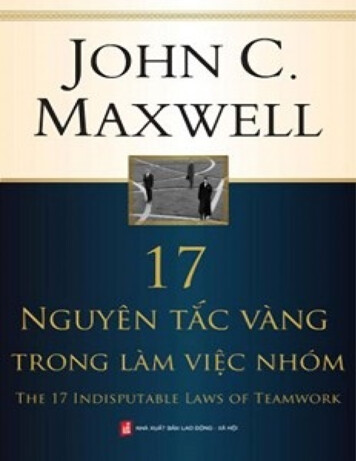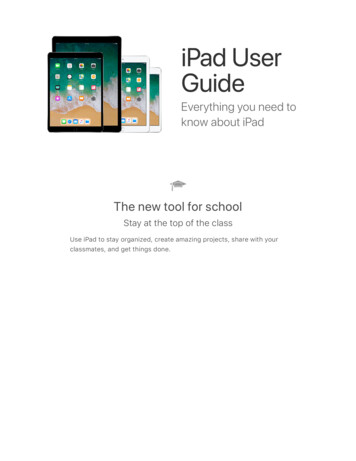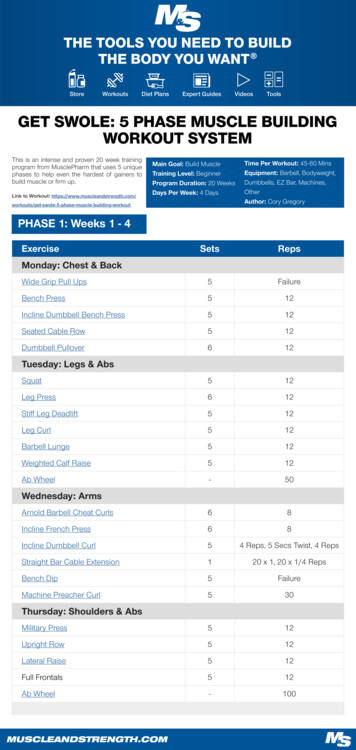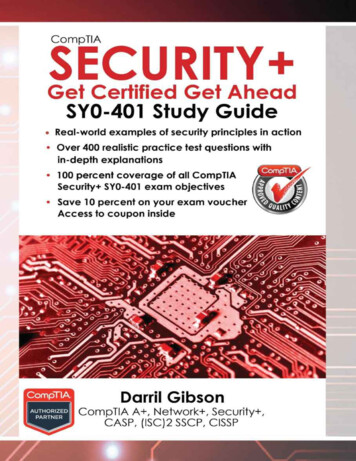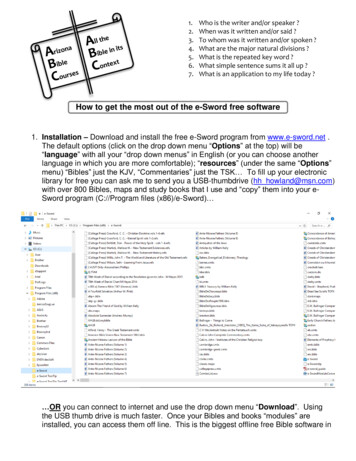
Transcription
1.2.3.4.5.6.7.Who is the writer and/or speaker ?When was it written and/or said ?To whom was it written and/or spoken ?What are the major natural divisions ?What is the repeated key word ?What simple sentence sums it all up ?What is an application to my life today ?How to get the most out of the e-Sword free software1. Installation – Download and install the free e-Sword program from www.e-sword.net .The default options (click on the drop down menu “Options” at the top) will be“language” with all your “drop down menus” in English (or you can choose anotherlanguage in which you are more comfortable); “resources” (under the same “Options”menu) “Bibles” just the KJV, “Commentaries” just the TSK To fill up your electroniclibrary for free you can ask me to send you a USB-thumbdrive (hh howland@msn.com)with over 800 Bibles, maps and study books that I use and “copy” them into your eSword program (C://Program files (x86)/e-Sword) OR you can connect to internet and use the drop down menu “Download”. Usingthe USB thumb drive is much faster. Once your Bibles and books “modules” areinstalled, you can access them off line. This is the biggest offline free Bible software in
the world. You decide which translations you trust and what commentaries,dictionaries, maps and books you want. This is not a “package deal” where you arestuck with what the manufacturer decides you need or want. So get on internet andclick on the menu “Download” at the top of e-Sword. Click on “Bibles” and startchoosing the ones you want. Some publishers have decided to ask for a modest sumfor their copyrighted Bibles, so you can purchase them at this time if you like. Irecommend that you do not because there are often “sales” of these electronic Bibles ine-Sword format. Just stick with the free ones to start. Don’t forget the FREE Greekand Hebrew original texts that often include interactive “Strong’s numbers” to do wordsearches in the original languages ! The fonts necessary will be automatically installedon your computer. Once you have clicked on your choices of Bibles, while still in thewindow of Bible choices, click on its “Download” menu and then “Start”. It’s good toknow that text files do not take much space on your hard drive, so don’t worry about it.Once the Bibles are finished downloading, in the same window you can click on the tab“Commentaries” and follow the same procedure of selection and installation as you didwith the Bibles. Repeat the process with the tabs “Dictionaries”, “Devotions”,“Graphics” and “Reference books”. Only the graphics (Bible maps, time lines andpictures) take much hard drive space, but it’s well worth having these vital tools.Remember, they’re free ! Now you can close the “Download” window, but don’t forgetto check it from time to time for new Bibles and books offered as time goes on. Tomake sure you will have full access to your hundreds of Bible books you have installed,you need to click on the menu “Options” once again and choose “Resources”. Find theSIX little boxes next to the words “Select All” and click on them. Then click “OK” andclose this window. You will need to close your e-Sword program and reopen it to seeall the tabs of the Bibles and books you have selected.2. Setup – Modification of the default setup is not necessary, although I recommend it forlarger fonts to make reading easier. I also recommend less windows at one time for thesame reason ! To enlarge the fonts, click on “Options” once again and choose “Fonts”.I recommend “Arial” in “26” point for the “Default fonts” and “12” point for the “Tool tips”and “Editor”. The rest of the options down the menu should be left alone. Click “OK” !To reduce the number of windows, but still have access to them all, I recommend thefollowing screen clip layout
The Bible, in the translation I am using (notice that I have 70 different ones) is on theleft and Commentaries (I have 46) on the right. As you move anywhere in the Bible,the commentaries will follow the verse you click (bold red reference on the left). But, Ihave not lost access to the “Editors” and “Dictionaries” windows that will immediatelyreplace the “Commentary” window when I click on their tab at the bottom of my rightwindow. The Bible text will always stay where it is. To set your windows up like mine,the first adjustment is to click on the “tack” at the top of the “Bible References” windowon the left. That will make it a “pop out” window when you need it, but will leave morescreen space for your Bible window on the left. To dedicate that left window just for theBible text, you need to click and hold the title bar of each of the windows “Editor”,“Commentaries” and/or “Dictionaries” to “drag” them to the right until you see thesymbol appear of where they will be placed. Don’t release your mouse until you have itin the MIDDLE of the little cross where your selected window will become a tab at thebottom of your big right window. Since there are only three windows options for theright big window, that means you will only have to “drag” two into this area. The third isalready there. Your e-Sword windows will then be exactly like mine for easy reading.Here is a screen clip to show my cursor arrow doing this “dragging” operation
You might have noticed that I do not have the “Scrolls” in the middle of everything forquick reference to favorite verses. They can be made to appear or not by clicking onthe “Options” menu and clicking on or off “Display Bookmark Navigator”. Since I like anuncluttered screen, I keep it off most of the time. I also turned off the “Random Verse”option in the same “Options” menu so I can go right to work in my study. I do like the“Bible Reading” option in the “Tools” menu. You can click on it and then “Show atStartup” to discipline you in reading through the Bible at the pace you choose. You canchoose the translation at the top of the window that opens and the time you will take toread the whole Bible. I have it set on every three months and it’s surprising how easy itis to read through the whole Bible four times a year. After all, how do you expect Godto speak to you if you are not listening ?3. Exploring e-Sword – Bibles with a sign are interactive with the dictionaries. Try theBible tab KJV and place your cursor over the “Strong’s Concordance Number” next toany word and a pop-up window with the word’s definition will appear. The defaultdictionary for this is “Strong’s”, but can be changed by going to the “Options” menu andselecting “Strong’s Number Tool Tip” for the dictionary you want to pop-up. Tryopening the “Dictionaries” tab on the right to see what different dictionaries say aboutthe same word. It’s surprising ! Only dictionaries with a little “i” meaning “information”will say something when you give a solid left click on the word’s number in the left Biblewindow. I do notice computer with small live memory (4GB or less) hesitate and mayneed to be helped by also clicking on the dictionary tab of your choice in your rightwindow. To do your own “grass roots” word study in the original language, so you cansee for yourself just how the Bible uses any word in its context, “highlight” (with yourcursor and its left click button held down) the Strong’s number in the right Bible window
and then press “Ctrl” and “C” at the same time to copy it. Now open an originallanguage Bible (Hebrew or Greek according to the Strong’s number preceded by an “H”for Hebrew or a “G” for Greek) and do a word search of the whole Bible using the“Search” icon (binoculars) either at the top of Bible window or the very top of e-Sword.A window will appear with all the verses where your word appears in any form (anyverb tense, etc. for example). I suggest this window be reduced to fit over the rightwindow, by dragging its borders to size. This will free your left Bible window forreading. Now switch your Bible window back to a language you can read. Click inmiddle of each reference (not the text of the verse) in the search window and your Biblewindow will open up to that passage. You can read all the context and see how thisword is used. Continue to do this with each verse in the Bible that uses your wordbefore you come to a conclusion of what it means. Let God’s Word teach you how Heuses the Word. You will be surprised and convinced by Him.
Notice that you can use either the TR or the GNT-WH or even the GNT-BYZ for thisresearch, so there is no favoritism of Textus Receptus nor any other collection of Biblemanuscripts. This is real honest research.Another powerful tool in e-Sword is “Word Count”. When God repeats somethingit is important to listen. It is obviously the subject, when a word reappears over andover. So counting how many times a word is used is a key to Bible study. Try clickingon the “Bible” menu and then “Analyze Verses”. Here you can select one verse, awhole group or chapter or book or even the whole Bible, to find out how manytimes every single word is used. If you are lost in a difficult text, just try it to find outwhat it’s all about. Finding the key repeated word is an eye opener. It’s the subject.Now all you have to find is the key verb and object to make a simple phrase thatsummarizes the selected text.There is a “Harmony of the Gospels”, but also a “Harmony of the History Booksof the Old Testament in the “Bible” menu.
The same “Bible” menu has an option “Information” about the version you haveopen on your screen. This gives valuable information about translations andexplanations of symbols used for Hebrew and Greek declinations. You will notice thatall original Greek modules with Strong’s numbers have declinations of all words in thesame coded format. The Hebrew Study Bible has an English interlinear word for wordtranslation that also brings out surprising details.The “Editor” tab which you have placed at the bottom of your right window isuseful for keeping your own notes as you go. Click on the tab at the top of the “Editor”called “Topic Notes”. You must give each new personal topic study a new name byclicking on the icon that looks like a small blank piece of paper. The name you give itwill then appear in the drop down window to the left of this blank paper icon. That wayyou can come back to it at any time. If you prefer just making notes on a verse, click onthe tab at the top of the “Editor” called “Study Notes”. This will automatically be listedunder the verse reference you have highlighted in your Bible window at the left. Youcan find it later by going to that verse in this “Editor”, but I find that difficult because youmight not remember the reference ! The “Topic Notes” is easier to browse to find yourstudies. The same problem of finding things can happen using the “Journal Notes” tab.What exact day did I study that question ?An easy way to keep track of discoveries in God’s Word is to “highlight” themright in the Bible window text you are reading. You can’t add your personal words tothe text, but so much the better. All you can do is “highlight” a word, or more, andchoose a color and/or underline type to bring your attention back to the exact words
God inspired. This marking will remain in that translation every time you open it, unlessyou change it back to plain text.Finally, this power software tools has too many more capacities to describe in ashort presentation, but just “playing around” with all the menu options and icons willmake you familiar with them. Instant “Copy to Editor” icons help you save a text intoyour personal notes without typing it nor even copy and pasting it. References can belooked up either by the “Reference Bar” we hid on the left or by going to an exact verseby the open Bible icon. The previous text you looked at can be seen again by clickingon the backwards arrow next to the Bible icon. You can “split screen” the Bible windowby clicking on the icon just above your Bible text. It’s the one with a bar across it. Thatgive you two half size windows to look at two different Bible texts at the same time. Toget back to just one Bible window, click on the same icon once again. I find paralleltranslations an excellent tool.You can click on “Parallel” in the Bible translation tabs. Select the translations ofthe same verse you are looking at by clicking on the drop down menu that appearswhen you are using the “Parallel” tab. If you want to see more than two translations, it’sbest to click on the “B” icon way at the top to only have the Bible text across your wholescreen. That gives more room for more parallel translations. To return to your twomajor window setup, just click on the icon left of the “B” icon.
4. Library resources – In addition to all that is on the “front page” of e-Sword, the littleicons for “The Graphic Viewer” and “Reference Library” open up hundreds of books andmaterials for Bible study. Just browse through this enormous list of resources byclicking on the drop down menu at the top of either the graphics or the books.Remember to “scroll down” these drop down menus. There is a “word search” icon(binoculars) and an “extended search” (click on “Library” menu) for whole phrases inany document you have open. This is extremely valuable in “wordy” old books. All areusable “off line” at any time and free from copyright. They can be copied and pasted inPower Point presentations or printed on paper. Everything from the early church“fathers” to recent research is at a click of the mouse. But, remember that the bestBible study is your own joy of discovery that you will never forget. Commentaries andbooks should be used after you have done your own study. They can spur newavenues of research, but make sure you “verify to see if these things are true” as theBereans did. If no one sees what you have found in God’s Word it is best to redo yourresearch. Commentaries are a good way of checking your conclusions. You will bereinforced in your beliefs if others found the same things, but not everyone will agree,so take courage from the Lord’s opening of His Word to you.5. More modules – e-Sword has been the platform for many years for editors to produce“modules” that are interactive with the Bible you use. Some are sold, but many are freefrom copyright. Not all these free ones are in the “Download” menu. Some of the highquality ones include LXX WH where both the Septuagint and the New Testament arein one module. A word search in Greek can uncover gems from the OT that the earlychurch knew, but we have lost. We do know that the LXX was approved by God since
He quoted from it in the NT under the inspiration of the Holy Spirit ! My web sitewww.AzBible.yolasite.com has a number of these excellent modules free of copyright.Don’t hesitate to use the “contact” page on this web site to ask me questions and solveproblems you might encounter using e-Sword.Rev 160205
How to get the most out of the e-Sword free software 1. Installation - Download and install the free e-Sword program from www.e-sword.net . The default options (click on the drop down menu "Options" at the top) will be "language" with all your "drop down menus" in English (or you can choose another language in which you are more comfortable); "resources" (under the same .