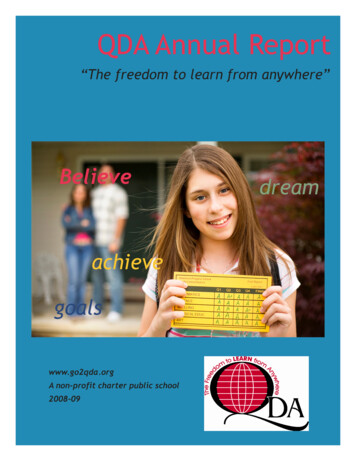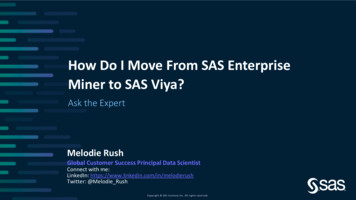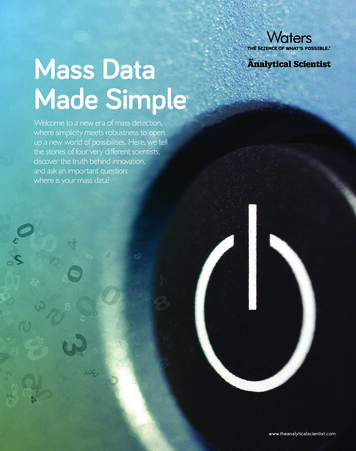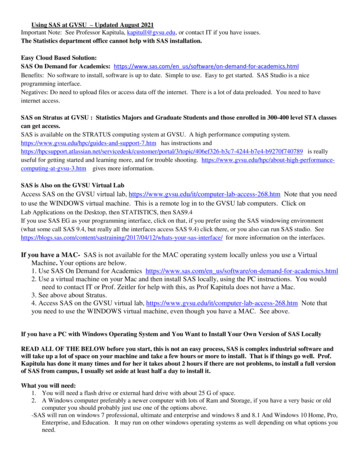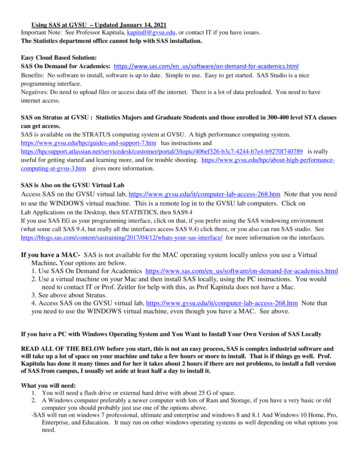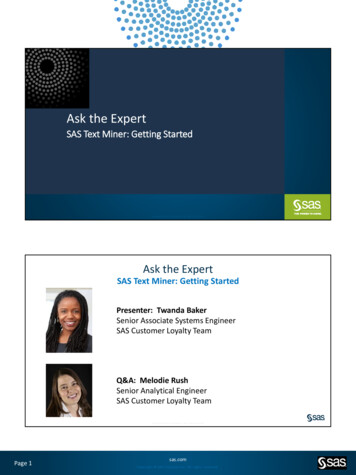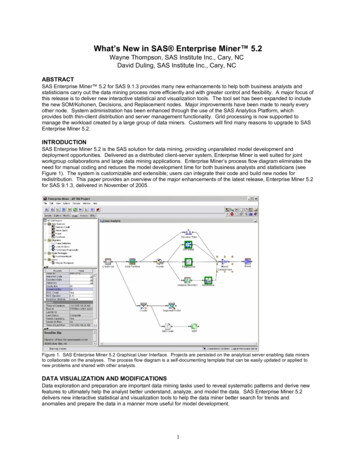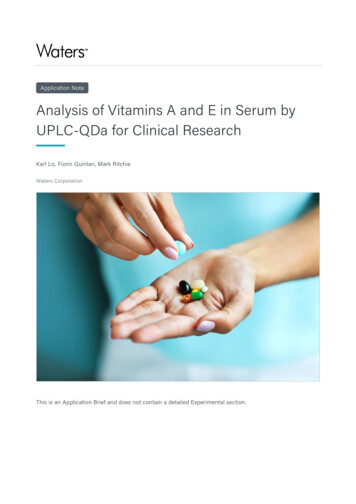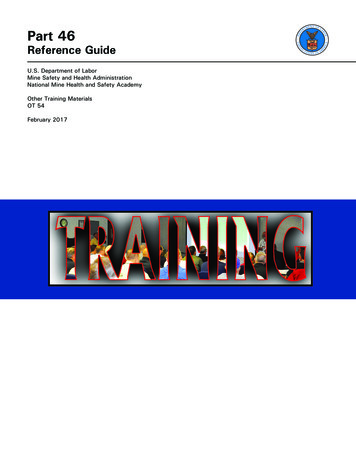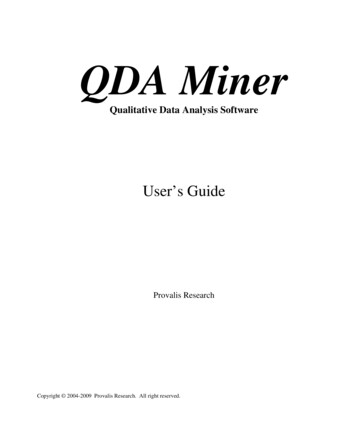
Transcription
QDA MinerQualitative Data Analysis SoftwareUser’s GuideProvalis ResearchCopyright 2004-2009 Provalis Research. All right reserved.
DISCLAIMERThis software and the disk on which it is contained are licensed to you, for your own use. This is copyrightedsoftware owned by Provalis Research Corp. By purchasing this software, you are not obtaining title to the softwareor any copyright rights. You may not sublicense, rent, lease, convey, modify, translate, convert to anotherprogramming language, decompile, or disassemble the software for any purpose. You may make as many copies ofthis software as you need for backup purposes. You may use this software on up to two computers, provided there isno chance it will be used simultaneously on more than one computer.WARRANTYThe QDA Miner product is licensed "as is" without any warranty of merchantability or fitness for a particularpurpose, performance, or otherwise. All warranties are expressly disclaimed. By using the QDA Miner product, youagree that neither Provalis Research nor anyone else who has been involved in the creation, production, or deliveryof this software shall be liable to you or any third party for any use of (or inability to use) or performance of thisproduct or for any indirect, consequential, or incidental damages whatsoever, whether based on contract, tort, orotherwise even if we are notified of such possibility in advance. (Some states do not allow the exclusion or limitationof incidental or consequential damages, so the foregoing limitation may not apply to you). In no event shall ProvalisResearch's liability for any damages ever exceed the price paid for the license to use the software, regardless of theform of claim. This agreement shall be governed by the laws of the province of Quebec (Canada) and shall inure tothe benefit of Provalis Research and any successors, administrators, heirs, and assigns. Any action or proceedingbrought by either party against the other arising out of or related to this agreement shall be brought only in aPROVINCIAL or FEDERAL COURT of competent jurisdiction located in Montréal, Québec. The parties herebyconsent to in personam jurisdiction of said courts.COPYRIGHTCopyright 2004-2009 Provalis Research. All rights reserved. No part of this publication may be reproduced ordistributed without the prior written permission of Provalis Research, 2414 Bennett Avenue, Montreal, QC,CANADA, H1V 3S4.TRADEMARKMicrosoft Windows is a registered trademark of Microsoft Corporation.Excel, MS Access and FoxPro are products of Microsoft CorporationSPSS/PC and SPSS for Windows are a registered trademark of SPSS Inc.Other product names mentioned in this manual may be trademarks or registered trademarks of their respectivecompanies and are hereby acknowledged.
TABLE OF CONTENTSIntroduction to QDA Miner . 5Installation Instructions. 5Updating the Software . 5Project Structure . 6The Working Environment . 7Data and Text ManagementOpening an Existing Project . 9Creating a Project from a List of Documents. 11Creating a Blank Project . 13Importing an Existing Data File. 17Importing Existing Documents as a New Project . 20Project Description and Notes . 21Working with Menu Levels . 22Security & Multi-users Settings. 24Managing VariablesAdding New Variables. 27Appending Variables from an External Data File. 28Deleting Existing Variables . 29Changing Variable Types . 30Recoding Values. 31Editing Variable Properties. 32Computing Variables Statistics. 36Managing CasesAdding and Deleting Cases. 39Appending New Documents and Images . 41Adding New Cases from a Data File . 43Filtering Cases . 44Project Management TasksCreating a Duplicate copy of a project . 46Sending a Project by E-mail . 47Exporting Selected Cases to a New Project . 48Exporting Coded Segments. 49Exporting Documents . 51Setting the Cases Descriptor and Grouping . 52Importing a Document into a Case . 55Importing an Image in a Case . 56Archiving a Project . 57Using the Temporary Session Backup . 58Merging Projects. 59Clearing all code assignments. 64Retrieving Misplaced Codes . 65Using the Command Log . 66Managing the CodebookAdding a Code . 69Modifying Codes . 71Deleting Existing Codes . 71Moving Codes. 72Splitting a Code . 72
Merging Codes . 74Virtually grouping codes . 75Importing a Codebook. 76Printing the Codebook . 77Coding Documents and ImagesAssigning Codes to Text Segments . 79Assigning Codes to Images . 80Working with Code Marks . 81Attaching a Comment to a Coded Segment. 82Removing Coded Segments. 82Changing the Code Associated with a Segment . 83Resizing Coded Segments . 84Hiding Code Marks . 84Highlighting and Hiding Coded Segments . 85Modifying Code Mark Color Scheme . 86Searching and Replacing Codes . 86Consolidating Coded Segments. 87Coding Analysis Features. 89Saving and Retrieving Queries . 90Text Retrieval . 93Thesaurus Editing. 99Queby by Example . 101Section Retrieval . 107Keyword Retrieval . 111Coding Frequencies . 116Coding Retrieval. 122Coding Co-occurrences . 128Clustering Cases . 129Clustering Codes . 129Dendrogram. 1322d and 3d Concept Maps . 133Proximity Plot . 137Code Sequence Analysis . 139Coding by Variables . 145Barchart or Line Chart. 149Heatmap Plot . 152Correspondence Analysis . 157Bubble Charts. 161Assessing Inter-coders Agreement . 164Content Analysis . 171Statistical Analysis . 173Automatic Text Classification . 174Storing Code Statistics into Numeric Variables . 178Exporting Code Statistics . 180Exporting Co-occurrence or Similarity Matrix. 182Retrieving a List of Comments. 183Coding Text Segments Using the Coding Table. 185Managing Outputs with the Report Manager. 189References . 197Technical Support. 200
Introduction to QDA Miner 3.2QDA Miner is an easy-to-use qualitative data analysis software package for coding textual data andgraphical, annotating, retrieving and reviewing coded data and documents. The program can managecomplex projects involving large numbers of documents combined with numerical and categoricalinformation. QDA Miner also provides a wide range of exploratory tools to identify patterns in codingsand relationships between assigned codes and other numerical or categorical properties. Documents arestored in Rich-Text Format and support font and paragraph formatting, graphics and tables. Documentsmay be edited at any time without affecting the existing coding.QDA Miner can import and export documents, data and results in numerous file formats (MS Word,WordPefect, RTF, PDF, HTML, XML, MS Access, Excel, Paradox, dBase, QSR N6, Atlas.ti,HyperResearch, Ethnograph, Transana, Transcriber, etc.). It also provides unique integration withadvanced quantitative content analysis, text mining (WordStat) and statistical analysis (Simstat) tools,providing easy combination and integration of qualitative and quantitative methods.Installation InstructionsTo install QDA Miner on your computer from the installation CD, place the CD in your CD drive. Theinstallation program should start automatically. If it does not start, double-click the "My Computer"desktop shortcut and then on the CD drive icon to display the content of the CD. Double-click theINSTALL.EXE icon on the CD. Just follow the setup direction on screen.If you downloaded the software, simply double-click the SetupQM.EXE icon and follow instructiondisplayed on your screen.Updating the SoftwareMinor revisions of QDA Miner are likely to be released on a regular basis and made available on theProvalis Research Web site. These releases may include bug fixes as well as minor improvements andsometimes even new features. Unless otherwise indicated, if your version of QDA Miner has the samestarting number as the version available on the Web, you are entitled to a free update. For example, ifyou purchased the version 1.0 of QDA Miner, and the current version available on the Web site is 1.31,you should be able to update to this version for free.To update your software to the latest version, select the WEB UPDATE command from the HELP menuor go to the QDA Miner Web site and select the QDA Miner WEB PAGE from the HELP menu, or go tothe following web ml.From there, go to the download section of the site, download the trial version of QDA Miner and installthis version over your existing one. QDA Miner will automatically register the trial version andtransform it into a fully functional version.QDA Miner User’s Manual5
Project StructureQDA Miner keeps all documents, coding schemes, codes, and notes in a set of files called a “project”.QDA Miner projects consist of multiple cases. A case is the basic unit of analysis of a project. It typicallyrepresents an individual, an organization, or a group. A case can contain several documents as well asnumerous alphanumeric, numeric, categorical, date or Boolean variables. These variables are used tospecify the properties associated with a case.For example, if you want to analyze transcripts of in-depth interviews of numerous individuals, you mayend up creating a project file where each case contains information associated with a single interviewee.One or several document variables may be created to contain transcripts of these interviews. You mayalso add other variables to specify sociodemographic information for the interviewee, groupmembership, etc, as well as the interview date and individual responses to closed-ended questions. Up to2035 variables can be associated with each case. The number of cases in a single project is limited by thedisk space, up to a maximum of 4 to 8 gigabytes.One of the unique features of QDA Miner is its ability to explore relationships between any one of theseproperties and codes manually assigned to documents. For example, you can assess how the content ofan interview is related to the interviewee’s gender or age, or how it relates to specific answers to a closeended question.6QDA Miner User’s Manual
The Working EnvironmentThe QDA Miner working environment provides numerous tools to manage, view, edit, and codedocuments. It also gives access to a variety of retrieval and analysis tools. The picture below provides anexample of the QDA Miner workspace.The QDA Miner desktop consists of a menu bar at the top and four windows. The first three windows arelocated on the left side of the screen. These screens are, from top to bottom: The CASES window, which contains the list of available cases in the project. These cases aredisplayed either as a list or grouped as a tree. This window is used mainly to browse through casesand select the active case on which you want to work. The VARIABLES window, which displays and allows editing of values for any variable associatedwith the currently active case. The CODES window, located in the lower left corner of the screen, which contains all codescurrently defined in the codebook.QDA Miner User’s Manual7
The large DOCUMENT window on the right side of the screen is the main working space. This windowis used to view and edit documents and images and assign codes to text segments or image areas. When acase contains more than one document or image, you can switch between them by selecting thedocument/image name from the list box located in the top left corner of this window. To the right of thiswindow is a gutter area. This area is used to display codes assigned to text segments and image areas. Asecond gutter area is displayed at the bottom of images. Color brackets are used to indicate the physicallimits of the coded segment. This area is used to review coding, remove or change assigned codes, andattach notes to any coded segments (see Working with Code Marks).Each window may be resized either horizontally or vertically by dragging its border. The three windowsin the right panel may be maximized to take up most of the available vertical space by clicking on thebutton restores the maximizedbutton located in the top right corner of the window. Clicking on thewindow to its original size. You can also minimize a single window by clicking on the button. The“folded” window may then be restored by clicking on the button.The Main MenuThe PROJECT drop-down menu gives you access to various operations related to entire projects, such asproject creation, opening and configuration. This menu also includes commands related to the import,export and backup of project files. It also gives access to various maintenance and teamwork operations(including merging, copying and emailing of projects) and to auditing tools such as the Command Logand the Report Manager features.Operations associated with the main four windows of the working environment are grouped under menuswith a corresponding name. For example, all operations relevant to the CASES windows are groupedunder the CASES drop-down menu, while all commands relevant to the codebook currently displayedare located under the CODES drop-down menu.The text and code retrieval features as well as the various exploratory tools available in QDA Miner(coding sequences or co-occurrences analysis, heatmaps and correspondence analysis plot, etc.) are allgrouped under the ANALYSIS drop-down menu. This menu also provides access to external modulessuch as WordStat (quantitative content analysis and text mining) and Simstat (statistical analysis).Navigating through casesThere are now three ways to navigate through cases. You can move to a specific case by clicking itsentry in the CASES window. You may also browse through cases, by pressing the Ctrl-PgDn button tomove to the next case or Ctrl-PgUp to move to the previous case. You may also use the navigationtoolbar located above the document window. This toolbar displays the following four buttonsMove to the first case of the project.Move back to the previous caseMove forward to the next caseMove to the last case of the project.8QDA Miner User’s Manual
Opening an Existing ProjectOpening a Project from the Introductory ScreenBy default, QDA Miner stores data files in a folder named Data. The Data folder is located in the QDAMiner program folder. When you start QDA Miner, an introductory dialog box appears:QDA Miner keeps track of the ten most recently use project files.To reopen a recently opened project Click the Reopen a recently open project button and select its name from the displayed dropdown list.To open another project Click the Open an existing project button. The File dialog box will appear. Locate and select your project (a QDA Miner project is stored with a .WPJ file extension). Click the Open button.Opening a Project When the QDA Miner Program Is Already RunningTo open an existing project: Select the OPEN command from the PROJECT menu. The File dialog box will appear. Locate and select your project (a QDA Miner project is stored with a .WPJ file extension). Click the Open button.To open a recently opened project:QDA Miner User’s Manual9
Select the REOPEN command from the PROJECT menu. Click the project file that you want to reopen.Opening a Project from Windows ExplorerYou can also open a project by double-clicking its icon in Windows Explorer:10QDA Miner User’s Manual
Creating a New ProjectThere are four ways of creating a QDA Miner project: (1) You can create a simple project by importingone or several documents; (2) you can create a new project from scratch by creating a project structureand then manually entering data and documents; (3) you can import existing data and documents storedin another file format such as Excel, MS Access, dBase, Paradox, QSR N6, HyperResearch 2.x,Transana, Transcriber, etc.; or (4) you can also use the Document Conversion Wizard utility program toimport several documents at once, perform some transformation and data extraction, and store them in anew project.Creating an Project from a List of DocumentsThe easiest method to create a new project and start doing analysis in QDA Miner is by specifying a listof existing documents or images and importing them into a new project. Using this method creates asimple project with two or three variables: A categorical variable containing the original name of thefiles from which the data originated, a DOCUMENT variable containing imported documents and/or anIMAGE variable containing imported graphics. All text and graphic files are stored in different cases so,if 10 files have been imported, the project will have 10 cases with two or three variables each. To splitlong documents into several ones or extract numerical, categorical, or textual information from thosedocuments and store them into additional variables, use the Document Conversion Wizard.To create a new project using this method Select the NEW command from the PROJECT menu. This command calls up a dialog box similar tothe one below. Click the Create a Project from a List of Documents/Images/ button. A dialog box similar to theone below will appear:QDA Miner User’s Manual11
Click a folder in the folders list on the upper left section of the dialog box to display its contents. Ifyou want to see the contents of a drive, go to the folders list, click My Computer, and then doubleclick a drive. In the upper right section of the dialog box, QDA Miner displays all supported document file formatsthat may be imported, such as MS Word, WordPerfect, RTF, PDF documents, plain text files orHTML as well as all graphic file format supported (BMP, JPG, GIF, PNG and WMF). To displayonly files of a specific type, set the File Type list box to the desired file format. Click the file you would like to import. To select multiple files, hold down the CTRL key whileclicking on the other files.button to add those files to the
6 QDA Miner User's Manual Project Structure QDA Miner keeps all documents, coding schemes, codes, and notes in a set of files called a "project".