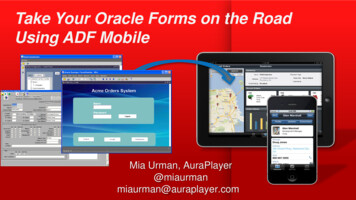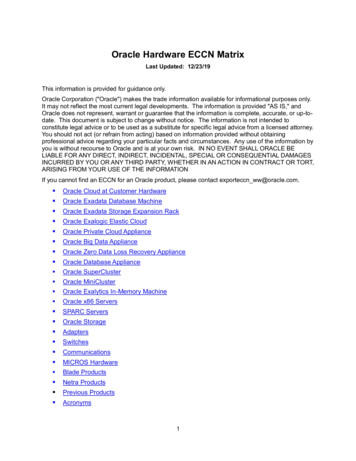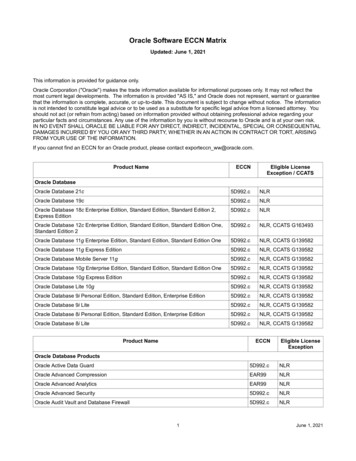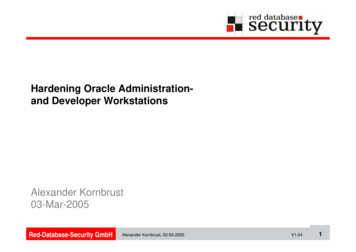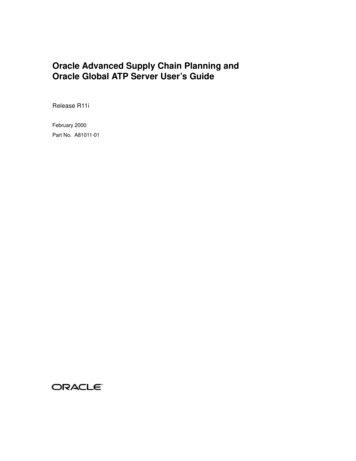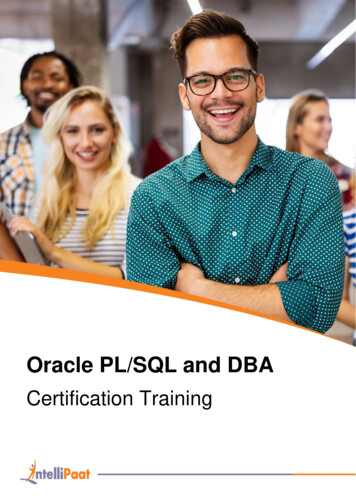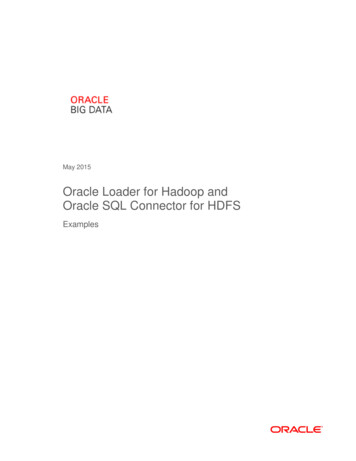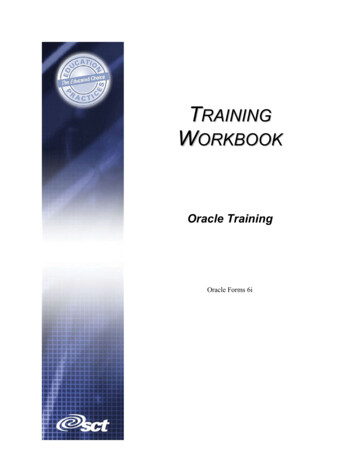
Transcription
TRAININGWORKBOOKOracle TrainingOracle Forms 6i
Confidential Business InformationThis documentation is proprietary information of SCT and is not to be copied, reproduced, lent or disposed of, nor used for anypurpose other than that for which it is specifically provided without the written permission of SCT.Prepared For:Release 6.xPrepared By:SCT4 Country View RoadMalvern, Pennsylvania 19355United States of AmericaIssued:May 2004 1992-1995, 1997, 1999-2002, 2003, 2004 Systems & Computer Technology Corporation. All rights reserved. The unauthorizedpossession, use, reproduction, distribution, display, or disclosure of this material or the information contained herein isprohibited.In preparing and providing this publication, SCT is not rendering legal, accounting, or other similar professional services. SCTmakes no claims that an institution's use of this publication or the software for which it is provided will insure compliance withapplicable federal or state laws, rules, or regulations. Each organization should seek legal, accounting and other similarprofessional services from competent providers of the organization's own choosing.“SCT,” the SCT logo, “Banner” and the Banner logo are trademarks of SCT. Third party hardware and software product namesand trademarks are owned by their respective third party owners/providers, and SCT makes no claim to such names ortrademarks.
Section A: IntroductionOverviewIntendedaudienceProgrammers with Oracle backgrounds who develop add-on modules for SCTBanner or modify the baseline SCT Banner forms.PrerequisitesPrerequisites include: Banner Navigation training Introduction to Oracle training Advanced PL/SQL and Database Objects trainingIn this sectionThese topics are covered in this section.TopicIntroductionWorkbook contents 2004. Systems & Computer Technology CorporationOracle Forms 6i TrainingPage A-3PageA-4A-5
IntroductionIntroductionOracle Forms is a development tool used for building client-server or webbased database applications that are portable to a variety of GUI and charactermode platforms. All Banner forms have been written with this tool.This course provides an in-depth discussion of how to utilize Oracle Forms 6i.ObjectivesUpon completion of this course, attendees will be able to: Run an Oracle Forms 6i application Describe the layout editor Create and customize a default form Explain canvasses, windows, menus, modules, blocks, items properties,relations, and visual attributes Describe alerts, record groups, lists, and triggers Explain stored procedures and shared librariesTopics Oracle Forms 6i applicationLayout editorDefault forms: creating and customizingCanvasses, windows, menus, modules, block properties, relations, andvisual attributesStored procedures, shared libraries, and imagesSCT Banner design standards 2004. Systems & Computer Technology CorporationOracle Forms 6i TrainingPage A-4
Workbook contentsWorkbookcontentsThis workbook contains the following sections: Section A: IntroductionSection B: Introduction to Oracle FormsSection C: Creating a Form ModuleSection D: The Layout EditorSection E: Customizing Data BlocksSection F: Text and Display ItemsSection G: Additional ItemsSection H: Introduction to TriggersSection I: Navigation with TriggersSection J: Validation TriggersSection K: Query TriggersSection L: Transaction TriggersSection M: Creating Lists of Values and EditorsSection N: Canvases Part IISection O: Runform Messages and AlertsSection P: Sharing Objects and CodeSection Q: Multiple-Form ApplicationsSection R: Answer Guide 2004. Systems & Computer Technology CorporationOracle Forms 6i TrainingPage A-5
Section B : Introduction to Oracle FormsOverviewPurposeOracle Forms is part of Developer 2000, a suite of application developmenttools, which includes: Forms Procedure Builder Reports Graphics Procedure Builder Query Builder Schema Builder Translation BuilderThe development tools have been designed to work together, and share manycomponents. This course will focus on developing Forms, the most robustdevelopment tool within the suite.ObjectivesThis section will examine the following: What is Forms? What can Forms do? Forms components Starting the Builder Examining the Builder componentsIn this sectionThese topics are covered in this section.TopicOverview of Oracle FormsForms componentsStarting the BuilderThe Object HierarchyThe Layout EditorThe Property Palette 2004. Systems & Computer Technology CorporationOracle Forms 6i TrainingPage B-1PageB-2B-3B-4B-5B-6B-7
Overview of Oracle FormsWhat is Forms?Oracle Forms is a development tool used for building client-server or webbased database applications that are portable to a variety of GUI and charactermode platforms. All Banner forms have been written with this tool.What can Forms Oracle Forms allows your users to insert, update, delete, and query data fromdo?the database through GUI items. These include: ButtonsCheckboxesListsRadio ButtonsText ItemsAs a developer, Forms allows you to quickly create applications which: Can use a number of data sources Allow code and objects to be easily copied Are portable across platforms, including GUI and character-modeenvironments 2004. Systems & Computer Technology CorporationOracle Forms 6i TrainingPage B-2
Forms componentsComponentsComponentForms BuilderForms CompilerForms RuntimeForms modulesDescriptionThe development environment.Used to compile application files to createexecutable runfiles.Runtime engine that is used to run a generatedOracle Forms application.Oracle Forms applications include four types of modules:Module typeDescriptionFormsCollections of objects and data, which allow the userto interact with the database. Data items arearranged into records.MenusCollections of menu objects (main menu, pull-downmenu, menu items) and menu command code.PL/SQL LibraryCollections of PL/SQL procedures, functions, andpackages that can be called from other modules.Object LibraryCollections of form objects (items, data blocks,etc ) that can be called from other modules. 2004. Systems & Computer Technology CorporationOracle Forms 6i TrainingPage B-3
Starting the BuilderStarting theBuilderThe Builder can be started in the following ways: Double-click the icon Locate the Forms Builder within the Windows menu system Enter the following command at the system prompt:ifbld60 [module] [userid/password] [parameters]Connecting tothe database Select File Connect. The Connect dialog appears.Enter a valid username, password, and database connect string in theappropriate fields.Choose Connect. When you first start Oracle Forms Builder, you will seethe Object Navigator.Have everyone log into the Designer at this time. 2004. Systems & Computer Technology CorporationOracle Forms 6i TrainingPage B-4
The Object HierarchyObjectHierarchyThe Object Hierarchy provides a hierarchical display of the objects in all openmodules. Objects are grouped under the appropriate node Objects and nodes in the Navigator are displayed with a or - symbol toindicate whether they are currently expanded or collapsedForm objecttypesAlthough we will be dealing with many types of objects within the ObjectNavigator during the class, the following are the major objects within a form:ObjectDescriptionItemsInterface objects that display information to operators andallow them to interact with your application.Data BlockEach item in a form belongs to a data block: Logical containers that have no physical representation only items are visible in the application interface Provide a mechanism for grouping related items into afunctional unit for storing, displaying, and manipulatingrecordsCanvasArea where you can "paint," or design, the layout of yourform. A form can contain more than one canvas (known asa page in earlier Forms versions). 2004. Systems & Computer Technology CorporationOracle Forms 6i TrainingPage B-5
The Layout EditorLayout EditorTo view the layout of a canvas, open the Layout Editor window by selectingTools Layout Editor. When you begin adding objects to the form, you willbe able to arrange the objects by dragging and dropping items with the mouse.The Layout Editor will be discussed in detail in Section H. 2004. Systems & Computer Technology CorporationOracle Forms 6i TrainingPage B-6
The Property PaletteProperty Palette The Property Palette provides complete control over your form, block, itemand other objects.ComponentsThe Toolbar contains buttons giving convenient access to functions relevant tosetting properties: copy, paste, add, delete, class create and inherit.The Context bar identifies which object is currently having its propertiesdisplayed by the Property Palette.The Property List is a two column display showing the property names in theleft column and their current values in the right column. The properties aregrouped by category. A in front of a category name indicates that thecategory is expanded and that the properties within that category are all visible.ComparingobjectsTwo or more objects can be compared by selecting all of the items you want tocompare, then perusing the Property Palette. Properties having the same valuein all selected objects will show the shared value, while properties that do nothave the same value will display ***** for that property instead of a value.When you are showing the properties for multiple objects in a single palette,any property changed will be changed in all of the selected objects, overwritingwhatever prior settings the objects had for that property. 2004. Systems & Computer Technology CorporationOracle Forms 6i TrainingPage B-7
Section C: Creating a Form ModuleOverviewPurposeThis section is an introduction to creating and configuring basic form modulesvia using wizards.ObjectivesThis section will examine the following: Creating and naming form modules The Data Block Wizard The Layout Wizard CanvasesIn this sectionThese topics are covered in this section.TopicCreating a form moduleNaming a form moduleHow forms relate to tablesData Block Wizard: Navigating the wizardsLayout WizardCanvasesContent Canvas 2004. Systems & Computer Technology CorporationOracle Forms 6i TrainingPage C-1PageC-2C-3C-4C-5C-10C-15C-17
Creating a form moduleForm optionsWhen the Form Builder is initially opened, the following options appear: Begin building with the Data Block Wizard Begin building manually – New Form 'MODULE1' is already created Begin building by using an existing template Open an existing formCreateTo create additional forms, select File New Form or highlight 'Forms' inadditional formsthe Object Navigator and click theicon on the toolbar.Several modules can be opened at the same time. 2004. Systems & Computer Technology CorporationOracle Forms 6i TrainingPage C-2
Naming a form moduleChanging thedefault nameBy default, when a form is created, the form is named MODULExx , where xxstands for the next number available for the module names.You can rename the module by doing one of the following:StepAction1 Double-click the module name and edit the name, or:2 Access the form's Property Palette via one of the following methods: Select Tools Property Palette Double-click the form module icon in the Object Navigator. Thefirst property is the form module name Right-click on the Form name and choose Property PaletteModule namingrules Exercise 1Create a new form module called SWAIDEN. The naming convention followsBanner standards. SWAIDEN stands for: Student Custom object Application form IdentificationMust begin with a letterCan include up to 30 characters, including certain special characters ( , )Cannot include Oracle or Forms reserved words 2004. Systems & Computer Technology CorporationOracle Forms 6i TrainingPage C-3
How forms relate to tablesFormsA form is a group of related data blocks. Data Blocks are the linked betweenthe form and the database; each data block can relate to one table in thedatabase.Data blocksA data block is a logical container for interface items. All items, whether theycome from a base table or not, must be in a data block.Base table datablocksA base table data block is a data block that is associated with a table in thedatabase.You may create base table data blocks with the Data Block Wizard, or byhighlighting 'Data Blocks' in the Object Navigator and clicking thethe toolbar. 2004. Systems & Computer Technology CorporationOracle Forms 6i TrainingPage C-4icon on
Data Block Wizard: Navigating the wizardsButtons Cancel – Cancels any changes and exits the wizardHelp – Displays online help for the current page of the wizardBack – Navigates to the previous wizard pageNext – Navigates to the next wizard pageApply – Applies changes without exiting the wizard (Only available whenthe wizard is reentered)Finish – Saves any changes and exits the wizardCreating a BaseTable DataBlockStepAction1 Select Tools Data Block Wizard to display the Data Block Wizard,or right-click 'Data Blocks' and select the Data Block Wizard.2 Enter the data block information for the Data Block Wizard (seebelow).3 Choose Finish to create the data block and dismiss the Data Blockwizard.4 Enter the data block information for the Layout Wizard (see below).5 Choose Finish to create the layout for the data block and dismiss theLayout wizard.Note: Do not click “Finish” until all the pages have been entered toyour satisfaction.Continued on the next page 2004. Systems & Computer Technology CorporationOracle Forms 6i TrainingPage C-5
Data Block Wizard: Navigating the wizards, ContinuedType Page –Choose one of the two data sources:Data Block Step Table or View#1 Stored ProcedureScreenContinued on the next page 2004. Systems & Computer Technology CorporationOracle Forms 6i TrainingPage C-6
Data Block Wizard: Navigating the wizards, ContinuedTable Page - DataBlock Step #2ComponentTable or ViewEnforce DataIntegrityAvailableColumnsToolsDatabase ItemsUsageEnter the name of the table or view you want the datablock to be based on. You can choose the Browsebutton to the right of the field to invoke the Tablesbrowser. Use the Refresh button to populate theAvailable Columns.Specifies whether Oracle Forms should enforce the tableand column constraints defined in the data dictionary forthe data block's base table.Displays all the columns from the table that can be usedwithin the data block. - Include only the selected column(s) - Include all columns - Exclude all columns - Exclude only the selected column(s)Displays the columns from the base table that will beincluded in the data block.ScreenContinued on the next page 2004. Systems & Computer Technology CorporationOracle Forms 6i TrainingPage C-7
Data Block Wizard: Navigating the wizards, ContinuedExercise 2In the new form module, create a data block based on the SWRIDEN table. Do not include the swriden change ind and swriden activity datecolumnsContinued on the next page 2004. Systems & Computer Technology CorporationOracle Forms 6i TrainingPage C-8
Data Block Wizard: Navigating the wizards, ContinuedFinish Page The Data Block Wizard is now complete. The two options:Data Block Step#3 Create the data block and then call the Layout Wizard Just create the data blockScreen 2004. Systems & Computer Technology CorporationOracle Forms 6i TrainingPage C-9
Layout WizardCanvas Page –Layout Step #1ComponentCanvasTypeTab PageUsageSelect the canvas on which you want Oracle Forms toplace the items that will be created in the data block.If New Canvas is selected, Oracle Forms automaticallywill create a new canvas.Type of Canvas – (Content, Stacked, Tab, VerticalToolbar, or Horizontal Toolbar).Specific tab to place items – Only used for tab canvas.ScreenContinued on the next page 2004. Systems & Computer Technology CorporationOracle Forms 6i TrainingPage C-10
Layout Wizard, ContinuedData Block Page– Layout Step #2ComponentData BlockAvailable ItemsToolsDisplayed ItemsItem TypeUsageThe data block that is to be displayed.Specifies the data block columns that are available fordisplay. - Include only the selected column(s) - Include all columns - Exclude all columns - Exclude only the selected column(s)Specifies the data block columns that will be displayed.Specifies the type of the item (text box, check box, list,etc.)ScreenContinued on the next page 2004. Systems & Computer Technology CorporationOracle Forms 6i TrainingPage C-11
Layout Wizard, ContinuedItems Page - –Layout Step #3ComponentNamePromptWidthHeightUsageThe name of the item to be displayed.Specifies the boilerplate text that Oracle Forms createsfor the item.Specifies the width of the item's bounding box.Specifies the height of the item's bounding box.ScreenContinued on the next page 2004. Systems & Computer Technology CorporationOracle Forms 6i TrainingPage C-12
Layout Wizard, ContinuedStyle Page - –Layout Step #4ComponentStyleUsageForm - Items in a two-column format, withboilerplate text labels positioned to the left of eachitem.Tabular – All items next to each other across a singlerow, with boilerplate labels above each item (similarto a spreadsheet).ScreenContinued on the next page 2004. Systems & Computer Technology CorporationOracle Forms 6i TrainingPage C-13
Layout Wizard, ContinuedRow Page - –Layout Step #5ComponentFrame TitleRecords DisplayedDistance BetweenRecordsDisplay ScrollbarUsageTitle of the data block to be displayed.Specifies the number of records the data block displays.Specifies the amount of space between each item.Based on coordinate system unit of the form.Specifies whether Oracle Forms should create a scrollbar for the base table data block.ScreenFinish Page - –Layout Step #6The Layout Wizard is now complete. Click the Finish button to exit. 2004. Systems & Computer Technology CorporationOracle Forms 6i TrainingPage C-14
CanvasesCanvas andviewportThink of the viewport as a rectangle positioned on the canvas. The areaof the canvas that is within the viewport is what operators see displayedin the window at runtime. When the viewport is the same size as the canvas, all of the canvasis visible to the operator. When the viewport is smaller than the canvas, only the part of thecanvas that is within the viewport is visible For a content or toolbar canvas, the viewport is defined by thewindow in which the canvas is displayed. Changing the size of thewindow at runtime (for example, by resizing it with the mouse)effectively changes the size of the viewport for that window'scontent canvas For a stacked or tab canvas, the size of the viewport can bespecified at design time by setting the Viewport Width andViewport Height propertiesCanvaspropertiesFor any type of canvas, you can set properties that specify theviewport's point of origin on the canvas; that is, to position theviewport rectangle at a specific location on its canvas. Moving theviewport, like resizing the viewport, changes the part of the canvas thatoperators see in the window at runtime.When a content canvas is larger than its viewport (that is, larger than itswindow), the window can be scrolled to change the position of theviewport on the canvas, thus making a different part of the canvasvisible.Canvas creation There are three ways to create a content canvas in Oracle Forms:methods Create a base table data block in the New Block window. A new canvas will be created if the specified name does not exist.Invoke the Layout Editor in a new form. (If there are no canvasesin a form when you invoke the Layout Editor, Oracle Formsautomatically creates a default canvas for you to work on.)Create a canvas in the Object Navigator. You can create a canvasof any type (Content, Stacked, Tab, Toolbar) in the Navigator.Continued on the next page 2004. Systems & Computer Technology CorporationOracle Forms 6i TrainingPage C-15
Canvases, ContinuedCreate viaObjectNavigatorTo create a canvas in the Object Navigator:StepAction1 Highlight the Canvases node.2icon. The defaultSelect Navigator Create or click thecanvas is Content.3 Highlight the canvas name and choose Tools à PropertyPalette to invoke the property palette.4 Set the Window property to specify the window in which youwant the canvas to be displayed. By default, new canvases areassigned to the first window listed under the Windows node inthe Navigator.5 To display the new canvas in the Layout Editor, double-clickthe canvases object icon in the Navigator. 2004. Systems & Computer Technology CorporationOracle Forms 6i TrainingPage C-16
Content CanvasCharacteristics Most canvases are content canvasesA content canvas is the "base" view that occupies the entire contentpane of the window in which it is displayedYou must define at least one content canvas for each window youcreateMore than one content canvas can be assigned to the same windowat design time, but at runtime, only one of them at a time isdisplayed in the window 2004. Systems & Computer Technology CorporationOracle Forms 6i TrainingPage C-17
Section D: The Layout EditorOverviewPurposeAlthough your forms are functional, they probably do not have the appearanceyou wish. You may want to move items around, add color, change labels,increase or decrease item widths, etc. Within this section, you will beintroduced to some basic layout tools that will dramatically improve the lookof your forms.ObjectivesThis section will examine the following: Moving items with the mouse Resizing objects Resizing the canvas Aligning objects Grouping objects Creating and modifying boilerplate text Adding colors and bordersIn this sectionThese topics are covered in this section.TopicLayout Editor overviewMoving objectsResizing objectsResizing the canvas in the Layout EditorAligning objectsGrouping objectsBoilerplate textThe color paletteWindowsCompiling your formModule AccessRunning your formFile typesForms documentation 2004. Systems & Computer Technology CorporationOracle Forms 6i TrainingPage 6D-17
Layout Editor overviewWhat is theLayout Editor?Invoking theLayout EditorThe Layout Editor is a graphical design facility for creating and arranginginterface items and boilerplate text and graphics in a form. In the Navigator, double-click the object icon for the canvas-view you wantto editOr:In the Navigator, choose Layout Editor from the popup menu. (In Windowsenvironments, right-click to display the popup menu.)Or:Choose Tools Layout Editor, then indicate the canvas-view you want towork onYou can open more than one Layout Editor at the same time, and can copy andpaste objects between Layout Editors as needed.Closing aLayout EditorTo close a Layout Editor, double-click the Close box in the upper left corner ofthe window.RestrictionsYou cannot clear, cut, copy, duplicate, or export the following objects in theLayout Editor: the canvas object (when the View Show Canvas option is On) the view rectangle (when the View Show View option is On) a data block scroll bar 2004. Systems & Computer Technology CorporationOracle Forms 6i TrainingPage D-2
Moving objectsMoving anTo move an object, position the Select tool over it, then click and drag theobject or objects object to the desired location.To move more than one object at a time, select the objects, then click and dragany selected object to move all of the objects in the selection.Moving aselectionincrementallyTo move the current selection incrementally, press the appropriate arrow key: [Up], [Down], [Left] or [Right]When grid snap is turned off, the arrow keys move the current selection onepixel at a time in the direction indicated. When grid snap is turned on, thearrow keys move the current selection the distance of one snap point. Snappoint increments are defined in the Ruler Settings dialog.Constraining amoveTo constrain a move to be vertical, diagonal, or horizontal, hold down[Constrain] (Shift on most platforms) while dragging the selected object.NoteIf you have used the Layout wizard and have created a frame for a data block,the frame will keep the items in the original order regardless of how you movethem. 2004. Systems & Computer Technology CorporationOracle Forms 6i TrainingPage D-3
Resizing objectsResizing objects You can resize objects with the mouse, or by specifying precise dimensions inthe Size Objects dialog.To resize an object:StepAction1 Select the object you want to resize.2 Resize the object by dragging one of its selection handles. Toconstrain a resize operation, hold down the Shift key while resizingthe selected object. For example, Shift-dragging constrains arectangle to a square, and an ellipse to a circle.Or: Making objectsthe same sizeSelect Arrange Size Objects to invoke the Size Objects dialog,then set Width and/or Height to Custom, and enter the desiredsetting. Once you have specified the size of an object, you canapply the same dimensions to other selected objects with theArrange Repeat Sizing command.To make objects the same size:StepAction1 Select the objects you want to make the same size.2 Select Arrange Size Objects to open the Size Objects dialog.3 Specify whether you want the selected objects to be the same heightand/or width as the smallest selected object, the largest selected object,or an average of all selected objects. If you want to enter a specificwidth or height value, choose Custom.4 Choose OK to accept the size parameters and dismiss the dialog. 2004. Systems & Computer Technology CorporationOracle Forms 6i TrainingPage D-4
Resizing the canvas in the Layout EditorResizing thecanvasStepAction1 Make sure the canvas object is displayed by setting the View ShowCanvas option to On (the default).2 Scroll the Layout Editor window until the lower right corner of thecanvas is visible, then click the right edge or bottom edge of the canvasto select it.3 When the canvas is selected, a black selection handle is displayed at itslower-right corner.4 Click and drag the selection handle to resize the canvas as desired. 2004. Systems & Computer Technology CorporationOracle Forms 6i TrainingPage D-5
Aligning objectsAligning objectsStepAction1 Select the objects you wish to align.2 Select Arrange Align Objects to display the Alignment Settingsdialog, or use the icons on the horizontal toolbar.3 Specify how you want the selected objects to be aligned.4A single object can be aligned to the grid. Multiple selected objectscan be aligned to the grid or to each other. You can specify horizontaland/or vertical alignment options.Click OK to accept the settings and dismiss the dialog. 2004. Systems & Computer Technology CorporationOracle Forms 6i TrainingPage D-6
Grouping objectsGroups ofobjectsYou can select multiple objects and create a group. The group can then bemanipulated as a single object. For example, you might want to group severalobjects together and then move the group as a unit, without changing therelative positions of the objects in the group.GroupingobjectsTo group objects:Step1 Select two or more objects.2 Select Arrange Group.ActionThe new group is automatically selected, and you can manipulate it asyou would a single object.UngroupingobjectsTo ungroup objects:StepAction1 Select the group.2 Choose Arrange Ungroup. 2004. Systems & Computer Technology CorporationOracle Forms 6i TrainingPage D-7
Boilerplate textBoilerplategraphicsBoilerplate graphics are the lines, circles, text, and images that you draw orimport onto a canvas-view. Boilerplate graphics are associated with thecanvas-view on which you place them; deleting a canvas-view deletes all of itsboilerplate objects.Unlike items, boilerplate graphics are not named objects. Boilerplate objectsdo not appear in the Object Navigator and their properties are not displayed inthe Properties window.Createboilerplate textTo create boilerplate text:Step1234Edit boilerplatetextActionSelect the Text tool in the Layout Editor's tool palette.Click in the workspace where you want to place text.Type the desired text.Exit text mode by clicking in the workspace anywhere outside the textobject's bounding box.To edit boilerplate text:StepAction1 Select the Text toolin the Layout Editor's tool palette.2 Click the boilerplate text object you want to edit.3 Edit the text as desired.4 Click in the workspace anywhere outside the text object's boundingbox to cancel text mode. 2004. Systems & Computer Technology CorporationOracle Forms 6i TrainingPage D-8
The color paletteColor palettetoolbarThe toolbar in the Layout Editor contains tools that allow you to easily modifycolors for background fill, text, and lines.RemovingBoilerplateLinesBy default, a boilerplate text object has a line around its bounding box. Toremove this line, select the boilerplate text object, then choose the No Lineoption in the Line Color palette. 2004. Systems & Computer Technology CorporationOracle Forms 6i TrainingPage D-9
WindowsWindowsA window is just a container for all the GUI objects that make up theform application. The window is a frame for the application.A form can include any number of windows. Every new formautomatically includes a default window named WINDOW1.CreateadditionalwindowsStepAction1 Highlight the Windows node.2Select Navigator Create or click theicon. The defaultwindow is Modeless.3 Double-click the Window icon to the left of the text name todisplay its property palette.For each window you create, you must also create at least onecontent canvas. You can associate the canvas with the windowby setting the Primary Canvas Window property.DisplayPropertiesPropertyX PositionY PositionWidthUsageX coordinate of the windowY coordinate of the windowWidth of the windowHeightHeight of the windowTitleWindow title in title barContinued on the next page 2004. Systems & Computer Technology CorporationOracle Forms 6i TrainingPage D-10
Windows, ContinuedFunctionalPropertiesPropertyPrimary CanvasShow VerticalToolbarShow Horizonta
PL/SQL Library Collections of PL/SQL procedures, functions, and packages that can be called from other modules. Object Library Collections of form objects (items, data blocks, etc ) that can be called from other modules. 2004. Systems & Computer Technology Corporation Oracle Forms 6i Training Page B-4