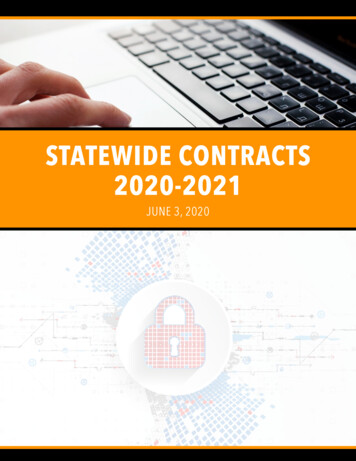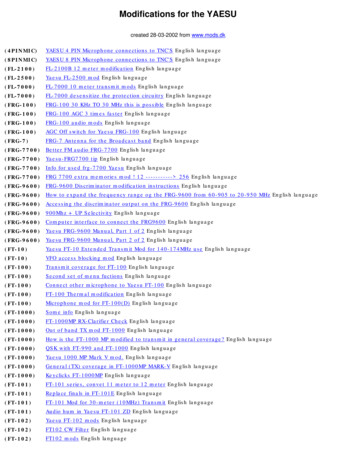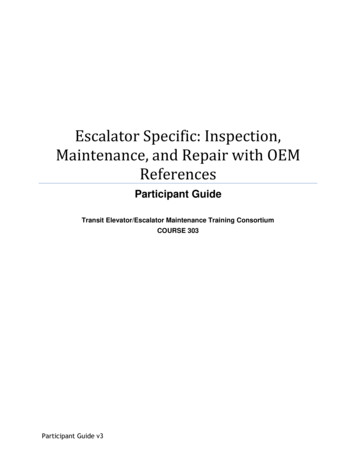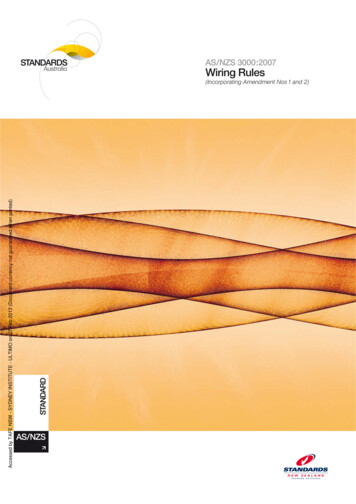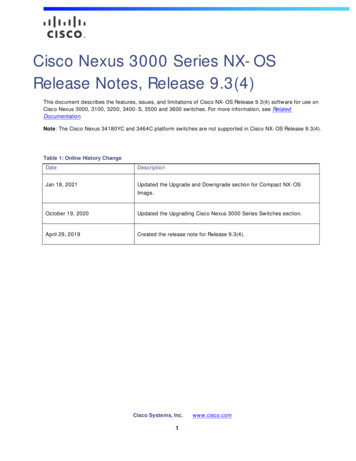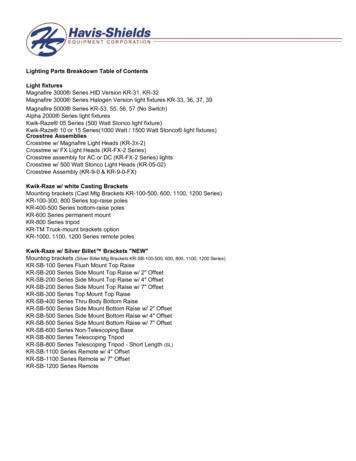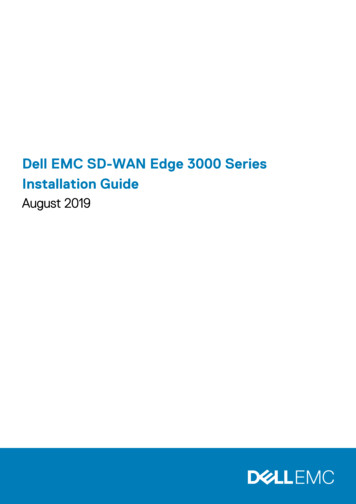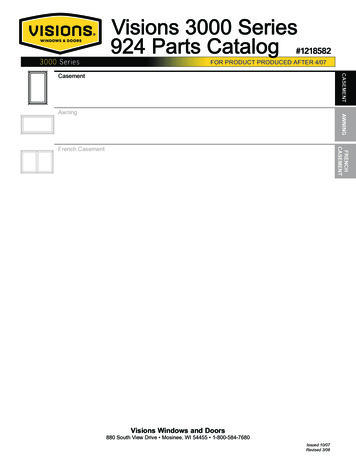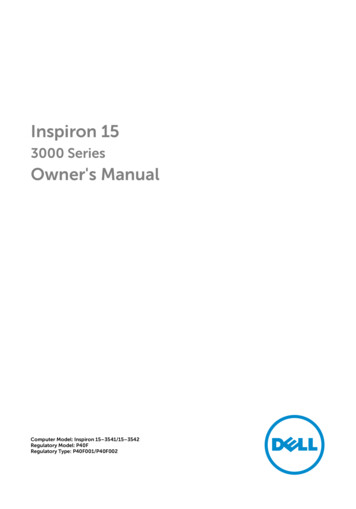
Transcription
Inspiron 153000 SeriesOwner's ManualComputer Model: Inspiron 15–3541/15–3542Regulatory Model: P40FRegulatory Type: P40F001/P40F002
Notes, Cautions, and WarningsNOTE: A NOTE indicates important information that helps you make betteruse of your computer.CAUTION: A CAUTION indicates either potential damage to hardware or lossof data and tells you how to avoid the problem.WARNING: A WARNING indicates a potential for property damage, personalinjury, or death.Copyright 2014 Dell Inc. All rights reserved. This product is protected by U.S. andinternational copyright and intellectual property laws. Dell and the Dell logo are trademarksof Dell Inc. in the United States and/or other jurisdictions. All other marks and namesmentioned herein may be trademarks of their respective companies.2014 - 03Rev. A00
ContentsBefore Working Inside Your Computer. 10Before You Begin . 10Safety Instructions. 10Recommended Tools.11After Working Inside Your Computer.12Removing the Battery. 13Procedure. 13Replacing the Battery. 14Procedure.14Removing the Base Cover.15Prerequisites. 15Procedure. 15Replacing the Base Cover.16Procedure.16Post-requisites. 16Removing the Optical Drive. 17Prerequisites. 17Procedure. 17Replacing the Optical Drive. 19Procedure.19Post-requisites. 19
Removing the Hard Drive.20Prerequisites. 20Procedure. 20Replacing the Hard Drive. 22Procedure.22Post-requisites. 22Removing the Memory Module. 23Prerequisites.23Procedure. 24Replacing the Memory Module.25Procedure. 26Post-requisites. 26Removing the Wireless Card.27Prerequisites.27Procedure.27Replacing the Wireless Card.29Procedure. 29Post-requisites. 29Removing the Keyboard. 30Prerequisites. 30Procedure. 30Replacing the Keyboard.33Procedure.33Folding the Keyboard Cables. 33Post-requisites. 36
Removing the Palm Rest.37Prerequisites.37Procedure. 38Replacing the Palm Rest. 41Procedure.41Post-requisites. 41Removing the Power-Button Module.42Prerequisites.42Procedure. 42Replacing the Power-Button Module.44Procedure. 44Post-requisites.44Removing the Touchpad. 45Prerequisites.45Procedure. 45Replacing the Touchpad. 48Procedure. 48Post-requisites.48Removing the Battery-Connector Board.49Prerequisites. 49Procedure. 50Replacing the Battery-Connector Board.51Procedure. 51Post-requisites. 51
Removing the I/O Board.52Prerequisites.52Procedure.52Replacing the I/O Board. 54Procedure. 54Post-requisites. 54Removing the Optical-Drive Connector Board.55Prerequisites.55Procedure. 56Replacing the Optical-Drive Connector Board. 58Procedure. 58Post-requisites. 58Removing the Coin-Cell Battery. 59Prerequisites.59Procedure. 59Replacing the Coin-Cell Battery. 61Procedure.61Post-requisites. 61Removing the Power-Adapter Port. 62Prerequisites.62Procedure. 62Replacing the Power-Adapter Port. 64Procedure. 64Post-requisites.64
Removing the Speakers. 65Prerequisites.65Procedure. 65Replacing the Speakers.67Procedure.67Post-requisites. 67Removing the System Board. 68Prerequisites. 68Procedure. 68Replacing the System Board. 71Procedure. 71Post-requisites.71Removing the Heat-Sink Assembly.73Prerequisites.73Procedure.74Replacing the Heat-Sink Assembly. 75Procedure.75Post-requisites. 75Removing the Display Assembly.76Prerequisites.76Procedure.76Replacing the Display Assembly.80Procedure. 80Post-requisites.80
Removing the Display Bezel. 82Prerequisites. 82Procedure. 82Replacing the Display Bezel. 84Procedure. 84Post-requisites.84Removing the Display Panel. 85Prerequisites.85Procedure. 86Replacing the Display Panel. 88Procedure. 88Post-requisites.88Removing the Display Hinges. 89Prerequisites. 89Procedure. 90Replacing the Display Hinges. 91Procedure.91Post-requisites. 91Removing the Camera. 92Prerequisites.92Procedure. 92Replacing the Camera.94Procedure. 94Post-requisites.94Flashing the BIOS. 95
Getting Help and Contacting Dell. 96Self-Help Resources.96Contacting Dell.96
Before Working Inside YourComputerCAUTION: To avoid damaging the components and cards, handlethem by their edges and avoid touching pins and contacts.Before You Begin1Save and close all open files and exit all open applications.2Shut down your computer.– Windows 8: Move your mouse pointer to the upper-right or lowerright corner of the screen to open the charms sidebar, and then clickor tap Settings Power Shut down.– Windows 7: Click or tap Start Shut down .NOTE: If you are using a different operating system, see thedocumentation of your operating system for shut-downinstructions.3Disconnect your computer and all attached devices from their electricaloutlets.4Disconnect all cables such as telephone cables, network cables and soon, from your computer.5Disconnect all attached devices and peripherals, such as keyboard,mouse, monitor, and so on, from your computer.6Remove any media card and optical disc from your computer, ifapplicable.Safety InstructionsUse the following safety guidelines to protect your computer from potentialdamage and ensure your personal safety.WARNING: Before working inside your computer, read the safetyinformation that shipped with your computer. For more safety bestpractices, see the Regulatory Compliance home page at dell.com/regulatory compliance.10
WARNING: Disconnect all power sources before opening thecomputer cover or panels. After you finish working inside thecomputer, replace all covers, panels, and screws before connecting tothe power source.CAUTION: To avoid damaging the computer, make sure that the worksurface is flat and clean.CAUTION: To avoid damaging the components and cards, handlethem by their edges and avoid touching pins and contacts.CAUTION: Only a certified service technician is authorized to removethe computer cover and access any of the components inside thecomputer. See the safety instructions for complete information aboutsafety precautions, working inside your computer, and protectingagainst electrostatic discharge.CAUTION: Before touching anything inside your computer, groundyourself by touching an unpainted metal surface, such as the metal atthe back of the computer. While you work, periodically touch anunpainted metal surface to dissipate static electricity, which couldharm internal components.CAUTION: When you disconnect a cable, pull on its connector or onits pull-tab, not on the cable itself. Some cables have connectors withlocking tabs or thumb-screws that you must disengage beforedisconnecting the cable. When disconnecting cables, keep themevenly aligned to avoid bending any connector pins. When connectingcables, make sure that the ports and connectors are correctly orientedand aligned.CAUTION: To disconnect a network cable, first unplug the cable fromyour computer and then unplug the cable from the network device.CAUTION: Press and eject any installed card from the media-cardreader.Recommended ToolsThe procedures in this document may require the following tools: Philips screwdriver Plastic scribe11
After Working Inside YourComputerCAUTION: Leaving stray or loose screws inside your computer mayseverely damage your computer.1Replace all screws and make sure that no stray screws remain inside yourcomputer.2Connect any external devices, peripherals, and cables you removedbefore working on your computer.3Replace any media cards, discs, and any other part(s) that you removedbefore working on your computer.4Connect your computer and all attached devices to their electricaloutlets.5Turn on your computer.12
Removing the BatteryWARNING: Before working inside your computer, read the safetyinformation that shipped with your computer and follow the steps inBefore Working Inside Your Computer. After working inside yourcomputer, follow the instructions in After Working Inside YourComputer. For more safety best practices, see the RegulatoryCompliance home page at dell.com/regulatory compliance.Procedure1Close the display and turn the computer over.2Slide the battery-release latches to the unlock position.1battery2battery-release latches (2)3Using your fingertips, lift the battery at an angle and remove the batteryoff the battery bay.4Turn the computer over and open the display as far as possible.5Press and hold the power button for 5 seconds after the computer isunplugged to ground the system board.13
Replacing the BatteryWARNING: Before working inside your computer, read the safetyinformation that shipped with your computer and follow the steps inBefore Working Inside Your Computer. After working inside yourcomputer, follow the instructions in After Working Inside YourComputer. For more safety best practices, see the RegulatoryCompliance home page at dell.com/regulatory compliance.Procedure1Slide the tabs on the battery into the slots on the battery bay and snapthe battery into place.NOTE: Make sure the battery-release latches are secured.214Turn the computer over and open the display as far as possible.
Removing the Base CoverWARNING: Before working inside your computer, read the safetyinformation that shipped with your computer and follow the steps inBefore Working Inside Your Computer. After working inside yourcomputer, follow the instructions in After Working Inside YourComputer. For more safety best practices, see the RegulatoryCompliance home page at dell.com/regulatory compliance.PrerequisitesRemove the battery.Procedure1Remove the screw that secures the base cover to the computer base.2Slide the base cover to release the tabs on the base cover from the slotson the computer base.3Lift the base cover out of the computer base.1screw3base cover2computer base15
Replacing the Base CoverWARNING: Before working inside your computer, read the safetyinformation that shipped with your computer and follow the steps inBefore Working Inside Your Computer. After working inside yourcomputer, follow the instructions in After Working Inside YourComputer. For more safety best practices, see the RegulatoryCompliance home page at dell.com/regulatory compliance.Procedure1Slide the tabs on the base cover into the slots on the computer base andsnap the base cover into place.2Replace the screw that secures the base cover to the computer base.Post-requisitesReplace the battery.16
Removing the Optical DriveWARNING: Before working inside your computer, read the safetyinformation that shipped with your computer and follow the steps inBefore Working Inside Your Computer. After working inside yourcomputer, follow the instructions in After Working Inside YourComputer. For more safety best practices, see the RegulatoryCompliance home page at dell.com/regulatory compliance.PrerequisitesRemove the battery.Procedure1Remove the screw that secures the optical-drive assembly to thecomputer base.2Using your fingertips, slide the optical-drive assembly out of the opticaldrive bay.1screw2optical-drive assembly3Remove the screw that secures the optical-drive bracket to the opticaldrive assembly.4Remove the optical-drive bracket from the optical-drive assembly.17
518Carefully pry the optical-drive bezel and remove it from the optical drive.1optical-drive bezel2optical drive3optical-drive bracket4screw
Replacing the Optical DriveWARNING: Before working inside your computer, read the safetyinformation that shipped with your computer and follow the steps inBefore Working Inside Your Computer. After working inside yourcomputer, follow the instructions in After Working Inside YourComputer. For more safety best practices, see the RegulatoryCompliance home page at dell.com/regulatory compliance.Procedure1Align the tabs on the optical-drive bezel with the slots on the opticaldrive and snap the optical-drive bezel into place.2Align the screw hole on the optical-drive bracket with the screw hole onthe optical-drive assembly.3Replace the screw that secures the optical-drive bracket to the opticaldrive assembly.4Slide the optical-drive assembly into the optical-drive bay and align thescrew hole on the optical-drive bracket with the screw hole on computerbase.5Replace the screw that secures the optical-drive assembly to thecomputer base.Post-requisitesReplace the battery.19
Removing the Hard DriveWARNING: Before working inside your computer, read the safetyinformation that shipped with your computer and follow the steps inBefore Working Inside Your Computer. After working inside yourcomputer, follow the instructions in After Working Inside YourComputer. For more safety best practices, see the RegulatoryCompliance home page at dell.com/regulatory compliance.CAUTION: Hard drives are fragile. Exercise care when handling thehard drive.CAUTION: To avoid data loss, do not remove the hard drive while thecomputer is in Sleep or On state.Prerequisites1Remove the battery.2Remove the base cover.Procedure1Remove the screw that secures the hard-drive assembly to the computerbase.2Using the pull tab, slide the hard-drive assembly to disconnect it from thesystem board.20
3Lift the hard-drive assembly out of the computer base.1screw3hard-drive assembly2pull tab4Remove the screws that secure the hard-drive bracket to the hard drive.5Using the pull tab, lift the hard-drive bracket and peel the Mylar sheet offthe hard drive.1Mylar sheet2screws (2)3pull tab4hard-drive bracket5hard drive21
Replacing the Hard DriveWARNING: Before working inside your computer, read the safetyinformation that shipped with your computer and follow the steps inBefore Working Inside Your Computer. After working inside yourcomputer, follow the instructions in After Working Inside YourComputer. For more safety best practices, see the RegulatoryCompliance home page at dell.com/regulatory compliance.CAUTION: Hard drives are fragile. Exercise care when handling thehard drive.Procedure1Adhere the Mylar sheet to the hard drive.2Align the screw holes on the hard-drive bracket with the screw holes onthe hard drive.3Replace the screws that secure the hard-drive bracket to the hard drive.4Place the hard-drive assembly on the computer base.5Slide the hard-drive assembly to secure the hard-drive connector withthe system-board connector.6Replace the screw that secures the hard-drive assembly to the computerbase.Post-requisites1Replace the base cover.2Replace the battery.22
Removing the Memory ModuleWARNING: Before working inside your computer, read the safetyinformation that shipped with your computer and follow the steps inBefore Working Inside Your Computer. After working inside yourcomputer, follow the instructions in After Working Inside YourComputer. For more safety best practices, see the RegulatoryCompliance home page at dell.com/regulatory compliance.Prerequisites1Remove the battery.2Remove the base cover.23
Procedure1Using your fingertips, pry apart the securing clips on each end of thememory-module slot until the memory module pops up.2Slide and remove the memory module from the memory-module slot.241memory module3memory-module slot2securing clips (2)
Replacing the Memory ModuleWARNING: Before working inside your computer, read the safetyinformation that shipped with your computer and follow the steps inBefore Working Inside Your Computer. After working inside yourcomputer, follow the instructions in After Working Inside YourComputer. For more safety best practices, see the RegulatoryCompliance home page at dell.com/regulatory compliance.25
Procedure1Align the notch on the memory module with the tab on the memorymodule slot.2Slide the memory module into the slot at an angle and press the memorymodule down until it clicks into place.NOTE: If you do not hear the click, remove the memory moduleand reinstall it.1memory module2securing clips (2)3notch4tab5memory-module slotPost-requisites1Replace the base cover.2Replace the battery.26
Removing the Wireless CardWARNING: Before working inside your computer, read the safetyinformation that shipped with your computer and follow the steps inBefore Working Inside Your Computer. After working inside yourcomputer, follow the instructions in After Working Inside YourComputer. For more safety best practices, see the RegulatoryCompliance home page at dell.com/regulatory compliance.Prerequisites1Remove the battery.2Remove the base cover.Procedure1Disconnect the antenna cables from the wireless card.2Remove the screw that secures the wireless card to the computer base.27
328Slide the wireless card out of the wireless-card slot.1antenna cables (2)2wireless-card slot3wireless card4tab5notch6screw
Replacing the Wireless CardWARNING: Before working inside your computer, read the safetyinformation that shipped with your computer and follow the steps inBefore Working Inside Your Computer. After working inside yourcomputer, follow the instructions in After Working Inside YourComputer. For more safety best practices, see the RegulatoryCompliance home page at dell.com/regulatory compliance.Procedure1Align the notch on the wireless card with the tab on the wireless-cardslot.2Insert the wireless card at an angle into the slot.3Press the other end of the wireless card down and replace the screw thatsecures the wireless card to the computer base.4Connect the antenna cables to the wireless card.The following table provides the antenna cable color schemes for thewireless card supported by your computer.Connectors on the wireless cardAntenna-cable colorMain (white triangle)WhiteAuxiliary (black triangle)BlackPost-requisites1Replace the base cover.2Replace the battery.29
Removing the KeyboardWARNING: Before working inside your computer, read the safetyinformation that shipped with your computer and follow the steps inBefore Working Inside Your Computer. After working inside yourcomputer, follow the instructions in After Working Inside YourComputer. For more safety best practices, see the RegulatoryCompliance home page at dell.com/regulatory compliance.PrerequisitesRemove the battery.Procedure1Turn the computer over and open the display as far as possible.2Using a plastic scrib
6 Remove any media card and optical disc from your computer, if applicable. Safety Instructions Use the following safety guidelines to protect your computer from potential damage and ensure your personal safety. WARNING: Before working inside your computer, read the safety information that shipped with your computer. For more safety best