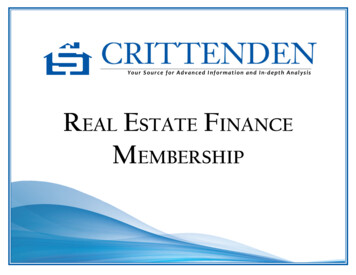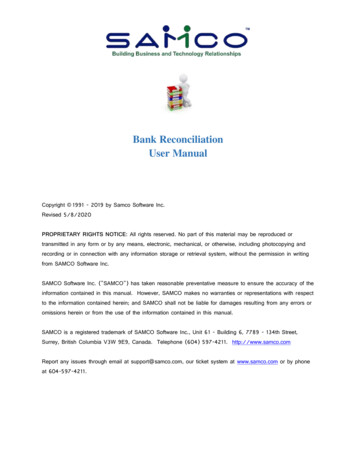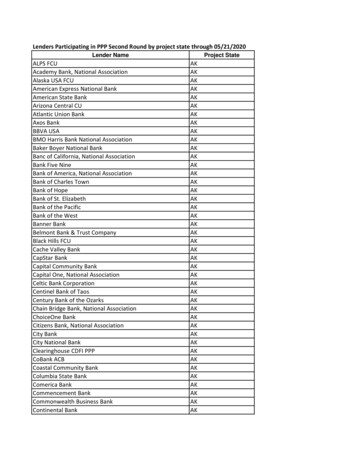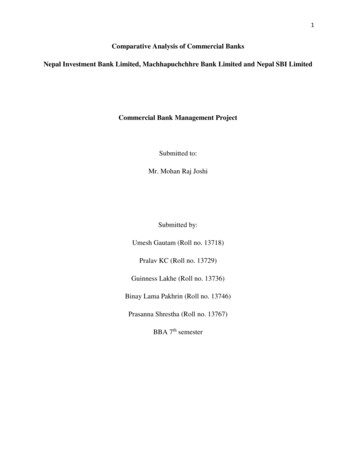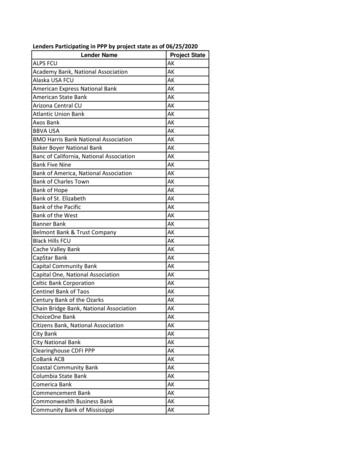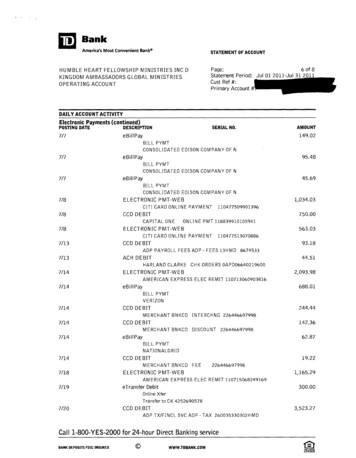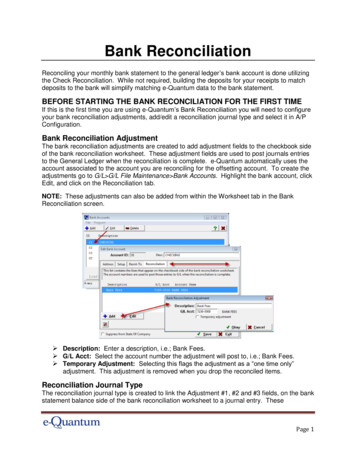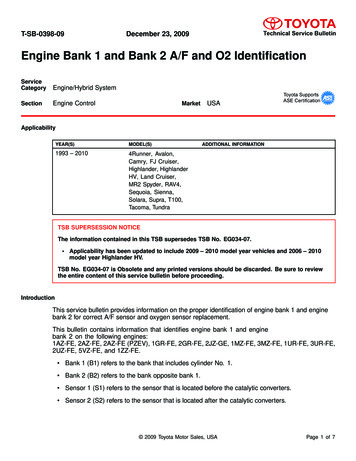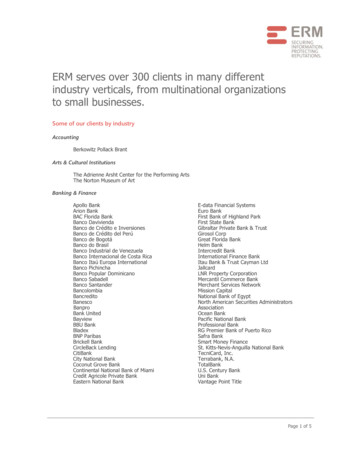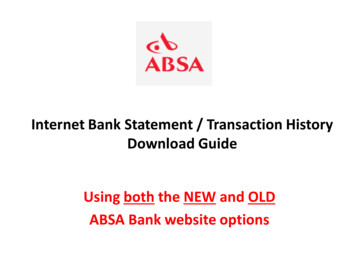
Transcription
Internet Bank Statement / Transaction HistoryDownload GuideUsing both the NEW and OLDABSA Bank website options
ABSA - Download History RestrictionsNOTE that ABSA ONLY allows access to download “Transaction History” OFCfiles (and OFX / CSV) for the last 2 to 3 months ONLY!!- This varies based on the type of account and volume of transactionsTherefore for ABSA online bank accounts, it is VERY IMPORTANT to download transactionhistory files on a MONTHLY basis (or every 2 months at the latest!) Save the files in a special downloads file on your hard driveTake backup on a regular basis!!Then import the OFC files into SmartBank and SAVE lots of Bookkeeping TIME andMONEY!! (The CSV file can be downloaded and saved for back up purposes only)Otherwise you will have to download the ONLY PDF bank statement files under“Archived Statements” up to the last 2 years and will NOT be able t import these files intoSmartBank and you will then have to PUNCH them into your Cashbook MANUALLY!!Note that CSV file can be downloaded and saved for back up purposes onlySmartBank - Standard Bank - Business
Login to the ABSA Bank websitewww.absa.co.zaSmartBank - FNB - Business Banking
Select the “Account”to download Transaction HistorySmartBank – ABSA
Then “Filter by Date”SmartBank – ABSA
Note: ABSA “Transaction history” access &downloads is limited to 2 or 3 months ONLY!SmartBank - Standard Bank - Business
Click on the “Arrow” to“View by Date”SmartBank – ABSA
Click on “Icon” to“Download Transaction History”SmartBank – ABSA
Select the “Microsoft Money - OFC”file type and click on “Download”SmartBank – ABSA
Browse for the “Download” folderand “Rename” the transaction fileSmartBank – ABSA
To view the OFC file content click on “Open”SmartBank – ABSA
.and view the file transaction content of the OFCfile downloaded with the help of SmartBankSmartBank – ABSA
Then import the Internet Banking fileinto SmartBankLet SmartBank walk you through how to select, preview andthen import your downloaded bank statement fileSmartBank – ABSA
NNB – Do NOT use OFX or CSVfor ABSA Bank transaction history downloadsSmartBank – ABSA
How to Switch to OLD ABSA WebsiteABSA still allows access to their OLD website which is also very easy .SmartBank - Standard Bank - Business
Click on “Use Current Internet Banking”SmartBank – ABSA
then select an “Account” SmartBank – ABSA
Select the “New Date Range”and then click on “View”SmartBank – ABSA
Note: ABSA “Transaction history” access &downloads is limited to 2 or 3 months ONLY!SmartBank - Standard Bank - Business
Click on “Download” Microsoft money (OFC) and click on “Go”SmartBank – ABSA
Browse for the Download folderand "Rename" the OFC file downloadedSmartBank - Standard Bank - Business
Then “Open” the “OFC file” downloadedSmartBank - Standard Bank - Business
and view the file content with the help of SmartBank SmartBank - Standard Bank - Business
Then open SmartBank & the company and import theInternet Banking OFX file using the SmartBank“Import Assistant”Let SmartBank walk you through how to select, preview andthen import your downloaded bank statement fileSmartBank – ABSA
NNB - Only use Microsoft Money (OFC) fileformat to download bank statementsfrom the ABSA Bank SmartBank - Standard Bank - Business
SmartBank - Standard Bank - Business
downloads is limited to 2 or 3 months ONLY! SmartBank - Standard Bank - Business . lick on the Arrow to View by Date SmartBank – ABSA . lick on Icon to Download Transaction History _ SmartBank – ABSA . Select the Microsoft Money - OF _ file type and click on Download _ SmartBank – ABSA . rowse for the Download folder and Rename the .File Size: 1MB