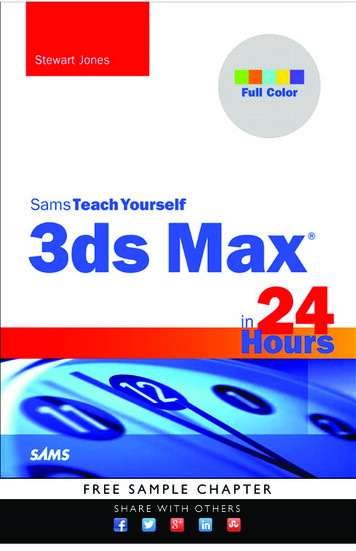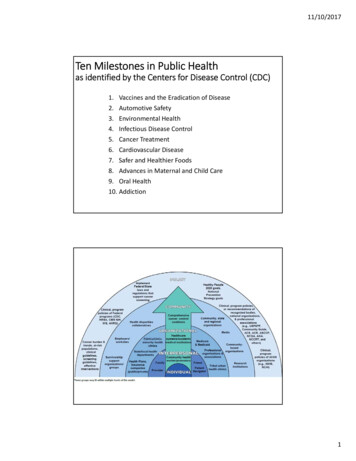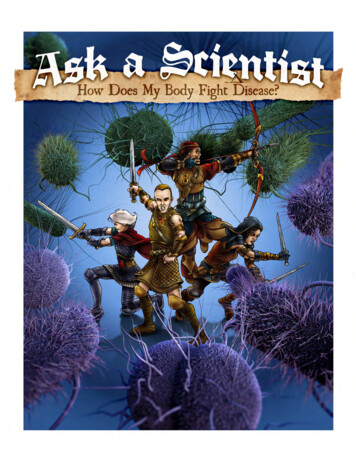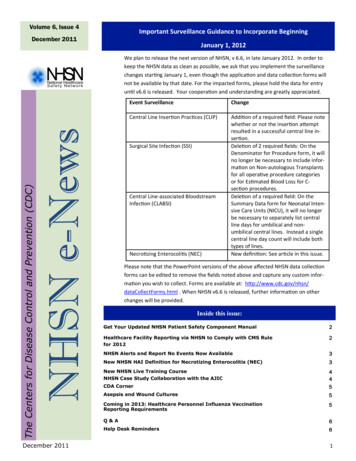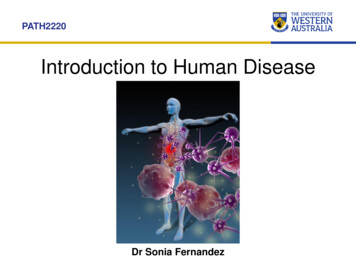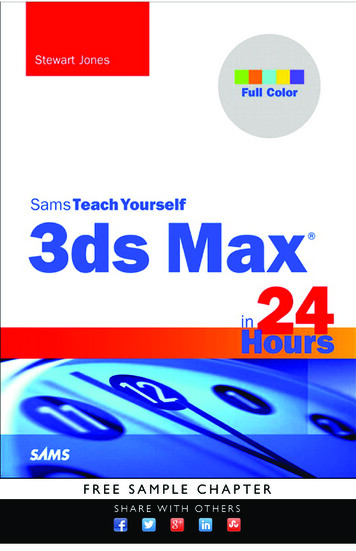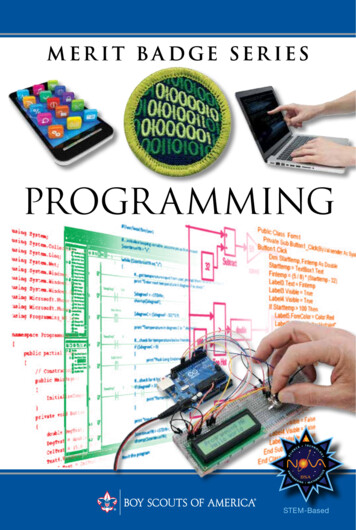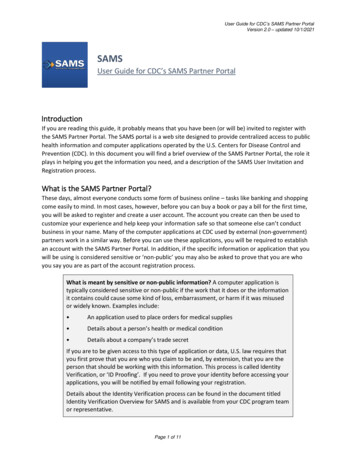
Transcription
User Guide for CDC’s SAMS Partner PortalVersion 2.0 – updated 10/1/2021SAMSUser Guide for CDC’s SAMS Partner PortalIntroductionIf you are reading this guide, it probably means that you have been (or will be) invited to register withthe SAMS Partner Portal. The SAMS portal is a web site designed to provide centralized access to publichealth information and computer applications operated by the U.S. Centers for Disease Control andPrevention (CDC). In this document you will find a brief overview of the SAMS Partner Portal, the role itplays in helping you get the information you need, and a description of the SAMS User Invitation andRegistration process.What is the SAMS Partner Portal?These days, almost everyone conducts some form of business online – tasks like banking and shoppingcome easily to mind. In most cases, however, before you can buy a book or pay a bill for the first time,you will be asked to register and create a user account. The account you create can then be used tocustomize your experience and help keep your information safe so that someone else can’t conductbusiness in your name. Many of the computer applications at CDC used by external (non-government)partners work in a similar way. Before you can use these applications, you will be required to establishan account with the SAMS Partner Portal. In addition, if the specific information or application that youwill be using is considered sensitive or ‘non-public’ you may also be asked to prove that you are whoyou say you are as part of the account registration process.What is meant by sensitive or non-public information? A computer application istypically considered sensitive or non-public if the work that it does or the informationit contains could cause some kind of loss, embarrassment, or harm if it was misusedor widely known. Examples include: An application used to place orders for medical supplies Details about a person’s health or medical condition Details about a company’s trade secretIf you are to be given access to this type of application or data, U.S. law requires thatyou first prove that you are who you claim to be and, by extension, that you are theperson that should be working with this information. This process is called IdentityVerification, or ‘ID Proofing’. If you need to prove your identity before accessing yourapplications, you will be notified by email following your registration.Details about the Identity Verification process can be found in the document titledIdentity Verification Overview for SAMS and is available from your CDC program teamor representative.Page 1 of 11
User Guide for CDC’s SAMS Partner PortalVersion 2.0 – updated 10/1/2021SAMS Partner Portal RegistrationIf you need to use CDC Partner Applications, you need a SAMS account. So, how do you get access tothe SAMS Partner Portal?Getting a SAMS portal account is straightforward. First, you must be identified by a CDC program assomeone who needs partner application access. Then you will receive an invitation to register withSAMS online. In cases where you might be exposed to non-public information, you may also be requiredto prove your identity. Once you have completed registration, your account will be forwarded to anadministrator for approval. That’s it.Please note: The team that supports SAMS cannot invite you to create a SAMS account or authorize youraccount for access to a particular CDC technology application or Program. That access must comedirectly from the Program you’ll be working with.OK, let’s look at the steps required to create a SAMS account in little more detail.Step 1: Receive an InvitationInvitations are created and sent to external partners by CDC’s public health program administrators.Your invitation will arrive by email from sams-no-reply@cdc.gov. The subject will be “U.S. Centers forDisease Control: SAMS Partner Portal – Invitation to Register.”Your invitation will include a list of applications you’re being invited to access and look something likethis: Office of Infectious Disease Control: Seasonal Outbreak Messenger Office of Infectious Disease Control: Morbidity Tracking SystemIt will also include a web link to the SAMS registration pages along with your assigned Partner PortalUser ID (email address) and a temporary password.Please click the link, enter the Partner Portal User ID and temporary password that came with yourinvitation email when prompted, and then follow the onscreen instructions to register.Quick Facts and Helpful Tips No SharingYour invitation is customized just for you and is only usable for a singleregistration. Invitations Expire!Your invitation is only good for 30 days. SPAM, SPAM, SPAMIf you’re expecting a Partner Portal invitation and it hasn’t arrived, check tomake sure it didn’t get trapped by your anti-SPAM filter.Page 2 of 11
User Guide for CDC’s SAMS Partner PortalVersion 2.0 – updated 10/1/2021 Replacement InvitationsIf your invitation has gotten lost or expired, contact your CDC program teamor representative to request a replacement. If you don’t know who this is,contact the SAMS Help Desk. Tech TroublesIn order to access the SAMS Partner Portal, your browser must be configuredto use TLS 1.0 encryption. If your computer is not configured for TLS, or if youare unsure, please contact your local IT System Administrator for help. Help!If you have questions or difficulties along the way, please contact the SAMSHelp Desk. See the Getting Help section at the end of this document.Step 2: Register with the SAMS Partner PortalWhen you’re ready to register, click on the registration link (or cut and paste into your browser window)to begin. You will be prompted to log in first, so be sure to have your User ID and Temporary Passwordhandy before you start. All of these things can be found in your SAMS Partner Portal invitation email.Here’s a list of a few more things you’ll need to complete the online registration: Your home address.Your organization name and address.Your phone number.About 10 minutes.What is involved in the registration process? Registration consists of 3 to 4 steps:1. Follow the registration link from your invitation and log in to SAMS.2. Read and accept the SAMS Partner Portal Rules of Behavior.3. Register by:a. Validating your legal name and providing your organization, and contact information.b. Setting your password.c. Choosing your account security questions.4. If necessary, provide proof of your identity.Helpful Registration Tips Keep It LegalYour legal name should be used to register, and during registration is the onlytime you can modify your name. So, if a Program invited you to SAMS as‘Bob’ or ‘Beth’, but your real name is ‘Robert’ or ‘Elizabeth’, now is your onechance to correct that. It’s essential your legal name be represented in caseyou must complete the Identity Verification process.Page 3 of 11
User Guide for CDC’s SAMS Partner PortalVersion 2.0 – updated 10/1/2021 Personal Is Different Than WorkThe registration process asks for personal and work-related information. Thisis because you, as an individual, are registering for access to CDC technologysystems even if the access is needed for your occupation. What this means iswe need your personal home address (not your company address) whereasked. Same goes for phone number. Based on what’s asked please provideyour personal and company details. Interruptions! Interruptions!If you get interrupted or have to stop before you complete registration, youcan always try again later (up to 30 days). Nothing is saved until you pressthe submit button at the bottom of the registration form. Simply follow thelink in your invitation, log in, and start over.Once you press the ‘Submit’ button at the bottom of the registration screen, your job is done until youreceive additional guidance from SAMS via email.Step 3: Identity Verification (if applicable)If you will be expected to work with potentially sensitive or non-public information, SAMS will send youinstructions outlining required steps to validate your identity. This step is called Identity Verification, orIdentity Proofing, and may or may not be required for you to receive access to CDC applications.SAMS offers on-boarding applicants two options for completing identity proofing.Option 1 - Using a secure interface, you will provide Experian your Social Security Number (SSN) andDate Of Birth (DOB). This information is sent directly to Experian and is NOT stored or saved bySAMS/CDC. Experian will attempt to validate your information and may ask you a series of questionsbased on your credit history. There is no impact on your credit score or credit worthiness. This is thefastest and safest method to complete the SAMS identity proofing process.Option 2 – You will be required to complete a form attached to the end of the identity verificationinstructions email. This form, along with appropriate identification, will need to be reviewed by a notaryor other trusted third party and copies submitted to CDC via secure upload or by mail. Once received byCDC, it will be reviewed and validated. This process can take several weeks to complete depending onvolume and how the documentation is sent to CDC.If identity verification is required, you will receive an email from sams-no-reply@cdc.gov. The subjectwill be “U.S. Centers for Disease Control: SAMS Partner Portal – Identity Verification Request.” Thisemail will contain detailed instructions about the process and options available to complete identityverification.What is Identity Verification? Identity verification is a process required by theU.S. federal government to help ensure that the person registering for access tonon-public information is who they claim to be. The verification process protectsPage 4 of 11
User Guide for CDC’s SAMS Partner PortalVersion 2.0 – updated 10/1/2021individuals, and the public at large, by helping to ensure that only trusted personsare allowed access to non-public data. Verification also helps to protect you (theperson registering for access) by helping to prevent someone from attempting toimpersonate you and take actions in your name. SAMS currently supports twooptions to validate your identity if required.When / Why might I be asked to provide proof of my identity? You will only beasked to provide proof of your identity if you will be given access to non-publicinformation. In these cases, U.S. law requires federal government agencies likeCDC to perform an identity check on each person before giving them access. Thischeck helps to protect you and the people represented by the information yousee. However, if asked to complete identity proofing you will NOT be able tochange your registration details so making sure your personal and work detailsare correct is critical.Please Note: Detailed information about the CDC identity verification process can be found in thedocument titled Identity Verification Overview for SAMS 2.0 and is available from your CDC programteam or representative.Once you’ve provided proof of your identity (or if no proof is currently required for your applications),your registration is complete.Step 4: Access Approval and Account ActivationNow that your registration with the SAMS Partner Portal is finished, the CDC program administrator foryour application will be notified to review and approve your access. Approval can take as little as a fewminutes or as long as a few days based on how quickly your Program acts.When the Program administrator receives your registration, he or she will review it to ensure thateverything is complete and then give you permission to use the application(s) specific to your role inpublic health. You will receive your approval by email from sams-no-reply@cdc.gov. The subject will be“U.S. Centers for Disease Control: SAMS Partner Portal – SAMS Activity Authorization.” This email willcontain web links to the SAMS Partner Portal and to the application. If you are approved for two ormore applications, you will receive a separate email for each one. You will also receive a welcome emailconfirming the activation of your SAMS Partner Portal account.You are now ready to access your applications and the SAMS Partner Portal.Quick Facts and Helpful Tips What Happened?If more than a few days have gone by since you completed registration andyou haven’t received an update on the status of your account, contact yourCDC program team or representative for help. If you don’t know who this is,Page 5 of 11
User Guide for CDC’s SAMS Partner PortalVersion 2.0 – updated 10/1/2021you can always contact the SAMS Help Desk. No SharingYour SAMS Partner Portal account is assigned just to you. Keep your user IDand password in a safe place and don’t share your account with others.Remember that you are responsible for actions performed with your account. I Forgot!If you forget your password while waiting for your account approval to arrive(or at any time after), just follow the forgotten password link on the SAMSPartner Portal login page to reset it. Tech TroublesIn order to access the SAMS Partner Portal, your browser must be configuredto use TLS 1.1 encryption or greater. If your computer is not configured forTLS, or is using TLS 1.0, please contact your local IT System Administrator forhelp.The SAMS Partner PortalBy now you should be up and running with the SAMS portal and your CDC applications. This sectionprovides some additional information about SAMS and a few other pointers you may find useful.The SAMS Portal provides a convenient way to access your CDC applications. Whenever you log into theportal, you will be presented with a menu showing all your current applications.Page 6 of 11
User Guide for CDC’s SAMS Partner PortalVersion 2.0 – updated 10/1/2021You can go to any of the applications on your menu by simply clicking its name. If the application has itsown published web address (like http://virustracker.cdc.gov) you can always head straight therewithout going to the SAMS portal first. Note, however, that SAMS will still prompt you to log in if you’renot already in a current session.Second Factor AuthenticationIn some cases, an application may require its users have a second factor credential device such as asmartcard or other token. SAMS supports two types of tokens. The first type is a soft token thatrequires the installation of an Entrust Authenticator application on your phone, tablet, or computer.The second option is a hard token which is a physical Entrust grid card mailed to your home address. Ifyou are using an application with this requirement, SAMS will email you instructions explaining how tosetup your second factor credential after account activation.Wait! What secondary auth? Don’t worry. In the same way that some CDCapplications require their users to prove their identity, some applications requireusers to be strongly authenticated. This means users must have an additional ‘token’,along with their password, to log in. If you are given access to this kind of application,SAMS will communicate this secondary authentication requirement to you in emailalong with instruction on how to complete the setup.If required to use a second factor credential, you can manage the initial setup using the ‘Mobile SoftToken & Grid Card’ option on the SAMS Portal. This option only displays for people who must use asecond factor credential for access to applications with specific data. This ‘self-service’ link will allowyou to setup a new credential, replace one that might have gotten lost, or upgrade a token if yourecently changed phones.Page 7 of 11
User Guide for CDC’s SAMS Partner PortalVersion 2.0 – updated 10/1/2021The SAMS portal also includes a link allowing you to update your information and perform basic accountmaintenance tasks like changing your password. To access these tasks, click the My Profile icon shownbelow:Password ChangesYour SAMS Partner Portal password will expire every 60 days. Once it expires, you will automatically beprompted to change it on your next login to SAMS or one of your CDC applications. You may alsochange your password any time you like by choosing the Change My Password link in the SAMSinterface shown here:Page 8 of 11
User Guide for CDC’s SAMS Partner PortalVersion 2.0 – updated 10/1/2021Password changes are easy – simply choose a new password that meets the requirements listed on thepage. Enter that new password twice and click submit.Forgotten PasswordsIf you forget your password, you can reset it by choosing the forgotten password link on theSAMS Partner Portal login page. You will be prompted for your user ID and given a chance to reset yourpassword using the information you supplied during registration. As a follow-up, SAMS will notify youthat your password has been reset.Account LockoutIf you enter an incorrect user ID / password combination too many times, SAMS will lock your accountfor 1 hour. This is necessary to help keep your account secure. While your account is locked, you will beunable to login to the SAMS portal, use your CDC applications, or reset your password. SAMS willautomatically unlock your password after the lockout time has passed. If you have remembered yourpassword or discovered an error (maybe the CapsLock was on!) you can simply login as usual. If youcan’t remember your password, simply follow the forgotten password link to reset it.Automatic TimeoutAs a security precaution, you will automatically be logged out of the SAMS portal and/or your CDCapplications after a period of inactivity. If this happens, simply point your browser back to theapplication you want to work with and log in again.Updating Your Account Profile InformationBy clicking Modify My Identity Data you can update your account information including preferredname, home address, organization, role, organization address, phone numbers, and account securityquestions. You cannot change your legal name after registration.Page 9 of 11
User Guide for CDC’s SAMS Partner PortalVersion 2.0 – updated 10/1/2021At this time, portal users cannot update their user ID / email address. If your email address haschanged, please contact your CDC program representative or the SAMS Help Desk for assistance.Logging OutWhenever you finish working in the SAMS portal, it’s a good security precaution to log out. By loggingout when you’re done, you help to prevent someone else from trying to access your account orapplications using your ID. Simply click the Logout icon shown below and your session is closed.Page 10 of 11
User Guide for CDC’s SAMS Partner PortalVersion 2.0 – updated 10/1/2021Getting HelpHelp is available from your CDC program or directly from the SAMS Partner Portal Help Desk. You canreach the SAMS Help Desk between the hours of 8:00 AM and 8:00 PM EST Monday through Friday(excepting U.S. Federal holidays) at the following:Toll Free: 877-681-2901Email: samshelp@cdc.govPage 11 of 11
Oct 01, 2021 · Step 1: Receive an Invitation Invitations are created and sent to external partners by D’s public health program administrators. Your invitation will arrive by email from sams-no-reply@cdc.gov. The subject will be “U.S. enters for Disease Control: SAMS P