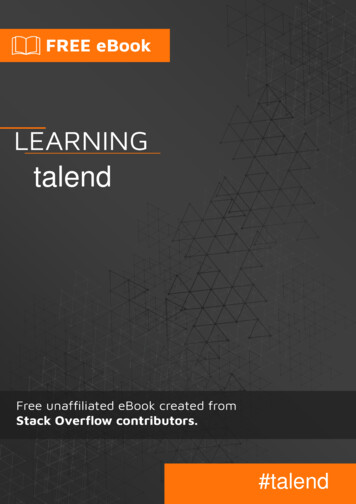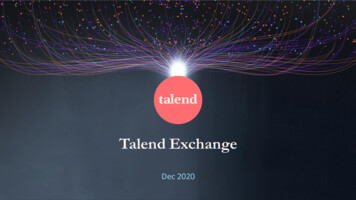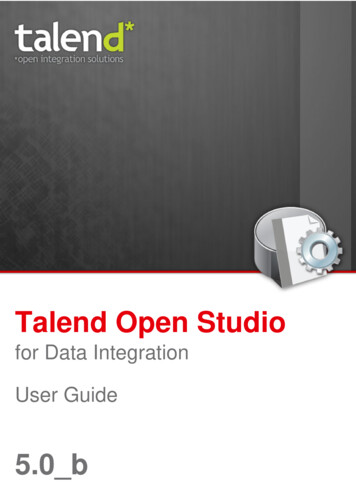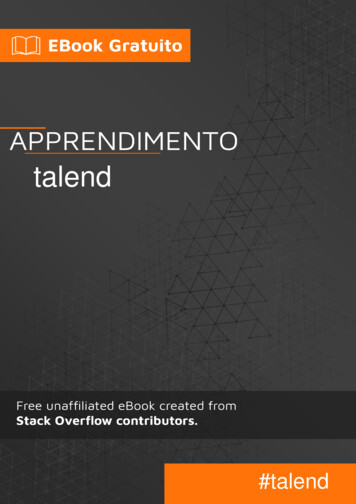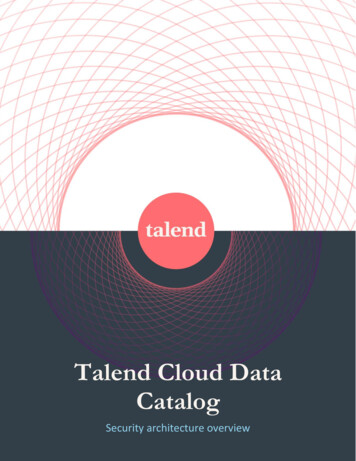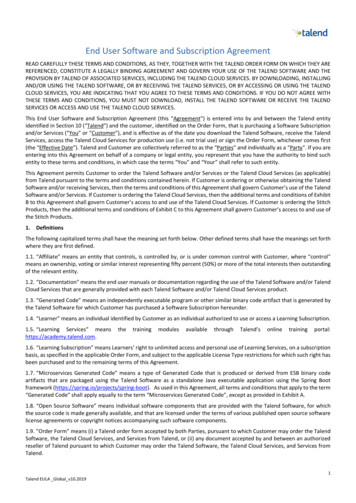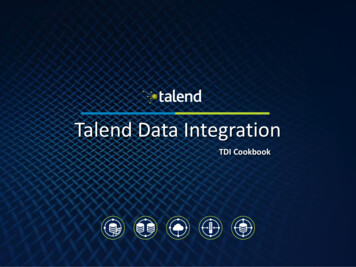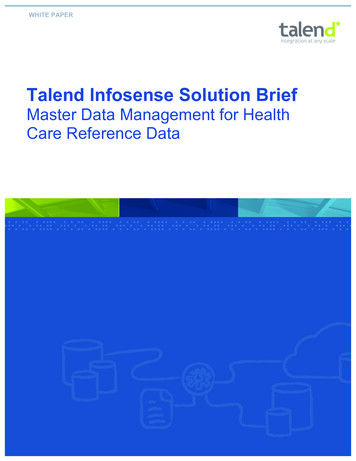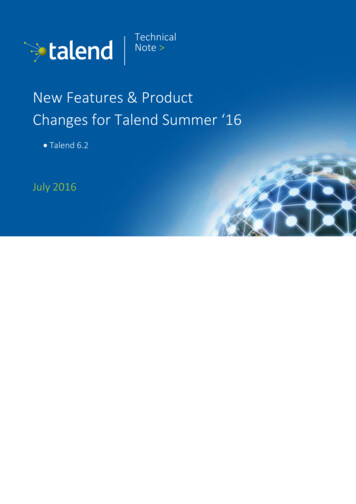Transcription
ENABLING DIGITAL TRANSFORMATIONOnepoint Ltd TalendKudu ComponentsOne Point Consulting Ltd: Alpha House, Unit 14, 100 Villiers Road, London, NW2 5PJ, United KingdomPhone: 44 (0) 203-198-6699 www.onepointltd.com Email: contact@onepointltd.com
ENABLING DIGITAL TRANSFORMATIONContentsIntroduction.3Abstract .3About Apache KuduPre-Requisites. 3. 3Kudu Installation. 3Talend Installation. 3Talend Components Folder SetupKudu Components InstalledSupport Materials. 3. 4. 5Example Schema . 5tKuduOutput.5Example Job 1. 5Step by step instructionsExample Job 2. 10Step by step instructionstKuduInput. 5. 10. 18Example Job 1. 18Step by step instructionsExample Job 2. 18. 22Step by step instructions. 22Common Errors . 27Requested Replication Factor. 27Solution . 27Connection Failure . 27Phone: 44 (0) 203-198-6699 http://www.onepointltd.com Email: contact@onepointltd.com
ENABLING DIGITAL TRANSFORMATIONINTRODUCTIONABSTRACTIn this tutorial you can learn how to use the Talend Kudu components created by One point Ltd.These components are:NameDescriptiontKuduInputThis is the component used to read data from Apache Kudu.tKuduOutputThis is the component used to save data from Apache Kudu.These components are free and can be downloaded from Talend Exchange.ABOUT APACHE KUDUApache Kudu is a revolutionary distributed columnar store for Hadoop that enables the powerfulcombination of fast analytics on fast data. Kudu complements the existing Hadoop storage options,HDFS and Apache HBase. Additional information on Apache Kudu, its architecture and use casescan be found at (http://getkudu.io/).At the time of this creation of this document (June 2016) the Apache Kudu is still in beta stage.Onepoint Ltd is planning to release a new version of the components as soon as Apache Kudu 1.0is released.PRE-REQUISITESKudu InstallationYou will need to have Apache Kudu installed in order to be able to use the components. Apache Kuduruns on multiple Linux distributions and can be installed following the instructions on this page:http://getkudu.io/docs/installation.htmlA developer friendly option to be able to develop on one single machine would be to use a ClouderaVM with Linux on which you run Kudu and then have Talend running on the hosting OS.Talend InstallationYou will also need to have at least Talend Open Source 6.0 installed on your machine, in order to beable to use the components. Any of the Talend Enterprise versions would of course also work forthis tutorial.Talend Components Folder SetupFinally you will need to have the components folder properly setup, so that you can install thecomponents from Talend Exchange. Here are the instructions to do so:https://help.talend.com/display/KB/Installing a custom componentPhone: 44 (0) 203-198-6699 http://www.onepointltd.com Email: contact@onepointltd.com
ENABLING DIGITAL TRANSFORMATIONKudu Components InstalledFinally you should have the Kudu components installed in your Talend Components folder. Theeasiest way to find the components in Talend Exchange is simply by searching for “Kudu”:Phone: 44 (0) 203-198-6699 http://www.onepointltd.com Email: contact@onepointltd.com
ENABLING DIGITAL TRANSFORMATIONSupport MaterialsEXAMPLE SCHEMAThe schema used in the examples is always the same. It represents the data of a customer and mightbe tedious to create manually. For this reason we provide an xml export of the schema which you canuse in this tutorial.kudu tutorial schema.xmlIn order to import the schema into any of the components mentioned in the examples, please use thisbutton:tKuduOutputThis component allows you to write data to Apache Kudu. It accepts one input flow connection.Furthermore it also supports optional output and reject flow connections.Optionally the component allows you to create and delete Kudu tables too.EXAMPLE JOB 1In this job we will write some dummy data to a Kudu table which will be created in case the Kudu tabledoes not exist yet.Step by step instructions1. We will start by creating a standard Talend job (if you are using the “Enterprise version”). If youare using the open source version of Talend you just typically create a normal job.Phone: 44 (0) 203-198-6699 http://www.onepointltd.com Email: contact@onepointltd.com
ENABLING DIGITAL TRANSFORMATIONa. Enterprise versionb. TOS version2. We will fill the details of the New Job dialogue.Phone: 44 (0) 203-198-6699 http://www.onepointltd.com Email: contact@onepointltd.com
ENABLING DIGITAL TRANSFORMATION3.We select the tFixedFlowInput component from the Palette and drop it on the job view panel.4. We click on the created tFixedFlowInput component and click on the “Edit schema” button.5. The schema we are going to create describes a customer. It contains the following fields:a. Email (the primary key)b. Surnamec. Given named. Agee. Countryf. Marriedg. Weighth. Photoi. Professionj. Insertion DatePhone: 44 (0) 203-198-6699 http://www.onepointltd.com Email: contact@onepointltd.com
ENABLING DIGITAL TRANSFORMATIONPlease note that Kudu always needs a primary key which is in this case the email field.Hint: alternatively you can import the schema file provided in this tutorial (see chapter SupportMaterials).6. Now we create the data for this same component. For this purpose we are going to use aninline table.7. At this point in time we have a fully configured tFixedFlowInput component which can be linkedto a tKuduOutput component. Now we search in the palette for the tKuduOutput componentwhich you can typically find in the category “Databases/Kudu”.8. We select the tKuduOutput component from the Palette and drop it on the job view panel.9. Now we connect the tFixedFlowInput component with the tKuduOutput component.Phone: 44 (0) 203-198-6699 http://www.onepointltd.com Email: contact@onepointltd.com
ENABLING DIGITAL TRANSFORMATION10. The tKuduOutput connection needs to be configured. We click on the tKuduOutput componentand change the data in the “Basic settings” view. You have to set all parameters on this panel:a. Server – The name of the server on which Apache Kudu is running. Please note that ontest environments you might have to change the hosts file to map the name to a specific IPaddress.b. Port – The port on which Apache Kudu is running.c. Table name – The name of the table which is going to store the data.d. Create table – The table creation options. We have chosen “Delete if exists and createagain”, because we want to guarantee that this example runs without errors.e. Operation – The data operation to be executed by this component. In this case we aregoing to insert data.11. (Optional) If you have started Kudu on a Cloudera distribution VM or on a simple VM, mostprobably you will need to set the number of replicas to 1.12. Now we can run the job and see, if everything is ok.Phone: 44 (0) 203-198-6699 http://www.onepointltd.com Email: contact@onepointltd.com
ENABLING DIGITAL TRANSFORMATION13. In case of success you should see something like this on Talend Studio:In case of errors, please check the Common Errors chapterEXAMPLE JOB 2In this job we will write some dummy data to a Kudu table. Some of this data will be correct and someof this data will violate the primary key contract and will be rejected.Step by step instructions1. We will start by creating a standard Talend job (if you are using the “Enterprise version”). If youare using the open source version of Talend you just typically create a normal job.a. Enterprise versionb. TOS versionPhone: 44 (0) 203-198-6699 http://www.onepointltd.com Email: contact@onepointltd.com
ENABLING DIGITAL TRANSFORMATION2. We will fill the details of the New Job dialogue.3. We select the tFixedFlowInput component from the Palette and drop it on the job view panel.4. We click on the created tFixedFlowInput component and click on the “Edit schema” button.5. The schema we are going to create describes a customer. It contains the following fields:a. Email (the primary key)b. Surnamec. Given named. Agee. Countryf. Marriedg. Weighth. PhotoPhone: 44 (0) 203-198-6699 http://www.onepointltd.com Email: contact@onepointltd.com
ENABLING DIGITAL TRANSFORMATIONi. Professionj. Insertion DatePlease note that Kudu always needs a primary key which is in this case the email field.If you have completed the first job in this tutorial you can simply copy / paste the schema fieldsusing the copy / paste buttons (). Or you can simply import the schema file providedin this tutorial (see chapter Support Materials).6. Now we create the data for this same component. For this purpose we are going to use aninline table.If you have completed the first job in this tutorial you can simply copy / paste the data fieldsusing the copy / paste buttons ().7. Now we are going to duplicate the first row of the tFixedFlowInput inline table component. Weare doing this in order to have a duplicated row which will be rejected by the Kudu component.Phone: 44 (0) 203-198-6699 http://www.onepointltd.com Email: contact@onepointltd.com
ENABLING DIGITAL TRANSFORMATION8. At this point in time we have a fully configured tFixedFlowInput component which can be linked toa tKuduOutput component. Now we search in the palette for the tKuduOutput component which youcan typically find in the category “Databases/Kudu”.9. We select the tKuduOutput component from the Palette and drop it on the job view panel.10. Now we connect the tFixedFlowInput component with the tKuduOutput component.11. The tKuduOutput connection needs to be configured. We double-click the tKuduOutput componentand change the data in the “Basic settings” view. You have to set all parameters on this panel:a. Server – The name of the server on which Apache Kudu is running. Please note that on testenvironments you might have to change the hosts file to map the name to a specific IP address.Phone: 44 (0) 203-198-6699 http://www.onepointltd.com Email: contact@onepointltd.com
ENABLING DIGITAL TRANSFORMATIONb. Port – The port on which Apache Kudu is running.c. Table name – The name of the table which is going to store the data.d. Create table – The table creation options. We have chosen “Delete if exists and create again”,because we want to guarantee that this example runs without errors.e. Operation – The data operation to be executed by this component. In this case we are goingto insert data.12. (Optional) If you have started Kudu on a Cloudera distribution VM or on a simple VM, mostprobably you will need to set the number of replicas to 1.13. Now double-click on the tKuduOutput component and select the “Advanced Settings” tab.Phone: 44 (0) 203-198-6699 http://www.onepointltd.com Email: contact@onepointltd.com
ENABLING DIGITAL TRANSFORMATION14.Now untick the “Fail on operation error” checkbox.15. Now search in the palette for a tLogRow, select it and drop it on the job view panel.16. Now click with the right mouse on the tKuduOutput component and select “Reject”. After that,drag the reject connector onto the tLogRow component.Phone: 44 (0) 203-198-6699 http://www.onepointltd.com Email: contact@onepointltd.com
ENABLING DIGITAL TRANSFORMATION17. Now you can double click on the tLogRow component and select the “Table” mode.18. Now we are going to add another tLogRow to this job and connect the tKuduOutput componentto it using a regular row connector.Phone: 44 (0) 203-198-6699 http://www.onepointltd.com Email: contact@onepointltd.com
ENABLING DIGITAL TRANSFORMATION19. Also double-click on the tLogRow 2 component and please choose the “Table” mode.20. Now we run the job and if everything goes well, you should see that most of the rows except oneare printed out by the tLogRow 2 component. One row will be rejected though, due to a duplicateprimary key.Phone: 44 (0) 203-198-6699 http://www.onepointltd.com Email: contact@onepointltd.com
ENABLING DIGITAL TRANSFORMATIONtKuduInputThis component allows you to read tabular data from Apache Kudu tables. You can either scan through thewhole table or you can use query filters. This tutorial contains two example jobs, one demonstrating a scanand another one demonstrating how the end user can use the query fields.Warning: you should have executed before proceeding either Example Job 1 or Example Job 2.EXAMPLE JOB 1In this example job you will learn how to setup the tKuduInput component and how to perform a full tablescan on a Kudu component.Step by step instructions1. We will start by creating a standard Talend job (if you are using the “Enterprise version”). If you areusing the open source version of Talend you just typically create a normal job.a. Enterprise versionb. TOS versionPhone: 44 (0) 203-198-6699 http://www.onepointltd.com Email: contact@onepointltd.com
ENABLING DIGITAL TRANSFORMATION2. Here are the details of the created job.3. We select the tKuduInput component from the Palette and drop it on the job view panel.4. We double-click on the created tKuduInput component and click on the “Edit schema” button.5. The schema we are going to create describes a customer. It contains the following fields:a. Email (the primary key)b. Surnamec. Given named. Agee. Countryf. MarriedPhone: 44 (0) 203-198-6699 http://www.onepointltd.com Email: contact@onepointltd.com
ENABLING DIGITAL TRANSFORMATIONg. Weighth. Photoi. Professionj. Insertion DateHint: if you have already gone through the previous example jobs (Example Job 1, Example Job2) you can simply copy the schema from the tFixedInputFlow component. Or you can simply theschema file provided in this tutorial (see chapter Support Materials).6. The tKuduInput component needs to be configured. We double-click the tKuduInput componentand change the data in the “Basic settings” view. You have to set all parameters on this panel:a. Server – The name of the server on which Apache Kudu is running. Please note that on testenvironments you might have to change the hosts file to map the name to a specific IP address.b. Port – The port on which Apache Kudu is running.c. Table name – The name of the table which is going to store the data.d. Query type – The selected value should be “Scan the whole table”.7. We select the tLogRow component from the Palette and drop it on the job view panel.Phone: 44 (0) 203-198-6699 http://www.onepointltd.com Email: contact@onepointltd.com
ENABLING DIGITAL TRANSFORMATION8. Now double-click on the tLogRow component and select the “Table” mode.9. Now we create a row connection from the tKuduInput component to the tLogRow component.10. The job can now be executed. In case of success you will see the following:Phone: 44 (0) 203-198-6699 http://www.onepointltd.com Email: contact@onepointltd.com
ENABLING DIGITAL TRANSFORMATIONEXAMPLE JOB 2In this example job you will learn how to setup the tKuduInput component and how to perform a userdefined queries scan with the tKuduInput component.Step by step instructions1. We will start by creating a standard Talend job (if you are using the “Enterprise version”). If you areusing the open source version of Talend you just typically create a normal job.a. Enterprise versionb. TOS version2. Here are the details of the created job.Phone: 44 (0) 203-198-6699 http://www.onepointltd.com Email: contact@onepointltd.com
ENABLING DIGITAL TRANSFORMATION3. We select the tKuduInput component from the Palette and drop it on the job view panel.4. We double-click on the created tKuduInput component and click on the “Edit schema” button.5. The schema we are going to create describes a customer. It contains the following fields:a. Email (the primary key)b. Surnamec. Given named. Agee. Countryf. Marriedg. Weighth. Photoi. Professionj. Insertion DateHint: if you have already gone through the previous example jobs (Example Job 1, Example Job 2)you can simply copy the schema from the tFixedInputFlow component. Or you can import simply theschema file provided in this tutorial (see chapter Support Materials).6. We are going first to create a query which filters out all customers which are older than 40. In orderto create such a query, double click on the tKuduInput component and select “User defined query”Phone: 44 (0) 203-198-6699 http://www.onepointltd.com Email: contact@onepointltd.com
ENABLING DIGITAL TRANSFORMATION7. Now add one line to the query by pressing the “” button. Select the “age” column and the“GREATER” operator. Write into the “Value” field “40” (with no quotes).8. We select the tLogRow component from the Palette and drop it on the job view panel.9. Now double-click on the tLogRow component and select the “Table” mode.Phone: 44 (0) 203-198-6699 http://www.onepointltd.com Email: contact@onepointltd.com
ENABLING DIGITAL TRANSFORMATION10. Now we create a row connection from the tKuduInput component to the tLogRow component.11. Now you can run the job for the first time and you will see that all customers listed on the consoleare 40 of age:12. Now let us change the existing filter and try to find a user by email address. Double click on thetKuduInput component and remove the existing filter and add the following filter:13. Now run the job again and you will see that there is only one single entry in the output.Phone: 44 (0) 203-198-6699 http://www.onepointltd.com Email: contact@onepointltd.com
ENABLING DIGITAL TRANSFORMATION14. Let us now create a combined filter which filters by age and by country. Add the following linesto the query fields:15. Now run the job again and you will see all customers which are associated to “in” and over 40.Phone: 44 (0) 203-198-6699 http://www.onepointltd.com Email: contact@onepointltd.com
ENABLING DIGITAL TRANSFORMATIONCommon ErrorsREQUESTED REPLICATION FACTOROne of the most common errors that you will probably get when you run the job for the first time on a testenvironment using a single virtual machine is:“org.kududb.client.MasterErrorException: Server[Kudu Master - quickstart.cloudera:7051]INVALID ARGUMENT[code 4]: Not enough live tablet servers to create a table with the requestedreplication factor 3. 1 tablet servers are alive.”SOLUTIONSimply set the requested replication number in the Advanced Settings tab to 1 in this case:Connection FailureThis problem occurs when the Kudu services have not been started properly. Typically this is what yousee on your screen:Phone: 44 (0) 203-198-6699 http://www.onepointltd.com Email: contact@onepointltd.com
ENABLING DIGITAL TRANSFORMATIONTypically there is nothing you can do in Talend about this. You should in this case check, if the twoApache Kudu services are running on the Apache Kudu server:We suggest in this case to try to start the services with:service kudu-master startservice kudu-tserver startMore information about Kudu administration can be found on this e Point Consulting Ltd: Alpha House, Unit 14, 100 Villiers Road, London, NW2 5PJ, United KingdomPhone: 44 (0) 203-198-6699 www.onepointltd.com Email: contact@onepointltd.com
ENABLING DIGITAL TRANSFORMATIONOne Point Consulting Ltd: Alpha House, Unit 14, 100 Villiers Road, London, NW2 5PJ, United KingdomPhone: 44 (0) 203-198-6699 www.onepointltd.com Email: contact@onepointltd.com
In this tutorial you can learn how to use the Talend Kudu components created by One point Ltd. These components are: Name Description tKuduInput This is the component used to read data from Apache Kudu. tKuduOutput This is the component used to save data from Apache Kudu. These components are free and