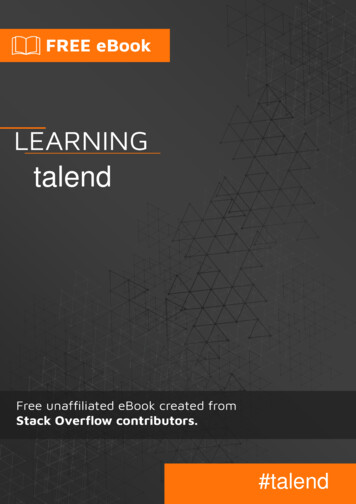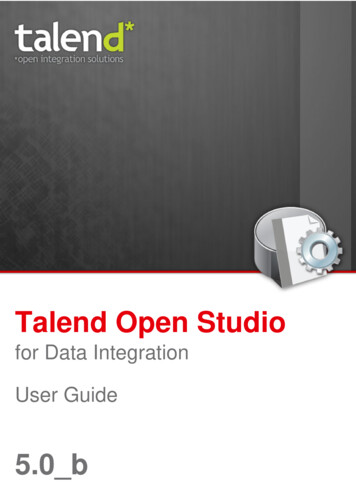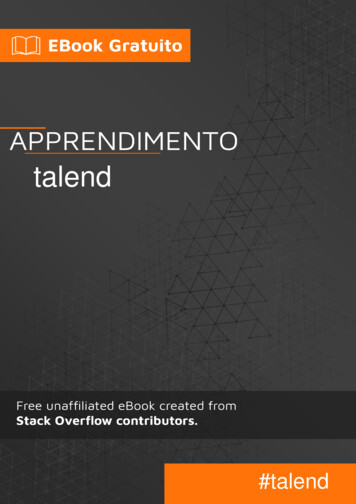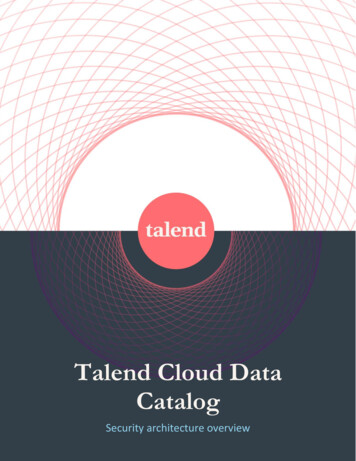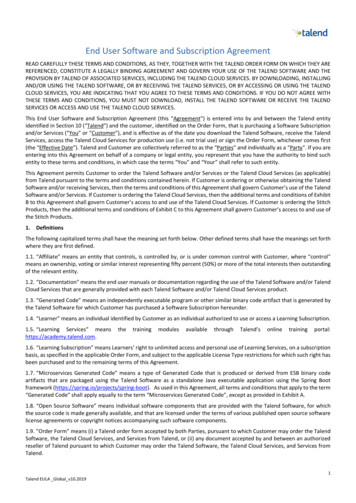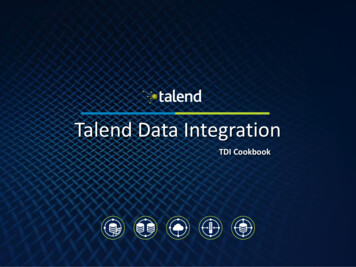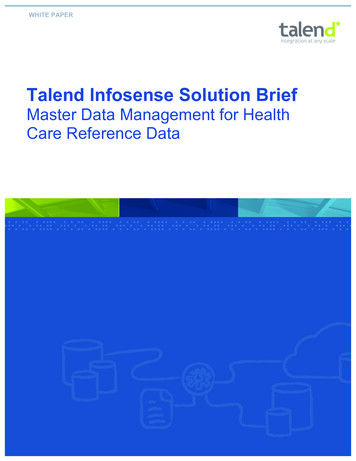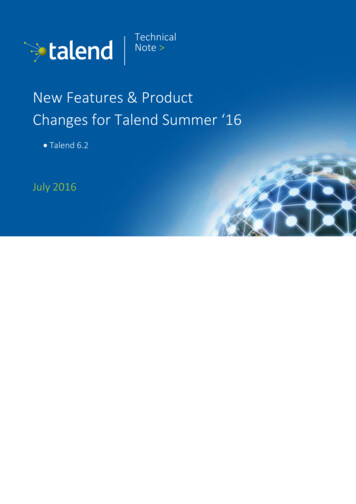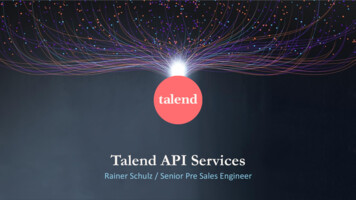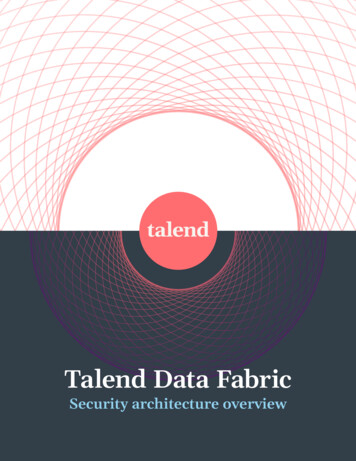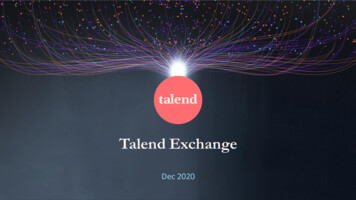
Transcription
Talend ExchangeDec 2020
What is Talend Exchange? Talend Exchange allows you to freely download products (such ascomponents, routines, Joblets or processors) to be used within a Talendprocess (such as Jobs, Services, Routes and Pipelines)Note: To learn how to import Talend Exchange products for your Talend services,see Downloading/uploading Talend Community components for Talend Cloudor for Talend Studio Talend partners or vendors can also submit or contribute a product via TalendExchange for Talend users to download itThere are two types of products available on Talend Exchange:Products compatible with bothTalend Studio and Talend CloudProducts compatible only withTalend Studio
I.II.III.IV.V.How to publish a producta)b)VI.VII.a)b)c)d)Sign in to Talend ExchangeCreate a vendorCreate a marketing planCreate a support planCreate a productCreate a Cloud ComponentCreate a Studio Add-onSubmit for approvalEdit an itemEdit a vendorEdit a productEdit a marketing planEdit a support plan
I. Sign in to Talend Exchange
Sign in to Talend Exchange Clickto sign inNote: If you don’t have a Talend account, click here to create one
II. Create a vendor
What is a vendor?A vendor is a company or an independent developer who wants to share aproduct on Talend Exchange.There are two types of vendors: A corporate vendor has several members from the same company who canadd, modify or delete products A developer vendor has only one member who can add, modify or deleteproductsThe vendor must define the marketing plan, support plan, and pricing planassociated to the product.
Create a vendor (1/5)After you’ve signed in:1) Go to My Listings2) Click Create vendor
Create a vendor (2/5)3)4)Enter your vendor name, select your vendor type (corporate or developer),and enter a notification email address and a logoClick
Create a vendor (3/5)5)Enter a contact email address, your website, and a short description of yourcompany (if corporate vendor) or of the developer (if developer vendor)Note: Twitter name and address are optional6)Click
Create a vendor (4/5)7)Enter a username and clickto add a member to your vendorNote: This step only shows if you select corporate vendor8)Click
Create a vendor (5/5)9)10)Check that all the information is correctClickto complete the creation of your vendor
III. Create a marketing plan
What is a marketing plan? A marketing plan is a library of elements that help a company or a developerto promote their productsAs a vendor on Talend Exchange, you can create as many marketing plans asyou need, and then attach a marketing plan to any product or productcategoryWhen you edit a marketing plan, all products attached to it will be updatedwith the new information
Create a marketing plan (1/8)1)2)3)4)Go to My ListingsClick the vendor to which you want to add a marketing planClick Marketing PlansClick Create
Create a marketing plan (2/8)5)6)Enter the name of your marketing plan, select the category of products itapplies to (for example Data Integration, Data Quality, and so on), and add alogoClickNote: Tags are optional
Create a marketing plan (3/8)7)8)Enter a tag line and a short description of your product in the ProductOverview sectionClick
Create a marketing plan (4/8)9)Click Add screenshotNote: You can add screenshots of the products to which this marketing planapplies whenever you want
Create a marketing plan (5/8)10)11)12)13)Clickto upload a screenshotEnter a title and a short description to your screenshotClickto add the screenshotClick
Create a marketing plan (6/8)14)15)Describe what your product does and why people would want to use it inthe Features and Benefits sectionClick
Create a marketing plan (7/8)16)17)Enter a resource label and URL to help users find information about yourcompany or developer’s activitiesClick AddNote: You can add as many resources as needed18)Click
Create a marketing plan (8/8)19)20)Check that all the information is correctClickto complete the creation of your marketing plan
IV. Create a support plan
Why create a support plan? As a vendor, you are responsible for providing support for the products thatyou publish on Talend ExchangeNote: Products added on Talend Exchange are not supported under any Talendsupport program or service You must attach a support plan to all products on Talend Exchange You can create as many support plans as you need and attach one to aproduct or product categoryWhen you edit a support plan, all products attached to it will be updated
Create a support plan (1/5)1)2)3)4)Go to My ListingsClick the vendor to which you want to add a support planClick Support PlansClick Create
Create a support plan (2/5)5)6)7)Enter a name for your support planEnter a support email address and a phone number, and (optionally) a link toyour support website and an End User License Agreement (EULA)Click
Create a support plan (3/5)8)9)Enter any relevant information on your support (for example, hours and daysof availability)Click
Create a support plan (4/5)10)11)Enter a resource label and URL to help users find information on yourproductClick AddNote: You can add as many resources as needed12)Click
Create a support plan (5/5)13)14)Check that all the information is correctClickto complete the creation of your support plan
V. Create a product
What is a product? A product is a component, Joblet, routine or processor that can be used withina Talend processTalend recommends that you use Talend Component Kit (TCK) to create yourproducts, in order to ensure compatibility with both Talend Studio and TalendCloudNote: You can use our TCK Starter Toolkit to easily create a product As a vendor, you can create new product items or edit and manage existingproduct itemsA product must go through the Talend Exchange approval process before it isdisplayed in the Marketplace
a) Create a Cloud Component
Create a Cloud Component (1/7)1)2)3)4)Go to My ListingsClick the vendor to which you want to associate the productClick Product ListingsClick Create product
Create a Cloud Component (2/7)5)6)7)8)9)Enter a product nameSelect Talend Cloud Components in the type listEnter a version for your product (for example 1.0, 1.5, 2.3)Clickto automatically generate a part numberClick
Create a Cloud Component (3/7)10)Select a marketing plan and a support plan for your product from theexisting plans, or click Create oneNote: The pricing plan is free by default11)Click
Create a Cloud Component (4/7)12)Click Upload and select one or more artifacts from your browserNote: Only .car type artifacts (created using Talend Component Kit) are acceptedfor Cloud Components13)Wait for the files to uploadNote: This step may take some time14)Click
Create a Cloud Component (5/7)15)16)Enter release notes and installation instructions for your productClick
Create a Cloud Component (6/7)17)Select Remote Engine for Pipelines and the Studio versions with which yourproduct is compatibleNote: You must always select Remote Engine for Pipelines for your CloudComponents because they are compatible with Talend Cloud as well as TalendStudio18)Click
Create a Cloud Component (7/7)19)20)Check that all the information is correctClickto complete the creation of your Cloud Component
b) Create a Studio Add-on
Create a Studio Add-on (1/7)1)2)3)4)Go to My ListingsClick the vendor to which you want to associate the productClick Product ListingsClick Create product
Create a Studio Add-on (2/7)5)6)7)8)9)Enter a product nameSelect Talend Studio Add-ons in the type listEnter a version for your product (for example 1.0, 1.5, 2.3)Clickto generate a part number automaticallyClick
Create a Studio Add-on (3/7)10)Select a marketing plan and a support plan for your product from theexisting plans, or click Create oneNote: The pricing plan is free by default11)Click
Create a Studio Add-on (4/7)12)13)Click Upload and select one or more artifacts from your browserWait for the files to uploadNote: This step may take some time14)Click
Create a Studio Add-on (5/7)15)16)Enter release notes and installation instructions for your productClick
Create a Studio Add-on (6/7)17)18)Select the studio versions with which your product is compatibleClick
Create a Studio Add-on (7/7)19)20)Check that all the information is correctClickto complete the creation of your Studio Add-on
VI. Submit for approval and publishing
Submit product for approval (1/2)1)2)3)4)5)Go to My ListingsClick the vendor that contains the product you want to publishClick Product ListingsClick on the product you want to publishClickto submit your product for approval
Submit product for approval (2/2)After you submit your product, a Talend administrator can review the product inorder to: Assign it for approval, approve it or reject it Add badges (for example Certified or Vendor certified) Make it a featured product, staff pick or publicNote: If the Talend administrator does not review the product, an auto-approvalsystem publishes it after 24hoursYour Talend Exchange product is now ready to be downloaded by Talend users.For more information on how to use Talend Exchange products for your Talendservices, use the Talend Help Center.
VII. Edit an item
What is editing an item? Once you have created an item (for example vendor, product, marketing plan orsupport plan), you can edit it to make some changes You must follow the same steps as when you created your item You can make as many changes as needed
a) Edit a vendor
Edit a vendor1)2)3)Go to My ListingsClickFollow the steps from II. Create a vendor
b) Edit a product
Edit a product1)2)3)4)5)6)Go to My ListingsClick the vendor that contains the product you want to editClick Product ListingsClick the product you want to editClickFollow the steps from V. Create a product
c) Edit a marketing plan
Edit a marketing plan1)2)3)4)5)Go to My ListingsClick the vendor that contains the marketing plan you want to editClick Marketing PlansClickFollow the steps from III. Create a marketing plan
c) Edit a support plan
Edit a support plan1)2)3)4)5)Go to My ListingsClick the vendor that contains the support plan you want to editClick Support PlansClickFollow the steps from IV. Create a support plan
Talend partners or vendors can also submit or contribute a product via Talend Exchange for Talend users to download it There are two types of products available on Talend Exchange: Products compatible with both