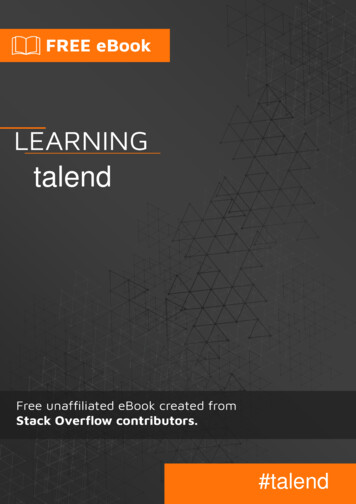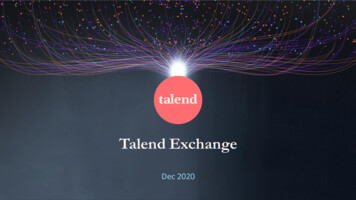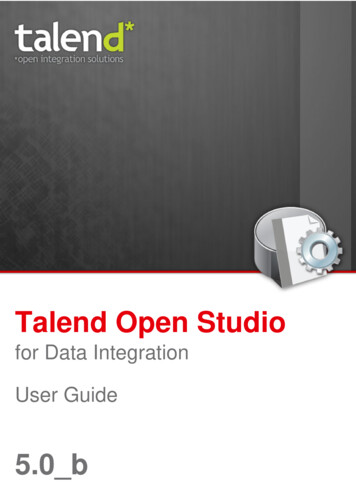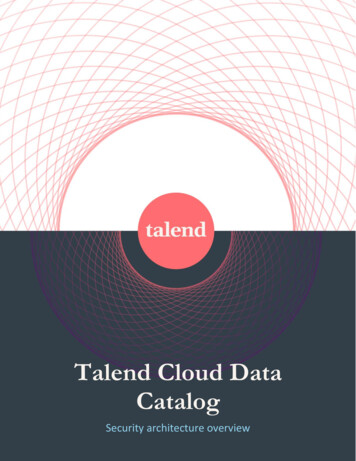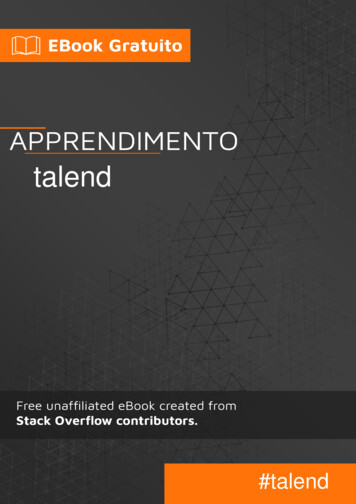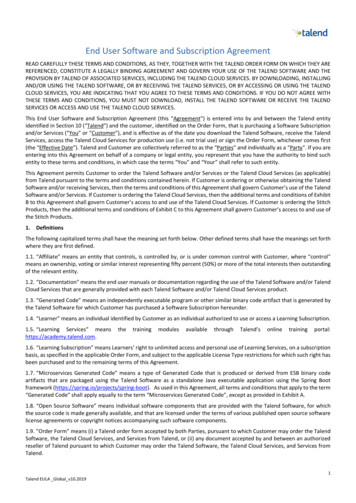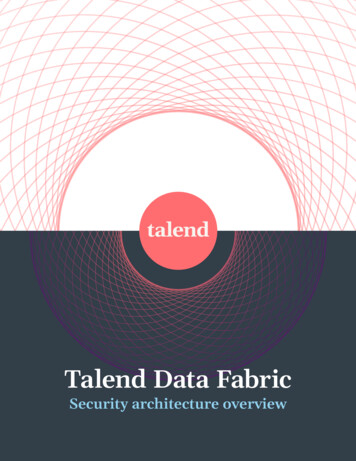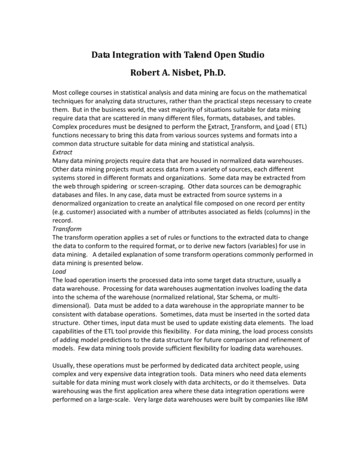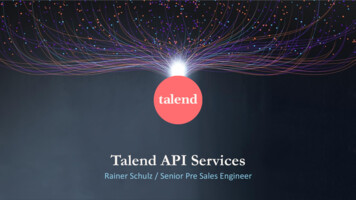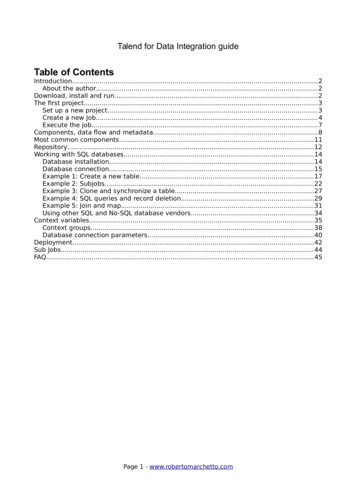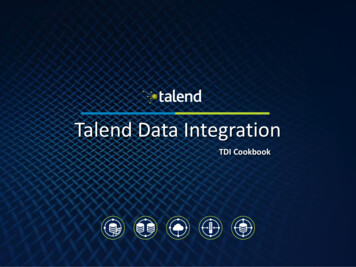
Transcription
Talend Data IntegrationTDI CookbookOverview of Talend DataIntegration (TDI)Pre-requisites to RunTDI/StudioDownload & InstallTDI/StudioGetting StartedTalend Data IntegrationTDI CookbookBuilding your first jobDemo
Talend Data IntegrationTDI CookbookOverview of Talend DataIntegration (TDI)Pre-requisites to RunTDI/StudioDownload & InstallTDI/StudioBuilding your first jobDemoGetting StartedTalend Data IntegrationTDI CookbookOverview ofTalend DataIntegration(TDI)Pre-requisitesto runTDI/StudioDownload &InstallTDI/StudioGettingStartingBuilding yourfirst job Demo(Scenario)
Talend Data IntegrationTDI CookbookOverview of Talend DataIntegration (TDI)Pre-requisites to RunTDI/StudioDownload & InstallTDI/StudioGetting StartedBuilding your first jobDemoAbout this cookbook What is the Talend TDI Cookbook?Using the Talend Studio,this Cookbook gets youstarted with some of thebasic skills in DataIntegration on the TalendData Integration StudioThe demo is built usingcustomer information anda state information listingall 50 of the United Statesand demonstrates howTalend, joins data fromtwo input files and createsan output file. In thisDemo, Talend shows howeasy it is to enrich thecustomer file with Statecodes.Understand how Talendcan be used to address allyour Data Integrationneeds whether they arefor Business Intelligence,Operations or Big Data.
Talend Data IntegrationTDI CookbookOverview of Talend DataIntegration (TDI)Pre-requisites to RunTDI/StudioDownload & InstallTDI/StudioGetting StartedBuilding your first jobDemoAbout Talend What does Talend TDI offer?Talend provides thousands of must-have productivity features enabling you to quickly connect, transform andmove all of your data. Agile Integration – Respond faster to business requests without writing code using over 900 out-of-the-boxconnectors, rich Eclipse-based graphical tools and an optimized-for-performance code generator. Team Productivity – Collaborate like never before using powerful versioning, impact analysis, testing anddebugging, metadata management and shared repository tools. Manage with Ease – Be in the management cockpit using advanced monitoring and scheduling features withreal-time data integration dashboards and centralized control for instant deployment across thousands ofnodes. Stay on the Cutting Edge – Built on standards by the largest open source data integration developercommunity, you will not have to wait to be using the latest and coolest data integration features. Develop and deploy 10 times faster – The Eclipse-based Studio provides easy drag-and-drop, point-and-clickjob design with no need for hand-coding. Lower cost of ownership – With Talend’s subscription-based pricing model, you only pay for the number ofdevelopers using Talend Studio, saving you thousands of dollars over the competition.
Talend Data IntegrationTDI CookbookOverview of Talend DataIntegration (TDI)Pre-requisites to RunTDI/StudioDownload & InstallTDI/StudioTalend Data Integration: Concepts & PrinciplesOrganizations' information systems tend togrow in complexity for several reasons: The "layer stack-up trend" (a new solutionis deployed although old systems are stillmaintained) Information systems need to be more andmore connected to those of vendors,partners and customers. The multiplication of data storage formats(XML files, positional flat files, delimitedflat files, multi-valued files and so on),protocols (FTP, HTTP, SOAP, SCP and so on)and database technologies.Getting StartedBuilding your first jobDemo
Talend Data IntegrationTDI CookbookOverview of Talend DataIntegration (TDI)Pre-requisites to RunTDI/StudioDownload & InstallTDI/StudioGetting StartedBuilding your first jobDemoTalend Data Integration: Concepts & PrinciplesHow do we manage a proper integration ofthis data scattered throughout thecompany's information systems?Various functions lie behind the dataintegration principle: business intelligence or analyticsintegration (data warehousing) operational integration (data capture andmigration, database synchronization, interapplication data exchange and so on).Talend Studio offers solutions to the problems companiesface with system complexities by addressing both ETL for analytics and ETL for operationalintegration needs. offering industrialization features and extendedmonitoring capabilities
Talend Data IntegrationTDI CookbookOverview of Talend DataIntegration (TDI)Pre-requisites to RunTDI/StudioDownload & InstallTDI/StudioGetting StartedBuilding your first jobDemoWhat Pre-requisites are required to run TDI / Studio?Below is a list of system and software requirements that are recommended prior to installing Talend Data Integration. Memory Usage and Data UsageThe recommended host machine should have:Memory3GBDiskSpace3GBREQUIRED SOFTWAREUser will need a 64-bit version of supported Operating System(Windows, Mac, Linux).You will need to install the latest Java 8 JRE from Oracle.click to downloadOPTIONAL SOFTWAREFor Windows, we recommend the user install 7-zip.click to download:For more information, refer to Talend Help Center
Talend Data IntegrationTDI CookbookOverview of Talend DataIntegration (TDI)Pre-requisites to RunTDI/StudioDownload & InstallTDI/StudioGetting StartedBuilding your first jobDemoHow do I set-up Java JRE for Windows and MAC ? Follow the steps below todownload Java JRE 8. (Talend onlysupports 64 bit):1. From the Java SE DownloadsPage, click on JRE Download.2. Scroll down to the latest “JavaSE Runtime Environment”.3. Click on the radio button to“Accept License Agreement”.4. Select the appropriatedownload for your OperatingSystem.5. Follow Oracle steps to install.NOTE: You must haveadministrative access toyour PC to download andinstall Java JRE 82134
Talend Data IntegrationTDI CookbookOverview of Talend DataIntegration (TDI)Pre-requisites to RunTDI/StudioDownload & InstallTDI/StudioGetting StartedHow do I set-up Java JRE for Windows? Prior to installing Talend Studio you will have to set the JAVA HOME and JRE HOME environment variables:1. Go to the Start Menuand Right-Click on"Computer” then select“properties”.2. In the left Pane, click on"Advanced systemsettings".1a1b23. In the popup, click on"EnvironmentVariables".NOTE: "If you are not usingWindows, please consult youroperating system's user guideto properly set JAVA HOMEand JRE HOME "3Building your first jobDemo
Talend Data IntegrationTDI CookbookOverview of Talend DataIntegration (TDI)Pre-requisites to RunTDI/StudioDownload & InstallTDI/StudioBuilding your first jobDemoGetting StartedHow do I set-up Java JRE for Windows? Cont. Prior to installing Talend Studio you will have to set the JAVA HOME and JRE HOME environment variables:4. Under "System Variables", click Newto create a variable.5. Name the variable "JAVA HOME" andenter the path to the Java 8 JRE. i.e.C:\Program Files\Java\jre1.8.0 456. Click OKTo create the JRE HOME variable: followsteps 3-6 again, this time, name thevariable "JRE HOME“NOTE: "If you are not usingWindows, please consult youroperating system's user guideto properly set JAVA HOMEand JRE HOME "546
Talend Data IntegrationTDI CookbookOverview of Talend DataIntegration (TDI)Pre-requisites to RunTDI/StudioDownload & InstallTDI/StudioGetting StartedBuilding your first jobDemoHow do I download a free Trial of Talend Data Integration?Download Talend Data Integration athttps://info.talend.com/prodevaltedi.html Follow the steps below to download and install TDI:1. Complete the required fields on the form to start the download.2. For download options, Select “Talend Studio only (1.1 GB)”3.Read and accept Terms of use.4. Click on “Submit”.5. The Download will start automatically. Follow the steps on the next page tosave the installation file.You will receive an email with a license key attachment anda second email with a list of support resources and videos.NOTE: Be sure to save the license key onto your local folder from the Talend email. If you do notreceive your license key check spam mail or contact Talend support customercare@talend.com
Talend Data IntegrationTDI CookbookOverview of Talend DataIntegration (TDI)Pre-requisites to RunTDI/StudioDownload & InstallTDI/StudioBuilding your first jobDemoGetting StartedDownloading Talend Data Integration (Talend Studio) - Cont. Follow the steps below to download Talend Studio:1.The top of the screen willdisplay a message “Downloadwill start in a few seconds”2.A message window will appearasking “what do you want todo with Talend-ToolsStudio zip”, Click on Save asand save to your local driveC:\TalendDemo3.A message window will displaywhen installation filedownload is complete. Nextclick on open.123
Talend Data IntegrationTDI CookbookOverview of Talend DataIntegration (TDI)Pre-requisites to RunTDI/StudioDownload & InstallTDI/StudioBuilding your first jobDemoGetting StartedHow do I Install Talend Studio? To install Talend Studio,follow the steps below:11. Navigate to your local folder,locate and unzip the TalendStudio zip file by right clicking onthe compressed file and select,Extract All.2a2. Click on Browse and navigate tothe C:drive. Select, Make newfolder and Name the folder“Talend”. Then click OK. Click on“Extract” to begin theinstallation.2cNOTE: For Windows, werecommend the users install7-zip and use it to extract files2e2b2d
Talend Data IntegrationTDI CookbookOverview of Talend DataIntegration (TDI)Pre-requisites to RunTDI/StudioDownload & InstallTDI/StudioGetting StartedBuilding your first jobDemoHow do I Install Talend Studio? After all files are extracted youare now ready to open Studio:1. Navigate toC:\Talend\Talend-ToolsStudio. and locate theApplication file thatcorresponds to youroperating system.2a2b12. Once you locate theApplication file, rightclick on the file and"Send to Desktop" tocreate a shortcut on yourdesktop. Navigate toyour desktop and"double-click" the StudioIcon to start Studio.2c
Talend Data IntegrationTDI CookbookOverview of Talend DataIntegration (TDI)Pre-requisites to RunTDI/StudioDownload & InstallTDI/StudioGetting StartedBuilding your first jobDemoHow do I Install Talend Studio? Cont. To install Talend Studio,follow the steps below:3. In the popup, uncheck the"Always run before openingthe file," Click Run.4. Read and accept the Userlicense agreement. Click on Iaccept.2c3b3a4
Talend Data IntegrationTDI CookbookOverview of Talend DataIntegration (TDI)Pre-requisites to RunTDI/StudioDownload & InstallTDI/StudioGetting StartedBuilding your first jobDemoHow do I Install Talend Studio?1. In the Welcome window,Select radio button, “myproduct license is on thelocal file system”, then clickbrowse.2a2. Find and select the licensekey on your local C drive,then click on open.2b3. A message will display ingreen box stating “yourlicense for Talend DataIntegration is valid”, clicknext to load your license.13a3b
Talend Data IntegrationTDI CookbookOverview of Talend DataIntegration (TDI)Pre-requisites to RunTDI/StudioDownload & InstallTDI/StudioGetting StartedBuilding your first jobDemoWelcome to Talend Studio? You are now ready to set up yourproject. In the Talend StudioLogin window Select an optionto define your project:1. Select Create a new Project,name it “TDI Cookbook”specify a project name andclick Finish. (project namecan not have spaces)TDI Cookbook1a Other options:Select Import a demo projectand click Finish to import ademo project that includesnumerous samples of ready-touse Jobs.Select Import an existing projectand click Finish to import anexisting projects stored locally.Note: The first time Studio is launched, you will be re-directed to a Talend Resources web page. It may be useful tobookmark this page for future reference while evaluating Talend’s product offerings.1b
Talend Data IntegrationTDI CookbookOverview of Talend DataIntegration (TDI)Pre-requisites to RunTDI/StudioDownload & InstallTDI/StudioGetting StartedBuilding your first jobDemoWelcome to Talend Studio?When you first log into TalendStudio you will receivemessages about “AdditionalTalend Packages”, thepackages recommended areselected by default. (optional)Talend offers variouslanguages, place a check inthe box next to Languagepack to install a languageother than English.1. Place a check in thebox next to "Do notshow this again“.2. Click Finish to install allfeatures.12
Talend Data IntegrationTDI CookbookOverview of Talend DataIntegration (TDI)Pre-requisites to RunTDI/StudioDownload & InstallTDI/StudioBuilding your first jobDemoGetting StartedWelcome to Talend Studio? Accept License agreement andLaunch Studio:1. Click on radio button “Iaccept the terms of theselected license agreement”2. Next click Accept All.Note: A second pop-up maycome up to accept otherlicenses. Continue to “Acceptall” license agreements for allrequired licenses that willneed installation12The Talend Studio will open to aWelcome Page, which you canuse to quickly launch new Jobs,analyses, or Business Models.3. Click on Start Now.3
Talend Data IntegrationTDI CookbookOverview of Talend DataIntegration (TDI)Pre-requisites to RunTDI/StudioWelcome to Talend Studio? The main Talend Studio pagewill display: The bottom right corner ofthe page will show a progressbar indicating that Talend isinstalling new features. Wait for installation tocomplete prior to starting ajob design. Once installation is completeyou will receive a “successfulinstallation” message. Youwill need to restart the Studioapplication by clicking, Yes.Download & InstallTDI/StudioGetting StartedBuilding your first jobDemo
Talend Data IntegrationTDI CookbookOverview of Talend DataIntegration (TDI)Pre-requisites to RunTDI/StudioDownload & InstallTDI/StudioGetting StartedBuilding your first jobDemoWelcome to Talend Studio? This is the main Talend Studio page:1. If the Studio does not looklike the image displayed heremake sure to click on theIntegration perspective tabin the upper right handcorner.Talend Studio consists of threemajor parts:2. Repository - listing all the DIartifacts in Talend Studio.3. Job Designer - where Jobsare designed andcomponents are configured.4. Component Palette –providing 800 componentsand connectors.1234
Talend Data IntegrationTDI CookbookOverview of Talend DataIntegration (TDI)Pre-requisites to RunTDI/StudioDownload & InstallTDI/StudioTalend Studio – Repository The Repository tree view gathers all the technical items that can be used either todescribe business models or to design Jobs. It gives access to any item includingBusiness Models, Job Designs, as well as reusable routines or documentation. The Repository centralizes and stores all necessary elements for any Job design andbusiness modeling contained in a project. This display illustrates the elements stored in the Repository. The Refresh button allows you to update the tree view with the lastchanges made The Activate filter button allows you to open the filter settings view so asto configure the display of the Repository view. The Switch branch button is displayed when your Studio is connected to aremote project. It allows you to switch across project branches without theneed of restarting your Studio. For further information, see the GettingStarted Guide. The Repository tree view stores all your data (Business, Jobs, Joblets) andmetadata (Routines, DB/File connections, any meaningful Documentationand so on).Getting StartedBuilding your first jobDemo
Talend Data IntegrationTDI CookbookOverview of Talend DataIntegration (TDI)Pre-requisites to RunTDI/StudioTalend Studio – Component PaletteFrom the Palette, depending onwhether you are designing a Jobor modeling a Business Model,you can drop technicalcomponents or shapes, branchesand notes to the designworkspace for Job design orbusiness modeling.800 ComponentsDownload & InstallTDI/StudioGetting StartedBuilding your first jobDemo
Talend Data IntegrationTDI CookbookOverview of Talend DataIntegration (TDI)Pre-requisites to RunTDI/StudioTalend Studio – Design WindowIn the Talend Studio's designworkspace, both Business Modelsand Job Designs can be laid out.For both Business Models and JobDesigns: active designs display in aeasily accessible tab system abovethis workspace.For Job Designs only. Under thisworkspace, you can access severalother tabs: the Designer tab. It opens bydefault when creating a Job. Itdisplays the Job in a graphicalmode. the Code tab. It enables you tovisualize the code and highlightsthe possible language errors. the Jobscript enables you tovisualize and edit the JobscriptA Palette is docked at the top of thedesign workspace to help you drawthe model corresponding to yourworkflow needs.Download & InstallTDI/StudioGetting StartedBuilding your first jobDemo
Talend Data IntegrationTDI CookbookOverview of Talend DataIntegration (TDI)Pre-requisites to RunTDI/StudioDownload & InstallTDI/StudioTalend Studio – Component ConfigurationThe configuration tabs arelocated in the lower half of thedesign workspace. Each tabopens a view that displays theproperties of the selectedelement in the designworkspace. These properties canbe edited to change or set theparameters related to aparticular component or to theJob as a whole.The Component view gathers allinformation relative to thegraphical elements selected inthe design workspace.Getting StartedBuilding your first jobDemo
Talend Data IntegrationTDI CookbookOverview of Talend DataIntegration (TDI)Pre-requisites to RunTDI/StudioTalend Studio – Run WindowThe Run view is used to executeyour job after all components areconfigured.The Execution window withinthe run view displays theprogress of the execution. Thelog includes any error messageas well as start and endmessages. It also shows the Joboutput in case of a tLogRowcomponent is used in the Jobdesign.Download & InstallTDI/StudioGetting StartedBuilding your first jobDemo
Talend Data IntegrationTDI CookbookOverview of Talend DataIntegration (TDI)Pre-requisites to RunTDI/StudioDownload & InstallTDI/StudioTalend Studio – Metadata Repository Metadata in Talend Studio is definitional data that provides informationabout or documentation of other data managed within Talend Studio.Click Metadata in the Repository tree view to expand the foldertree. Each of the connection nodes will gather the variousconnections and schemas you have set up.You can create and manage various metadata items in theRepository that can be used in all your Job designs. The Metadata folder in the Repository tree view storesreusable information on files, databases, and/or systems thatyou need to create your Jobs. Various corresponding wizards help you store these pieces ofinformation that can be used later to set the connectionparameters of the relevant input or output components and thedata description called "schemas" in a centralized manner inTalend Studio.Getting StartedBuilding your first jobDemo
Talend Data IntegrationTDI CookbookOverview of Talend DataIntegration (TDI)Pre-requisites to RunTDI/StudioDownload & InstallTDI/StudioGetting StartedBuilding yourfirst jobBuildingYour FirstJobDemoDemo(Scenario)Talend Data Integration Demo In this Demo, you will see how you can Read SourceSee how the "Delimited File"wizard within Talend Studio canhelp you deal with complex fileformats. You can create specificSchemas for all your needs.Enrich andTransform DataThe tMap component will beused to enrich your source datawith lookups and datatransformations.Write TargetOutput your enriched data toany number of targets.
Talend Data IntegrationTDI CookbookOverview of Talend DataIntegration (TDI)Pre-requisites to RunTDI/StudioDownload & InstallTDI/StudioGetting StartedBuilding yourfirst jobBuildingYour FirstJobDemoDemo(Scenario)Talend Data Integration DemoIn this Demo, we will use a customer.csv filewith customer information and a state.txtfile listing all 50 of the United States.These files can be retrieved by clicking hereSave these files to this location on yourlocal Drive. (C:\TalendDemo)1 We will begin by Creating the customers metadataIn the Repository on the left of the TalendStudio main screen:1. Expand the Metadata node.2. Right-click on File delimited.3. In the menu, click Create file delimited toopen the New Delimited File wizard.23
Talend Data IntegrationTDI CookbookOverview of Talend DataIntegration (TDI)Pre-requisites to RunTDI/StudioDownload & InstallTDI/StudioBuilding yourfirst jobBuildingYour FirstJobDemoDemo(Scenario)Getting StartedTalend Data Integration Demo In the New Delimited File wizard:1. In the Name field, name themetadata customers.122. Add a Purpose. Example:"Define Customer Metadata"33. Add a Description. Example:"Defines the schema forcustomer data"4. Click Next to continue.4
Talend Data IntegrationTDI CookbookOverview of Talend DataIntegration (TDI)Pre-requisites to RunTDI/StudioDownload & InstallTDI/StudioGetting StartedBuilding yourfirst jobBuildingYour FirstJobDemoDemo(Scenario)Talend Data Integration Demo In the New Delimited File wizard:1. Click Browse12. Select the customer.csv filefrom your computers localdrive. (C:\TalendDemo)3. Click Open.4. Click Next.234
Talend Data IntegrationTDI CookbookOverview of Talend DataIntegration (TDI)Pre-requisites to RunTDI/StudioDownload & InstallTDI/StudioBuilding yourfirst jobBuildingYour FirstJobDemoDemo(Scenario)Getting StartedTalend Data Integration Demo1. In the Preview area at thebottom of the wizard, checkthe Set heading row ascolumn names box toretrieve the file columnnames.2. Click Refresh Preview toupdate the structure anddata preview.123. Click Next.NOTE: When you check theSet heading row as columnnames box, the number youentered in the Header field isincremented.3
Talend Data IntegrationTDI CookbookOverview of Talend DataIntegration (TDI)Pre-requisites to RunTDI/StudioDownload & InstallTDI/StudioGetting StartedBuilding yourfirst jobBuildingYour FirstJobDemoDemo(Scenario)Talend Data Integration Demo1. In the Description of theSchema table, set the columnsas shown in the screenshot.2. In the RegisterTime Column,verify the date patternmatches the date format asspecified in the file. Dateformat should be specified as:“yyyy-MM-dd HH:mm:ss.000”(quotes should be included)3. Click Finish to close the wizard.123
Talend Data IntegrationTDI CookbookOverview of Talend DataIntegration (TDI)Pre-requisites to RunTDI/StudioTalend Data Integration Demo In the Repository on the left:1. The customers metadata isdisplayed in the Metadata File delimited node.The customers metadata is created!Download & InstallTDI/StudioGetting StartedBuilding yourfirst jobBuildingYour FirstJobDemoDemo(Scenario)
Talend Data IntegrationTDI CookbookOverview of Talend DataIntegration (TDI)Pre-requisites to RunTDI/StudioDownload & InstallTDI/StudioGetting StartedBuilding yourfirst jobBuildingYour FirstJobDemoDemo(Scenario)Talend Data Integration Demo Next, we are ready to create thestates metadataIn the Repository on the left ofthe Talend Studio main screen:11. Expand the Metadata node.2. Right-click on File delimited.3. In the menu, click Create filedelimited to open the NewDelimited File wizard.23
Talend Data IntegrationTDI CookbookOverview of Talend DataIntegration (TDI)Pre-requisites to RunTDI/StudioDownload & InstallTDI/StudioGetting StartedBuilding yourfirst jobBuildingYour FirstJobDemoDemo(Scenario)Talend Data Integration Demo In the New Delimited File wizard:1. In the Name field, name themetadata states.1232. Add a Purpose. Example:"Define States Metadata"3. Add a Description. Example:"Defines the schema for statesdata“4. Click Next to continue.4
Talend Data IntegrationTDI CookbookOverview of Talend DataIntegration (TDI)Pre-requisites to RunTDI/StudioDownload & InstallTDI/StudioBuilding yourfirst jobBuildingYour FirstJobDemoDemo(Scenario)Getting StartedTalend Data Integration Demo In the New Delimited File wizard:1. Click Browse12. From your computers localdrive (C:\TalendDemo), Selectthe state.txt file.3. Click Open.4. Click Next.234
Talend Data IntegrationTDI CookbookOverview of Talend DataIntegration (TDI)Pre-requisites to RunTDI/StudioDownload & InstallTDI/StudioGetting StartedBuilding yourfirst jobBuildingYour FirstJobDemoDemo(Scenario)Talend Data Integration Demo1. In the Preview area at thebottom of the wizard, checkthe Set heading row ascolumn names box to retrievethe file column names.2. Click Refresh Preview toupdate the structure and datapreview.123. Click Next.NOTE: When you check theSet heading row as columnnames box, the Header fieldis incremented.3
Talend Data IntegrationTDI CookbookOverview of Talend DataIntegration (TDI)Pre-requisites to RunTDI/StudioDownload & InstallTDI/StudioGetting StartedBuilding yourfirst jobBuildingYour FirstJobDemoDemo(Scenario)Talend Data Integration Demo1. In the Description of theSchema table, set the columnsas shown in the screenshot.2. Click Finish to close the wizard.12
Talend Data IntegrationTDI CookbookOverview of Talend DataIntegration (TDI)Pre-requisites to RunTDI/StudioTalend Data Integration Demo In the Repository on the left:1. The states metadata isdisplayed in the Metadata File delimited node.The two metadata files now exist,and can be used in a Job.Now, we are ready to Build our job!Download & InstallTDI/StudioGetting StartedBuilding yourfirst jobBuildingYour FirstJobDemoDemo(Scenario)
Talend Data IntegrationTDI CookbookOverview of Talend DataIntegration (TDI)Pre-requisites to RunTDI/StudioDownload & InstallTDI/StudioBuilding yourfirst jobBuildingYour FirstJobDemoDemo(Scenario)Getting StartedTalend Data Integration DemoNow that we have created ourmetadata we are ready to use atMap component to join data fromthe two input files (customer andstates) to create an output file.12Let’s Create the Job Design In the Repository on the left:1. Right-click on Job Designs32. Next click Create Job to open theNew Job wizard.43. In the Name field, fill in:HowtoSetupJoinLink.4. Add an appropriate Purpose andDescription. Purpose: Join files in atMap Component. Description:This job will use a tMap componentto join two files.5. Click Finish to close the wizard andcreate your Job. The Job Designeropens an empty Job.NOTE: In the Namefield - accents, specialcharacters and spacesare invalid. Also, donot use numbers tostart the field.5
Talend Data IntegrationTDI CookbookOverview of Talend DataIntegration (TDI)Pre-requisites to RunTDI/StudioTalend Data Integration DemoSet the connectors reading thefile delimited parameters: In the Palette on the right:1. the File family and theInput sub-family.2. Click on thetFileInputDelimitedcomponent, drag anddrop it on the JobDesigner.3. Do the same to add asecondtFileInputDelimitedcomponent. (drag anddrop)Download & InstallTDI/StudioGetting StartedBuilding yourfirst jobBuildingYour FirstJobDemoDemo(Scenario)
Talend Data IntegrationTDI CookbookOverview of Talend DataIntegration (TDI)Pre-requisites to RunTDI/StudioDownload & InstallTDI/StudioBuilding yourfirst jobBuildingYour FirstJobDemoDemo(Scenario)Getting StartedTalend Data Integration Demo In the Job Designer:1. Double-clicktFileInputDelimited 1to show thecorrespondingComponent view todefine its Basic settings.3a1a2. In the Component view:Select Repository in theProperty Type list, Click[.] to select Customersmetadata.3. In the Repositorycontent window, selectCustomers metadatafile then. Click OK.1b3b2a1c2b4. Click [.] next to the Editschema field to checkthe file schema.The Edit parameter usingrepository wizard opens.4
Talend Data IntegrationTDI CookbookOverview of Talend DataIntegration (TDI)Pre-requisites to RunTDI/StudioDownload & InstallTDI/StudioBuilding yourfirst jobBuildingYour FirstJobDemoDemo(Scenario)Getting StartedTalend Data Integration Demo In the Edit parameter usingrepository wizard:1. Select View schema inthe option list as youonly want to verify theschema.1232. Click OK.3. The Schema oftFileInputDelimited 1wizard opens. In the Schema oftFileInputDelimited 1 wizard:4. The schema is the sameas the one you createdin the Repository viewin Metadata Filedelimited. Be sure allboxes are checked in“Used Columns”.5. Click OK.45
Talend Data IntegrationTDI CookbookOverview of Talend DataIntegration (TDI)Pre-requisites to RunTDI/StudioDownload & InstallTDI/StudioGetting StartedBuilding yourfirst jobBuildingYour FirstJobDemoDemo(Scenario)Talend Data Integration Demo In the Job Designer:31. Double-clicktFileInputDelimited 2to show thecorrespondingComponent view todefine its Basic settings.1a42. In the Component view:Select Repository fromthe Property Type listand click [.].3. The Repository Contentwizard opens. In the Repository Content wizard:4. Select the statesmetadata toautomatically fill in thetFileInputDelimited 2Basic settings with thestate.txt file properties.5. Click OK.1b52a1c2b
Talend Data IntegrationTDI CookbookOverview of Talend DataIntegration (TDI)Pre-requisites to RunTDI/StudioDownload & InstallTDI/StudioGetting StartedBuilding yourfirst jobBuildingYour FirstJobDemoDemo(Scenario)Talend Data Integration Demo In the Component view:1. Click [.] next to the Edit schemafield to check the file schema.22. The Edit parameter using repositorywizard opens.3a3. Keep View schema selected as youonly want to verify the schema andclick OK.3b4. The Schema oftFileInputDelimited 2 wizard opens.4 In the Schema oftFileInputDelimited 2 wizard:515. The schema is the same as the oneavailable in the Repository view inMetadata File delimited.6. Click OK6
Talend Data IntegrationTDI CookbookOverview of Talend DataIntegration (TDI)Pre-requisites to RunTDI/StudioDownload & InstallTDI/StudioGetting StartedBuilding yourfirst jobBuildingYour FirstJobDemoDemo(Scenario)Talend Data Integration Demo In the Palette:1. To add the processingcomponent, clickProcessing family.2. Click on the tMapcomponent and dropit on the Job Designer.12
Talend Data IntegrationTDI CookbookOverview of Talend Data
Downloading Talend Data Integration (Talend Studio) - Cont. TDI/Studio Follow the steps below to download Talend Studio: 1. The top of the screen will display a message “Download will start in a few seconds” 2. A message window will appear asking “what do you want to do with