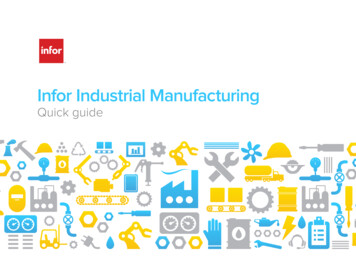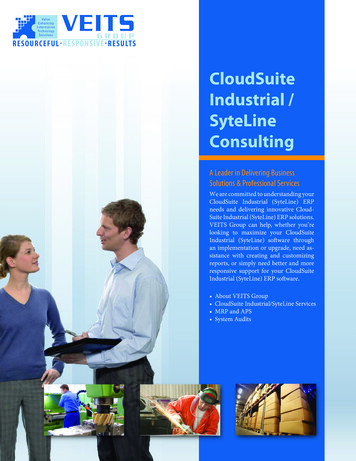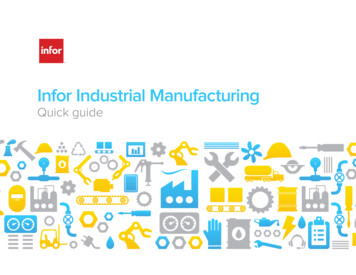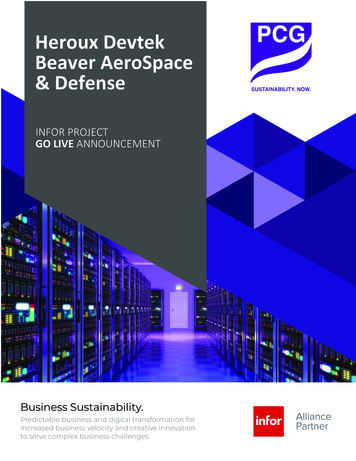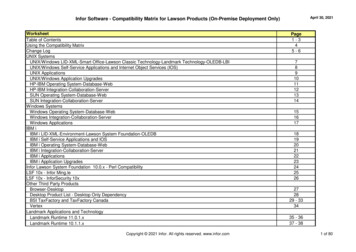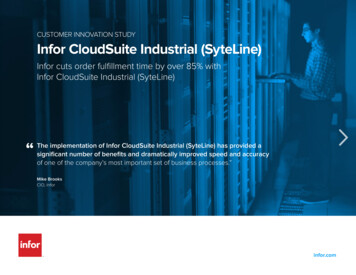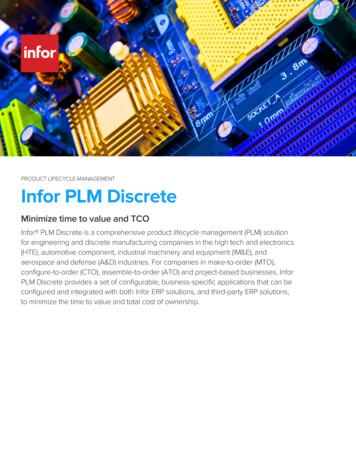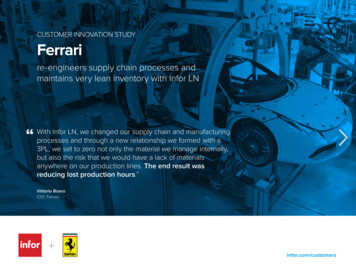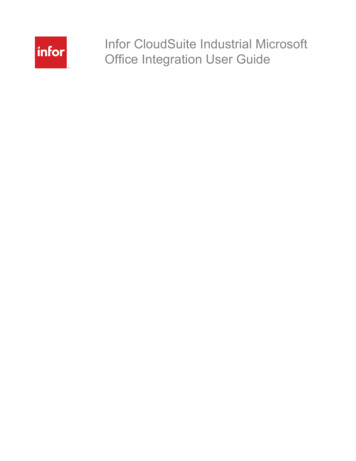
Transcription
Infor CloudSuite Industrial MicrosoftOffice Integration User Guide
Copyright 2017 InforImportant NoticesThe material contained in this publication (including any supplementary information) constitutes andcontains confidential and proprietary information of Infor.By gaining access to the attached, you acknowledge and agree that the material (including any modification, translation or adaptation of the material) and all copyright, trade secrets and all other right,title and interest therein, are the sole property of Infor and that you shall not gain right, title or interestin the material (including any modification, translation or adaptation of the material) by virtue of yourreview thereof other than the non-exclusive right to use the material solely in connection with and thefurtherance of your license and use of software made available to your company from Infor pursuantto a separate agreement, the terms of which separate agreement shall govern your use of this material and all supplemental related materials ("Purpose").In addition, by accessing the enclosed material, you acknowledge and agree that you are required tomaintain such material in strict confidence and that your use of such material is limited to the Purposedescribed above. Although Infor has taken due care to ensure that the material included in this publication is accurate and complete, Infor cannot warrant that the information contained in this publicationis complete, does not contain typographical or other errors, or will meet your specific requirements.As such, Infor does not assume and hereby disclaims all liability, consequential or otherwise, for anyloss or damage to any person or entity which is caused by or relates to errors or omissions in thispublication (including any supplementary information), whether such errors or omissions result fromnegligence, accident or any other cause.Without limitation, U.S. export control laws and other applicable export and import laws govern youruse of this material and you will neither export or re-export, directly or indirectly, this material nor anyrelated materials or supplemental information in violation of such laws, or use such materials for anypurpose prohibited by such laws.Trademark AcknowledgementsThe word and design marks set forth herein are trademarks and/or registered trademarks of Inforand/or related affiliates and subsidiaries. All rights reserved. All other company, product, trade or service names referenced may be registered trademarks or trademarks of their respective owners.Publication InformationRelease: Infor CloudSuite Industrial 9.01.00Publication date: April 17, 2017
Infor CloudSuite Industrial ContentsAbout This Guide . . . . . . . . . . . . . . . . . . . . . . . . . . . . . . . . . . . . . . . . . . . . . . . . . . . . . . . . . . . . . . . .9Installation files . . . . . . . . . . . . . . . . . . . . . . . . . . . . . . . . . . . . . . . . . . . . . . . . . . . . . . . . . . . . . . . .9Contacting Infor . . . . . . . . . . . . . . . . . . . . . . . . . . . . . . . . . . . . . . . . . . . . . . . . . . . . . . . . . . . . . .10Chapter 1 Excel-Based Toolset for Financial Reporting. . . . . . . . . . . . . . . . . . . . . . . . . . . . . . . .11Requirements . . . . . . . . . . . . . . . . . . . . . . . . . . . . . . . . . . . . . . . . . . . . . . . . . . . . . . . . . . . . . . . .11Recommendations . . . . . . . . . . . . . . . . . . . . . . . . . . . . . . . . . . . . . . . . . . . . . . . . . . . . . . . . . . . .11List separator . . . . . . . . . . . . . . . . . . . . . . . . . . . . . . . . . . . . . . . . . . . . . . . . . . . . . . . . . . . . . . . .12Install the Tool . . . . . . . . . . . . . . . . . . . . . . . . . . . . . . . . . . . . . . . . . . . . . . . . . . . . . . . . . . . . . . .12Setting up the Tool . . . . . . . . . . . . . . . . . . . . . . . . . . . . . . . . . . . . . . . . . . . . . . . . . . . . . . . . . . . .14Using the Tool . . . . . . . . . . . . . . . . . . . . . . . . . . . . . . . . . . . . . . . . . . . . . . . . . . . . . . . . . . . . . . .20GL Helper . . . . . . . . . . . . . . . . . . . . . . . . . . . . . . . . . . . . . . . . . . . . . . . . . . . . . . . . . . . . . . . .20Using COA Dimension . . . . . . . . . . . . . . . . . . . . . . . . . . . . . . . . . . . . . . . . . . . . . . . . . . . . . .23Using the Report Wizard . . . . . . . . . . . . . . . . . . . . . . . . . . . . . . . . . . . . . . . . . . . . . . . . . . . .24Report Template Details. . . . . . . . . . . . . . . . . . . . . . . . . . . . . . . . . . . . . . . . . . . . . . . . . .27Cash Flows from Operating Activities Using the Direct Method. . . . . . . . . . . . . . . . .32Reporting Group . . . . . . . . . . . . . . . . . . . . . . . . . . . . . . . . . . . . . . . . . . . . . . . . . . . . . . . . . . .35To define a reporting group . . . . . . . . . . . . . . . . . . . . . . . . . . . . . . . . . . . . . . . . . . . . . . .36To add to a reporting group . . . . . . . . . . . . . . . . . . . . . . . . . . . . . . . . . . . . . . . . . . . . . . .37Images for Report Templates . . . . . . . . . . . . . . . . . . . . . . . . . . . . . . . . . . . . . . . . . . . . . . . . .39Caching (optional) . . . . . . . . . . . . . . . . . . . . . . . . . . . . . . . . . . . . . . . . . . . . . . . . . . . . . . . . .39Enable Cache. . . . . . . . . . . . . . . . . . . . . . . . . . . . . . . . . . . . . . . . . . . . . . . . . . . . . . . . . .39Clear Cache . . . . . . . . . . . . . . . . . . . . . . . . . . . . . . . . . . . . . . . . . . . . . . . . . . . . . . . . . . .40Drilldown. . . . . . . . . . . . . . . . . . . . . . . . . . . . . . . . . . . . . . . . . . . . . . . . . . . . . . . . . . . . . . . . .40New Worksheet Details . . . . . . . . . . . . . . . . . . . . . . . . . . . . . . . . . . . . . . . . . . . . . . . . . .41Infor CloudSuite Form Details . . . . . . . . . . . . . . . . . . . . . . . . . . . . . . . . . . . . . . . . . . . . .42Drilldown to Purchase Order Receipt and Invoice from Ledger . . . . . . . . . . . . . . . . . . . .42Drilldown Transaction Selection Criteria (Examples) . . . . . . . . . . . . . . . . . . . . . . . . . . . .43Functions . . . . . . . . . . . . . . . . . . . . . . . . . . . . . . . . . . . . . . . . . . . . . . . . . . . . . . . . . . . . . . . .45SLDESC . . . . . . . . . . . . . . . . . . . . . . . . . . . . . . . . . . . . . . . . . . . . . . . . . . . . . . . . . . . . . .45Infor CloudSuite Industrial - Microsoft Office Integration User Guide 3
SLGL . . . . . . . . . . . . . . . . . . . . . . . . . . . . . . . . . . . . . . . . . . . . . . . . . . . . . . . . . . . . . . . .46SLGLBAL . . . . . . . . . . . . . . . . . . . . . . . . . . . . . . . . . . . . . . . . . . . . . . . . . . . . . . . . . . . . .49SLNGL . . . . . . . . . . . . . . . . . . . . . . . . . . . . . . . . . . . . . . . . . . . . . . . . . . . . . . . . . . . . . . .51SLGLTRAN . . . . . . . . . . . . . . . . . . . . . . . . . . . . . . . . . . . . . . . . . . . . . . . . . . . . . . . . . . .51SLNGLBAL. . . . . . . . . . . . . . . . . . . . . . . . . . . . . . . . . . . . . . . . . . . . . . . . . . . . . . . . . . . .52SLNGLTRAN . . . . . . . . . . . . . . . . . . . . . . . . . . . . . . . . . . . . . . . . . . . . . . . . . . . . . . . . . .53SLPARMS . . . . . . . . . . . . . . . . . . . . . . . . . . . . . . . . . . . . . . . . . . . . . . . . . . . . . . . . . . . .53SLPL. . . . . . . . . . . . . . . . . . . . . . . . . . . . . . . . . . . . . . . . . . . . . . . . . . . . . . . . . . . . . . . . .53SLPLMTD. . . . . . . . . . . . . . . . . . . . . . . . . . . . . . . . . . . . . . . . . . . . . . . . . . . . . . . . . . . . .54SLGRPDESC . . . . . . . . . . . . . . . . . . . . . . . . . . . . . . . . . . . . . . . . . . . . . . . . . . . . . . . . . .54SLGRPGL . . . . . . . . . . . . . . . . . . . . . . . . . . . . . . . . . . . . . . . . . . . . . . . . . . . . . . . . . . . .55SLGRPGLBAL . . . . . . . . . . . . . . . . . . . . . . . . . . . . . . . . . . . . . . . . . . . . . . . . . . . . . . . . .56SLGRPGLYTDBAL . . . . . . . . . . . . . . . . . . . . . . . . . . . . . . . . . . . . . . . . . . . . . . . . . . . . .56SLNGRPGLYTDBAL . . . . . . . . . . . . . . . . . . . . . . . . . . . . . . . . . . . . . . . . . . . . . . . . . . . .57SLNGRPGL . . . . . . . . . . . . . . . . . . . . . . . . . . . . . . . . . . . . . . . . . . . . . . . . . . . . . . . . . . .57SLNGRPGLBAL . . . . . . . . . . . . . . . . . . . . . . . . . . . . . . . . . . . . . . . . . . . . . . . . . . . . . . . .57SLGLYTDBAL . . . . . . . . . . . . . . . . . . . . . . . . . . . . . . . . . . . . . . . . . . . . . . . . . . . . . . . . .57SLCURRENCYRATE . . . . . . . . . . . . . . . . . . . . . . . . . . . . . . . . . . . . . . . . . . . . . . . . . . . .59Associating a Site with a Worksheet . . . . . . . . . . . . . . . . . . . . . . . . . . . . . . . . . . . . . . . . . . . . . .59Building a Dynamic Excel Report . . . . . . . . . . . . . . . . . . . . . . . . . . . . . . . . . . . . . . . . . . . . . . . . .60Chapter 2 Microsoft Outlook Add-in for Infor CloudSuite . . . . . . . . . . . . . . . . . . . . . . . . . . . . . .61Overview. . . . . . . . . . . . . . . . . . . . . . . . . . . . . . . . . . . . . . . . . . . . . . . . . . . . . . . . . . . . . . . . . . . .61Calendars, Tasks, and Contacts . . . . . . . . . . . . . . . . . . . . . . . . . . . . . . . . . . . . . . . . . . .61E-mails . . . . . . . . . . . . . . . . . . . . . . . . . . . . . . . . . . . . . . . . . . . . . . . . . . . . . . . . . . . . . . .61SmartLink . . . . . . . . . . . . . . . . . . . . . . . . . . . . . . . . . . . . . . . . . . . . . . . . . . . . . . . . . . . . .62Infor CloudSuite Explorer in Outlook . . . . . . . . . . . . . . . . . . . . . . . . . . . . . . . . . . . . . . . .62Behind the Scenes . . . . . . . . . . . . . . . . . . . . . . . . . . . . . . . . . . . . . . . . . . . . . . . . . . . . . . . . .62Requirements . . . . . . . . . . . . . . . . . . . . . . . . . . . . . . . . . . . . . . . . . . . . . . . . . . . . . . . . . . . . . . . .63Installing and Setting Up Outlook Integration with Infor CloudSuite . . . . . . . . . . . . . . . . . . . . . . .63Upgrading . . . . . . . . . . . . . . . . . . . . . . . . . . . . . . . . . . . . . . . . . . . . . . . . . . . . . . . . . . . . . . . .63Installing the Infor CloudSuite Outlook Add-in . . . . . . . . . . . . . . . . . . . . . . . . . . . . . . . . . . . .63Setting Up the Add-in in Outlook . . . . . . . . . . . . . . . . . . . . . . . . . . . . . . . . . . . . . . . . . . . . . .65Linking Windows User Names to Infor CloudSuite Salespersons . . . . . . . . . . . . . . . . . . . . .72Setting Infor CloudSuite User License and Authorizations. . . . . . . . . . . . . . . . . . . . . . . . . . .72Licenses . . . . . . . . . . . . . . . . . . . . . . . . . . . . . . . . . . . . . . . . . . . . . . . . . . . . . . . . . . . . . .72Authorizations. . . . . . . . . . . . . . . . . . . . . . . . . . . . . . . . . . . . . . . . . . . . . . . . . . . . . . . . . .72Seeing the Sync Buttons In Infor CloudSuite . . . . . . . . . . . . . . . . . . . . . . . . . . . . . . . . . . . . .734 Infor CloudSuite Industrial - Microsoft Office Integration User Guide
Using the Outlook Add-in . . . . . . . . . . . . . . . . . . . . . . . . . . . . . . . . . . . . . . . . . . . . . . . . . . . . . . .74Sync In or Sync Out? . . . . . . . . . . . . . . . . . . . . . . . . . . . . . . . . . . . . . . . . . . . . . . . . . . . . . . .74Caution . . . . . . . . . . . . . . . . . . . . . . . . . . . . . . . . . . . . . . . . . . . . . . . . . . . . . . . . . . . . . . .75In Outlook . . . . . . . . . . . . . . . . . . . . . . . . . . . . . . . . . . . . . . . . . . . . . . . . . . . . . . . . . . . . .75In Infor CloudSuite . . . . . . . . . . . . . . . . . . . . . . . . . . . . . . . . . . . . . . . . . . . . . . . . . . . . . .76Contacts . . . . . . . . . . . . . . . . . . . . . . . . . . . . . . . . . . . . . . . . . . . . . . . . . . . . . . . . . . . . . . . . .78Adding Contacts in Outlook . . . . . . . . . . . . . . . . . . . . . . . . . . . . . . . . . . . . . . . . . . . . . . .78Adding Contacts in Infor CloudSuite . . . . . . . . . . . . . . . . . . . . . . . . . . . . . . . . . . . . . . . .80Updating Infor CloudSuite Contact Information in Either System. . . . . . . . . . . . . . . . . . .81Deleting Contacts in Either System . . . . . . . . . . . . . . . . . . . . . . . . . . . . . . . . . . . . . . . . .81Viewing Sales Contacts in Outlook . . . . . . . . . . . . . . . . . . . . . . . . . . . . . . . . . . . . . . . . .81Tasks . . . . . . . . . . . . . . . . . . . . . . . . . . . . . . . . . . . . . . . . . . . . . . . . . . . . . . . . . . . . . . . . . . .82Adding Tasks in Outlook . . . . . . . . . . . . . . . . . . . . . . . . . . . . . . . . . . . . . . . . . . . . . . . . .82Adding Tasks in Infor CloudSuite . . . . . . . . . . . . . . . . . . . . . . . . . . . . . . . . . . . . . . . . . . .83Updating Task Information in Either System . . . . . . . . . . . . . . . . . . . . . . . . . . . . . . . . . .84Deleting Tasks in Either System . . . . . . . . . . . . . . . . . . . . . . . . . . . . . . . . . . . . . . . . . . .84Calendar Appointments . . . . . . . . . . . . . . . . . . . . . . . . . . . . . . . . . . . . . . . . . . . . . . . . . . . . .84Adding Appointments in Outlook . . . . . . . . . . . . . . . . . . . . . . . . . . . . . . . . . . . . . . . . . . .84Adding Appointments in Infor CloudSuite. . . . . . . . . . . . . . . . . . . . . . . . . . . . . . . . . . . . .85Updating Appointments in Either System. . . . . . . . . . . . . . . . . . . . . . . . . . . . . . . . . . . . .87Deleting Appointments in Either System . . . . . . . . . . . . . . . . . . . . . . . . . . . . . . . . . . . . .87Service . . . . . . . . . . . . . . . . . . . . . . . . . . . . . . . . . . . . . . . . . . . . . . . . . . . . . . . . . . . . . . . . . .87Creating an Incident from an Outlook Message . . . . . . . . . . . . . . . . . . . . . . . . . . . . . . . .87Creating an Event from an Outlook Message . . . . . . . . . . . . . . . . . . . . . . . . . . . . . . . . .88Adding a Note to an Incident . . . . . . . . . . . . . . . . . . . . . . . . . . . . . . . . . . . . . . . . . . . . . .88Smart Match . . . . . . . . . . . . . . . . . . . . . . . . . . . . . . . . . . . . . . . . . . . . . . . . . . . . . . . . . . .88Customer, Vendor, Prospect, and Sales Contact Interactions . . . . . . . . . . . . . . . . . . . . . . . .89Adding Outlook E-mails to Infor CloudSuite Interactions . . . . . . . . . . . . . . . . . . . . . . . . .89Example . . . . . . . . . . . . . . . . . . . . . . . . . . . . . . . . . . . . . . . . . . . . . . . . . . . . . . . . . . . . . .89Sending E-mail Attachments . . . . . . . . . . . . . . . . . . . . . . . . . . . . . . . . . . . . . . . . . . . . . . . . .91Viewing Outlook E-mails with Infor CloudSuite Interaction Details. . . . . . . . . . . . . . . . . . . . .91Viewing E-mail Attachments in Infor CloudSuite . . . . . . . . . . . . . . . . . . . . . . . . . . . . . . . . . .92Using SmartLink with Outlook E-mails . . . . . . . . . . . . . . . . . . . . . . . . . . . . . . . . . . . . . . . . . .93Example Setup . . . . . . . . . . . . . . . . . . . . . . . . . . . . . . . . . . . . . . . . . . . . . . . . . . . . . . . . .94Using the Data-Grid Pane . . . . . . . . . . . . . . . . . . . . . . . . . . . . . . . . . . . . . . . . . . . . . . . . . . .94Data-Grid Example for Customer . . . . . . . . . . . . . . . . . . . . . . . . . . . . . . . . . . . . . . . . . . .95Replacing a Data-Grid with a Custom Infor CloudSuite Form . . . . . . . . . . . . . . . . . . . . .95Hiding and Showing Infor CloudSuite Custom Panes . . . . . . . . . . . . . . . . . . . . . . . . . . .95Hide Panes. . . . . . . . . . . . . . . . . . . . . . . . . . . . . . . . . . . . . . . . . . . . . . . . . . . . . . . . .96Infor CloudSuite Industrial - Microsoft Office Integration User Guide 5
Show Panes . . . . . . . . . . . . . . . . . . . . . . . . . . . . . . . . . . . . . . . . . . . . . . . . . . . . . . . .96Using the Search Button. . . . . . . . . . . . . . . . . . . . . . . . . . . . . . . . . . . . . . . . . . . . . . . . . . . . .96Search Button 1 . . . . . . . . . . . . . . . . . . . . . . . . . . . . . . . . . . . . . . . . . . . . . . . . . . . . . . . .96Search Button 2 . . . . . . . . . . . . . . . . . . . . . . . . . . . . . . . . . . . . . . . . . . . . . . . . . . . . . . . .97Incident Search . . . . . . . . . . . . . . . . . . . . . . . . . . . . . . . . . . . . . . . . . . . . . . . . . . . . . . . .98SSR Search . . . . . . . . . . . . . . . . . . . . . . . . . . . . . . . . . . . . . . . . . . . . . . . . . . . . . . . . . . .98Cross Referencing Customer, Prospect, and Salesperson from Outlook Contact . . . . . . . . .99Adding a New Cross-Reference. . . . . . . . . . . . . . . . . . . . . . . . . . . . . . . . . . . . . . . . . . .100Sending and attaching a New Email to an Interaction . . . . . . . . . . . . . . . . . . . . . . . . . . . . .101Using the Ref Type field . . . . . . . . . . . . . . . . . . . . . . . . . . . . . . . . . . . . . . . . . . . . . . . . . . . .101Selecting a reference number . . . . . . . . . . . . . . . . . . . . . . . . . . . . . . . . . . . . . . . . . . . .102Using the Infor CloudSuite Explorer in Outlook . . . . . . . . . . . . . . . . . . . . . . . . . . . . . . . . . .104Adding, Deleting and Changing Folders and Forms in the Explorer . . . . . . . . . . . . . . .104Finding a Property Name to Use in a Filter . . . . . . . . . . . . . . . . . . . . . . . . . . . . . . . . . .105Chapter 3 Mongoose Application Search Service for Microsoft Office Products . . . . . . . . . .107Overview. . . . . . . . . . . . . . . . . . . . . . . . . . . . . . . . . . . . . . . . . . . . . . . . . . . . . . . . . . . . . . . . . . .107Search Example . . . . . . . . . . . . . . . . . . . . . . . . . . . . . . . . . . . . . . . . . . . . . . . . . . . . . . . . . .107Behind the Scenes . . . . . . . . . . . . . . . . . . . . . . . . . . . . . . . . . . . . . . . . . . . . . . . . . . . . . . . .108Requirements . . . . . . . . . . . . . . . . . . . . . . . . . . . . . . . . . . . . . . . . . . . . . . . . . . . . . . . . . . . . . . .108Setting Up the Search Service . . . . . . . . . . . . . . . . . . . . . . . . . . . . . . . . . . . . . . . . . . . . . . . . . .109Registering the Search Service . . . . . . . . . . . . . . . . . . . . . . . . . . . . . . . . . . . . . . . . . . . . . .109Configuring the Search Service . . . . . . . . . . . . . . . . . . . . . . . . . . . . . . . . . . . . . . . . . . . . . .110Removing or Reconfiguring the Search Service. . . . . . . . . . . . . . . . . . . . . . . . . . . . . . . . . .111Searching for Information . . . . . . . . . . . . . . . . . . . . . . . . . . . . . . . . . . . . . . . . . . . . . . . . . . . . . .111Search Results . . . . . . . . . . . . . . . . . . . . . . . . . . . . . . . . . . . . . . . . . . . . . . . . . . . . . . . . . . .112Chapter 4 Microsoft Project Add-In for Infor CloudSuite . . . . . . . . . . . . . . . . . . . . . . . . . . . . . .113Requirements . . . . . . . . . . . . . . . . . . . . . . . . . . . . . . . . . . . . . . . . . . . . . . . . . . . . . . . . . . . . . . .113Installing the Tool . . . . . . . . . . . . . . . . . . . . . . . . . . . . . . . . . . . . . . . . . . . . . . . . . . . . . . . . . . . .114Setting up the Tool . . . . . . . . . . . . . . . . . . . . . . . . . . . . . . . . . . . . . . . . . . . . . . . . . . . . . . . . . . .115Using the Tool . . . . . . . . . . . . . . . . . . . . . . . . . . . . . . . . . . . . . . . . . . . . . . . . . . . . . . . . . . . . . .117Sync In, Sync Out, and Enable Auto Sync Out . . . . . . . . . . . . . . . . . . . . . . . . . . . . . . . . . .117Sync In Activities . . . . . . . . . . . . . . . . . . . . . . . . . . . . . . . . . . . . . . . . . . . . . . . . . . . . . .118Object Mapping: . . . . . . . . . . . . . . . . . . . . . . . . . . . . . . . . . . . . . . . . . . . . . . . . . . . . . . .119Updating a Project Task . . . . . . . . . . . . . . . . . . . . . . . . . . . . . . . . . . . . . . . . . . . . . . . . .119Sync In and MS Project Layout . . . . . . . . . . . . . . . . . . . . . . . . . . . . . . . . . . . . . . . . . . .119Project Items Affected During Synchronization . . . . . . . . . . . . . . . . . . . . . . . . . . . . . . . . . .1206 Infor CloudSuite Industrial - Microsoft Office Integration User Guide
Infor CloudSuite Project Information. . . . . . . . . . . . . . . . . . . . . . . . . . . . . . . . . . . . . . . . . . .120Creating an Estimate Project . . . . . . . . . . . . . . . . . . . . . . . . . . . . . . . . . . . . . . . . . . . . . . . .122Creating a Project Task . . . . . . . . . . . . . . . . . . . . . . . . . . . . . . . . . . . . . . . . . . . . . . . . . . . .122Assigning a Infor CloudSuite Resource . . . . . . . . . . . . . . . . . . . . . . . . . . . . . . . . . . . . . . . .123Assigning Infor CloudSuite Work Resources . . . . . . . . . . . . . . . . . . . . . . . . . . . . . . . . . . . .125Summary Task Information Resources Tab . . . . . . . . . . . . . . . . . . . . . . . . . . . . . . . . . . . . .126Examples . . . . . . . . . . . . . . . . . . . . . . . . . . . . . . . . . . . . . . . . . . . . . . . . . . . . . . . . . . . . . . . . . .127Creating a New Project in Infor CloudSuite Using Microsoft Project Client . . . . . . . . . . . . .127Creating a New Project Task in Infor CloudSuite Using Microsoft Project Client . . . . . . . . .128Create a Single Task . . . . . . . . . . . . . . . . . . . . . . . . . . . . . . . . . . . . . . . . . . . . . . . . . . .128Create a Multiple Task . . . . . . . . . . . . . . . . . . . . . . . . . . . . . . . . . . . . . . . . . . . . . . . . . .128Creating a New Resource (Material) in Infor CloudSuite Using Microsoft Project Client . . .128Creating a New Work Resource (Employee, User, etc.) in Infor CloudSuite Using MicrosoftProject Client . . . . . . . . . . . . . . . . . . . . . . . . . . . . . . . . . . . . . . . . . . . . . . . . . . . . . . . . . . . .129Assigning Existing Work Resources to Different Tasks Using Microsoft Project Client . . . .129Infor CloudSuite Industrial - Microsoft Office Integration User Guide 7
8 Infor CloudSuite Industrial - Microsoft Office Integration User Guide
About This GuideThis guide is intended for SyteLine 9.00 and Infor CloudSuite users who also work in one or moreMicrosoft Office products and want to share information between Infor CloudSuite and the Officeproduct.Note: The latest version (9.01) of the Microsoft Add-Ins for Excel and Project is backwardscompatible to version 9.00. Version 9.00 still had the name SyteLine. Beginning with 9.00.20, thename was changed to Infor CloudSuite. This document uses the Infor CloudSuite name throughout,but you can use it for those two add-ins with the 9.00 version of SyteLine. The Outlook add-in requiresInfor CloudSuite 9.01.Infor CloudSuite integrates with Microsoft Excel, Microsoft Outlook, and Microsoft Project. Each ofthese integrations requires some installation and configuration, which is described in the individualsections of this guide.The integration also includes a "search" Web service, so that you can search for related InforCloudSuite data from any Office application’s Research task pane. This integration, which does notrequire any installation but does require registration of the service, is described in a section of thisguide.The requirements (prerequisites) for integration with each product are described in the appropriatesections.Installation filesAll of the files that are required to install these Office add-ins are included in theInforCloudSuiteOfficeIntegrations[version].zip file, where version is the latest version. You candownload this file from our Product Download Center, which you can access through theInforXtreme.com support site. For instructions to install and configure each of the add-ins, see theappropriate chapter in this guide.Infor CloudSuite Industrial - Microsoft Office Integration User Guide 9
About This GuideContacting InforIf you have questions about Infor products, go to the Infor Xtreme Support portal at http://www.infor.com/inforxtreme.If we update this document after the product release, we will post the new version on this Web site.We recommend that you check this Web site periodically for updated documentation.If you have comments about Infor documentation, contact documentation@infor.com.10 Infor CloudSuite Industrial - Microsoft Office Integration User Guide
Chapter 1: Excel-Based Toolset forFinancial Reporting1This section describes how to install, set up, and use the Excel-based Toolset for Financial Reporting.Requirements Microsoft Excel version 2010 or 2013. The latest Windows and Office Updates.Ability to connect to Infor CloudSuite ERP database server. The Period Sorting method 1 and 2 must exist in Infor CloudSuite ERP, and the Index is active forboth. If you use the drill-down functionality and choose to have the data displayed in an InforCloudSuite form, and a separate Infor CloudSuite session is open at the same time, you musthave a concurrent license. If you don’t have a concurrent license, you can still operate in thegiven scenario if you have two User IDs; one for Infor CloudSuite and the other to use in thedrilldown from Excel.Using Infor CloudSuite forms for drilldown is subject to certain conditions. If you choose to showdata in an Infor CloudSuite form, the forms that open are standard forms rendered on a WebBrowser. This feature is available only when the Web Client framework is installed and configuredon the utility/webserver. The add-in must know the details of the utility server, and this must beconfigured prior to using this feature. See the Infor CloudSuite Installation Guide for informationon how to install and configure the Web Client. Note: Drill-down data can be displayed on a new Excel Worksheet without the above drill-downrequirements.Recommendations Use absolute cell references instead of relative cell references for faster performance.Infor CloudSuite Industrial - Microsoft Office Integration User Guide 11
Turn off the automatic calculations for better performance. This is most important when using alarge spreadsheet with lots of complex calculations. Press the F9 key in Excel to perform thecalculations on demand when automatic calculations is off, or use CTRL ALT F9 to calculate allformulas in all open workbooks. To set the calculations to manual, choose Tools Options andthen click the Calculations tab. Set the calculation to Manual. See the help in Microsoft Excel forall recalculating options. Turn on caching and use populate cache whenever possible. This is a performancerecommendation. Be careful when using cell references, especially as they relate to dates. For example, a cell maycontain an actual value like "10/14/2016", which is formatted as "2016-10-14". When you use thiscell as a reference in GL functions, Excel sends the actual value "10/14/2016" instead of theformatted value "2016-10-14".List separatorThe examples in this guide use a comma (,) as a list separator. You may be using a differentcharacter as a list separator. Excel uses the default list separator from your operating system’sRegion and Language settings (the name of which is slightly different in different versions ofWindows), and different areas of the world have different default list separators.Install the ToolNote: You may need administrator privileges to install the add-in.This tool comes bundled with other Microsoft Office Add-Ins in a zip file. The zip file is p.1Download the InforCloudSuiteOfficeIntegrations[version].zip file from the Product Downloadssite. From within that zip file, copy InforCloudSuiteExcelAddIn.exe to the computer on whichyou want to use this tool. If you are installing into Excel 64-bit, copyInforCloudSuiteExcelAddIn64.exe. The computer to which you copy the file must be a clientmachine.12 Infor CloudSuite Industrial - Microsoft Office Integration User Guide
2Launch either InforCloudSuiteExcelAddIn.exe or InforCloudSuiteExcelAddIn64.exedepending on the criteria mentioned in step 1 above. The Infor CloudSuite Financial ReportingTool Excel Add-In screen is displayed.3When asked whether to remove the installation files, read the instructions and select an option. 4The first option allows the setup to choose the folder where it will unpack the installation files.This can cause an error if you do not have appropriate permissions on the selected folder.The second option is recommended, because you can specify a folder that has appropriatepermissions.Click Next. The Welcome screen is displayed.Infor CloudSuite Industrial - Microsoft Office Integration User Guide 13
5Click Next. The Select Installation Folder screen is displayed.6Accept the default folder for installation or Browse to another folder.7Set the availability of the tool to just you or to anyone who has access to the computer it is beinginstalled on.8Click the Disk Cost button to see the space available on all available drives.9Click Next. The Confirm Installation screen is displayed.10 Click Next to start the installation.11 When the installation is complete, the Installation Complete screen is displayed.12 Click Close to close the wizard.13 Check the installation folder that you chose earlier to ensure .dll files have been installed. Provideread-write permission to this folder. The add-in needs to create an XML file that is required forsome functionality.Setting up the ToolNow that the tool is installed, you must set up the tool to work with your
formulas in all open workbooks. To set the calculations to manual, choose Tools Options and then click the Calculations tab. Set the calculation to Manual. See the help in Microsoft Excel for all recalculating options. Turn on ca