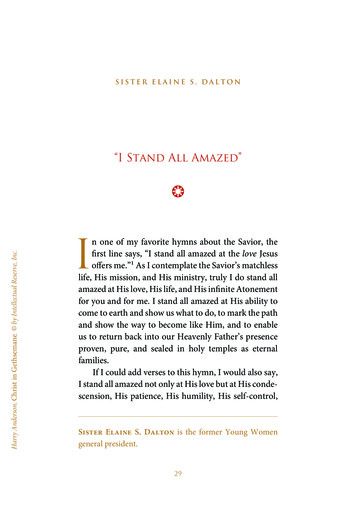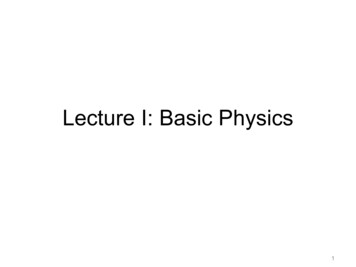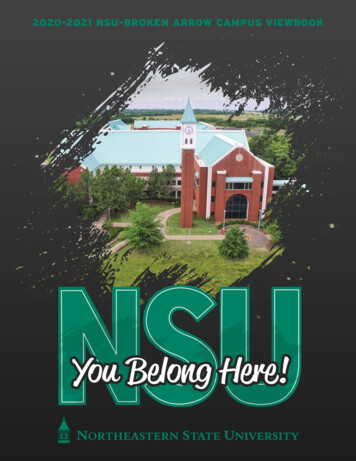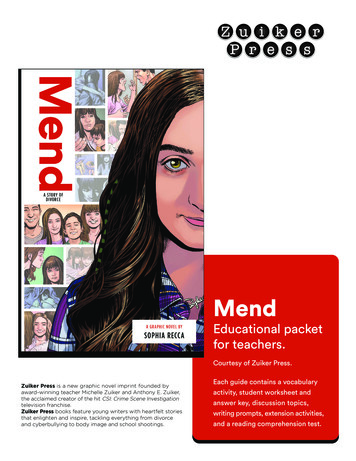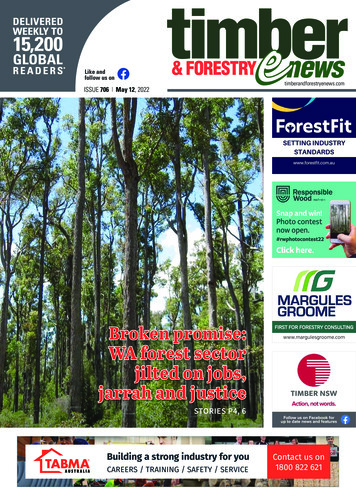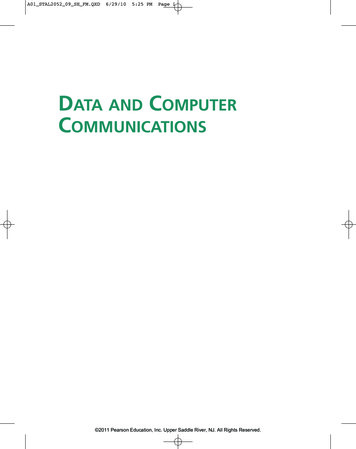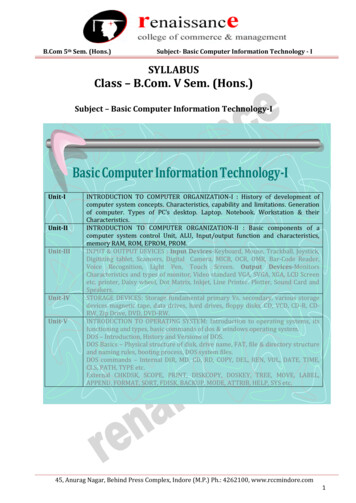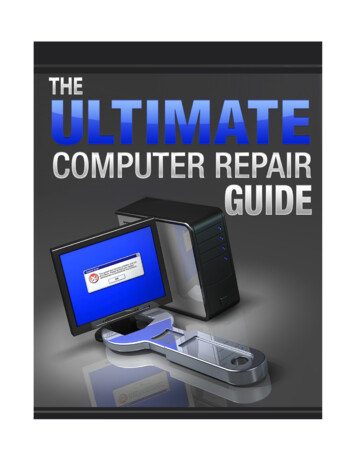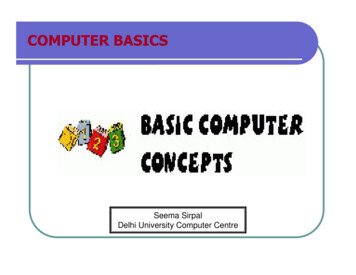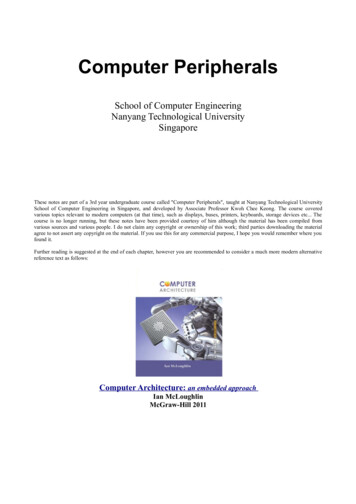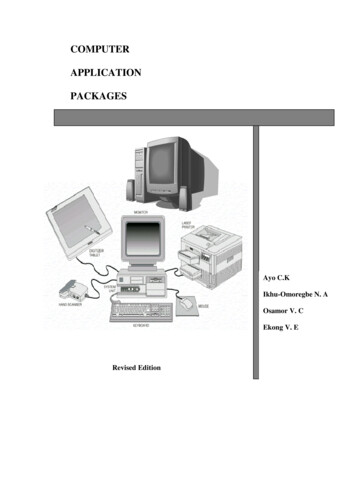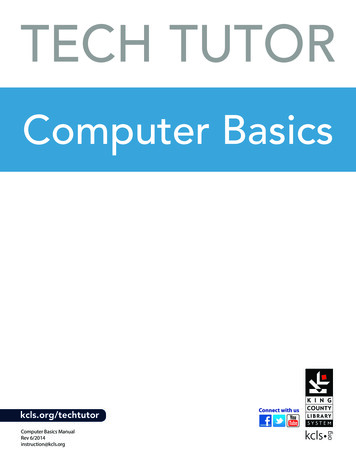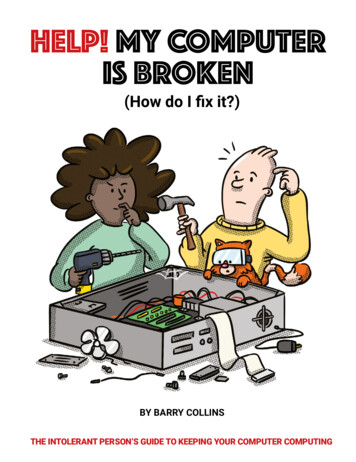
Transcription
HELP! MY COMPUTERIS BROKEN(How do I fix it?)BY BARRY COLLINSTHE INTOLERANT PERSON’S GUIDE TO1KEEPING YOUR COMPUTER COMPUTING
2
HELP! MY COMPUTERIS BROKENBARRY COLLINS3
First published in 2020 byRaspberry Pi Trading Ltd,Maurice Wilkes Building,St. John’s Innovation Park,Cowley Road,Cambridge, CB4 0DSPublishing Director: Russell Barnes Editors: Phil King, Simon Brew Sub Editor: Nicola KingDesign: Critical Media Illustrations: Sam Alder with Brian O HalloranCEO: Eben UptonISBN: 978-1-912047-90-1The publisher, and contributors accept no responsibility in respect of any omissionsor errors relating to goods, products or services referred to or advertised in this book.The publisher cannot accept responsibility for any injuries, damage to equipment,or costs incurred from advice, tutorials or suggestions in this publication.4
CONTENTSAbout the author9About this book10Why is my laptop not turning on?13Why is my desktop computer not turning on?15Why is my laptop’s keyboard not working?18What are those black dots on my screen?20Why is my computer making strange beeps when I switchit on?22How can I tell if my computer is overheating?24Why is my laptop’s touchpad not working?26Why is there no sound coming from my laptop’s built-inspeakers?28Why is there no sound coming from my computer’s externalspeakers?30Why is my mouse not working?32Why are games running really slowly on my computer?35Can I make my laptop faster by upgrading its memory?37Why won’t the USB port on my computer charge my phone?40Why won’t my computer connect to the Wi-Fi?425
My PC is asking me to update the BIOS – should I do it?45How do I improve the battery life of my laptop?47Can I replace my laptop’s battery?52My computer screen is dirty – how do I clean it?54My computer’s touchscreen has stopped working!56Why doesn’t my computer recognise my memory card?58How do I defrag my hard disk?61I’ve run out of USB ports – what now?63My PC’s fans are clogged with dust – how do I clean them?66What is the Blue Screen of Death?68Why can’t my computer see my printer?70Why can’t my computer see other devices on my Wi-Finetwork?73My computer has broken after a Windows update. What now?76Why has my laptop screen gone very dim?79Why won’t the external screen plugged into my laptop work?81Why is my computer so slow?83Why is the internet so slow on my computer?90Why is my computer making a scratching noise?93I’ve forgotten my Windows 10 password – how do I get intomy computer?95My computer is horribly slow. How do I reinstall Windows 10?98Why have all the icons on my Windows desktop gonemissing?1016
10 ways you can break your computer all by yourself103How do I make my laptop fans less noisy?108When I switch on my computer, I see a demand for money togive me my files back. What should I do?110Why am I getting a ‘this app needs to be updated’ error onmy Mac?114My computer keeps crashing – how do I start in safe mode?116Windows won’t open a file because it ‘hasn’t got an appassociated with it’. What do I do?118Why has the Windows 10 search box gone missing?120How do I get rid of the awful Cortana?122I don’t think my PC has updated to the latest version ofWindows – how do I force it to do so?125My USB hard disk is not recognised when I plug it into mycomputer?128I keep getting strange pop-ups in my browser and there’sa new search bar at the top of the screen. What’s going on?130How do I stop my computer going to sleep when I leave theroom for ten minutes?132My Windows 7 PC keeps flashing up warnings that supporthas ended. What does that mean?134This book hasn’t answered my computer problem. Wherebest to turn for advice now?1377
8
ABOUT THE AUTHORBarry Collins has been a technology journalist for more than 20 years.He’s written for most of the UK’s leading tech publications, includingPC Pro, ComputerActive, Which?, Web User, and many more. He’s aformer editor of PC Pro and was assistant editor of The Sunday Times’technology section. He’s now the co-editor of The Big Tech Question,a site designed to answer people’s tech queries – in a similar vein tothis book.Barry makes regular appearances as a tech pundit on TV and radio,including on Newsnight, BBC Radio 5 Live, The Chris Evans Show, andmany more.He lives in Sussex with his partner, two daughters, a greyhound,and a cupboard full of computing kit that he refuses to throw awaybecause it will definitely come in handy one day.9
ABOUT THIS BOOKLet’s get the apology out of the way first: we’re sorry. Sorry becausefrom the mere act of picking up this book and flicking through it inthe bookstore, or scanning its first few pages on Amazon, we cantell that you’ve been there.You’ve suffered from one of those knotty computer problems thatmake you want to shove your fist through the screen, just so younever have to see that impenetrable error message ever again. Wefeel your pain. How many sugars do you want in your tea?We can’t promise to solve all of your computing ills – there’s notenough ink and paper left in the world to cover every conceivablecomputer fault. But we can promise that we’ve covered most of themajor problems that might befall a PC or laptop and have providedno-nonsense advice on how to deal with them.What’s more, we deal with those problems without burying you underan avalanche of jargon. You won’t need a master’s in computer scienceto work through our solutions. You won’t need a teenager on speed dialto explain what a SCSI port is. You won’t even need to know that SCSI ispronounced ‘scuzzy’, like the state of said teenager’s bedroom.Instead, we’ll explain everything in (to use that hackneyed phrase)plain English. And on each answer, you’ll find a brief ‘What can I doabout it?’ set of bullet points, that give you an overview of the potentialsolutions before you dive into the full explanation.As we said before, we don’t have all the answers – but we’ll giveyou advice on where to find them if you come across a problem10
that’s not covered in these pages. And without wishing to sound likedoom-mongers, chances are you will come across one or more of theproblems covered in this book during your computing lifetime. So, ifyou’re still thumbing through in the bookstore, why not take this bookhome now and be prepared for the day when the difficulty strikes?We’ll pop the kettle on, just in case.11
12
WHY IS MY LAPTOPNOT TURNING ON?Let’s start at square one. After all, if the computer isn’t even firing up,the rest of the problems we solve in this book are pretty academic.Here, we’re talking about a computer that shows no signs oflife when you press the power button – the screen’s not lightingup, there are no funny beeps, it’s showing fewer vital signs than abar of soap.First, check the power cable is fully inserted into the power port,and that any cable connections in the power brick are firmly in place.Even a slightly dislodged cable may not provide a charge.Many modern laptops charge via a USB-C port, but you need toensure that the power supply is adequate. The charger that comeswith your mobile phone, for instance, may not be sufficient to chargethe laptop. Be sure to use the charger that came with your laptop, notany old USB charger you can lay your hands on.It’s also possible that not every USB-C port on your laptop acceptsthe charge. Try moving the power cable to a different port if one isn’tbringing the machine back to life.If the laptop hasn’t been used for a few weeks or months, it mayneed a while plugged into the charger before it will come back to life.Chromebooks are particularly prone to this type of sulk. The GooglePixelbook often needs to be plugged in for several hours before it willresume normal operation if it’s been left dormant for a fortnight or so,which can be enormously frustrating.13
On laptops with removable batteries, check the battery is firmlylocked in place. Most will have sliders that can be easily dislodged ina bag, breaking the connection between battery and laptop.One final thing to try on laptops with removable batteries is drainingany residual electricity. Unclip the battery (if possible), remove thepower cable, and then hold down the power button for 30 secondsor so, to make sure any residual energy in the laptop is sapped. Nowplug the power cable back in, but don’t put the battery back in. Fire upthe laptop and – if all is well – shut it down again. Now put the batteryback and power her up once more.If none of the above breathe life back into your laptop, a hardwarefailure of some sort is likely. It could be the charger, the battery, orsomething more fundamentally afoot inside the laptop itself. Braceyourself for a visit to the repair shop, but bear in mind that many oftoday’s sealed-unit laptops aren’t easy for even the professionals to fix.What can I do about it?l Check power cables are plugged in securelyl Only use the supplied chargerl Leave the battery to charge for a few hoursl Drain residual electricity from the computer14
WHY IS MY DESKTOPCOMPUTER NOTTURNING ON?Unlike laptops, desktop computers don’t have batteries that can rundown, so a complete failure to even turn on is not a great sign.We’re talking about a PC exhibiting no signs of life – if you’reseeing something on screen, hearing weird beeps, or you’re gettingbewildering error messages, we’ll deal with those later. Right now,we’re focusing on a computer that’s to all intents and purposes dead.15
First thing to check is that all the power cords are plugged insecurely. Desktop PCs will often have a kettle-plug type socket thatfits into the back of the computer – just make sure that hasn’t comeeven slightly dislodged, as that can prevent a PC from starting.Also try unplugging peripherals such as printers, scanners, USBhubs, or any other device other than keyboard, mouse, and screen.An electrical fault with one device can prevent a PC from booting.If that fails to bring it to life, then there may be a problem withthe computer’s power supply. If the PC case has been banged orknocked, it’s possible the cable(s) connecting the power supply tothe computer’s motherboard has come loose.If you feel comfortable opening up your PC and having a pokearound, you’re normally looking for white plastic connectors that havepopped off the motherboard (the main circuit board). Every powersupply is different, but search YouTube for ‘replacing a PC powersupply’ and you’ll find videos that show you how they plug in. If you’renot confident, take it to a repair shop – it should be a cheap fix if it’sjust a loose cable.Power supplies themselves can fail, and this is normally a job forthe repair shop unless you’re very confident you know what you’redoing. If you’re planning to replace the supply yourself, just bewarethat all power supplies are not born equal – you’ll need to matchthe wattage of the supply you’re replacing. It’s very much at yourown risk.Other internal devices such as memory modules or graphics cardsbecoming unseated can prevent a computer from firing up. A gentle16
push on the components might be enough to put them back in place,but take care. The connectors are fragile and pushing too hard can bean expensive mistake.What can I do about it?l Check all cables are securely connectedl Unplug everything except screen, mouse, and keyboardl Open the PC and check power supply connectors17
WHY IS MY LAPTOP’SKEYBOARD NOT WORKING?Seen any guilty-looking toddlers lurking suspiciously close to yourlaptop with once-full glasses of juice? Accidental spills are one ofmany reasons why your laptop’s keyboard can turn into little morethan a jumbled alphabet, but the fault isn’t always as obvious as aMacBook drowning in Ribena.The first thing to determine is whether a keyboard fault has knockedout the entire keyboard or only certain keys. If it’s a cluster of keysalone, it’s very likely something has been spilled on the keyboard.Turn the laptop off and remove the battery (if possible), lay thekeyboard upside down on a cloth or kitchen paper, and let the systemdry thoroughly for 48 hours. Use a dry brush around the affected areato remove any debris. With any luck, the keyboard will return to fullhealth when dry. If it doesn’t, a trip to the repair shop beckons.If the entire keyboard is kaput, it’s likely something else is afoot.Keyboards are normally connected to the computer’s motherboardby a thin ribbon-like interface, and it’s not unheard of for these to popoff – especially if the laptop has been dropped or banged.Not so long ago, you could normally remove a few screws on the baseof the laptop, wear a static strip, and put the ribbon back in place yourself.These days laptops are generally sealed units that require special toolsto prise apart. A trip to the repair shop is likely to be necessary.Before you load the laptop in the car and drive to your local geekemporium, there is something else you should try to rectify a whole18
keyboard failure on Windows laptops. Turn the laptop off, power it backon again, and then quickly press the key on your laptop that enters thecomputer’s BIOS (or setup) menu – the key differs from manufacturerto manufacturer, but F2, F10, and DEL are commonly used.If the laptop will enter the BIOS menu, then the fault is likely withthe keyboard’s software driver, not the keyboard itself. Leave theBIOS setup menu and boot back into Windows as normal. Plug inan external USB keyboard (borrow one if you don’t have one lyingaround) and open the Device Manager by typing that phrase into theWindows search menu and selecting the relevant option.In the Device manager, look for keyboards, find your laptop’s mainkeyboard (normally called Standard PS/2 keyboard), and right-clickon it. Select ‘Uninstall device’. Restart the computer and Windowsshould – fingers crossed – automatically reinstall the keyboard. Ifnot, right-click on keyboards in the Device Manager again and selectScan For Hardware Changes. That should reinstall the keyboarddriver and hopefully resolve your problem.What can I do about it?l Switch the laptop off and dry any spillsl Reinstall the keyboard’s software driver19
WHAT ARE THOSEBLACK DOTSON MY SCREEN?Fetch a black armband, prepare a heartfelt speech, dig out thoseCeline Dion CDs: we’re sorry to tell you that one or more of yourscreen’s pixels has passed away.Today’s computer displays are made up of millions of tiny dots,called pixels. If one of those pixels fails or gets stuck (we’ll come tothat in a minute), you’ll either see a tiny, permanent black dot on yourscreen or one that’s stuck on a particular colour.They’re easier to spot when your screen is displaying a singlecolour. Visit color.aurlien.net in your web browser and press F11(in Windows only) to make the browser window full-screen and thedisplay will flip through various single colours, helping you to identifyif a pixel has passed away or needs life support.There’s not much you can do to rescue a completely dead pixel.Most screen and laptop manufacturers will have a dead pixel policyin their warranty that allows you to replace the device if a certainnumber of pixels fail. That’s why it’s important to test new screensand laptops when you first buy them, before the warranty expires oryour right to return faulty products lapses.Stuck pixels that are locked to a particular colour can be rescued,however. There are various utilities that blast the screen with lots ofdifferent colours to unjam stubborn pixels. One of the simplest to20
use is jscreenfix.com – you simply drag the square over the stuckpixel area and leave the utility to work its magic for ten minutes.With any luck, you’ll have a fully restored pixel by the time you’vemade a brew.Even if you’re lumbered with a dead or stuck pixel, it’s generally notthe end of the world these days. Screens are now so high-resolutionthat even one or two faulty pixels are barely noticeable. But like thatmark on a freshly painted wall, once you’ve seen them, you can’t stoplooking at them What can I do about it?l Visit color.aurlien.net to check for dead or stuck pixelsl Go to jscreenfix.com to unjam stuck pixels21
WHY IS MYCOMPUTER MAKINGSTRANGE BEEPSWHEN I SWITCH IT ON?Does your computer sound like a supermarket checkout till everytime you turn it on?That beeping noise is the power-on self-test (POST) that everycomputer performs when it’s first switched on. It’s a mini-MOT thecomputer conducts by itself to check everything is working properlybefore it launches into Windows. It happens so quickly you won’teven notice it when everything is fine, but when something is amiss,you’ll hear a series of beeps and may also see an on-screen warning.The number of beeps you hear is indicative of the problem. Buthere’s the thing: every different computer manufacturer has adifferent set of beep codes. Even different models made by the samemanufacturer can have different codes.For example, at the time of writing, two beeps on a Dell Inspironlaptop indicates no memory (RAM) detected, three beeps is amotherboard chipset failure, and four beeps signals a memoryfailure. On a Lenovo IdeaPad laptop, however, a basic memoryfailure is indicated by one short beep, followed by three short beeps,followed by another two beeps!If we tried to list every beep code for every manufacturer, this bookwould be the size of an encyclopaedia. Instead, our best advice if22
you hear strange beep codes when you fire up your computer isto note down the pattern, then do a Google search for your laptopmanufacturer and model name, followed by beep codes (i.e. ‘LenovoThinkPad beep codes’).What can I do about it?l Make a note of the beep pattern (e.g. three short beeps)l Google your computer manufacturer and model name, then‘beep codes’23
HOW CAN I TELLIF MY COMPUTERIS OVERHEATING?There are telltale signs that a computer is getting too hot – and it’snot sweat pouring out of the USB ports.The first sign is instability and sudden shutdowns. Today’scomputers are loaded with built-in thermometers and are programmedto shut themselves down if a core component becomes too toasty,thus preventing the whole system turning into a smoke machine.24
Other signs are funny smells emanating from the vents or the fansconstantly running at full pelt. Don’t be paranoid – most laptops orPCs will fire up their fans if you’re doing something heavy-duty, suchas playing 3D games or editing video, or if it’s been running for along while. But if the fans are screaming from the moment you turnthe thing on, or after it’s been left idle for a while, you might havea problem.Free utilities let you check the temperature of your computer’sprocessor (CPU) and graphics card (if you’ve got one) – thetwo chief suspects in an overheating system. The free Speccy(ccleaner.com/speccy) is one such utility for Windows systems.Once Speccy is installed, click on the CPU section on the lefthand side of the window and look for the temperatures. If your CPUtemperature is constantly displayed in red figures (90 C or above),something is up. Switch it off to prevent further damage and getit checked.What can I do about it?l Download Speccyl Check CPU and graphics card temperaturesl Switch off if too hot25
WHY IS MY LAPTOP’STOUCHPAD NOT WORKING?Like a parent trying to wipe chocolate off a child’s face with a tissue,you’re swiping at your laptop’s touchpad and nothing’s happening.That pointy arrow on the screen isn’t moving a jot. Let’s try to workout what’s gone wrong.First, it’s possible that you’ve accidentally deactivated the touchpad(sometimes referred to as a trackpad). Some laptops have a littleswitch that turns off the touchpad; others have strange key combosthat disable the device – a feature designed for those who preferto work with a mouse or trackpoint and want to make sure thataccidental presses on the touchpad don’t send the cursor zingingacross the screen.To check if you’ve accidentally knocked out the touchpad, type‘mouse’ in the Windows 10 search box and open the mouse settings(you might need to plug in an external mouse to navigate the screens ifyou don’t have a touchscreen). Click on Additional Mouse Options in thetop-right corner and look for options to enable/disable the touchpad.On Apple laptops, you’ll find the trackpad options by clicking onthe Apple icon in the top-left corner of the screen, selecting SystemPreferences, and choosing Trackpad.If Windows is reporting the touchpad is enabled, it’s time to checkthe touchpad’s software drivers. Windows updates often knock outthe touchscreen or touchpad on Lenovo devices, for example, untilyou run an update on the laptop that installs all new drivers.26
Most laptop manufacturers will have their own utility that checksfor driver updates. Lenovo’s is called Lenovo Vantage, for instance;Dell’s is simply called Dell Update. Run that application and install anyavailable updates for the touchpad or pointing devices.Our old friend the Windows Device Manager can also revealtouchpad troubles. Open the Device Manager by searching for it, clickon Mice and Pointing Devices, and look for the touchpad (it might becalled Synaptics Pointing Device or something similar). Right-clickand select Update Driver if it’s reporting a problem.Finally, it’s worth removing all external mice – including Bluetoothmice – to see if that solves your problem. It’s daft, but some laptopsknock out the touchpad in favour of an external mouse.If none of the above work, it’s possible there’s a hardware failure.Brace yourself for an expensive trip to the repair shop or get used tousing an external mouse.What can I do about it?l Check the mouse settings to make sure the touchpad hasn’tbeen accidentally deactivatedl Update the touchpad’s driversl Remove external mice27
WHY IS THERE NO SOUNDCOMING FROM MY LAPTOP’SBUILT-IN SPEAKERS?Hello silence, my old friend If your laptop is intent on playing thesound of silence even when you’re trying to blast out AC/DC, it’s timeto start fiddling with your sound settings.First, let’s work through the obvious, just to be sure you’ve not donesomething silly. Make sure any headphones or speakers pluggedinto the laptop are removed or switched off. Bluetooth headphonesand speakers can catch you out here, as there’s obviously no leadsprouting from the laptop.Most laptop keyboards will have a mute button that it’s easy toaccidentally activate, especially as some of them are on the row offunction buttons directly above the numbers. Look for a little speakericon with a line through it and push the button to see if that restoresthe speakers.You can also use the Windows settings to check if your speakersare silenced. In the row of tiny icons next to the clock, look for thespeaker icon and click on it. Drag the volume slider up if it’s down onthe left-hand side. On Macs, the speaker icon is found in the menu barat the top of the screen.If the volume appears to be turned up, but you still can’t hear anysound from the video/music you’re trying to play, it’s time to dig alittle deeper. If you’re playing the media in a web browser, it’s possible28
the browser tab is muted. Today’s web browsers have tools designedto silence those furiously irritating ads that play in the background,but these can sometimes result in content you want to hear beingaccidentally blocked.In browsers such as Chrome or Firefox, a little speaker icon willappear at the top of the tab if content is playing, or a speaker with aline through it will be shown if it’s been muted. In Chrome, you canright-click on that tab’s header and select Unmute Site to restorevolume; in Firefox you merely have to click on that tiny speaker iconin the tab header.Likewise, if you’re using an app such as Spotify or iTunes to playmusic, just check there are no mute buttons activated from withinthe app itself. These can be tricky to spot. Spotify will mute if youclick the speaker icon next to the volume slider, which is easy to doby accident.If all else fails, Windows 10 users can run a troubleshooter to seeif the operating system can repair the audio. Type ‘troubleshooter’into the search bar and click on Troubleshoot Settings. Now clickAdditional Troubleshooters and select Playing Audio and Windowswill have a stab at sorting out any problems.What can I do about it?l Switch off any Bluetooth headphones or speakers nearbyl Check the computer’s volume settingsl Check browser tabs or applications aren’t mutedl Run the Windows troubleshooter29
WHY IS THERE NOSOUND COMING FROMMY COMPUTER’SEXTERNAL SPEAKERS?Most laptop speakers would be drowned out by a squirrel nibbling anacorn in the back garden, which is why many folks will connect a pairof thumping external speakers to their computer. But what if they’renot working?First, we’d urge you to read the previous question, which ticks offmany of the problems that you might encounter with getting soundto play on either built-in or external speakers.Let’s deal first with wired speakers, ones that are plugged into eitherthe headphone jack or via USB. We’re going to start with a lemonsucker, but you have checked they’re plugged in, right? Some wiredspeakers don’t need external power, many do. Just make sure thepower’s switched on or the power cable hasn’t leapt out of the backof them.Next, we need to make sure your computer’s got the right set ofspeakers selected. A common problem on Windows computers isthat the PC’s trying to send sound out through the monitor’s speakers even if the monitor doesn’t have speakers. In Windows 10, click on thelittle speaker icon near the clock, click the up arrow next to the nameof the speaker at the top, and just make sure your external speakersare the ones currently selected.30
On a Mac, click on the Apple icon, choose System Preferences, clickon the Sound icon, select the Output tab, and choose the speakersthat you wish to disturb the neighbours with.If it’s Bluetooth speakers that are giving you problems, then you needto check the computer’s still talking to them. Type ‘Bluetooth’ into theWindows search bar, open the Bluetooth settings and check that yourchosen speakers are listed as connected under the Audio section. Ifthey’ve gone walkabout, first check the speakers are actually turnedon – many will switch themselves off after a short period of inactivity.If they’re on, click the ‘Add Bluetooth or other device’ button at the topof the screen and see if you can get them to reconnect.Bluetooth devices can be painfully stubborn. If your computer can’tdetect them, it’s worth rebooting both the speakers and computerand trying again. Also check if your speakers have a specific pairingroutine that you need to enable for the computer to see them in thefirst place – a quick search online should help.What can I do about it?l Check power to the speakersl Ensure the right speakers are selected in Windows/macOSl Check the Bluetooth connection for wireless speakers31
WHY IS MY MOUSENOT WORKING?If you’re a desktop computer user, you’re pretty stuck if your mousesuddenly decides to go on strike. Here’s how to get yourself out of amouse hole.First, assuming you’ve got a laser mouse that’s plugged into thecomputer, flip the rodent over and check if the lights are on.If there’s no sign of life, it suggests the mouse isn’t getting powerfrom the computer. Try plugging the mouse into a different USB port.32
If you’re plugging the mouse into a USB hub, trying connecting itdirectly to a port on the computer instead.If you’re using a wireless mouse, again flip it over and look forthe vital signs (chest compressions and mouth-to-mouth areunnecessary). Obviously, you need to make sure the batteries aretopped up – today’s mice last so long between charges/batteryreplacements that it’s easy to forget the things don’t run onpure magic.If your mouse has a little Bluetooth receiver that you plug into thecomputer, again try moving that to a different USB port.If a wireless mouse appears to be alive and well, but it’s not doingmousey things, then it’s time to check the wireless connection. OnWindows, type ‘Bluetooth’ into the search bar, select the Bluetoothsettings, and see if your mouse is listed in the menu. If not, try addingthe device afresh.Now, at this point, you might be thinking, ‘Hang on, pal. Ifmy mouse isn’t working, how am I meant to open search andnavigate menus?’ Well, Windows has a feature that allows you touse your keyboard’s cursor arrow keys to move the mouse. Holddown the ALT, LEFT SHIFT, and NUM LOCK keys simultaneouslyand it should give you the option to turn on Mouse Keys. Pressthe SPACE bar or the ENTER key to confirm that you do wish to turnthem on.If the Bluetooth connection appears to be fine, it’s worth kickingthe tyres of our old friend the software drivers. Search for DeviceManager, open the Mouse and Pointing Devices section and look for33
any exclamation marks against your mouse, which is always a badsign. Click on the mouse and try updating drivers, or uninstalling thedevice and restarting again.What can I do about it?l Try different USB portsl Make sure the batteries are chargedl Use Windows’ Mouse Keys to help you diagnose faults34
WHY ARE GAMESRUNNING REALLY SLOWLYON MY COMPUTER?Fortnite taking a fortnight to load? FIFA matches not even making itto kick-off? Running games on a Windows PC or Mac is not as simpleas many people think.While almost any computer you can lay your hands on will happilyplay a few hands of Solitaire or smash your self-confidence at chess,only high-powered PCs will play the latest 3D games. Computersaren’t like consoles: not every game you can buy for them will play onevery machine.The determining factor is normally the computer’s graphics chip.Laptops, by and large, don’t have dedicated graphics cards – they usewhat is known as integrated graphics – which means they’re usuallynot up to playing the latest 3D games at playable frame rates (howmany times per second the screen is refreshed to make the actionappear smooth).If you want to play 3D action games
Raspberry Pi Trading Ltd, Maurice Wilkes Building, St. John’s Innovation Park, Cowley Road, Cambridge, CB4 0DS Publishing Director: Russell Barnes Editors: Phil King, Simon Brew Sub Editor: Nicola King Design: Critical Media Illustrations: Sam Alder with