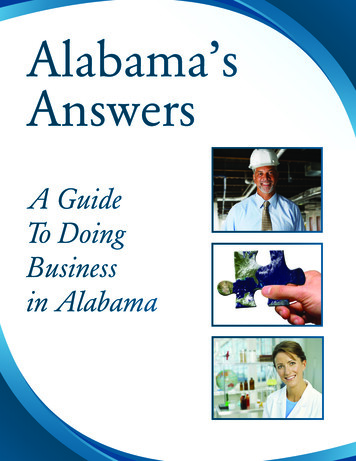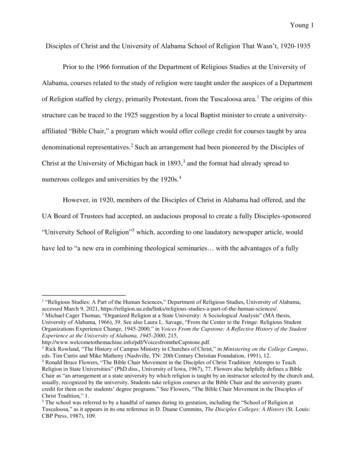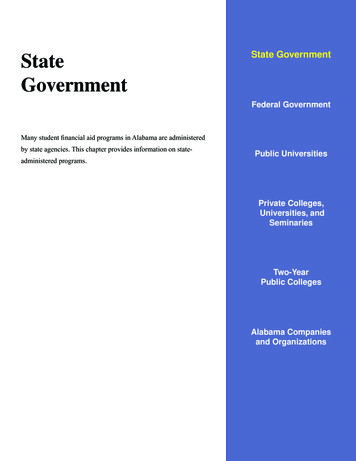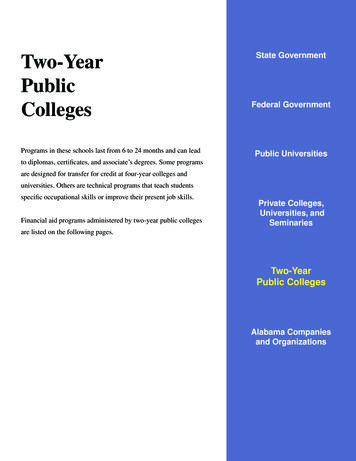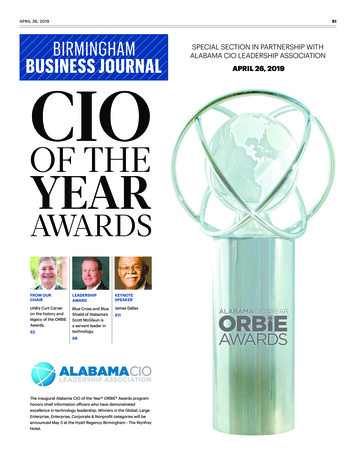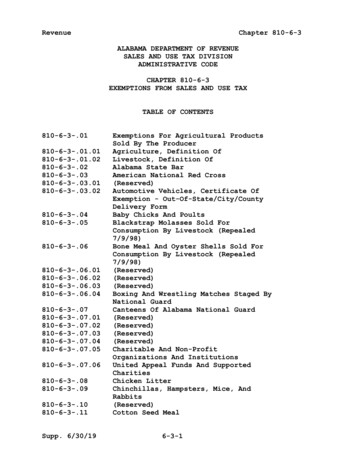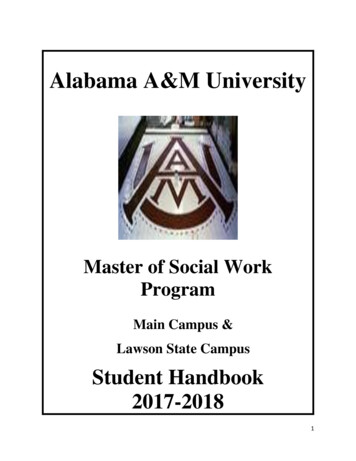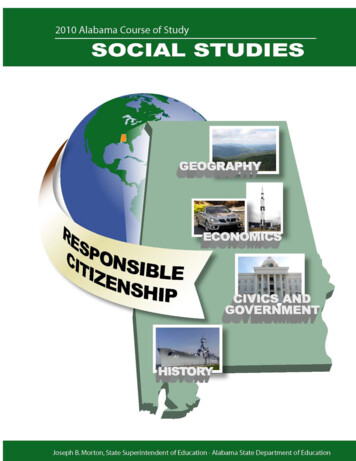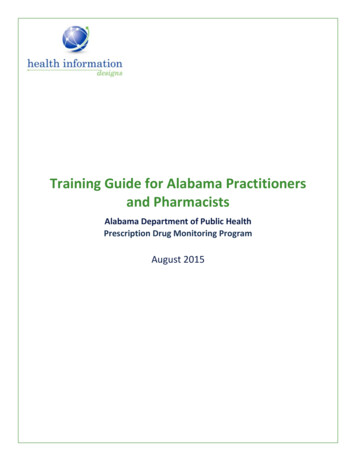
Transcription
Training Guide for Alabama Practitionersand PharmacistsAlabama Department of Public HealthPrescription Drug Monitoring ProgramAugust 2015
Alabama Department of Public HealthTraining Guide for Alabama Practitioners and PharmacistsContentsContents1Document Overview . 3Purpose and Contents . 3RxSentry Update . 32System Overview . 53Accessing RxSentry . 6About This Chapter . 6Request an Account. 6Log In to RxSentry . 8Retrieve User Name . 10Retrieve Password . 11Session Timeouts . 14Password Expirations . 14Log Out of RxSentry . 154RxSentry Queries . 16About This Chapter . 16Recipient Query . 16Add Notes to a Record . 22Search History Query . 24Prescriber DEA Query . 26Multiple State Query . 29Mid-Level Practitioners Query . 33Report Queue . 36View Patient Reports . 37View Shared Reports . 375User Management . 38About this Chapter . 38Update User Profile . 38Change Password . 40Delegate Accounts . 41Linking Delegate Accounts . 41Managing Delegate Accounts. 436Assistance and Support . 45Technical Assistance . 45Administrative Assistance . 457Document Information . 46Version History . 46Change Log . 46Copyright 2009-2015 Health Information Designs. All rights reserved.Do not copy or distribute without the express written permission of Health Information Designs.i
Alabama Department of Public HealthTraining Guide for Alabama Practitioners and PharmacistsContentsCopyright and Trademarks . 49Disclaimer . 49Corporate Address. 49Copyright 2009-2015 Health Information Designs. All rights reserved.Do not copy or distribute without the express written permission of Health Information Designs.ii
Alabama Department of Public HealthTraining Guide for Alabama Practitioners and Pharmacists1Document OverviewDocument OverviewPurpose and ContentsThe RxSentry Training Guide for Alabama Practitioners and Pharmacists serves as a step-bystep training guide for prescribers and pharmacists using RxSentry for querying purposes. Itincludes such topics as: Creating query requestsViewing query request statusGenerating reportsRxSentry UpdateThe RxSentry system recently underwent an extensive update designed to improve the userexperience. The new user interface is more intuitive and visually pleasing, and also providessome new functionality.Here are the most significant new features: Query Tab – this tab provides direct links to every query you are allowed to access.Search History Query – this report allows you to view an audit trail of all queries performedusing your user ID for a specified timeframe. If you are a master account holder, it alsoallows you to view an audit trail of all queries performed by your delegates on your behalf.Report Queue Tab – this tab (previously the View Query Status link) allows you to view all ofyour available reports quickly.Help Tab – this tab provides resources that may answer any questions you have about usingRxSentry, such as creating a query. These resources include online help and an electronicversion of the Training Guide for Alabama Practitioners and Pharmacists.Quick Links Tab – this tab provides links to websites that you may frequently access, such asthe Alabama Department of Public Health website.As you will see, this guide has been restructured to correspond with the new interface. Thetable below provides a quick reference for existing functions that have been moved or changed:If you are looking for It is now located Multiple State QueryThe Multiple State Query is located under the Query tab.Practitioner/Pharmacist QueryThe Practitioner/Pharmacist Query function, and the correspondingtopic in this guide, is now called Recipient Query and is located underthe Query tab.Prescriber Search by DEAThe Prescriber Search by DEA function, and the corresponding topicin this guide, is now called Prescriber DEA Query and is located underthe Query tab.Copyright 2009-2015 Health Information Designs. All rights reserved.Do not copy or distribute without the express written permission of Health Information Designs.3
Alabama Department of Public HealthTraining Guide for Alabama Practitioners and PharmacistsDocument OverviewIf you are looking for It is now located Verify Physician Assistant HistoryThe Verify Physician Assistant History function, and thecorresponding topic in this guide, is now called Mid-LevelPractitioners Query and is located under the Query tab.View Query StatusThe View Query Status function, and the corresponding topic in thisguide, is now called Report Queue.Table 1 – New/changed topicsCopyright 2009-2015 Health Information Designs. All rights reserved.Do not copy or distribute without the express written permission of Health Information Designs.4
Alabama Department of Public HealthTraining Guide for Alabama Practitioners and Pharmacists2System OverviewSystem OverviewRxSentry is the prescription drug monitoring program used by the Alabama Department ofPublic Health to collect data on ALL Schedule II, III, IV, and V controlled substances dispensed inthe State of Alabama or for patients residing in Alabama. This is made possible by the 2004Alabama Legislature Act No. 2004-443, which states:Act 2004-443, SB35, authorizes the Alabama Department of Public Health to establish,create, and maintain a controlled substances prescription database program and acontrolled substances prescription database advisory committee. The act requires thereporting of controlled substance prescription data to the department by pharmacies,physicians, and other practitioners who are authorized to dispense controlledsubstances and enumerates the data elements to be reported. The act lists persons andentities permitted access to the database, provides for the confidentiality of allinformation maintained in the database, and prescribes penalties for the unauthorizeddisclosure of information contained in the database. The act assesses a surcharge of 10per year on the controlled substance registration certificate of each licensed medical,dental, podiatric, optometric, and veterinary medicine practitioner to be used by theDepartment of Public Health for the development, implementation, operation, andmaintenance of the database. The act provides that the database will be operationalwithin 12 months after the State Health Officer certifies that sufficient funds areavailable to implement and operate the database, and also provides that persons orentities required to report information to the database are not liable for any claim ofdamages as a result of such report.The data collected will be used in the prevention of diversion, abuse, and misuse of controlledsubstances through the provision of education, early intervention, and enforcement of existinglaws that govern the use of controlled substances.Copyright 2009-2015 Health Information Designs. All rights reserved.Do not copy or distribute without the express written permission of Health Information Designs.5
Alabama Department of Public HealthTraining Guide for Alabama Practitioners and Pharmacists3Accessing RxSentryAccessing RxSentryAbout This ChapterThis chapter provides the steps you must follow to establish an RxSentry account, log in to andout of the system, and retrieve a forgotten user name or password.Request an AccountThe AL Prescription Drug Monitoring Program grants system access accounts to practitionersand pharmacists so that they may look up, view, and print controlled substance dispensinginformation on their specific patients directly via user name and password.Practitioners and pharmacists licensed in Alabama may request a user account to accessinformation in the system. Access is granted to individuals only— not to clinics, hospitals,pharmacies, or any other healthcare facility.Perform the following steps to request an account:1. Open an Internet browser window and enter the following address: https://alpdmpphreg.hidinc.com.A login window is displayed.2. Type newacct in the User Name field.3. Type welcome in the Password field.4. Click OK.The Practitioner/Pharmacist Account Request Form is displayed:Copyright 2009-2015 Health Information Designs. All rights reserved.Do not copy or distribute without the express written permission of Health Information Designs.6
Alabama Department of Public HealthTraining Guide for Alabama Practitioners and PharmacistsAccessing RxSentry5. Complete the fields on this form, noting that required fields are indicated with an asterisk(*).Note: If you are applying for a delegate account, you will select Delegate in the HealthProfession License Type field.6. Once you have completed all required fields, click the check box indicating that theinformation you entered is true and correct.7. Click Accept & Submit.If any information is incomplete or missing, a message is displayed indicating which fieldsmust be corrected before your account request form can be submitted.If all information has been properly supplied, a completed account request form isdisplayed, along with a prompt to print the form. Print the form if desired.The AL PDMP staff will review your application and verify the information. You may becontacted if additional information is required.If you are approved for an account, you will be notified via two separate e-mails. The first e-mailwill contain your user name. The second e-mail will contain a temporary password, yourpersonal identification number (PIN) that you will use to identify yourself if you need assistancefrom the HID Help Desk, and instructions for accessing the system. You will be required tochange the temporary password immediately when you first attempt to access the system.If you are denied access to the system, you will be notified by e-mail.Notes: If you are approved for a delegate account, you will be able to log in to RxSentry; however,you will not be able to query the database until your master account holder has linked youraccount.If you are a master account holder, refer to the Linking Delegate Accounts topic in thisdocument for instructions on linking delegate accounts.Copyright 2009-2015 Health Information Designs. All rights reserved.Do not copy or distribute without the express written permission of Health Information Designs.7
Alabama Department of Public HealthTraining Guide for Alabama Practitioners and PharmacistsAccessing RxSentryLog In to RxSentryNotes: Beginning September 8, 2015, you will no longer use the Security Portal to access thePDMP database. Follow the instructions in this section to access the PDMP databasethrough the RxSentry login page.If you have forgotten your RxSentry user name or password, see the Retrieve User Name orRetrieve Password topic in this document. After three (3) unsuccessful login attempts, youraccount will be locked for 30 minutes.Perform the following steps to log in to RxSentry:1. Open an Internet browser window and type the following URL in the address bar:https://alpdmp-ph.hidinc.com.A window similar to the following is displayed:2. Click Access System.A window similar to the following is displayed:3. Click Login.Copyright 2009-2015 Health Information Designs. All rights reserved.Do not copy or distribute without the express written permission of Health Information Designs.8
Alabama Department of Public HealthTraining Guide for Alabama Practitioners and PharmacistsAccessing RxSentryA window similar to the following is displayed:4. Type your user name in the Username field.5. Type your password in the Password field.6. Click Login.The RxSentry home page is displayed:The main menu, located at the top of the page, contains the RxSentry functions. If available,a sub-menu is displayed on the left side of the window. For example, in the screenshotabove, the user clicked Query from the main menu, and the Query sub-menu was displayedon the left.Copyright 2009-2015 Health Information Designs. All rights reserved.Do not copy or distribute without the express written permission of Health Information Designs.9
Alabama Department of Public HealthTraining Guide for Alabama Practitioners and PharmacistsAccessing RxSentryRetrieve User NameIf you have forgotten your RxSentry user name, perform the following steps to retrieve it:1. Open an Internet browser window and type the following URL in the address bar:https://alpdmp-ph.hidinc.com.A window similar to the following is displayed:2. Click Access System.A window similar to the following is displayed:3. Click Retrieve User Name.A window similar to the following is displayed:4. Type the e-mail address associated with your account in the Enter Email Address forAccount field.5. Type your date of birth in the Enter Date of Birth for Account field.Copyright 2009-2015 Health Information Designs. All rights reserved.Do not copy or distribute without the express written permission of Health Information Designs.10
Alabama Department of Public HealthTraining Guide for Alabama Practitioners and PharmacistsAccessing RxSentry6. Click Submit.A message providing your user name is displayed.Retrieve PasswordIf you have forgotten your RxSentry password, perform the following steps to retrieve it:1. Open an Internet browser window and type the following URL in the address bar:https://alpdmp-ph.hidinc.com.A window similar to the following is displayed:2. Click Access System.A window similar to the following is displayed:3. Click Retrieve Password.A window similar to the following is displayed:Copyright 2009-2015 Health Information Designs. All rights reserved.Do not copy or distribute without the express written permission of Health Information Designs.11
Alabama Department of Public HealthTraining Guide for Alabama Practitioners and PharmacistsAccessing RxSentry4. Type your user name in the Enter User Name for Account field.5. Type your date of birth in the Enter Date of Birth for Account field.6. Click Submit.A window similar to the following is displayed, prompting you to answer the securityquestion established when you created your account:7. Type the answer to your security question in the Answer field.8. Click Submit.Note: If you have forgotten the e-mail address associated with your account or the answerto your security question, contact the HID Help Desk.A message displays indicating that an e-mail containing a temporary password was sent tothe e-mail address associated with your user name.You will receive an e-mail from pdmadmin@hidinc.com (HID PDM ADMIN) containing yourtemporary password.9. Once you have received your temporary password, and you know your user name, clickLogin.A login window is displayed.10. Enter your user name and temporary password, and then click OK.Note: At this point, you will be required to change your temporary password.The Change Password window is displayed as shown on the following page.Copyright 2009-2015 Health Information Designs. All rights reserved.Do not copy or distribute without the express written permission of Health Information Designs.12
Alabama Department of Public HealthTraining Guide for Alabama Practitioners and PharmacistsAccessing RxSentry11. Type your temporary password in the Current Password field.12. Type your new password in the New Password field, using the information displayed in thiswindow as a password selection guideline.13. Type your new password again in the Confirm New Password field.14. Click Submit.If the new password is accepted, a message is displayed indicating that your password wasaccepted and that you are required to log in using your new password.If the new password is not accepted, the message indicates that another password must beselected.15. Once your password has been accepted, click any function, such as Query.A login window is displayed.16. Enter your user name and new password, and then click OK.The RxSentry home page is displayed.Copyright 2009-2015 Health Information Designs. All rights reserved.Do not copy or distribute without the express written permission of Health Information Designs.13
Alabama Department of Public HealthTraining Guide for Alabama Practitioners and PharmacistsAccessing RxSentrySession TimeoutsSession timeouts occur after fifteen (15) minutes of system inactivity, and the following messageis displayed:Perform one of the following actions:If you wish to log in with the same user name, type your password in the User Password field,and then click Submit;ORIf you wish to log in with a different user name, close ALL open Internet browser windows, andthen log in again. You will be prompted to enter both your user name and password.Password ExpirationsRxSentry passwords expire every sixty (60) days. When the expiration date is reached, amessage will display indicating that you must change your password. Once you click OK on thismessage window, the following window will display:Copyright 2009-2015 Health Information Designs. All rights reserved.Do not copy or distribute without the express written permission of Health Information Designs.14
Alabama Department of Public HealthTraining Guide for Alabama Practitioners and PharmacistsAccessing RxSentryPerform the following steps to change your password:1. Type your current password in the Current Password field.2. Type your new password in the New Password field, using the information displayed on thiswindow as a password selection guideline.3. Type your new password again in the Confirm New Password field.4. Click Submit.If the new password is accepted, a message is displayed indicating that your password wasaccepted and that you are required to log in using your new password.If the new password is not accepted, the message indicates that another password must beselected.5. Once your password has been accepted, click any function, such as Query.A login window is displayed.6. Type your user name in the User Name field.7. Type your new password in the Password field.8. Click OK.The RxSentry home page is displayed.Log Out of RxSentryTo ensure your login credentials (user name and password) are not used by an unauthorizedindividual, it is important that you log out of the system when you have completed your session.To do so, click Log Out from the menu, and then close your Internet browser.Note: Clicking Log Out closes your session and allows you to re-enter the system by simplysupplying your password. If you do not plan to use the system for a period of time, click Log Outand then close ALL open Internet browser windows to prevent another user from inadvertentlyattempting to access your session.Copyright 2009-2015 Health Information Designs. All rights reserved.Do not copy or distribute without the express written permission of Health Information Designs.15
Alabama Department of Public HealthTraining Guide for Alabama Practitioners and Pharmacists4RxSentry QueriesRxSentry QueriesAbout This ChapterThis chapter explains how to create queries that can be used to report information aboutrecipient usage of controlled substances and how to create queries to report information aboutyour prescribing history.The following types of queries are available: Recipient Query – used by practitioners and pharmacists to create queries regardingrecipient usage of controlled substancesSearch History Query – used by practitioners to view a history of all queries performed usingtheir user ID, as well as all queries performed by their delegates, if applicablePrescriber DEA Query – used by practitioners to view a history of all dispensed prescriptionsattributed to their DEA numberMultiple State Query – used by practitioners and pharmacists to create queries regardingrecipient usage of controlled substances in multiple statesMid-Level Practitioners Query – used by practitioners to view claims submitted to RxSentryby mid-level practitioners with whom they have collaborating agreementsIMPORTANT NOTE: The availability of the queries described above is dependent upon your usertype. You may not have access to all queries.Recipient QueryThis function is used by practitioners and pharmacists, and their delegates, to create queriesthat can be used to report information about recipient usage of controlled substances.Perform the following steps to create a query:1. Log in to RxSentry.A window similar to the following is displayed:Copyright 2009-2015 Health Information Designs. All rights reserved.Do not copy or distribute without the express written permission of Health Information Designs.16
Alabama Department of Public HealthTraining Guide for Alabama Practitioners and PharmacistsRxSentry Queries2. Click Recipient Query.A window similar to the following is displayed:Copyright 2009-2015 Health Information Designs. All rights reserved.Do not copy or distribute without the express written permission of Health Information Designs.17
Alabama Department of Public HealthTraining Guide for Alabama Practitioners and PharmacistsRxSentry Queries3. Complete the information on the request window, using the field descriptions in thefollowing table as a guideline. Note the required fields, which are marked with an asterisk(*); if these fields are not populated, a message displays that includes a list of fields thatmust be populated before the query can be submitted.Field NameUsageLast Name(Required) Type the recipient’s last name.You may also search for a specific recipient by using partial text, forexample, type Smi to display a list of recipients containing “Smi” inthe first three letters of their last name.First Name(Required) Type the recipient’s first name.You may also search for a specific recipient by using partial text, forexample, type Tho to display a list of recipients containing “Tho” inthe first three letters of their first name.Search MethodSelect one of the following search methods: Fastest: Last Name Equals, First Name Begins – Allows you tosearch by a recipient’s complete last name and partial firstname. The more information you can provide, the more specificyour search results will be. Begins With – Allows you to search by the first few letters ofthe recipient’s last and first names. Sounds Like – Allows you to search by a name, and the systemwill find names that sound similar to the one you entered.If you are unsure of the recipient’s first and last name, or are unsureof the spelling, use the Begins With or Sounds Like option.Date of Birth(Required) Type the recipient’s date of birth using the mm/dd/yyyyformat;OrYou may click the calendar icon (birth from the calendar.) and select a specific date ofWithinUsed in conjunction with the Date of Birth field to specify a timerange within which to match the date of birth.GenderClick the down arrow and select the gender of the recipient(s) toinclude in your search.CountyClick the down arrow to select a specific county name, or select“Statewide” to produce a wider range of results.ZIP CodeNarrow your search by typing a specific ZIP code, or leave this fieldblank to produce a wider range of results.Dispensed Start Date(Required) Use this field to enter a specific start date for thedispensing timeframe, for example, 1/01/2015;OrYou may click the calendar icon (from the calendar.) and select a specific start dateCopyright 2009-2015 Health Information Designs. All rights reserved.Do not copy or distribute without the express written permission of Health Information Designs.18
Alabama Department of Public HealthTraining Guide for Alabama Practitioners and PharmacistsRxSentry QueriesField NameUsageDispensed End Date(Required) Use this field to enter a specific end date for thedispensing timeframe, for example, 01/31/2015;OrYou may click the calendar icon (from the calendar.) and select a specific end datePreset Timeframe RangesUse this field to select from a list of predefined timeframe ranges. Ifthis function is used, any values supplied in the Dispensed StartDate and Dispensed End Date fields are ignored.SSNNarrow your search by entering the recipient’s social securitynumber, or leave this field blank to produce a wider range ofresults.Driver’s License NumberNarrow your search by entering the recipient’s driver’s licensenumber, or leave this field blank to produce a wider range ofresults.Master AccountsNote: This field is onlydisplayed if you are adelegate account holder.(Required) Click the down arrow to select the master accountholder on whose behalf you are performing the query.Alias #1Alias #2Alias #3If desired, use these fields to enter first and last name aliases inyour search. If known, you may also type a date of birth associatedwith the aliases in the associated DOB fields.Primary AddressNarrow your search by typing the recipient’s primary address, orleave this field blank to produce a wider range of results.CityNarrow your search by typing the city in which the recipient resides,or leave this field blank to produce a wider range of results.Other Address 1CityOther Address 2CityUse these fields to enter any additional addresses for the recipient,or leave these fields blank to produce a wider range of results.Table 2 – Recipient Query Window Field Descriptions4. Once all criteria have been entered or selected, click Next.Your search results are displayed as shown on the following page.Co
Do not copy or distribute without the express written permission of Health Information Designs. 3 1 Document Overview Purpose and Contents The RxSentry Training Guide for Alabama Practitioners and Pharmacists serves as a step-by-step training guide for prescribers and pharmacists using Rx