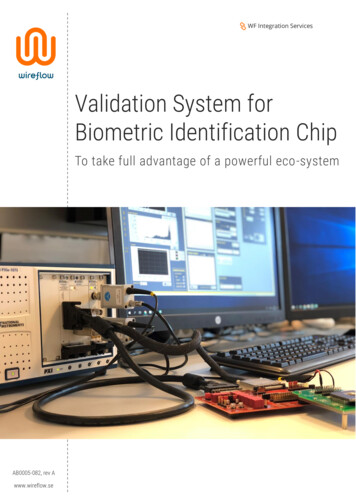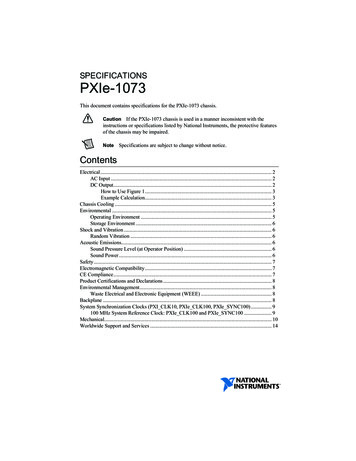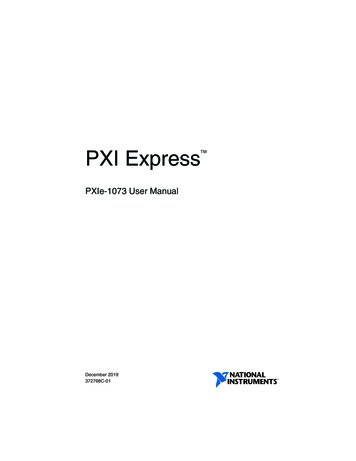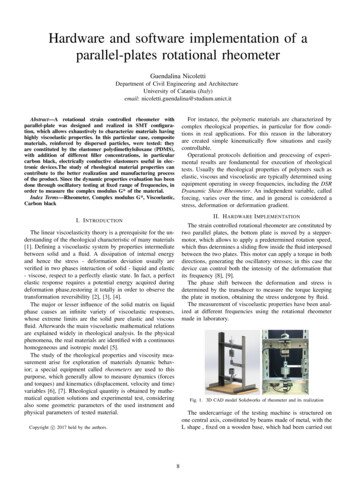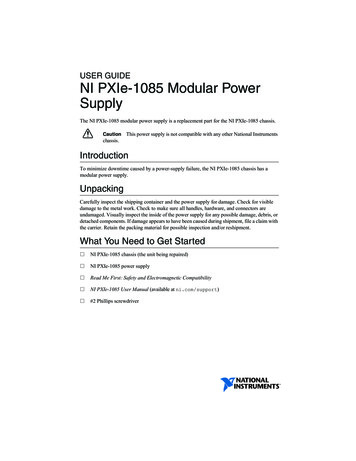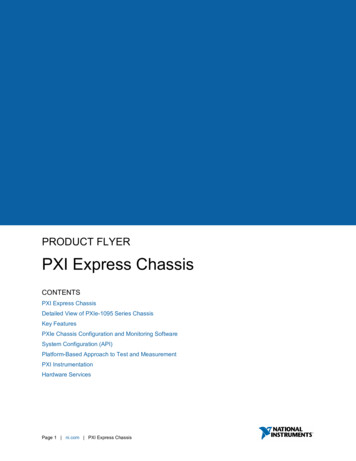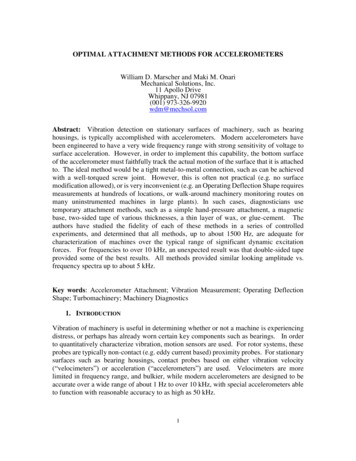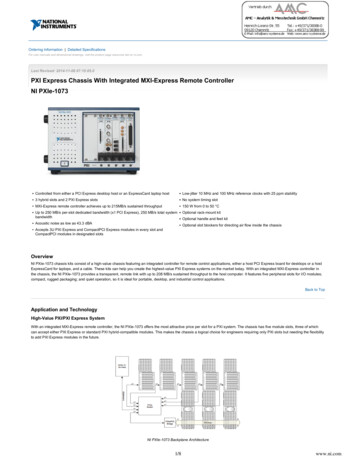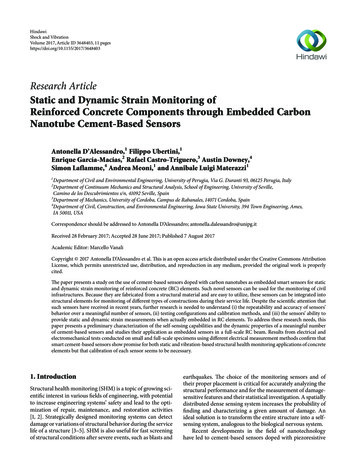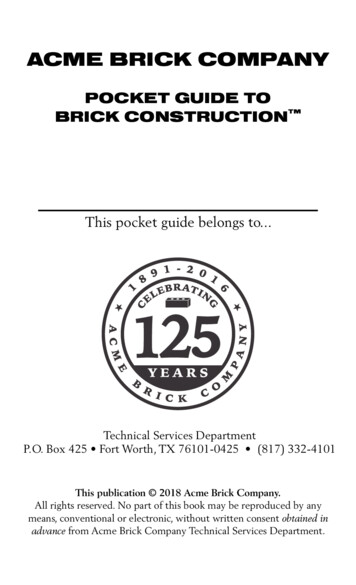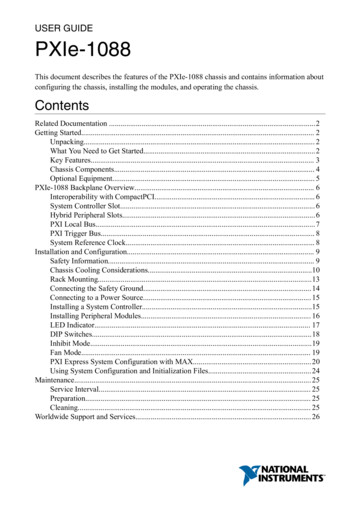
Transcription
USER GUIDEPXIe-1088This document describes the features of the PXIe-1088 chassis and contains information aboutconfiguring the chassis, installing the modules, and operating the chassis.ContentsRelated Documentation .2Getting Started. 2Unpacking. 2What You Need to Get Started.2Key Features. 3Chassis Components. 4Optional Equipment. 5PXIe-1088 Backplane Overview. 6Interoperability with CompactPCI. 6System Controller Slot. 6Hybrid Peripheral Slots. 6PXI Local Bus. 7PXI Trigger Bus. 8System Reference Clock. 8Installation and Configuration. 9Safety Information. 9Chassis Cooling Considerations.10Rack Mounting.13Connecting the Safety Ground. 14Connecting to a Power Source. 15Installing a System Controller.15Installing Peripheral Modules. 16LED Indicator. 17DIP Switches.18Inhibit Mode.19Fan Mode. 19PXI Express System Configuration with MAX. 20Using System Configuration and Initialization Files. 24Maintenance. 25Service Interval. 25Preparation. 25Cleaning. 25Worldwide Support and Services. 26
Related DocumentationThe following documents contain information that you might find helpful as you read thismanual: IEEE 1101.1-1991, IEEE Standard for Mechanical Core Specifications forMicrocomputers Using IEC 603-2 Connectors IEEE 1101.10, IEEE Standard for Additional Mechanical Specifications forMicrocomputers Using IEEE 1101.1 Equipment Practice PICMG EXP.0 R1.0 CompactPCI Express Specification, PCI Industrial ComputersManufacturers Group PCI Express Base Specification, Revision 2.0, PCI Special Interest Group PXI-5 PXI Express Hardware Specification, Revision 2.0, PXI Systems AllianceGetting StartedUnpackingCarefully inspect the shipping container and the chassis for damage. Check for visible damageto the metal work. Check to make sure all handles, hardware, and switches are undamaged.Inspect the inner chassis for any possible damage, debris, or detached components. If damageappears to have been caused during shipment, file a claim with the carrier. Retain the packingmaterial for possible inspection and/or reshipment.What You Need to Get StartedThe PXIe-1088 chassis kit contains the following items: PXIe-1088 chassis Filler panels PXIe-1088 Safety, Environmental, and Regulatory Information Read Me First: Safety and Electromagnetic Compatibility Software media with PXI Platform Services 18.5 or newer Chassis number labelsNote You will also need an AC power cable, sold separately. Refer to the followingtable for more information about AC power cables.Table 1. AC Power CablesPower CableReference StandardsStandard 120 V (USA)ANSI C73.11/NEMA 5-15-PSwitzerland 220 VSEV 6534-22 ni.com PXIe-1088 User Guide
Table 1. AC Power Cables (Continued)Power CableReference StandardsAustralia 240 VAS C112Universal Euro 230 VCEE (7), II, IV, VIIUnited Kingdom 230 VBS 1363Japan 100 VJIS 8303If you are missing any of the items, or if you have the incorrect AC power cable, contactNational InstrumentsKey FeaturesThe PXIe-1088 chassis combines a high-performance 9-slot PXI Express backplane with apower supply and a structural design that has been optimized for maximum usability in a widerange of applications. The PXIe-1088 chassis fully complies with the PXI-5 PXI ExpressHardware Specification.The key features of the PXIe-1088 chassis include the following:High Performance for Instrumentation Requirements Up to 500 MB/s or 2 GB/s (single direction) per PXI Express slot dedicated bandwidth(x1 or x4 Gen-2 PCI Express).– 3 hybrid peripheral slots connect as x4 links to the system slot.– 5 hybrid peripheral slots connect as x1 links to a PCI Express switch, whichconnects to the system slot through a x4 link.58 W per slot cooling meets increased PXI Express cooling requirements. Refer to thePXIe-1088 Specifications for more details.Low-jitter internal 10 MHz reference clock for PXI/PXI Express slots with 25 ppmstabilityLow-jitter internal 100 MHz reference clock for PXI Express slots with 25 ppmstabilityQuiet operation for 0 C to 30 C at 44.3 dBAVariable speed fan controller optimizes cooling and acoustic emissionsComplies with PXI and CompactPCI specificationsHigh Reliability 0 C to 50 C temperature rangePower supply, temperature, and fan monitoringField replaceable fansPXIe-1088 User Guide National Instruments 3
Optional Features Front and rear rack-mount kitsEMC filler panelsSlot blockers for improved cooling performanceFactory installation servicesHandle and rubber feet kitChassis ComponentsThe following figures show key features of the PXIe-1088 chassis front and back panels.Figure 1. Front View of the PXIe-1088219PXIe-1088871.2.3.4.5.4 6System Controller Expansion SlotBackplane ConnectorsPXI Express Hybrid Peripheral Slots (8x)PXI Express System Controller SlotDip Switchni.com 1LOW POWERPXIe-1088 User Guide546.7.8.9.234567893Power Inhibit SwitchRemovable FeetStatus LEDPower Supply Airflow Intake Vents
Figure 2. Rear View of the PXIe-1088125100-240 VAC50/60 Hz7-3.5 AMODEL: MODEL NO. 1P/N: PART NO.REV: 999S/N: 1111111DDMMMYYYY3Prod. of U.S.A.41. Rear Exhaust Vent2. Universal AC Input3. Power Supply Fan Exhaust4. Chassis Protective Earth Terminal5. Kensington SlotOptional EquipmentContact National Instruments to order the following options for the PXIe-1088 chassis.EMC Filler PanelsEMC filler panel kits are available from National Instruments.Slot BlockersPXI Slot Blocker kits are available from National Instruments for improved thermalperformance when all slots are not used.Handle and Feet KitAn optional side handle and rubber feet kit is available from National Instruments to provideportability.Rack Mount KitsRack mounting kits are available from National Instruments that can accommodate a variety ofrack depths.Replaceable Fan KitA fan kit is available from National Instruments.PXIe-1088 User Guide National Instruments 5
PXIe-1088 Backplane OverviewInteroperability with CompactPCIThe design of the PXIe-1088 provides you the flexibility to use the following devices in asingle PXI Express chassis: PXI Express compatible products CompactPCI Express compatible 4-Link system controller products CompactPCI Express compatible Type-2 peripheral products PXI peripheral products modified to fit in a hybrid slot Standard CompactPCI peripheral products modified to fit in a hybrid slotSystem Controller SlotThe system controller slot is slot 1 of the chassis and is a 4-Link configuration system slot asdefined by the CompactPCI Express and PXI Express specifications. The chassis includesthree system controller expansion slots for system controller modules that are wider than oneslot. These slots allow the system controller to expand to the left to prevent the systemcontroller from using peripheral slots.The backplane routes three PCI Express links from the system slot to peripheral slots as x4links (slots 4, 6, and 8). The other system slot link is routed as a x4 link to the PCI Expressswitch providing x1 PCI Express links to the remaining peripheral slots and the two PCIExpress-to-PCI bridges providing a PCI bus to the hybrid peripheral slots.The system controller slot also has connectivity to some PXI features such as: PXI CLK10,PXI Trigger Bus, and PXI Local Bus.By default, the system controller will control the power supply with the PS ON# signals. Alogic low on this line will turn the power supply on.Note The chassis Inhibit Mode must be set to Default mode for the systemcontroller to control the power supply.Hybrid Peripheral SlotsThe chassis provides eight (8) hybrid peripheral slots as defined by the PXI-5 PXI ExpressHardware Specification: slots 2 through 9. A hybrid peripheral slot can accept the followingperipheral modules: A PXI Express peripheral with x8, x4, or x1 PCI Express link through a switch to thesystem slot. Each PXI Express peripheral slot can link up to a Gen-2 x4 PCI Express,providing a maximum nominal single-direction bandwidth of 2 GB/s (slots 4, 6, and 8) or6 ni.com PXIe-1088 User Guide
up to a Gen-2 x1 PCI Express, providing a maximum nominal single-direction bandwidthof 500 MB/s (slots 2, 3, 5, 7, and 9).A CompactPCI Express Type-2 Peripheral with x8, x4, or x1 PCI Express link to thesystem slot or through a PCI Express switch or direct link to the system slot.A hybrid-compatible PXI Peripheral module modified by replacing the J2 connector withan XJ4 connector installed in the upper eight rows of J2. Refer to the PXI ExpressSpecification for details. The PXI peripheral communicates through the backplane’s 32bit PCI bus.A CompactPCI 32-bit peripheral on the backplane’s 32-bit PCI bus.The hybrid peripheral slots provide full PXI Express functionality and 32-bit PXI functionalityexcept for PXI Local Bus. The hybrid peripheral slot connects to only PXI Local Bus 6 leftand right.Figure 3. PXIe-1088 PCI Express Backplane DiagramPCIe-PCIBridge #1x1H3H4H5H6H732-bit, 33 MHz PCIx4x4x4x4x1x1x4H8H9PCIe-PCIBridge #232-bit, 33 MHz PCIx1x4x1Port 10 Port 12Port 14 Port 1Hx1x4x1Port 5 Port 7Port 3 Port 921PCIeSwitch #1Port 15Port 2 Port 0Port 11 Port 13PXI Local BusThe PXI backplane local bus is a daisy-chained bus that connects each peripheral slot withadjacent peripheral slots to the left and right.The backplane routes PXI Local Bus 6 between adjacent PXI slots. The left local bus 6 fromslot 1 is not routed anywhere, and the right local bus 6 from slot 9 is not routed anywhere.The backplane routes PXI Local Bus between all slots. Local bus signals may range fromhigh-speed TTL signals to analog signals as high as 42 V.PXIe-1088 User Guide National Instruments 7
Initialization software uses the configuration information specific to each adjacent peripheralmodule to evaluate local bus compatibility.PXI Trigger BusAll slots on the same PXI bus segment share eight PXI trigger lines. You can use these triggerlines in a variety of ways. For example, you can use triggers to synchronize the operation ofseveral different PXI peripheral modules. Modules can pass triggers to one another on thelines, allowing precisely timed responses to asynchronous external events the system ismonitoring or controlling.The PXI trigger lines from adjacent PXI trigger bus segments can be routed in either directionacross the PXI trigger bridges through buffers. This allows you to send trigger signals to, andreceive trigger signals from, every slot in the chassis. Static trigger routing (user-specified lineand directional assignments) can be configured through Measurement & Automation Explorer(MAX). Dynamic routing of triggers (automatic line assignments) is supported through certainNational Instruments drivers like NI-DAQmx.Note Although any trigger line may be routed in either direction, it cannot berouted in more than one direction at a time.Figure 4. PXI Trigger Bus Connectivity Diagram12H3H4H5PXI Trigger Bus #1H6H7PXITriggerBridge #1H8H9HPXI Trigger Bus #2System Reference ClockThe PXIe-1088 chassis supplies PXI CLK10, PXIe CLK100 and PXIe SYNC100 to everyperipheral slot with an independent driver for each signal.An independent buffer (having a source impedance matched to the backplane and a skew ofless than 250 ps between slots) drives PXI CLK10 to each peripheral slot. You can use thiscommon reference clock signal to synchronize multiple modules in a measurement or controlsystem.An independent buffer drives PXIe CLK100 to each peripheral slot. These clocks are matchedin skew to less than 100 ps. The differential pair must be terminated on the peripheral withLVPECL termination for the buffer to drive PXIe CLK100 so that when there is no peripheralor a peripheral that does not connect to PXIe CLK100, there is no clock being driven on thepair to that slot.An independent buffer drives PXIe SYNC100 to each peripheral slot. The differential pairmust be terminated on the peripheral with LVPECL termination for the buffer to drive8 ni.com PXIe-1088 User Guide
PXIe SYNC100 so that when there is no peripheral or a peripheral that does not connect toPXIe SYNC100, there is no SYNC100 signal being driven on the pair to that slot.PXI CLK10, PXIe CLK100 and PXIe SYNC100 have the default timing relationshipdescribed in the following figure.Figure 5. System Reference Clock Default Behavior0 1 2 3 4 5 6 7 8 9 0 1 2 3 4 5 6 7 8 9 0 1 2 3 4 5 6 7 8 9PXIe CLK100PXI CLK10PXIe SYNC100Installation and ConfigurationThe following section describes how to prepare and operate the PXIe-1088 chassis.Before connecting the chassis to a power source, read this section and the Read Me First:Safety and Electromagnetic Compatibility document included with your kit.Safety InformationCaution Before undertaking any troubleshooting, maintenance, or exploratoryprocedure, carefully read the following caution notices.Caution Protection may be impaired if equipment is not used in the mannerspecified.This equipment contains voltage hazardous to human life and safety, and is capable ofinflicting personal injury. Chassis Grounding—The chassis requires a connection from the premise wire safetyground to the chassis ground. The earth safety ground must be connected during use ofthis equipment to minimize shock hazards. Refer to the Connecting Safety Ground sectionfor instructions on connecting safety ground. Live Circuits—Operating personnel and service personnel must not remove protectivecovers when operating or servicing the chassis. Adjustments and service to internalcomponents must be undertaken by qualified service technicians. During service of thisproduct, the mains connector to the premise wiring must be disconnected. Dangerousvoltages may be present under certain conditions; use extreme caution. Explosive Atmosphere—Do not operate the chassis in conditions where flammable gasesare present. Under such conditions, this equipment is unsafe and may ignite the gases orgas fumes. Part Replacement—Only service this equipment with parts that are exact replacements,both electrically and mechanically. Contact National Instruments for replacement partPXIe-1088 User Guide National Instruments 9
information. Installation of parts with those that are not direct replacements may causeharm to personnel operating the chassis. Furthermore, damage or fire may occur ifreplacement parts are unsuitable.Modification—Do not modify any part of the chassis from its original condition.Unsuitable modifications may result in safety hazards. Chassis Cooling ConsiderationsThe PXIe-1088 chassis is designed to operate on a bench or in an instrument rack. You mustadhere to the cooling clearances as outlined in the following section.Providing Adequate ClearanceThe module and power supply intake vents are located on the front, left side, and bottom of thechassis. The module and power supply exhaust vents for the PXIe-1088 are located on the top,side, and rear of the chassis.Adequate clearance between the chassis and surrounding equipment, heat generating devices,and air flow blockages must be maintained to ensure proper cooling. Minimum coolingclearances are shown in the following figure. For rack mount applications adequate forced airventilation is required. For benchtop applications additional cooling clearances may berequired for optimal air flow and reduced hot air recirculation to the air inlet fans.10 ni.com PXIe-1088 User Guide
Figure 6. PXIe-1088 Cooling Clearances44.45 mm(1.75 in.)44.45 mm(1.75 in.)44.45 mm(1.75 in.)PXIe-1088LOW POWER1234544.45 mm(1.75 in.)678944.45 mm(1.75 in.)44.45 mm(1.75 in.)Rack25.4 mm(1.00 in.)DesktopCaution Failure to provide these clearances may result in undesired thermal-related issues with the chassis or modules.To aid in thermal health monitoring for either rack or benchtop use you can monitor thechassis intake temperatures in Measurement & Automation Explorer (MAX) to ensure thetemperatures do not exceed the ratings in the Operating Environment section of the PXIe-1088Specifications.Additionally, many PXI modules provide temperature values you can monitor to ensurecritical temperatures are not exceeded. Increasing chassis clearances, ventilation, reducingexternal ambient temperatures, and removing nearby heat sources are all options for improvingoverall chassis thermal performance.PXIe-1088 User Guide National Instruments 11
Figure 7. PXIe-1088 .4.Air Exhaust VentAir Exhaust VentAir IntakeAir Exhaust VentH5. Air Exhaust Vent6. Air Intake7. Air IntakeNote The side exhaust vent (not shown) is located on the left side of the chassis.Chassis Ambient Temperature DefinitionThe chassis fan control system uses ambient intake air temperatures for controlling fan speedswhen in Auto mode. These temperatures may be higher than ambient room temperaturedepending on surrounding equipment and/or blockages. Ensure ambient intake temperaturesdo not exceed the ratings in the Operating Environment section of the PXIe-1088Specifications. The module ambient intake temperatures can be monitored in NationalInstruments Measurement & Automation Explorer (MAX).12 ni.com PXIe-1088 User Guide
Setting Fan SpeedThe PXIe-1088 chassis supports multiple fan operating modes. Refer to the Fan Mode sectionfor more information.Installing Filler PanelsTo maintain proper module cooling performance, install filler panels (provided with thechassis) in unused or empty slots. Secure with the captive mounting screws provided.Installing Slot BlockersThe cooling performance of the chassis can be improved by installing optional slot blockers.Refer to the National Instruments website at ni.com/info and enter the Info Codeslotblocker for more information about slot blockers.Rack MountingRack mount applications require optional rack mount kits available from National Instruments.Refer to the instructions supplied with the rack mount kits to install your PXIe-1088 chassis inan instrument rack.Note You may want to remove the feet from the PXIe-1088 chassis when rackmounting.PXIe-1088 User Guide National Instruments 13
Figure 8. PXIe-1088 Rack Mount Kit ting the Safety GroundCaution The PXIe-1088 chassis are designed with a three-position IEC 60320 C14inlet for the U.S. that connects the ground line to the chassis ground. For propergrounding, a suitable cordset must be used to connect this inlet to an appropriateearth safety ground.If your power outlet does not have an appropriate ground connection, you must connect thepremise safety ground to the chassis grounding screw located on the rear panel. To connect thesafety ground, complete the following steps:1. Connect a 16 AWG (1.3 mm) wire to the chassis grounding screw (#8-32 SEMS) using agrounding lug. The wire must have green insulation with a yellow stripe or must benoninsulated (bare).2.14Attach the opposite end of the wire to permanent earth ground using toothed washers or atoothed lug. ni.com PXIe-1088 User Guide
Connecting to a Power SourceCaution Do not install modules prior to performing the following power-on test.To completely remove power, you must disconnect the AC power cable.Attach input power through the rear AC inlet using the appropriate AC power cable supplied.The Power Inhibit switch allows you to power on the chassis or place it in standby mode. Withan empty chassis in Default Mode, press down the Power Inhibit switch and hold it down forfour seconds. Observe that all fans become operational and the front panel LED is a steadygreen. Pressing and holding the Power Inhibit switch again for four seconds will return thechassis to standby.Installing a System ControllerThis section contains general installation instructions for installing a PXI Express systemcontroller in a PXIe-1088 chassis.1. Connect the AC power source to the PXI Express chassis before installing the systemcontroller. The AC power cord grounds the chassis and protects it from electrical damagewhile you install the system controller.2.Install the system controller into the system controller slot (slot 1, indicated by the redcard guides) by first placing the system controller PCB into the front of the card guides(top and bottom). Slide the system controller to the rear of the chassis, making sure thatthe injector/ejector handle is pushed down as shown in the following figure.Figure 9. Installing a PXI Express System ControllerPXIe-10881LOWPOWER122H3H4H5H6H7H8H9H341. System Controller Front Panel Mounting Screws(4x)2. PXI Express System Controller3. Injector/Ejector Handle4. PXI Express ChassisPXIe-1088 User Guide National Instruments 15
3.When you begin to feel resistance, pull up on the injector/ejector handle to seat thesystem controller fully into the chassis frame. Secure the system controller front panel tothe chassis using the system controller front panel mounting screws.4.Connect the keyboard, mouse, and monitor to the appropriate connectors. Connectdevices to ports as required by your system configuration.5.Power on the chassis. Verify that the system controller boots. If the system controller doesnot boot, refer to the Troubleshooting section or your system controller user manual.Installing Peripheral ModulesThis section contains general installation instructions for installing a peripheral module in aPXIe-1088 chassis. Refer to your peripheral module user manual for specific instructions andwarnings. To install a module, complete the following steps:1. Connect the AC power source to the PXI Express chassis before installing the module.The AC power cord grounds the chassis and protects it from electrical damage while youinstall the module.2.Ensure that the chassis is powered off.3.Install a module into a chassis slot by first placing the module card PCB into the front ofthe card guides (top and bottom), as shown in the following figure. Slide the module tothe rear of the chassis, making sure that the injector/ejector handle is pushed down, asshown in the following figure.4.When you begin to feel resistance, push up on the injector/ejector handle to fully seat themodule into the chassis frame. Secure the module front panel to the chassis using themodule front-panel mounting screws.16 ni.com PXIe-1088 User Guide
Figure 10. Installing PXI, PXI Express, or CompactPCI Peripheral Modules4PXIe-1088LOWPOWER132H3H4H5H62H7H8H95H11. Injector/Ejector Handle2. PXI Peripheral Module3. Peripheral Module Front Panel Mounting Screws(2x)4. PXI Express Chassis5. Injector/Ejector RailLED IndicatorThe following figure shows the front panel Status LED. The following table describes theStatus LED states.Figure 11. Status LEDTable 2. Front Panel Status LED StatesLEDStateOffStatus LEDDescriptionChassis is powered off.Steady green Chassis is powered on, and operating normally.Steady redIndicates temperature is out of range, or an internal chassis faulthas occurred.PXIe-1088 User Guide National Instruments 17
DIP SwitchesThe backplane has a DIP switch that may be used to control chassis behavior.DIP switch #1 (first from the bottom) controls the chassis fan mode. When this switch is in theoff (right) position, Auto mode is selected. When this switch is in the on (left) position, Highmode is selected.DIP switch #2 (second from the bottom) controls the chassis Inhibit Mode. When this switch isin the off (right) position, Default mode is selected. When this switch is in the on (left)position, Manual mode is selected.Figure 12. Backplane DIP Switches11. Switch #1 (Fan)2. Switch #2 (PWR)2343. Switch #3 (NC)4. Switch #4 (NC)Table 3. DIP Switch StatesLocation Switch1FANStateOff (Right) Set chassis fan mode to Auto. Refer to the Fan Modesection for information.On (Left)218 PWRDescriptionSet chassis fan mode to High.Off (Right) Set chassis inhibit mode to Default. Refer to the InhibitMode section for informationOn (Left)Set chassis inhibit mode to Manual.3NC--4NC--ni.com PXIe-1088 User Guide
Inhibit ModeThe PXIe-1088 chassis supports operation in two inhibit modes. Default mode is used whennormal power inhibit button functionality is desired. In Default mode, when a systemcontroller is installed in slot 1 of the chassis, the user can press the power inhibit button topower on the chassis.Note In Default mode, you can also power on the chassis without a systemcontroller installed in slot 1. To power on the chassis from standby, press and holdthe power inhibit button for 4 seconds. To power off the chassis, again press andhold the power inhibit button for 4 seconds.When the chassis is in Manual mode, the chassis will power up when AC power is applied andshut down when AC power is removed.Inhibit Mode SelectionThe chassis Inhibit Mode on the PXIe-1088 chassis is selected using a DIP switch on thebackplane. Refer to the DIP Switches section for more information about the DIP switch.Refer to the Front View of the PXIe-1088 Chassis for the location of this switch.Fan ModeThe PXIe-1088 chassis operates in two main fan modes.In Auto mode, the speed of the chassis fans is determined by chassis intake air temperature.Select Auto mode for improved acoustic performance.In High mode, the speed of the chassis fans is fixed at high speed regardless of chassis intakeair temperature. Select High mode for maximum cooling performance.Cooling ProfilesBoth fan modes are available within the 38 W and 58 W cooling profiles. 38 W cooling profile supports NI modules up to 38 W max power dissipation 58 W cooling profile supports NI modules up to 58 W max power dissipationNote Refer to Operating Environment requirements in the PXIe-1088Specifications for more information about chassis ambient temperature range andcooling capacity.Fan Mode SelectionThe chassis fan mode can be selected using Measurement & Automation Explorer (MAX).Refer to the Fan Configuration in MAX section for more information.PXIe-1088 User Guide National Instruments 19
Alternatively, the fan mode on the PXIe-1088 chassis is selected using a DIP switch on thebackplane. Refer to the DIP Switches section for more information about the DIP switch.Note The DIP switch must be in the Auto position for software configuration inMAX to work. If the DIP switch is in the High position, the chassis fan mode will beHigh regardless of the software setting.PXI Express System Configuration with MAXThe PXI Platform Services software included with your chassis automatically identifies yourPXI Express system components to generate a pxiesys.ini file. You can configure yourentire PXI system and identify PXI-1 chassis through Measurement & Automation Explorer(MAX), included with your system controller. PXI Platform Services creates thepxiesys.ini and pxisys.ini file, which define your PXI system parameters.Note The configurat
USER GUIDE PXIe-1088 . slot 1 is not routed anywhere, and the right local bus 6 from slot 9 is not routed anywhere. . and directional assignments) can be configured through Measurement & Automation Explorer (MAX). Dynamic routing of triggers (automatic line assignments) is supported th