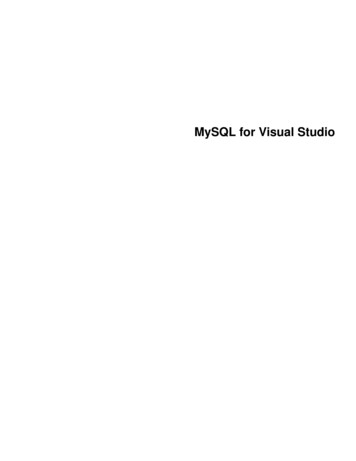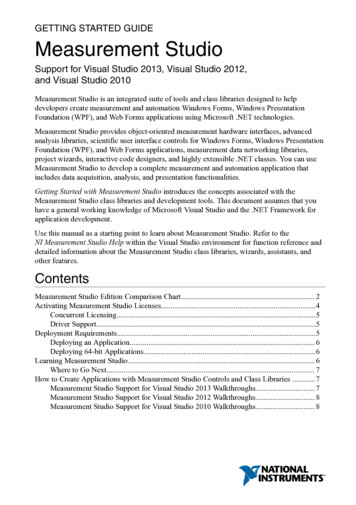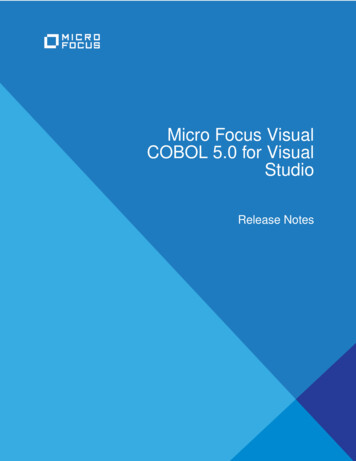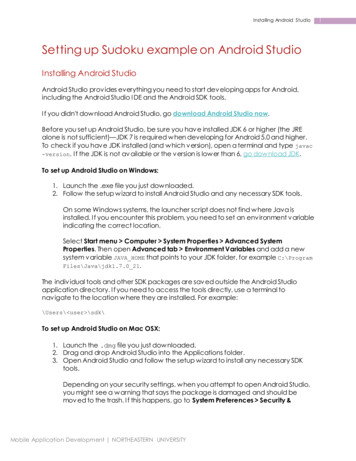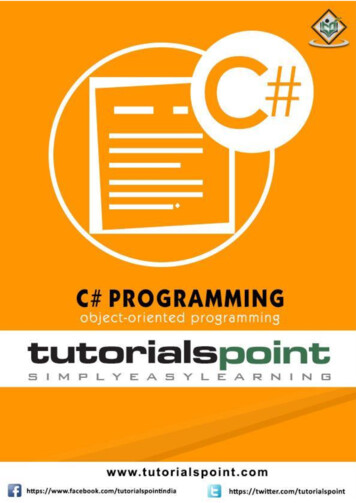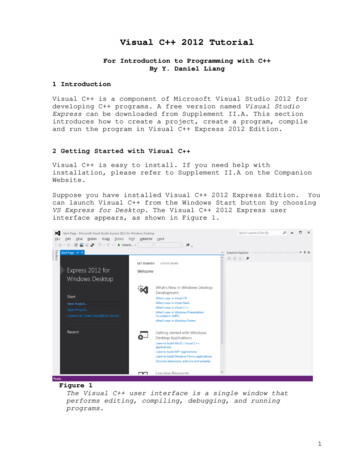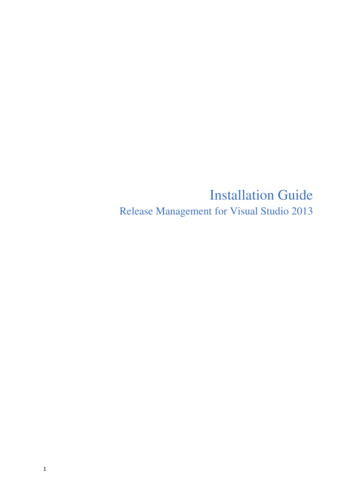
Transcription
Installation GuideRelease Management for Visual Studio 20131
This document is provided “as-is”. Information and views expressed in this document,including URL and other Internet Web site references, may change without notice.This document does not provide you with any legal rights to any intellectual property in anyMicrosoft product. You may copy and use this document for your internal, referencepurposes. 2013 Microsoft. All rights reserved.Microsoft, Visual Studio and Windows Azure are trademarks of the Microsoft group ofcompanies. All other trademarks are property of their respective owners.2
Contents1234OVERVIEW . 41.1INTRODUCTION . 41.2DEPLOYMENT OVERVIEW . 41.2.1Release Management Client for Visual Studio 2013 . 41.2.2Release Management Server for Team Foundation Server 2013 . 41.2.3Microsoft Deployment Agent 2013 . 41.2.4Deployment Agent Tools . 41.2.5Mechanism between Release Management Server and Deployment Agents 51.2.6Additional Components . 5SYSTEM PREREQUISITES . 72.1RELEASE MANAGEMENT SERVER FOR TEAM FOUNDATION SERVER 2013. 72.2RELEASE MANAGEMENT CLIENT FOR VISUAL STUDIO 2013 . 72.3MICROSOFT DEPLOYMENT AGENT 2013 . 7CONFIGURATION . 93.1ACCOUNTS REQUIRED . 93.2TFS CONNECTION SERVICE ACCOUNT . 93.3ADDITIONAL PREPARATION. 10INSTALLATION . 114.1RELEASE MANAGEMENT SERVER FOR TEAM FOUNDATION SERVER 2013. 114.2RELEASE MANAGEMENT CLIENT . 144.3DEPLOYMENT AGENT . 155UPGRADE FROM TRIAL TO FULL VERSION . 176INITIAL RELEASE MANAGEMENT CONFIGURATION . 177CONFIGURING TEAM FOUNDATION BUILD [OPTIONAL] . 183
1 OVERVIEW1.1 IntroductionThis document contains information and guidance for installing release management components.It details the deployment scenarios supported for the different components. This guide assumesthat the supported version of Team Foundation Server has already been installed and configuredready for use.1.2 Deployment OverviewThe following figure shows the main components that require deployment in order for releasemanagement to function effectively.Figure 1 –Release Management components deployment overview1.2.1 Release Management Client for Visual Studio 2013The Release Management Client component is a Windows Presentation Foundation (WPF)application that serves as the main interface point to manage release management releaseinformation. This is the component that provides the user interface with which all users interact.1.2.2 Release Management Server for Team Foundation Server 2013The Release Management Server component is the heart of release management. It is acombination of Web and Windows Services that expose contracts used by all other RMcomponents.1.2.3 Microsoft Deployment Agent 2013The Deployment Agent component is a service that needs to be installed on the Target Servers ofthe Environments where the application components will be hosted.1.2.4 Deployment Agent ToolsThe deployment agent Tools component assists in the execution of various deployment scenarios,such as: 4Installing a version of a component to a specific environmentUninstalling a previous version of a component before a re-deploymentMoving files to specific locations
Microsoft Deployment Agent extendable modelThe deployment Agent uses an open and extendable model that allows for the integration ofany type of deployment agent Tool that can be executed as a process. The deploymentagent Tool can be in the form of a Windows Installer (.msi), a batch file (.bat or .cmd), aPowerShell script (.ps1), an executable (.exe), etc.1.2.5 Mechanism between Release Management Server and DeploymentAgentsThe mechanism that allows the deployment agent to communicate with the Server is a one waypull mechanism from the deployment agents to the server.Figure 2 –Release Management components Communication MechanismsThe deployment agent actually executes two threads on a pre-set and configurable timer. Theheartbeat provides the Server with the state of the deployment agent in order for the Server todetect if the deployment agent is no longer available and act accordingly. The second threadmonitors the Server for any deployment instruction to execute. If a deployment is queued, thedeployment agent then requests the details to the server and will retrieve the build package fromthe provided drop location. It will then install the component and send back the deploymentstatus to the server.This mechanism allows Release Management components to operate without having to open a porton the Target Servers since the Release Management Server may not have access to the targetenvironment; which is fairly common in environments closer to production.1.2.6 Additional ComponentsIn order for it to integrate with TFS, a few additional components are required:1. The Release Management Client needs to be installed on the Team Foundation Build server.This is required in order for Team Foundation Build to be able to create releases5
automatically as part of its execution. This is especially practical for continuous integrationand deployment.2. A custom Release Management build template provides a few operations that are needed tobe included in the Build definition of an application that is deployed by ReleaseManagement. The build template can be added to the TFS server and used as is or canalternatively be manually merged with an existing build template if the standard templatehas been customized.6
2 SYSTEM PREREQUISITES2.1 Release Management Server for Team Foundation Server2013 Processor: 1 GHz Pentium processor or equivalent (Minimum); 2GHz Pentium processor orequivalent (Recommended).RAM: 1024 MB (Minimum); 2048 MB (Recommended).Hard Disk: On a clean machine, up to 2.2 GB of available space may be required. This is dueto the dependency on .NET. Database can grow up to 1 GB per year (could be as low as 10MB - depending on usage)Display: 1024 x 768 high color, 16-bit colors (Minimum); 1280 x 1024 high color, 32-bit(Recommended).Supported platform: Windows Server 2008 R2 SP1 Windows Server 2012 Windows Server 2012 R2Database requirements: Microsoft SQL Server 2008 or 2008 R2 or 2012.2.2 Release Management Client for Visual Studio 2013 Processor: 1 GHz Pentium processor or equivalent (Minimum); 2GHz Pentium processor orequivalent (Recommended).RAM: 512 MB (Minimum); 1024 MB (Recommended).Hard Disk: On a clean machine, up to 2.2 GB of available space may be required. This is dueto the dependency on .NET.Display: 1024 x 768 high color, 16-bit colors (Minimum); 1280 x 1024 high color, 32-bit(Recommended).Supported platforms: Windows 7 SP1Windows 8Windows 8.1Windows Server 2008 R2 SP1Windows Server 2012Windows Server 2012 R22.3 Microsoft Deployment Agent 2013 7Processor: 400 MHz Pentium processor or equivalent (Minimum); 1GHz Pentium processoror equivalent (Recommended).RAM: 256 MB (Minimum); 512 MB (Recommended).Hard Disk: On a clean machine, up to 2.2 GB of available space may be required. This is dueto the dependency on .NET. More space might be required depending on the size of thesupporting files for the components to be deployed (application size).Supported platforms: Vista (latest service pack) Windows 7 SP1 Windows 8
8Windows 8.1Windows Server 2008 R2 SP1Windows Server 2012Windows Server 2012 R2Display: 1024 x 768 high color, 16-bit colors (Minimum); 1280 x 1024 high color, 32bit (Recommended).
3 CONFIGURATIONThe installer provides automation of all configurations for the majority of systems/environments.However, in some cases, more configurations need to be done manually. This section describesthose.3.1 Accounts RequiredAccountRoleRequirementReleaseManagement Serverinstallation userIdentity under which theServer is installedLocal administrator rightsReleaseManagement Clientinstallation userIdentity under which theClient is installed on theend-user computerLocal administrator rightsDeployment Agentinstallation userIdentity under which thedeployment agent isinstalled on the targetServerLocal administrator rightsServer applicationpool identityIdentity under which theServer services runNeeds to be the TFS Service account (oftennamed TFSService)sysadmin rights on the SQL ServerLogin rights to SQL Server and db owner ofrelease management databaseService User of Release ManagementWrite Access to the install folder (to enablelogging)Deployment agent’sWindows ServiceIdentityIdentity under which thedeployment agent servicerunsLocal administrator rightsMonitor’s WindowsService IdentityIdentity under which theRelease ManagementMonitor service runsNeeds to be the TFS Service account (oftennamed TFSService)ReleaseManagement ClientuserEnd-user that createsreleases, configurecomponents and/or TFSconnectionsDomain UserReleaseManagement WebClient user(workflow-only user)End-user of ReleaseManagement that doesnot create releases,configure components orTFS connectionsDomain UserReleaseManagement User inTFSIdentity configured inRelease Management toaccess TFSThis user needs to be granted the “Makerequests on behalf of others” permission atcollection level within TFS.Read Access to TFS drop locationService User of Release ManagementService User of Release ManagementAccess to TFS (with appropriate CAL)Write Access to Release Management installfolder (to enable logging)3.2 TFS Connection Service AccountWhen creating a TFS Connection in Release Management, a release management service accountneeds to be specified. This account is used to perform TFS related task. Because this account hascollection level rights in TFS and normal users of Release Management should not be displayedTeam Project they don’t normally have access to, Release Management does requests to TFS on9
behalf of the currently logged in user. For that reason, the account used as a TFS Connectioncredential needs to have the permission “Make requests on behalf of others” set to enabled atcollection level.3.3 Additional PreparationThe following elements need to be known prior to installation of the Release Management Serverfor Team Foundation Server 2013:1. SMTP Server (to send out email) – Server name, port, username/password (if needed, it canbe left blank on most configurations).2. Web Services port for the Release Management Server. A port needs to be opened forinbound communication from the Deployment Agents, Release Management Client andWeb client.10
4 INSTALLATION4.1 Release Management Server for Team Foundation Server2013Server component installationDuring the installation of the Release Management Server, the user doing the install needsto be a local administrator on the machine and have sysadmin rights on the SQL Server.1.Execute the provided setup file “rm Server.exe”. This will launch the setup of ReleaseManagement Server for TFS 2013.Select the destination folder.b. Review and accept License terms, Privacy Policy.2. Click Install to start the installation process. It will take a few minutes.3. Restart your machine if prompted.4. Configure the Release Management server.a. Account: Specify the credential to run the Release Management Server. The defaultoption is to run this as NetworkService. Optionally you can specify a specific user whoshould be part of the local Administrators group11
This will be the account with which Release Management Services will be runningwith. This includes the release management Monitoring service and the applicationpools.b. Web Service: Default port is 1000. The web service URI ishttp:// Computer Name:Port /ReleaseManagementThe Web app will be hosted on the port mentioned above.5. Database: Specify a database server instance to use for release management. Therelease management Server can run on any version of SQL Server 2008, 2008 R2 and20126. You can check if the connection works by connecting to the database server as the InteractiveUser. Service identity account will be used as the database owner and used to connect from therelease management Server to the Database.The Database Test link validates that the interactive user has the necessary rights tocomplete the database installation.7. Configuration that happens behind the scene when the user chooses Apply Settings.12
a. Account – A release management service identity is created as a valid releasemanagement service user in the database.b. Database – Database named “ReleaseManagement” is created. release management service identity is created as db owner. Interactive user is created as a valid release management super user.c. Web Server If needed, Internet Information Services IIS 8.0 or IIS 7.5 is installed andconfigured as per the Operating System of the Release Management Server. Ifnot started, the Windows service for IIS [World Wide Web Publishing Service] isconfigured Release Management application pool is created. Release Management web service is created. Release Management service identity is set as the application pool identity.d. Windows Service The Monitoring service is started, and the Release management service identityis set as the Monitoring Service RunAs account.e.13
4.2 Release Management Client1.Execute the provided setup file “rm Client.exe”. This will launch the setup of ReleaseManagement Client for Visual Studio 2013.a. Select the destination folder.b. Review and accept License terms, Privacy Policy.c. Click Install to start the installation process. It will take a few minutes.2.After the installation of the client, launch the Release Management Client from theprograms folder.3.Configure the client to connect to the Release Management Server.14
4.3 Deployment Agent1. Execute the provided setup file “rm Deployment*.exe”. This will launch the setup of MicrosoftDeployment Agent 2013.2. Review and accept License terms, Privacy Policy.3. Click Install to start the installation process. It will take a few minutes.15
4. Configure the Deployment Agent.a. Configure the Deployment Agent service by specifying an identity. The default here is torun as NetworkService. Optionally, a specific user credential can be provided, which isexpected to have required permissions to do application deployments locally.b. Specify the URL of the Release Management Server.5. Requirements:a. Interactive user should be local admin.b. Interactive user should have the privilege to create a user in the Release ManagementServerc. Release Management Server URL should be valid and accessible by the interactive user.The following tasks are performed:a. If not already existing, the Deployment Agent Service account user is created in theRelease Management Server.b. Configuration data is saved to the Release Management Server database.16
5 UPGRADE FROM TRIAL TO FULL VERSIONRelease Management for Visual Studio 2013 has three components (server, client and deploymentagent) and you should strive to use the same version of all these components throughout yourentire deployment. If you have the trial version installed and you upgrade, you should upgrade allcomponents before you start to manage any releasesNote:Trail version of Release Management components for Visual Studio 2013 have to beuninstalled prior upgrading to full version6 INITIAL RELEASE MANAGEMENT CONFIGURATIONAt this stage, the Release Management Server for Team Foundation Server 2013 and ReleaseManagement Client for Visual Studio 2013 should be up and running. In order to have the ReleaseManagement Server communicating with the Deployment Agent, additional configuration steps arerequired to be performed in Release Management:In the Administration section:Configuring the Deployment Agent:1. For each identity under which the deployment agents run, a corresponding user needs to beadded in Release Management. This user needs to be set up as a ‘Service User’.2. Create the Servers on which Deployment Agents have been installed. The Scan for New featurecan also be used to expedite the creation of Servers.Refer to the user guide for information about how to use the Deployment Agents for your release.Configuring Team Foundation Server:Add a TFS Connection in order to establish the connection with TFS and be able to select builds torelease. For each collection that the components belong to, there has to be a dedicated connectionsetup with TFS at that collection level. The user has the option to specify user credentials to usewhile connecting to the Team project collection.17
7 CONFIGURING TEAM FOUNDATION BUILD [OPTIONAL]The last element to configure is to add the Release Management Team Build template. AddReleaseDefaultTemplate.xaml (for TFS 2010) - or ReleaseDefaultTemplate.11.1.xaml (for TFS2012 & TFS 2013) to your TFS following the standard TFS procedure.18
Title: Release Management for Visual Studio 2013 Installation Guide Author: Jonathan Rajo