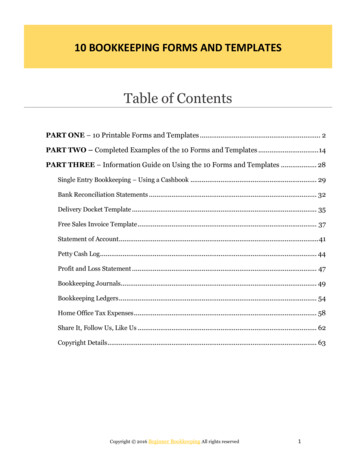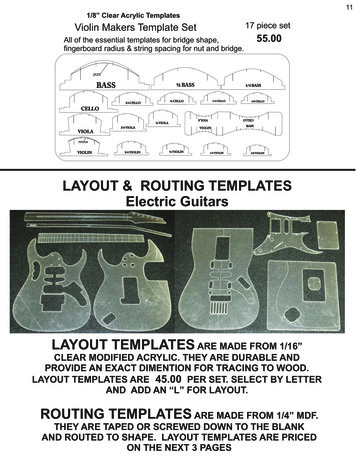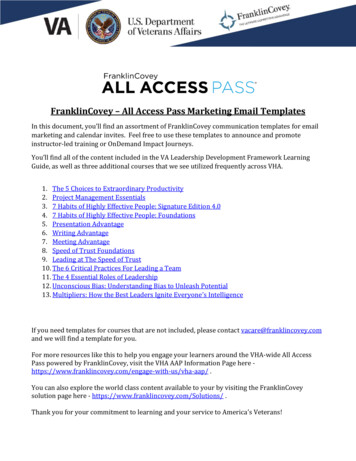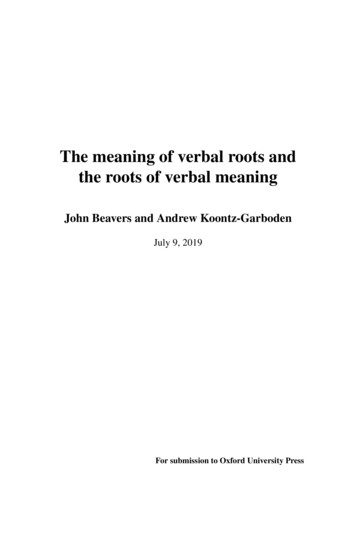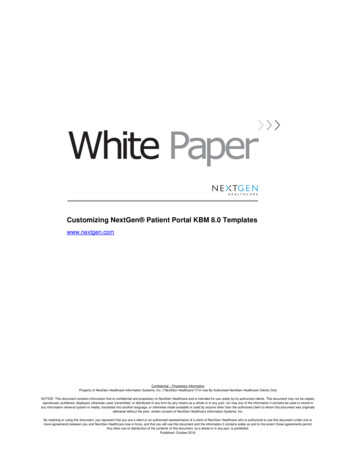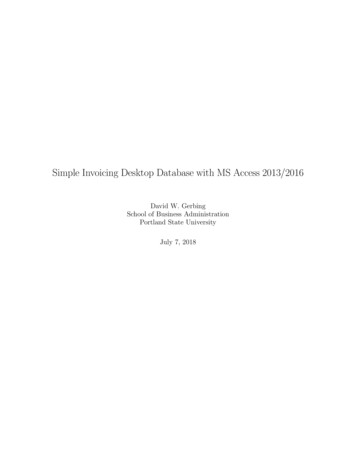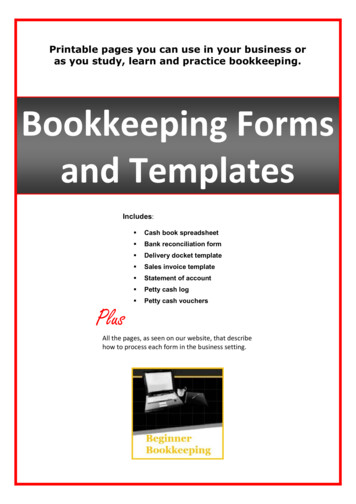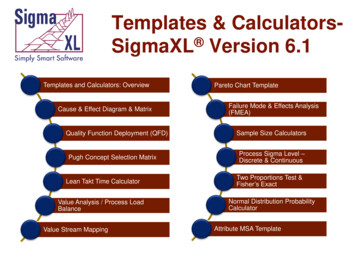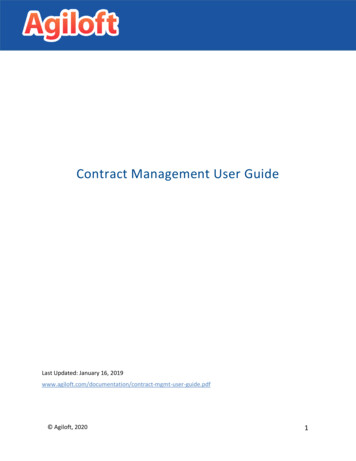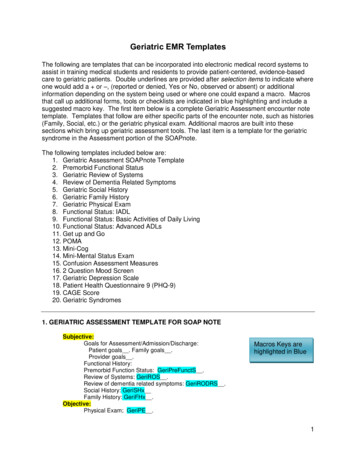Transcription
Creating reporttemplates usingReport Designer(BIDS)Information Server / Visual n/view/64906050SiemensIndustryOnlineSupport
Warranty and LiabilityWarranty and LiabilityNoteThe Application Examples are not binding and do not claim to be completeregarding the circuits shown, equipping and any eventuality. The ApplicationExamples do not represent customer-specific solutions. They are only intendedto provide support for typical applications. You are responsible for ensuring thatthe described products are used correctly. These Application Examples do notrelieve you of the responsibility to use safe practices in application, installation,operation and maintenance. When using these Application Examples, yourecognize that we cannot be made liable for any damage/claims beyond theliability clause described. We reserve the right to make changes to theseApplication Examples at any time without prior notice.If there are any deviations between the recommendations provided in theseApplication Examples and other Siemens publications – e.g. Catalogs – thecontents of the other documents have priority. Siemens AG 2017 All rights reserved.We do not accept any liability for the information contained in this document.Any claims against us – based on whatever legal reason – resulting from the use ofthe examples, information, programs, engineering and performance data etc.,described in this Application Example shall be excluded. Such an exclusion shallnot apply in the case of mandatory liability, e.g. under the German Product LiabilityAct (“Produkthaftungsgesetz”), in case of intent, gross negligence, or injury of life,body or health, guarantee for the quality of a product, fraudulent concealment of adeficiency or breach of a condition which goes to the root of the contract(“wesentliche Vertragspflichten”). The damages for a breach of a substantialcontractual obligation are, however, limited to the foreseeable damage, typical forthe type of contract, except in the event of intent or gross negligence or injury tolife, body or health. The above provisions do not imply a change of the burden ofproof to your detriment.Any form of duplication or distribution of these Application Examples or excerptshereof is prohibited without the expressed consent of the Siemens AG.SecurityinformationSiemens provides products and solutions with industrial security functions that support thesecure operation of plants, systems, machines and networks.In order to protect plants, systems, machines and networks against cyber threats, it isnecessary to implement – and continuously maintain – a holistic, state-of-the-art industrialsecurity concept. Siemens’ products and solutions only form one element of such aconcept.Customer is responsible to prevent unauthorized access to its plants, systems, machinesand networks. Systems, machines and components should only be connected to theenterprise network or the internet if and to the extent necessary and with appropriatesecurity measures (e.g. use of firewalls and network segmentation) in place.Additionally, Siemens’ guidance on appropriate security measures should be taken intoaccount. For more information about industrial security, please mens’ products and solutions undergo continuous development to make them moresecure. Siemens strongly recommends to apply product updates as soon as available andto always use the latest product versions. Use of product versions that are no longersupported, and failure to apply latest updates may increase customer’s exposure to cyberthreats.To stay informed about product updates, subscribe to the Siemens Industrial SecurityRSS Feed under ng Report Templates (BIDS)Entry ID: 64906050, V1.0, 07/20172
Table of ContentsTable of ContentsWarranty and Liability . 21Introduction . 41.11.21.31.3.11.3.21.3.32Installation . 72.12.2 Siemens AG 2017 All rights reserved.3Download business intelligence for Visual Studio 2013 . 7Install business intelligence for Visual Studio 2013 . 7Prepare Visual Studio 2013 for using the Information Server Report . 163.13.23.33.3.13.3.23.43.4.13.4.23.4.34Objective of this documentation . 4System topology . 5Comparison of Visual Studio 2013 Report Designer and MSReport Builder . 6Advantages of Visual Studio 2013 Report Designer . 6Disadvantages of Visual Studio 2013 Report Designer . 6Topics not covered by this application . 6Copy external resources to Visual Studio 2013 . 16Creating a new report server project . 18Joint data source . 20Finding detailed information for the joint data source . 20Creating a joint data source . 25Specifying data source information . 29Finding the name of the IS proxy database . 30Finding the project ID . 32Finding out tag UIDs . 33Testing existing IS report templates using Visual Studio 2013 ReportDesigner . 344.14.2Testing the IS tag template "Matrix" . 34Testing the IS message template "Messages by Origin" . 415Settings in Visual Studio for deployment . 446Appendix . 476.16.26.3Service & Support . 47Links & Literature . 48Change history . 48Erstellung Report Templates (BIDS)Entry ID: 64906050, V1.0, 07/20173
1 Introduction1Introduction1.1Objective of this documentationThere are generally two option to create IS report templates:1. Using the IS Report Builder.This is the easiest tool with limited functionalities.2. Using Visual Studio 2013 Report Designer.This tool offers more functionality, but the templates have to be modified if youwant to use Report Designer for testing.This documentation describes how to install Visual Studio 2013 Report Designerand use it to test IS report templates.NOTEThis is not a detailed introduction to Visual Studio Report Designer. Siemens AG 2017 All rights reserved.This is not a detailed description of how to create reports for the InformationServer.Erstellung Report Templates (BIDS)Entry ID: 64906050, V1.0, 07/20174
1 Introduction1.2System topologyPCS 7Figure 1-1 Siemens AG 2017 All rights reserved.WinCCFigure 1-2WinCC clientInformation serverTerminal busWinCC serverComponents usedThis application was created with the following hardware and softwarecomponents:Table 1-1ComponentNumberArticle numberProcess Historian 2014SP216AV6361-1AA01-4AA0Information Server 2014SP216AV6361-2AA01-4AA0Erstellung Report Templates (BIDS)Entry ID: 64906050, V1.0, 07/2017Note5
1 Introduction Siemens AG 2017 All rights reserved.ComponentNumberArticle numberSQL Server 20141-Microsoft SQL ServerData Tools – BusinessIntelligence for VisualStudio 20131-Visual Studio 2013Report Designer1-Information ServerOperating System Windows Server 2008 R21NoteIncluded in scope ofdelivery of SIMATICProcess Historian andSIMATIC InformationServer1.3Comparison of Visual Studio 2013 Report Designer andMS Report Builder1.3.1Advantages of Visual Studio 2013 Report Designer1.3.2 Extended debugging options Code view (RDL) option Quick change between reports Build / deploy functionalityDisadvantages of Visual Studio 2013 Report Designer Report templates have to be modified to activate the preview(proxy database name, project UID, shared data source string) 1.3.3More complex handlingTopics not covered by this applicationThis document does not contain a description of: How to install SIMATIC Process Historian / SIMATIC Information Server How to configure / operate SIMATIC Process Historian / SIMATIC InformationServerBasic knowledge of these topics can be found in the following entries: Plant configurations, installation and commissioning for SIMATIC ProcessHistorian and SIMATIC Information Server for WinCC and WinCC s.com/cs/ww/en/view/106264271 Installing and commissioning of Process Historian/Information Server in thePCS 7 /ww/en/view/66579062Erstellung Report Templates (BIDS)Entry ID: 64906050, V1.0, 07/20176
2 Installation2Installation2.1Download business intelligence for Visual Studio ls.aspx?id 42313NoteSelect the language package for your Windows / SQL server Siemens AG 2017 All rights reserved.Figure 2-1Note2.2You can install the Microsoft SQL Server Data Tools on the Information Server orthe WinCC server.Install business intelligence for Visual Studio 20131. Double-click on "SSDTBI x86 ENU".2. Select the target folder for extracting the file.Figure 2-2Erstellung Report Templates (BIDS)Entry ID: 64906050, V1.0, 07/20177
2 Installation3. Click the "Run" button.Figure 2-3 Siemens AG 2017 All rights reserved.4. Select the option "New SQL Server installation or add features to an existinginstallation".Figure 2-4Erstellung Report Templates (BIDS)Entry ID: 64906050, V1.0, 07/20178
2 Installation5. Click the "Run" button.Figure 2-56. Click the "Next" button. Siemens AG 2017 All rights reserved.Figure 2-6Erstellung Report Templates (BIDS)Entry ID: 64906050, V1.0, 07/20179
2 Installation7. Click the "Next" button. Siemens AG 2017 All rights reserved.Figure 2-78. Select "Add features to an existing instance of SQL Server 2014" and click"Next".Figure 2-8Erstellung Report Templates (BIDS)Entry ID: 64906050, V1.0, 07/201710
2 Installation9. Click "OK". Siemens AG 2017 All rights reserved.Figure 2-910. Check the box "SQL Server Data Tools – Business Intelligence for Windows"and click "Next".Figure 2-10Erstellung Report Templates (BIDS)Entry ID: 64906050, V1.0, 07/201711
2 InstallationResult: Siemens AG 2017 All rights reserved.Figure 2-11Figure 2-12Erstellung Report Templates (BIDS)Entry ID: 64906050, V1.0, 07/201712
2 Installation11. Click "Close". Siemens AG 2017 All rights reserved.Figure 2-13NOTEThe setup program installs Visual Studio 2012 and 2013.Erstellung Report Templates (BIDS)Entry ID: 64906050, V1.0, 07/201713
2 InstallationVisual Studio 2012 and Visual Studio 2013 have been installed. Siemens AG 2017 All rights reserved.Figure 2-14Erstellung Report Templates (BIDS)Entry ID: 64906050, V1.0, 07/201714
2 Installation1. Open the Windows start menu and start "Visual Studio 2013". Siemens AG 2017 All rights reserved.Figure 2-15Result:Business Intelligence for Visual Studio 2013 has been installed and started.Figure 2-16Erstellung Report Templates (BIDS)Entry ID: 64906050, V1.0, 07/201715
3 Prepare Visual Studio 2013 for using the Information Server Report3Prepare Visual Studio 2013 for using theInformation Server ReportSome Information Server functions are implemented as external Dynamic LinkLibraries (dll). The dll is called s.dll". Copy this dll from IS 2014 to Visual Studio 2013 to the foldersPrivate Assemblies and Public Assemblies as described below.3.1Copy external resources to Visual Studio 20131. Open the local directory on the Information Server "C:\Program Files\MicrosoftSQL Server\MSRS12.INFSERVER\Reporting Services\ReportServer\bin". Siemens AG 2017 All rights reserved.Figure 3-1Erstellung Report Templates (BIDS)Entry ID: 64906050, V1.0, 07/201716
3 Prepare Visual Studio 2013 for using the Information Server Report2. Copy the file es.dll".NOTECopy the files to the local Visual Studio 2012 directory, not to the file structure ofVisual Studio 2013.3. Open the local directory "C:\Program Files (x86)\Microsoft Visual Studio12.0\Common7\IDE\PrivateAssemblies". Copy the urces.dll” to this directory. Siemens AG 2017 All rights reserved.Figure 3-24. Open the local directory "C:\Program Files (x86)\Microsoft Visual Studio12.0\Common7\IDE\PublicAssemblies". Copy the urces.dll” to this directory.Erstellung Report Templates (BIDS)Entry ID: 64906050, V1.0, 07/201717
3 Prepare Visual Studio 2013 for using the Information Server Report3.2Creating a new report server project1. Open Visual Studio 2013. Siemens AG 2017 All rights reserved.Figure 3-32. Click on "New Project".Figure 3-4Erstellung Report Templates (BIDS)Entry ID: 64906050, V1.0, 07/201718
3 Prepare Visual Studio 2013 for using the Information Server Report5. Select "Report Server Project", specify "Name" and "Location" and click "OK". Siemens AG 2017 All rights reserved.Figure 3-5Result:The report server project has been created.Figure 3-6Erstellung Report Templates (BIDS)Entry ID: 64906050, V1.0, 07/201719
3 Prepare Visual Studio 2013 for using the Information Server Report3.3Joint data sourceEach IS report template uses the same data source. This joint data source must becreated in the report project in order to be able to test and develop an IS reporttemplate. A joint data source is created in the Visual Studio project once and canthen be used in report templates as required.MS Reporting Services already contains a joint data source for the InformationServer. To create a joint data source in the Visual Studio project, you have to findout the details for the so-called connection string.3.3.1Finding detailed information for the joint data source1. Open the "SQL 2014 Reporting Services Configuration Manager". Siemens AG 2017 All rights reserved.Figure 3-7Erstellung Report Templates (BIDS)Entry ID: 64906050, V1.0, 07/201720
3 Prepare Visual Studio 2013 for using the Information Server Report1. Click on the "Report Manager URL" called"http://Computername/Reports INFSERVER" Siemens AG 2017 All rights reserved.Figure 3-83. Enter your Windows login data and click "OK".Figure 3-9Erstellung Report Templates (BIDS)Entry ID: 64906050, V1.0, 07/201721
3 Prepare Visual Studio 2013 for using the Information Server Report4. Click on the "Details View" button.Figure 3-105. Click on the folder "Datasources". Siemens AG 2017 All rights reserved.Figure 3-11Erstellung Report Templates (BIDS)Entry ID: 64906050, V1.0, 07/201722
3 Prepare Visual Studio 2013 for using the Information Server Report6. Click on the data source "InfoServer".Figure 3-12 Siemens AG 2017 All rights reserved.ResultThe required information on the joint data source of the Information Server hasbeen configured.The connection string changes depending on: IS computer name IS on WinCC (not enabled in PCS 7) Specific IS installation Combined PH / IS installationErstellung Report Templates (BIDS)Entry ID: 64906050, V1.0, 07/201723
3 Prepare Visual Studio 2013 for using the Information Server Report Siemens AG 2017 All rights reserved.Figure 3-13Name of the joint data sourceInfoServerData source typeMicrosoft SQL ServerConnection string for specific IS installationData Source IS80\INFSERVER;Initial Catalog Webframe;Connect Timeout 60Erstellung Report Templates (BIDS)Entry ID: 64906050, V1.0, 07/201724
3 Prepare Visual Studio 2013 for using the Information Server ReportNoteWith a change of the installation type, the connection string changes in thecomputer name and in the instance names of the SQL server.Instance name of the SQL Server on a specific Information Server INFSERVERInstance name of the SQL Server with combined PH/IS installation HISTORIANInstance name of the SQL Server with combined WinCC / IS Station WINCC(not enabled for PCS eating a joint data source1. Go to Microsoft Visual Studio and right-click on "Shared Data Sources". Siemens AG 2017 All rights reserved.Figure 3-142. Select the option "Add New Data Source" from the context menu.Erstellung Report Templates (BIDS)Entry ID: 64906050, V1.0, 07/201725
3 Prepare Visual Studio 2013 for using the Information Server Report3. Enter the name and the connection string. Siemens AG 2017 All rights reserved.Figure 3-154. Click "Edit".Figure 3-16Erstellung Report Templates (BIDS)Entry ID: 64906050, V1.0, 07/201726
3 Prepare Visual Studio 2013 for using the Information Server Report5. Check the box "Use Windows Authentication". Click "Test Connection" to testthe connection and click "OK". Siemens AG 2017 All rights reserved.Figure 3-17Erstellung Report Templates (BIDS)Entry ID: 64906050, V1.0, 07/201727
3 Prepare Visual Studio 2013 for using the Information Server Report6. Click on "OK" to create the joint data source. Siemens AG 2017 All rights reserved.Figure 3-18Erstellung Report Templates (BIDS)Entry ID: 64906050, V1.0, 07/201728
3 Prepare Visual Studio 2013 for using the Information Server Report3.4Specifying data source informationOverview of important report parametersFigure 3-19 Siemens AG 2017 All rights reserved.@Project: Project definition on the IS runtime screen, provided with the data fromthe project dataset.@ProjectGuid: Identifies a project in the "Process Historian" database. ExistingProjectGuids can be called using the saved procedure "udsp getProjects".@Catalog: Contains the proxy database name. Existing proxy database numberscan be called using tabular value function "udf getProjects".Erstellung Report Templates (BIDS)Entry ID: 64906050, V1.0, 07/201729
3 Prepare Visual Studio 2013 for using the Information Server Report3.4.1Finding the name of the IS proxy databaseConnecting a data source to the Information Server using the IS menu"Administration" will create a proxy database. Siemens AG 2017 All rights reserved.Figure 3-20This is the view in Microsoft SQL Server Management Studio:Figure 3-21The Information Server requires the name of the proxy database to be able to readdata from the "Historian Storage" database. The name of the proxy database mustbe specified in the report parameter @Catalog.Execute the tabular value function "udf GetProjects" to find the name of the ISproxy.Erstellung Report Templates (BIDS)Entry ID: 64906050, V1.0, 07/201730
3 Prepare Visual Studio 2013 for using the Information Server ReportFigure 3-22Example:Project PH80 ISProxy 2 Siemens AG 2017 All rights reserved.Project PH01 ISProxy 3Erstellung Report Templates (BIDS)Entry ID: 64906050, V1.0, 07/201731
3 Prepare Visual Studio 2013 for using the Information Server Report3.4.2Finding the project IDCall the saved procedure "udsp GetProjects" via the ISProxy X database todetermine the ProjectGuid. Siemens AG 2017 All rights reserved.Figure 3-23Example of a project ID5EFBDFA3-CB7B-4D6E-97FD-9BE540BB8789NoteIn case of WinCC projects, the project ID will always be displayed as "000000000000-0000-0000-00000000000".Erstellung Report Templates (BIDS)Entry ID: 64906050, V1.0, 07/201732
3 Prepare Visual Studio 2013 for using the Information Server Report3.4.3Finding out tag UIDsExecute a SELECT command with the ISProxy X database in the database view"IS.VTagBrowsing” to determine a TagUID.Figure 3-24 Siemens AG 2017 All rights reserved.Example for TagUID5C1DBBAD-161A-458E-B6A1-7D12F19AB129NoteIn WinCC, the TAG ID is displayed with a decimal number, e.g. "1".Erstellung Report Templates (BIDS)Entry ID: 64906050, V1.0, 07/201733
4 Testing existing IS report templates using Visual Studio 2013 Report Designer4Testing existing IS report templates usingVisual Studio 2013 Report DesignerWhen you want to test an IS report template with the preview function, you have todownload the report template from the IS and add it to your Visual Studio project.4.1Testing the IS tag template "Matrix"1. Open your web browser and connect to the Information Server URL.2. Go to "Administration Reporting Templates" and click on the "Tags" folder.3. Then click the "Download" button. Siemens AG 2017 All rights reserved.Figure 4-1Erstellung Report Templates (BIDS)Entry ID: 64906050, V1.0, 07/201734
4 Testing existing IS report templates using Visual Studio 2013 Report Designer4. Save the report template in the Visual Studio project.Figure 4-2 Siemens AG 2017 All rights reserved.Figure 4-35. Open the Visual Studio project.6. Click on "Reports Add Existing Item"Figure 4-4Erstellung Report Templates (BIDS)Entry ID: 64906050, V1.0, 07/201735
4 Testing existing IS report templates using Visual Studio 2013 Report Designer7. Add the report to your project. Siemens AG 2017 All rights reserved.Figure 4-58. Double-click on the report and go to the "Preview" tab.Figure 4-6Erstellung Report Templates (BIDS)Entry ID: 64906050, V1.0, 07/201736
4 Testing existing IS report templates using Visual Studio 2013 Report DesignerResultThe report is not loaded, because the reference string to the data source is notcorrect.Figure 4-79. Open the report data. Click on "View Report Data" in Visual Studio.10. Go back to the "Design" tab and open "Data Source Properties". Siemens AG 2017 All rights reserved.Figure 4-8Erstellung Report Templates (BIDS)Entry ID: 64906050, V1.0, 07/201737
4 Testing existing IS report templates using Visual Studio 2013 Report Designer11. Change the reference string of the data source to "InfoServer". Siemens AG 2017 All rights reserved.Figure 4-912. Double-click on the @Catalog parameter and, in the pop-up dialog, go to the"Report Parameter Properties" in the "Default Values" area. Then click on the"fx" button.Figure 4-10Erstellung Report Templates (BIDS)Entry ID: 64906050, V1.0, 07/201738
4 Testing existing IS report templates using Visual Studio 2013 Report Designer13. Specify the catalog name "ISProxy X" as default. In doing so, replace "X" withthe index of the proxy. Siemens AG 2017 All rights reserved.Figure 4-11Erstellung Report Templates (BIDS)Entry ID: 64906050, V1.0, 07/201739
4 Testing existing IS report templates using Visual Studio 2013 Report Designer14. Open the "Report Parameter Properties" view for the @ParamTagIdsparameter and specify a default value (Tag-UID). Siemens AG 2017 All rights reserved.Figure 4-1215. Go to the "Preview" mode.16. Specify the used "Project" and click on "View Report".Figure 4-13ResultThe report preview displays values.Erstellung Report Templates (BIDS)Entry ID: 64906050, V1.0, 07/201740
4 Testing existing IS report templates using Visual Studio 2013 Report Designer4.2NOTETesting the IS message template "Messages by Origin"Tag templates and message templates are used alike. The difference is thatthere is no tag UID required, but a project UID.1. Open your web browser and connect to the Information Server URL.2. Go to "Administration Reporting Templates" and click on the "Messages"folder.3. Click on the "Download" button in the "Messages by origin" template. Siemens AG 2017 All rights reserved.Figure 4-144. Save the report template in the Visual Studio project.5. Open the Visual Studio project.6. Click on "Reports Add Existing Item"7. Add the report "Alg Bars Messages by Origin.rdl" ValueIds.rdl" to yourproject.8. Open the report with a double click.9. Open the report data. Click on "View Report Data" in Visual Studio.10. Under "Data Sources - InfoServer", open the "Data Source Properties" with aright click.11. Change the reference string of the data source to "InfoServer".12. Under "Parameter- @Catalog", open the "Report Parameter Properties" view.Go to "Default Values" and click on "fx".13. Specify the catalog name "ISProxy X" as default.Erstellung Report Templates (BIDS)Entry ID: 64906050, V1.0, 07/201741
4 Testing existing IS report templates using Visual Studio 2013 Report Designer14. Open the "Report Parameter Properties" view for the @ProjectGuid parameterand specify a default value. Siemens AG 2017 All rights reserved.Figure 4-15NoteFor WinCC projects, the default value is "00000000-0000-0000-0000000000000000"15. Go to the "Preview" mode.16. Specify the used "Project" and the time range and click on "View Report".Erstellung Report Templates (BIDS)Entry ID: 64906050, V1.0, 07/201742
4 Testing existing IS report templates using Visual Studio 2013 Report DesignerResult:The report is displayed in the preview tab. Siemens AG 2017 All rights reserved.Figure 4-16Erstellung Report Templates (BIDS)Entry ID: 64906050, V1.0, 07/201743
5 Settings in Visual Studio for deployment5Settings in Visual Studio for deploymentTo deploy your report templates, you have to specify the "TargetServerURL" under"Report Project Property". Siemens AG 2017 All rights reserved.Figure 5-1When you create your project and want to deploy it on the Microsoft Report Server,click on "Build My Report Project" and then on "Deploy My Report Project".Figure 5-2Figure 5-3The report templates are loaded to the Microsoft Report Server.Erstellung Report Templates (BIDS)Entry ID: 64906050, V1.0, 07/201744
5 Settings in Visual Studio for deploymentFigure 5-4 Siemens AG 2017 All rights reserved.Figure 5-5The reports can be tested on the MS Report Server.Figure 5-6Erstellung Report Templates (BIDS)Entry ID: 64906050, V1.0, 07/201745
5 Settings in Visual Studio for deploymentNoteThe deployed report templates are not part of the Information Server webapplication.After creating your own report templates in Report Designer, the parameters @Catalogand @ProjectGuid must be reset to their original values in order to be able to use themwith the Information Server.Default value for @Catalog: fault value for @ProjectGuid: ence string for the joint data source/Datasources/InfoServerReport templates must always be uploaded using the upload function of theInformation Server, if you want to use them with the Information Server. Siemens AG 2017 All rights reserved.Figure 5-7Erstellung Report Templates (BIDS)Entry ID: 64906050, V1.0, 07/201746
6 Appendix6Appendix6.1Service & SupportIndustry Online SupportDo you have a question or do you need help?The Siemens Industry Online Support offers you round-the-clock access to ourknowledge data base for Service & Support.The Industry Online Support is the central address for information on our products,solutions and services.Information on products, manuals, downloads, FAQs, application examples andvideos - are all available with only a few clicks l Support Siemens AG 2017 All rights reserved.The Siemens Technical Support offers you fast and competent help with alltechnical queries providing numerous tailor-made offers – from basic support rightup to individual support contracts. Please send us your support request via the vice packagesOur services include: Product training System data service Spare parts service Repairs On site and maintenance services Retrofitting and modernization Service programs and agreementsDetailed information on our service offer is available in the Service Industry Online Support as an appThe "Siemens Industry Online Support" app gives you optimal access to oursupport services, no matter where you are. This app is available for Apple iOS,Android and Windows n/sc/2067Erstellung Report Templates (BIDS)Entry ID: 64906050, V1.0, 07/201747
6 Appendix6.2Links & LiteratureTable 6-1No.\1\TopicSiemens Industry Online Supporthttps://support.industry.siemens.com\2\Link to this /view/64906050\3\Plant configurations, installation and commissioning for SIMATIC Process Historianand SIMATIC Information Server for WinCC and WinCC Runtime s/ww/en/view/106264271\4\Installing and commissioning of Process Historian/Information Server in the PCS s/ww/en/view/66579062\5\business intelligence for Visual Studio 2013 Siemens AG 2017 All rights details.aspx?id 423136.3Change historyTable 6-2VersionDateV1.007/2017Erstellung Report Templates (BIDS)Entry ID: 64906050, V1.0, 07/2017ModificationsFirst version48
Intelligence for Visual Studio 2013 1 - Visual Studio 2013 Report Designer 1 - Information Server Operating System Windows Server 2008 R2 1 1.3 Comparison of Visual Studio 2013 Report Designer and MS Report Builder 1.3.1 Advantages of Visual Studio 2013 Report D